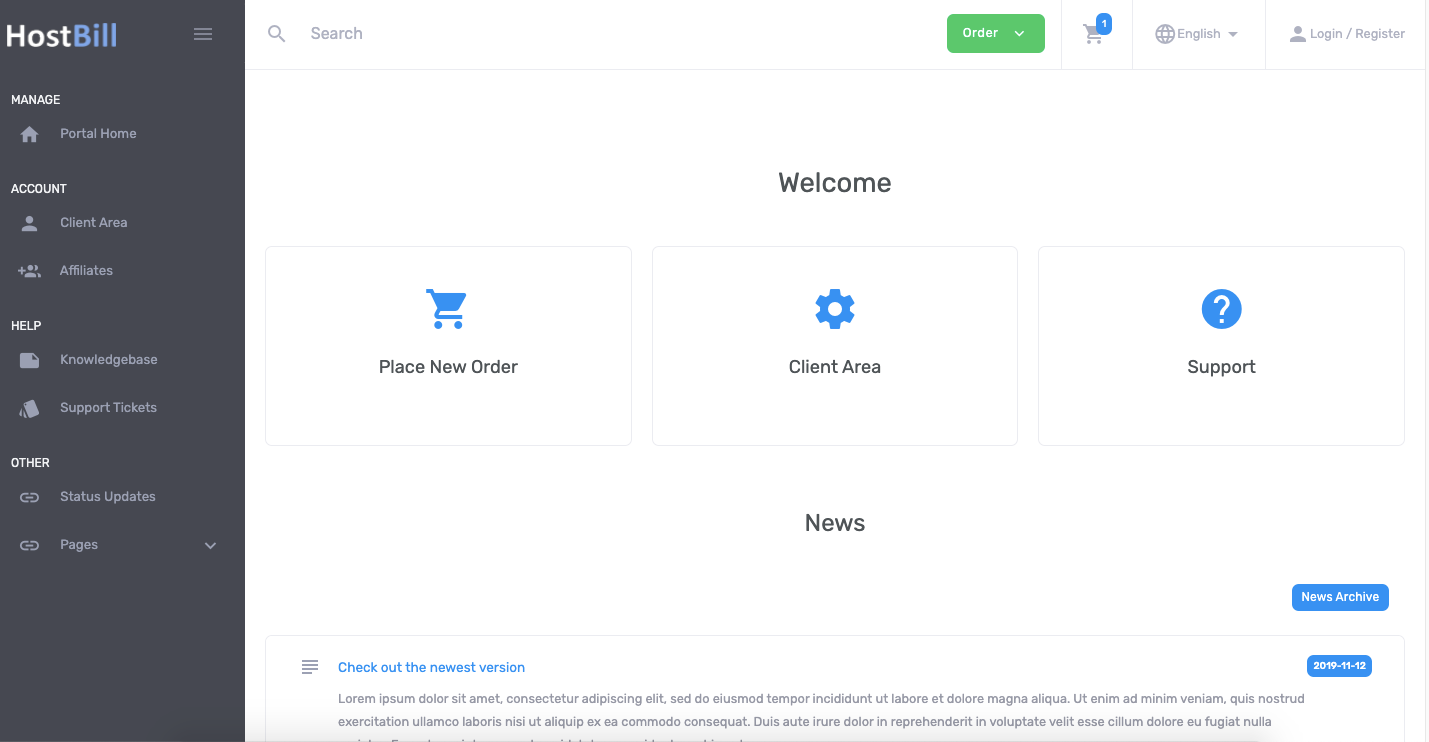
Order
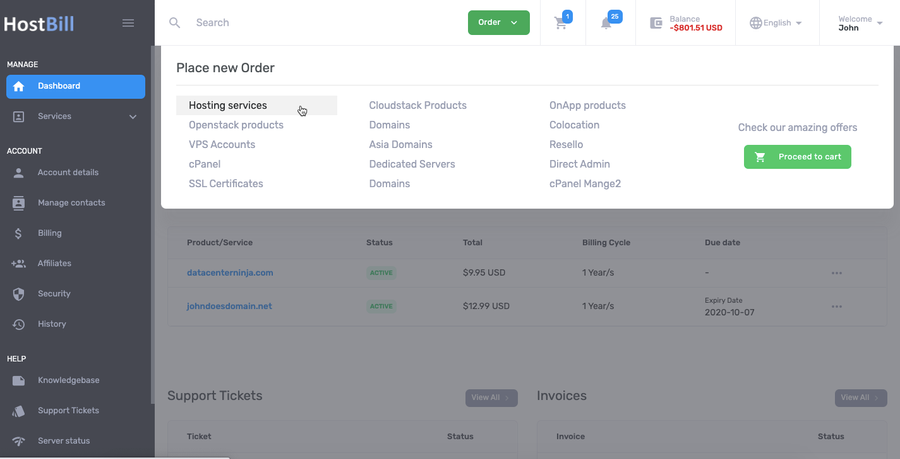
The Order section (green button on the top) in HostBill client area is where all your products and services are listed, divided into categories - order pages. Once the client chooses the category they will be redirected to the relevant order page. This is where the customers can configure their products and place the orders.
Dashboard
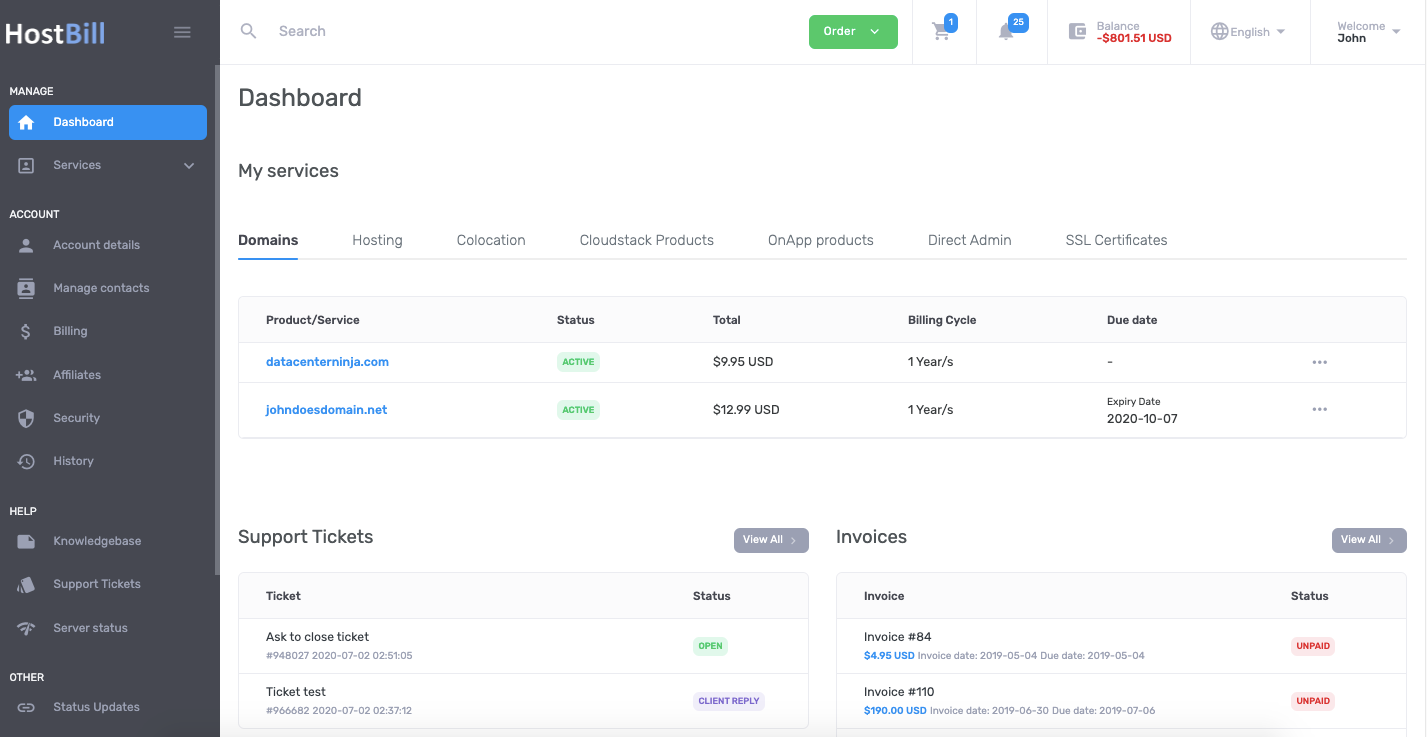
Client area dashboard provides quick access to client's services, latest support tickets and invoices.
Services
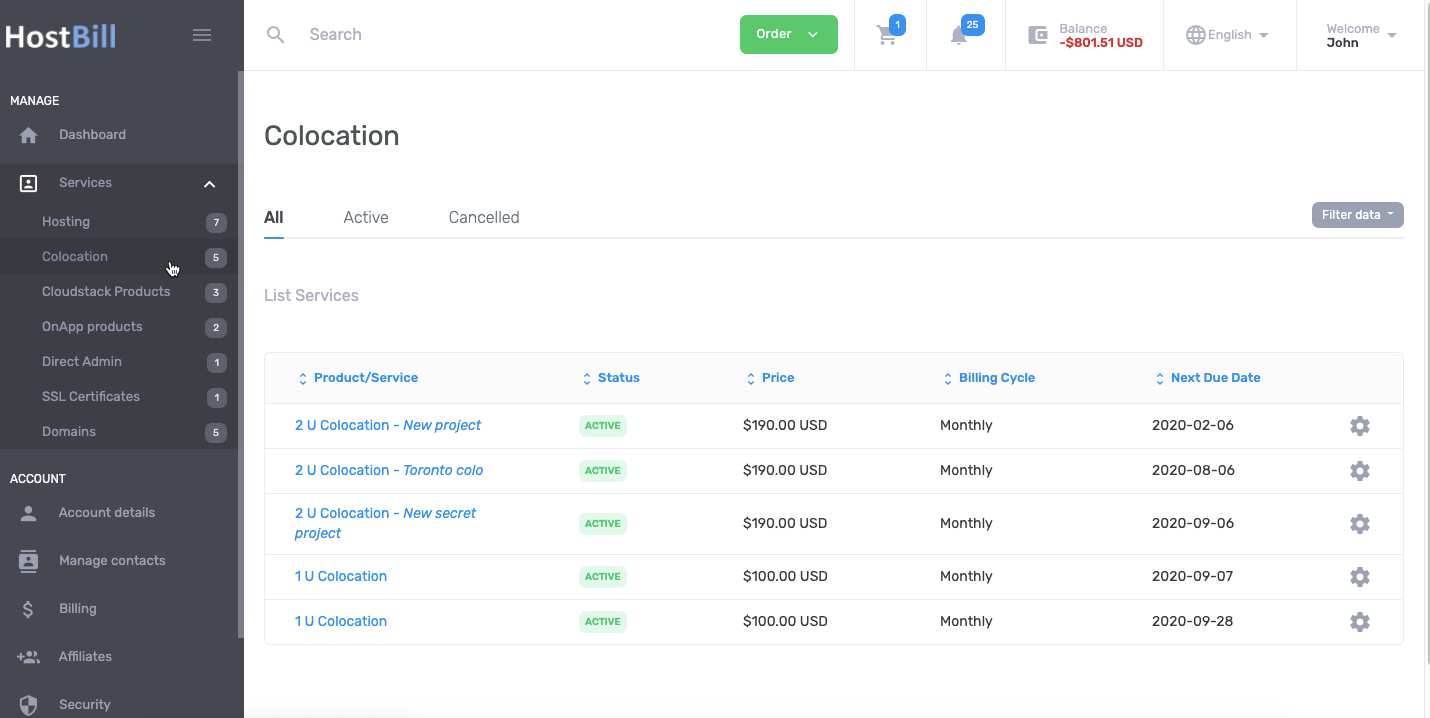
The services section in Client Area menu lists all client's services divided into categories. Each category includes a list of all active, ordered (pending) and cancelled services from given category. The list can be easily filtered to make browsing easier. The list includes product/service name, status, price, billing cycle and next due date. By clicking settings icon on the right next to the given product/service the client can access service details and management section to enter a label for the service, manage the service (depending on enabled client options and client functions) or file a cancellation request (if such option is allowed).
Account
The Account section in Client Area displays main account informations, divided into few categories:
Account details
This section provides the overview of all client details collected and the information about the purpose of processing that data (billing - displayed on the invoice, or non billing - not displayed on the invoice). This is also where the client information can be downloaded from in machine-readable format (json) - by clicking on the Download button at the bottom. In this section the client can also request to have their account deleted or their data forgotten (as per the GDPR requierements).
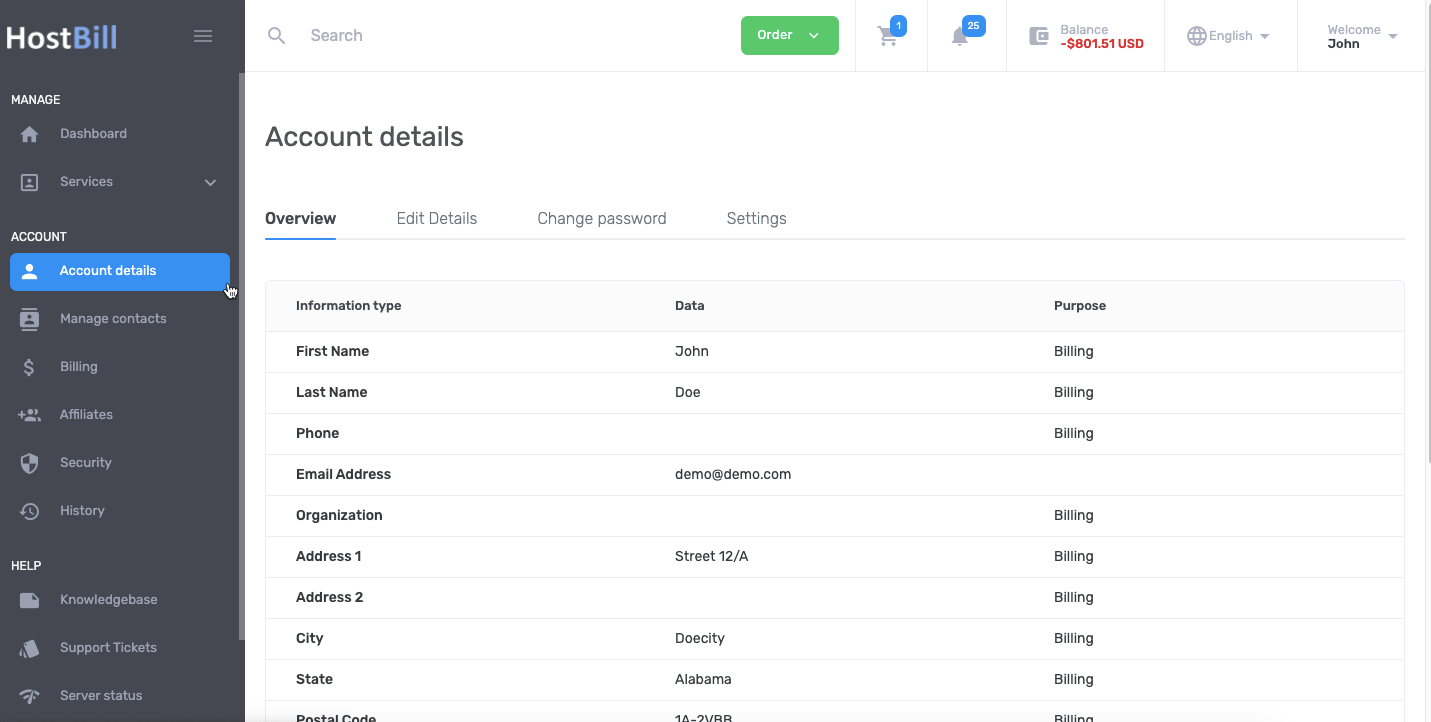
Edit details
Edit details section allows to edit client details provided during the registration.
Change Password
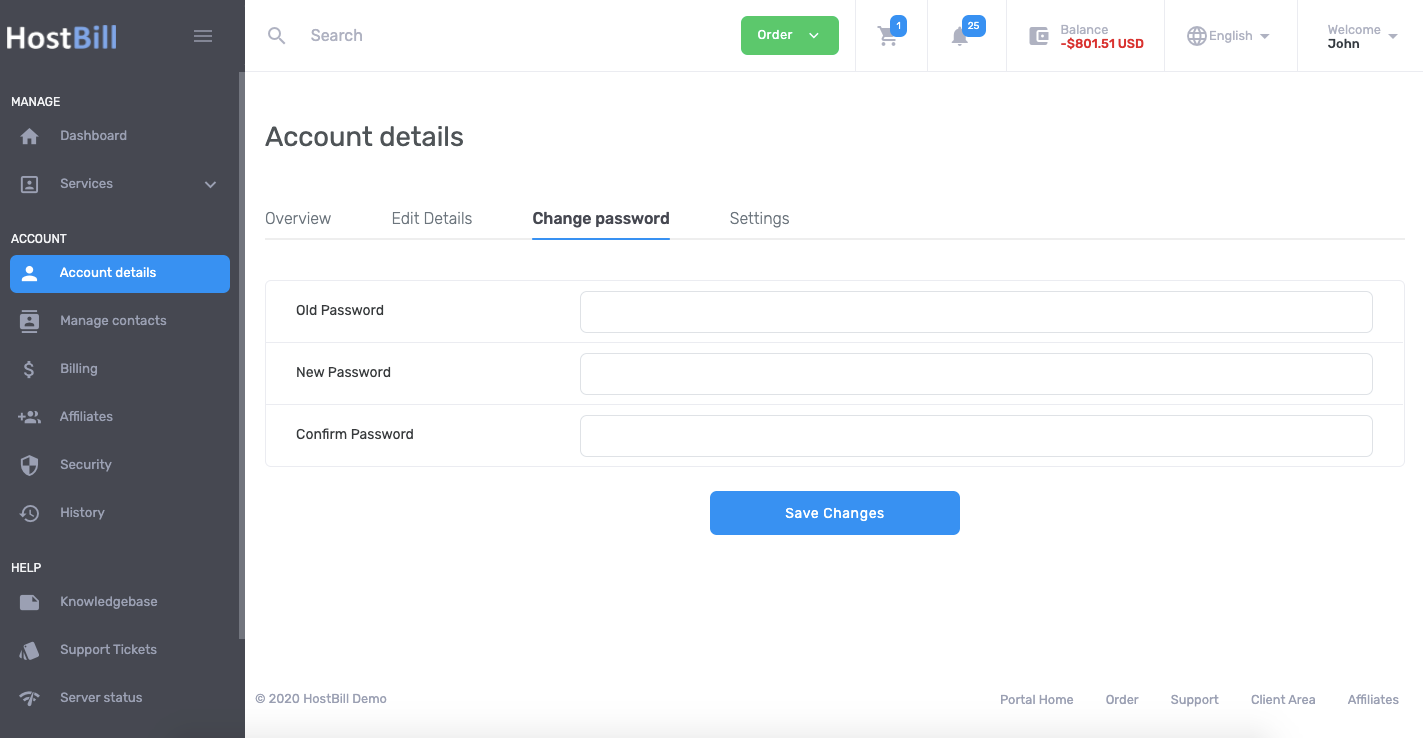
This section allows the client to change the password.
Settings
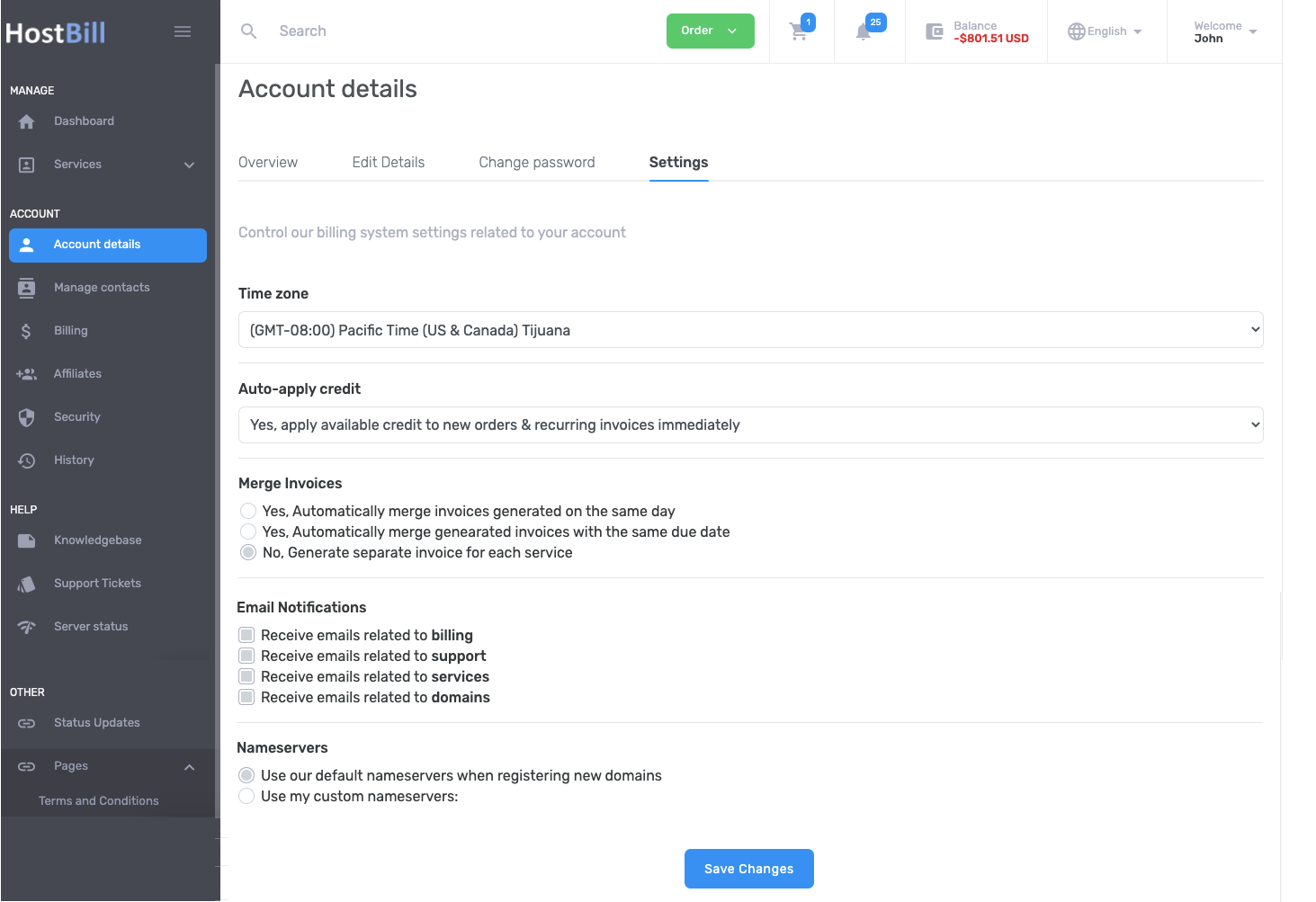
This section allows to control the billing system settings related to client's account such as:
- Time zone
- Auto-apply credit settings
- Invoice merge options
- Email notifications configuration
- Nameservers
Manage Contacts
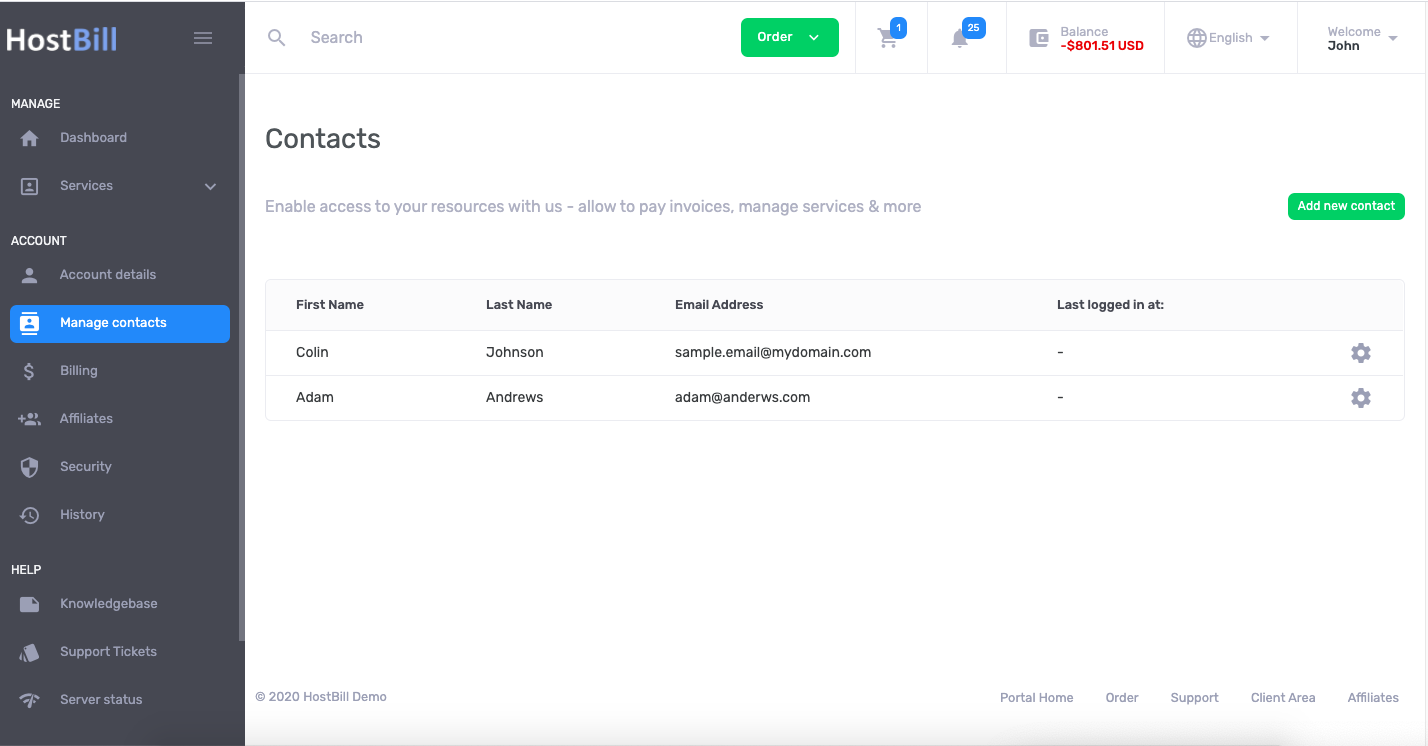
This section allows the client to add client contacts - to enable access to the client resources - allow to pay invoices, manage services and more. The client can add multiple contacts with different permissions, using pre-made sets of privileges or configuring permission by themselves.
Billing
The billing section of client area is where clients can manage all of their billing operations.
Invoices
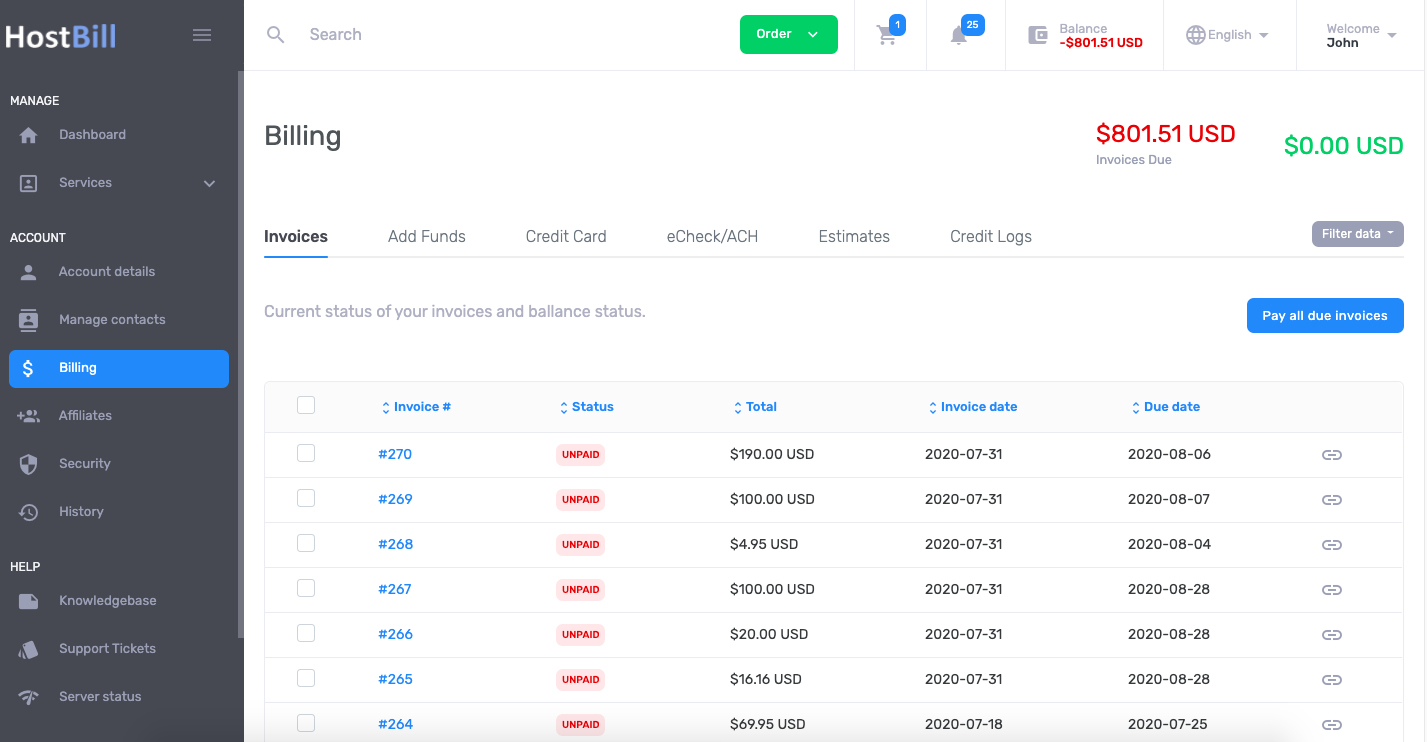
This section lists current status of client invoices and balance status. The invoices can be browsed by status, invoice number, total amount, invoice date or invoice due date. This is where the client can also pay selected invoices or download PDF invoices.
Add Funds
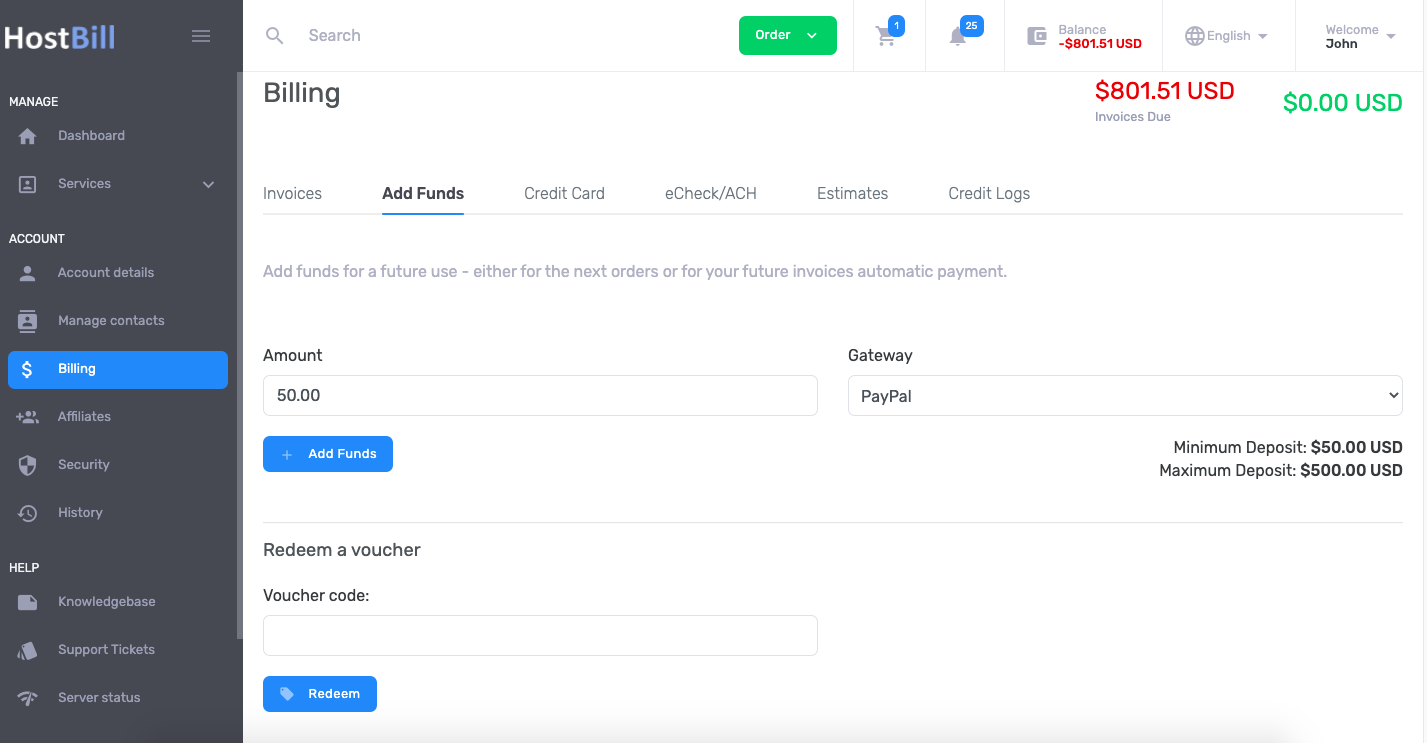
If enabled, clients can add funds to their account for future use. To add funds client must enter the amount and select gateway from the list to proceed with the payment. Admin can determine minimum and maximum deposit value and how funds should be used (applied to the next invoice or allows the customer to choose when to use funds). If enabled, clients can also use their credit vouchers to add credit to their accounts.
Credit Card
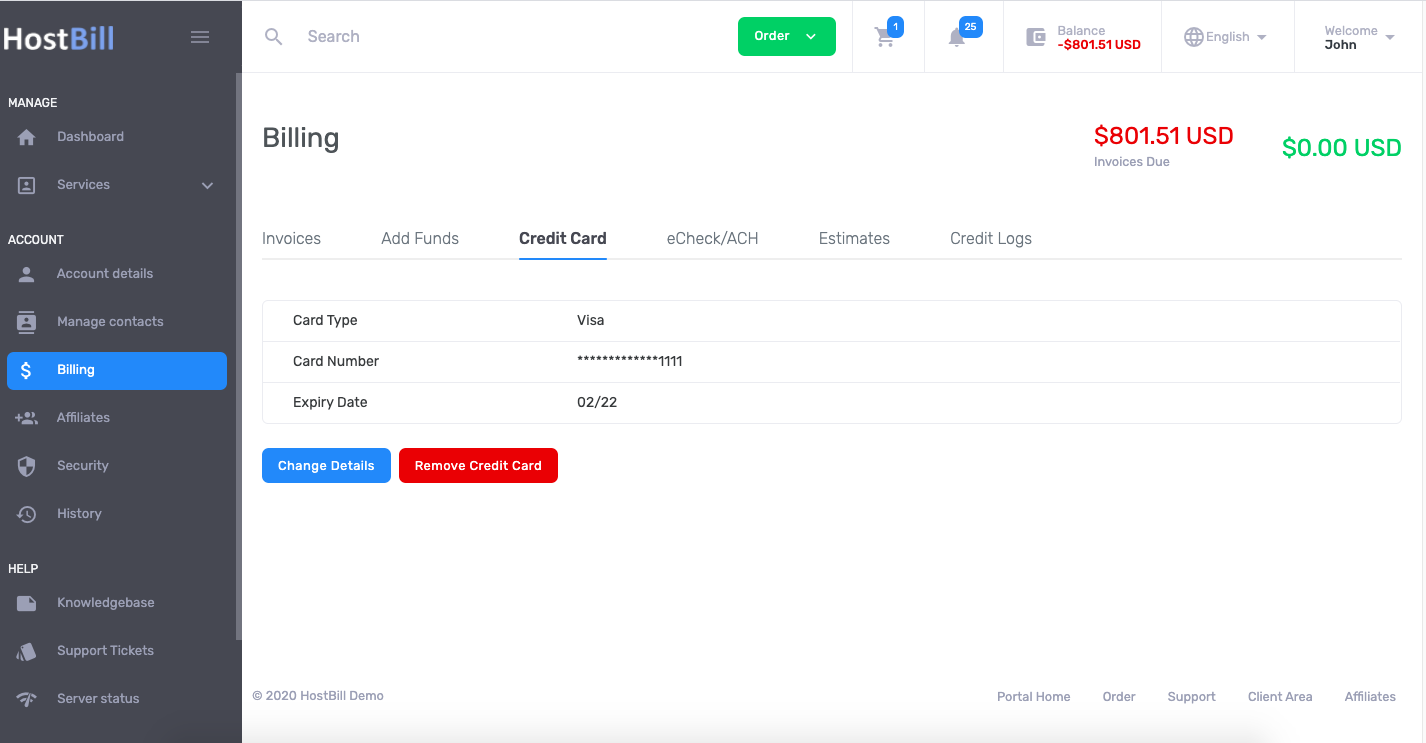
The credit card section is where the client can store and manage (add, remove, edit) their credit cared details.
eCheck / ACH
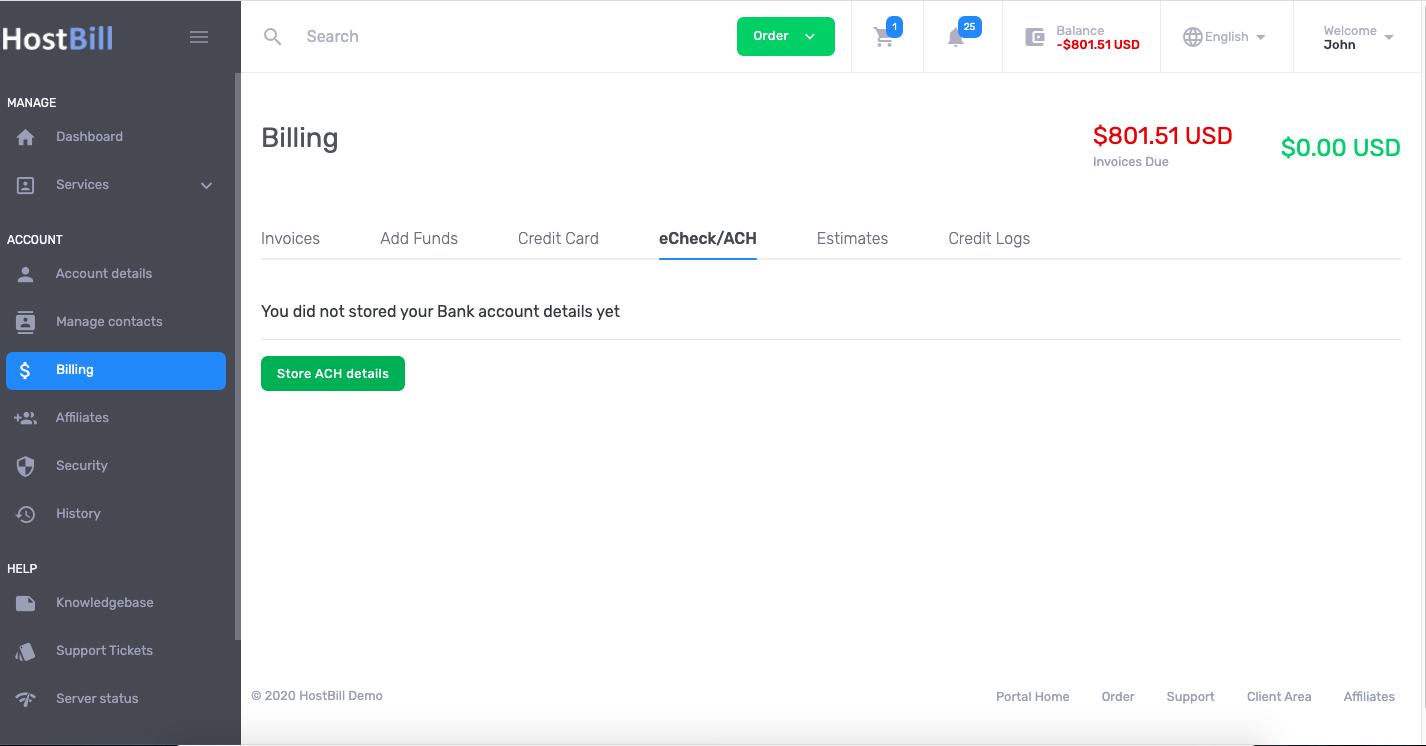
This section allows to store (add, remove, edit) bank account information.
Estimates
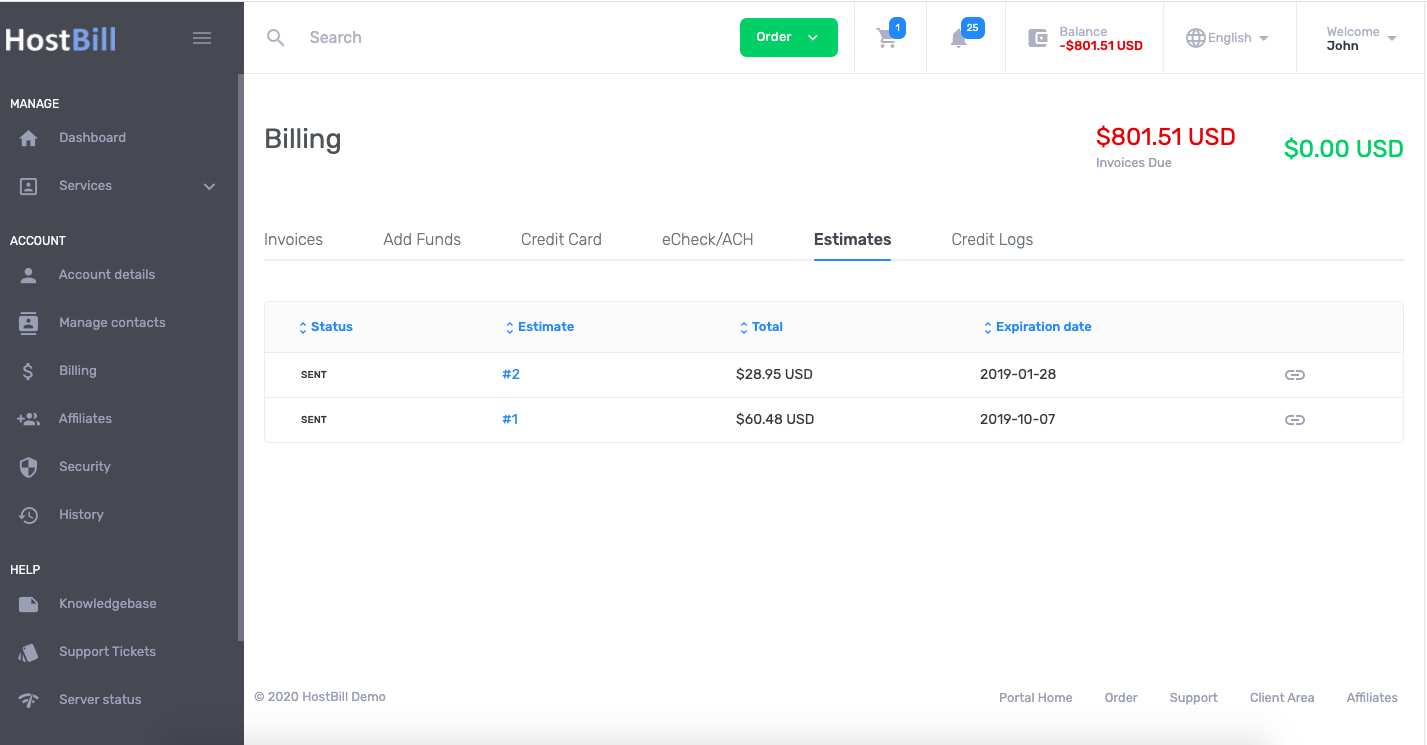
This section lists all client estimates with their status, ID number, price and expiration date. This is where clients can accept estimates and/or download them in PDF.
Credit logs
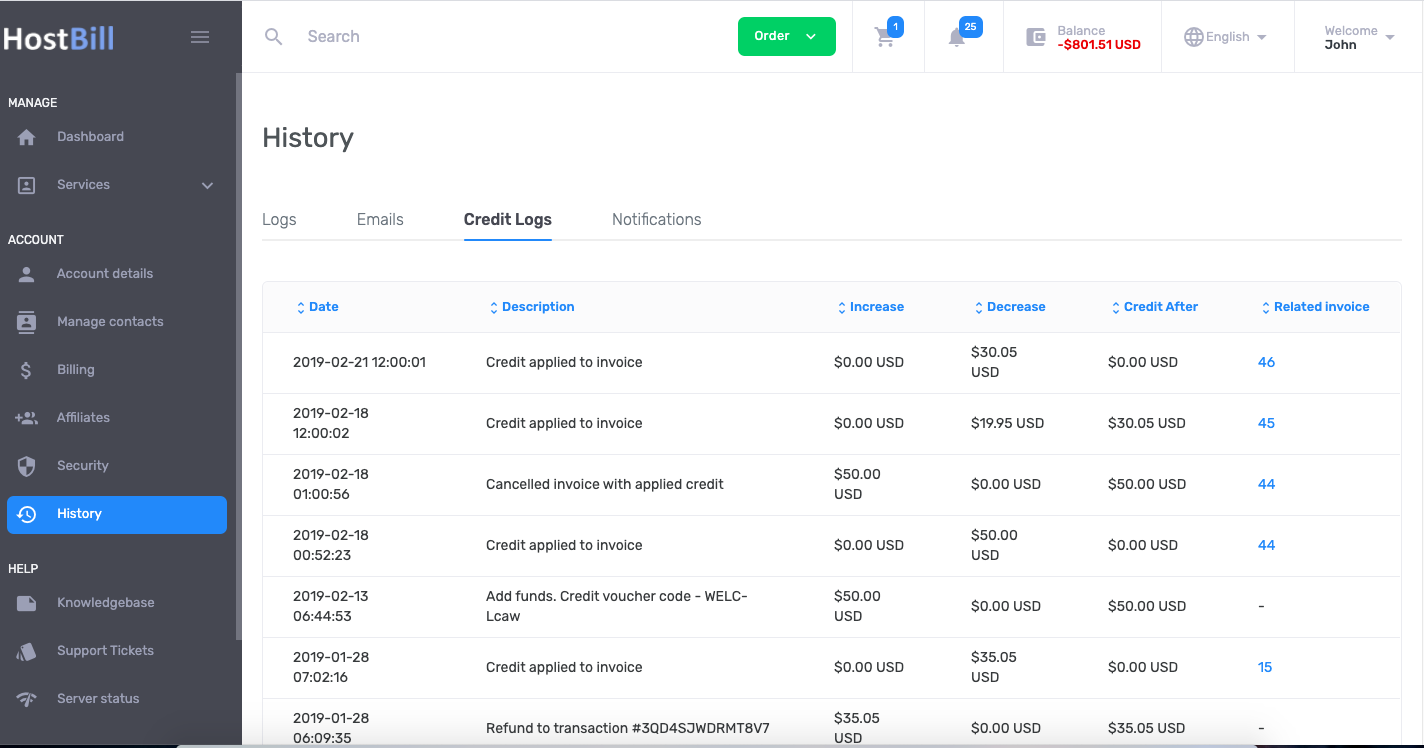
This section stores credit log - information on when and how client credit was used.
Contracts
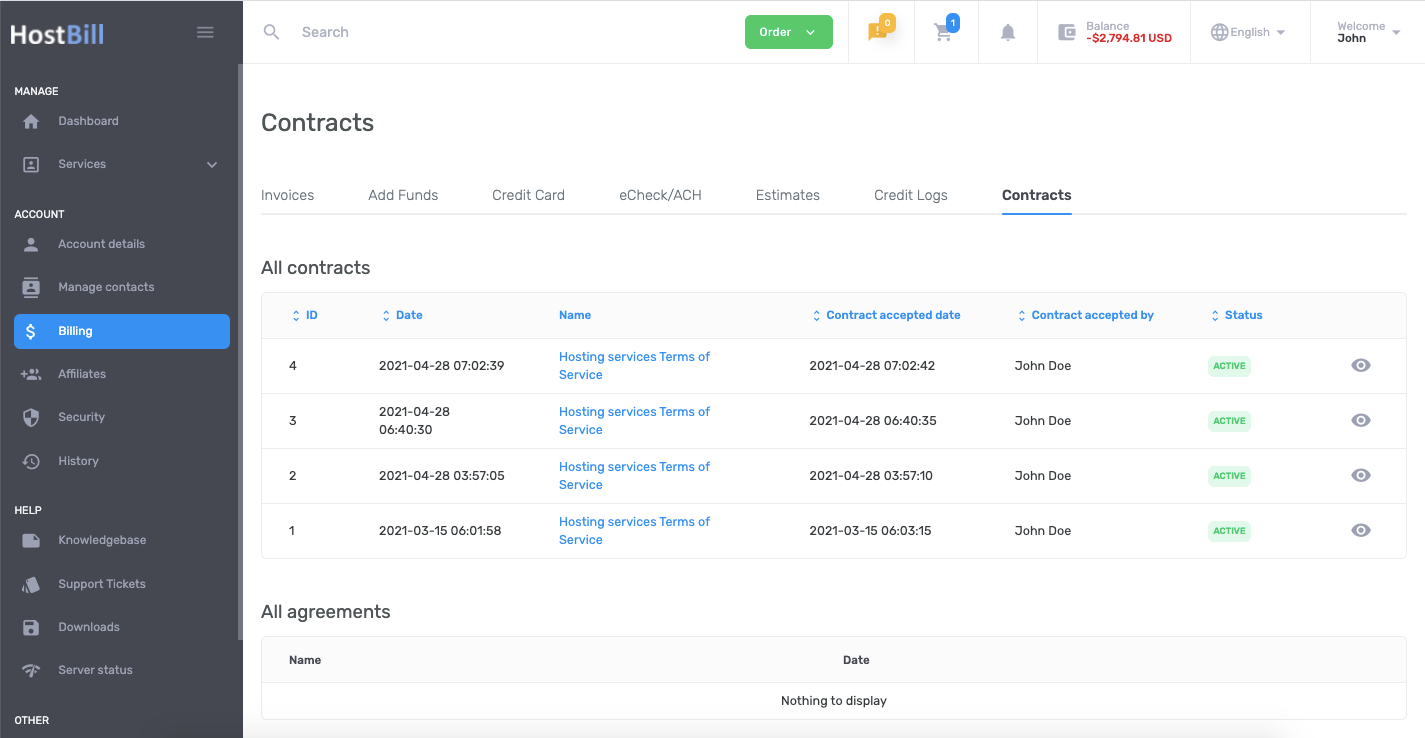
This section stores information about the client's contracts and agreements.
Affiliates
If the affiliate system is enabled and client is registered as an affiliate, this section allows to manage the affiliate account. It is divided into few categories:
Affiliate center
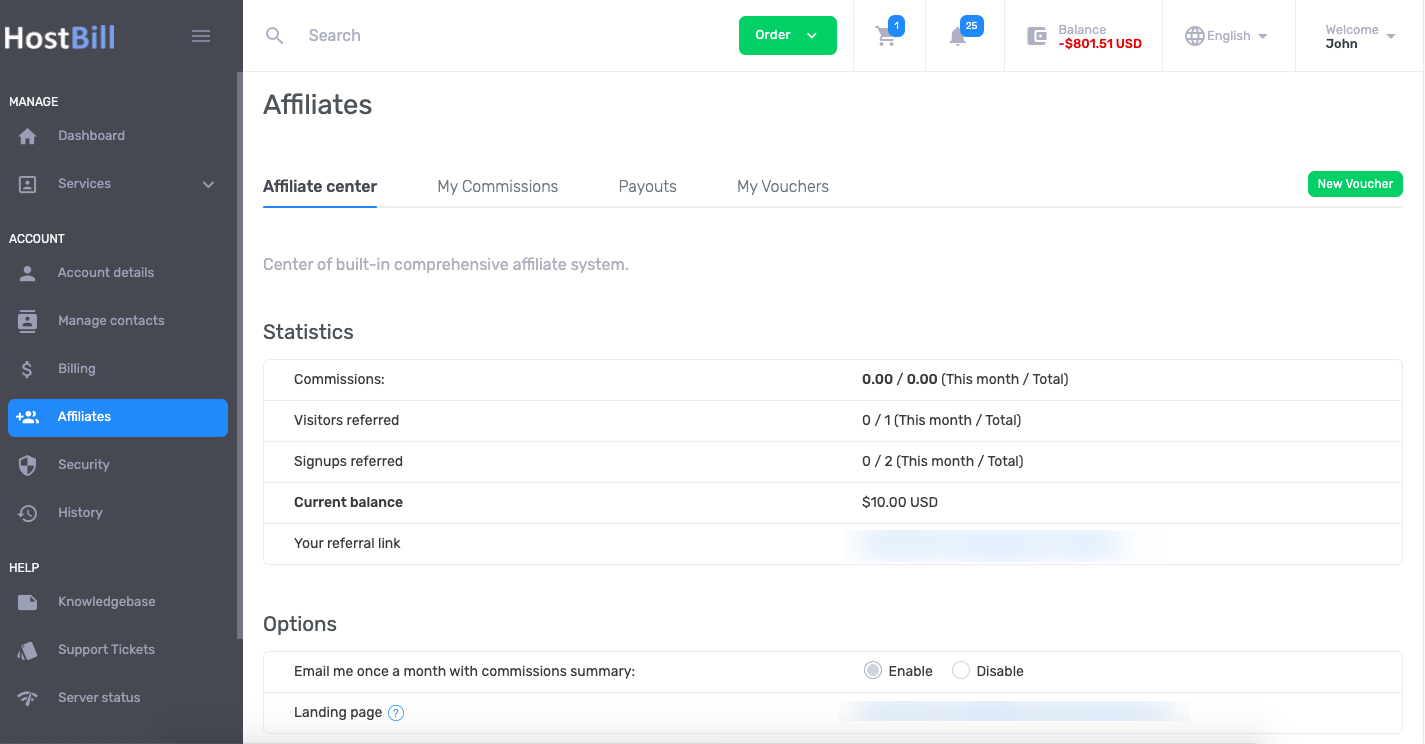
This section is the center of the affiliate system, where the clients can see the statistics of their commissions, visitors referred, signups referred, current balance and their referral link. They can also enable monthly email commission summary and edit their landing page link.
My commisions
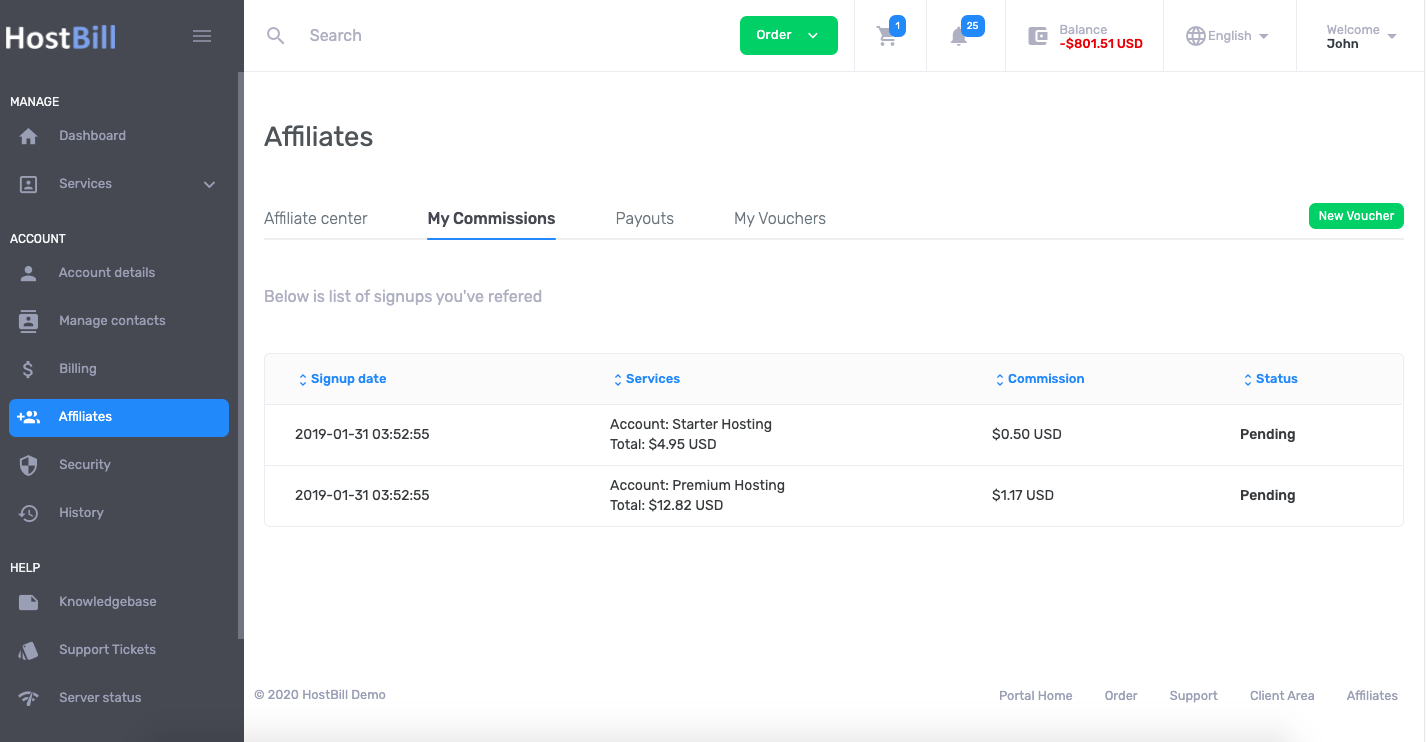
This section lists all commissions with their status, commission value, referred signup date and services purchased.
Payouts
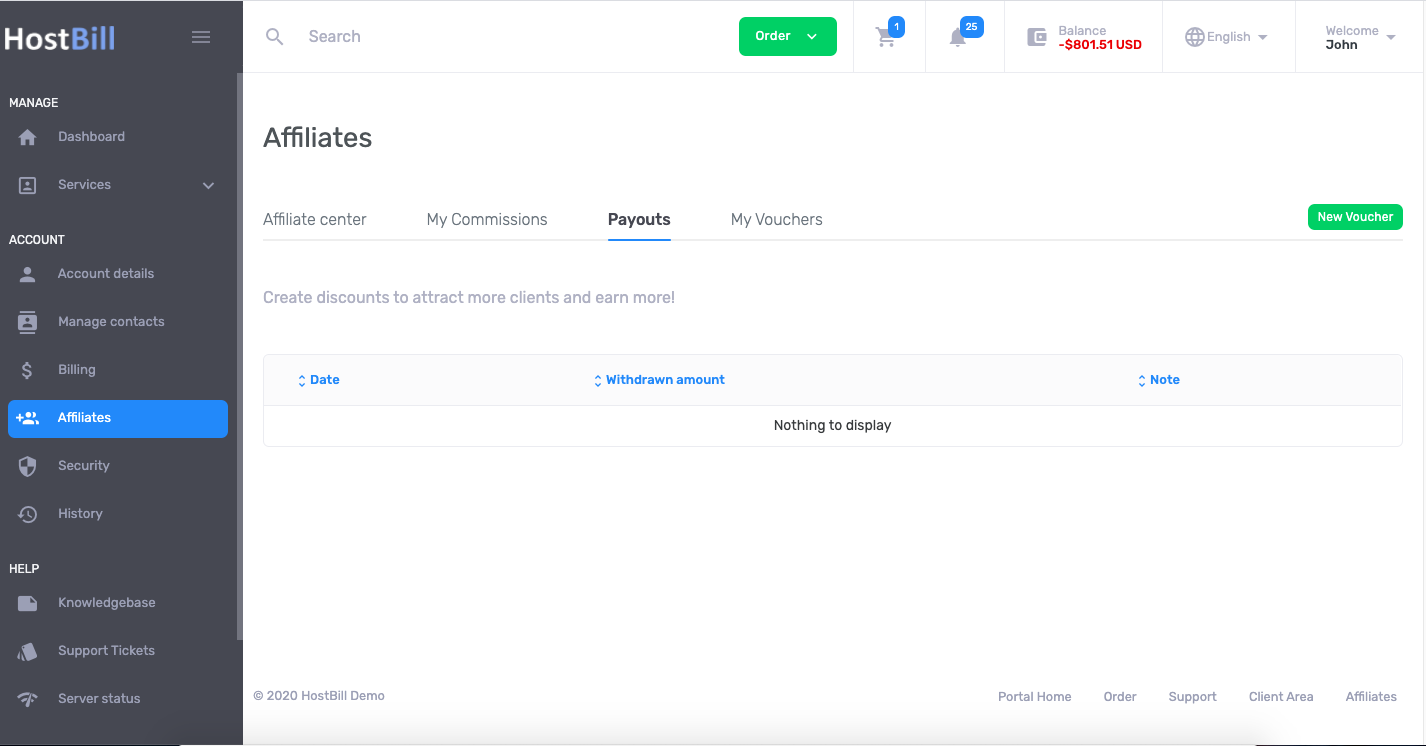
This section lists all commission payouts, with the date, withdrawn amount and optional notes.
My vouchers
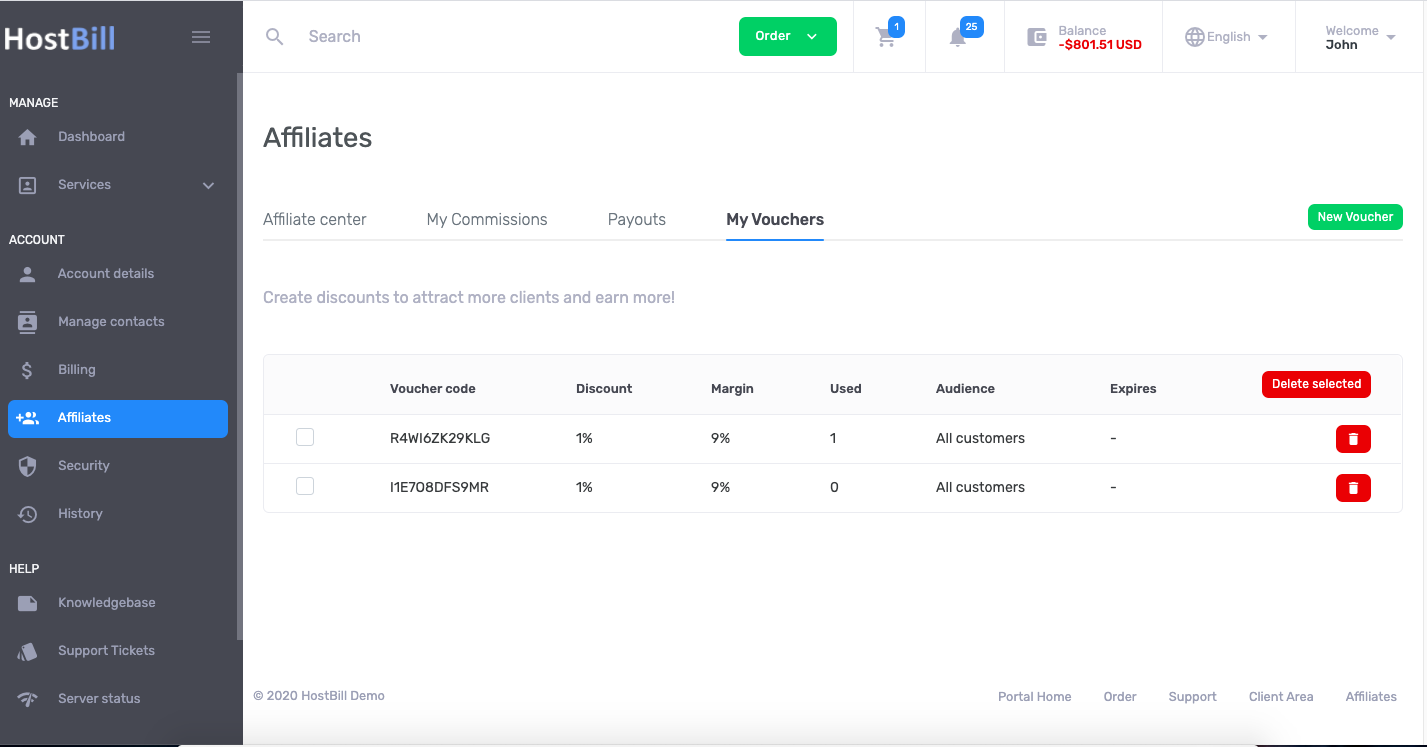
This section lists all affiliate vouchers with details: vouchers code, discount, margin, numbers of used codes, dedicated audience and expiration date. It also allows to create new affiliate vouchers.
Security
This section allows to configure security settings.
Allowed IP Access
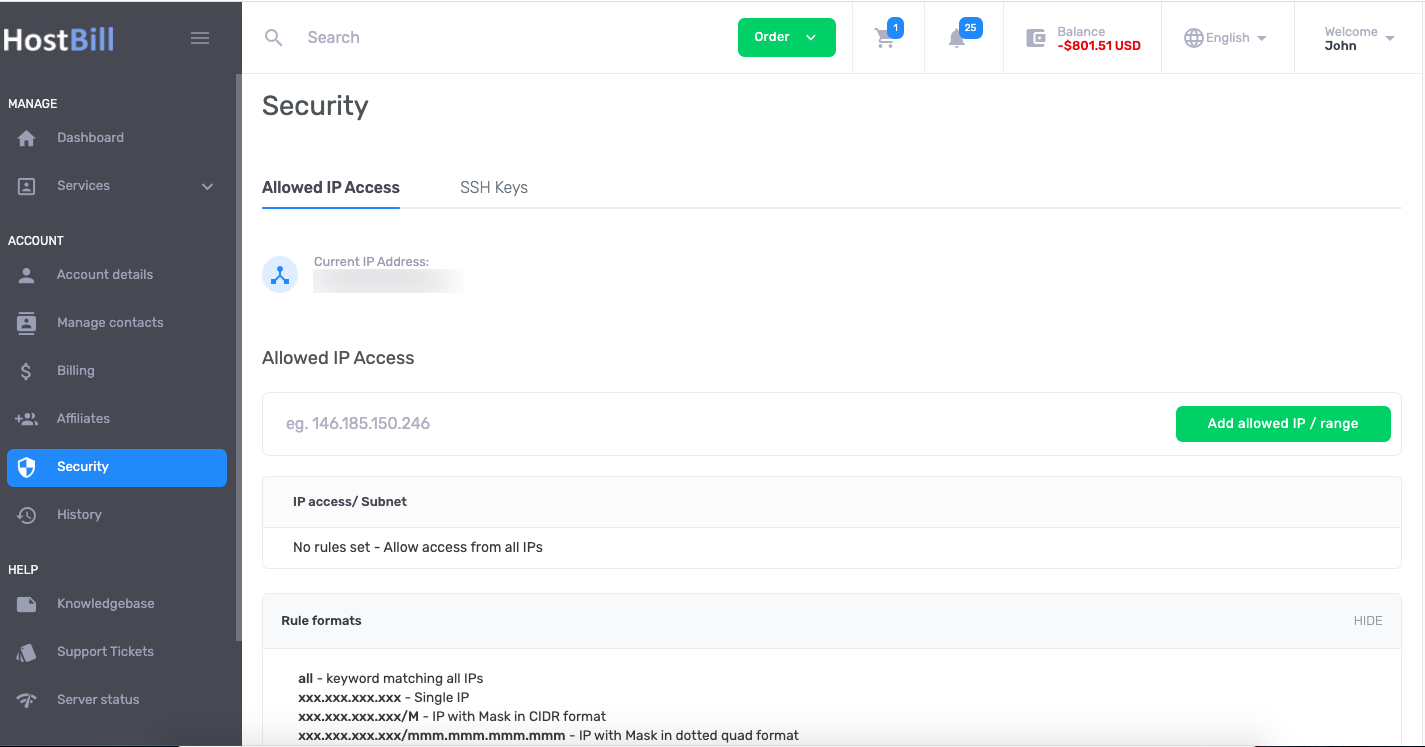
The security section allows the client to add allowed and/or blocked IP Addresses.
SSH Keys
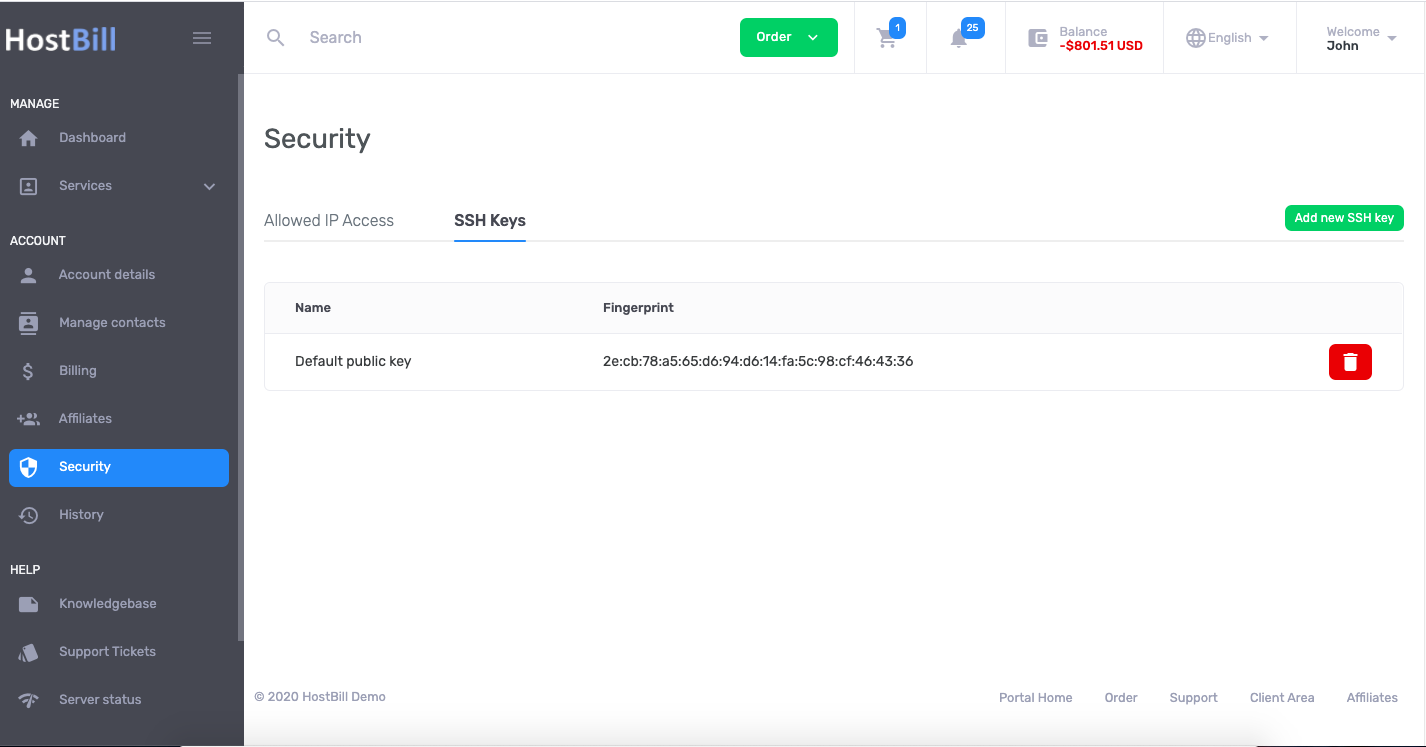
The security section allows the client to add SSH Keys.
History
The history section is where clients can access information about actions taken in HostBill, by the client, by admins and by HostBill automation.
Logs
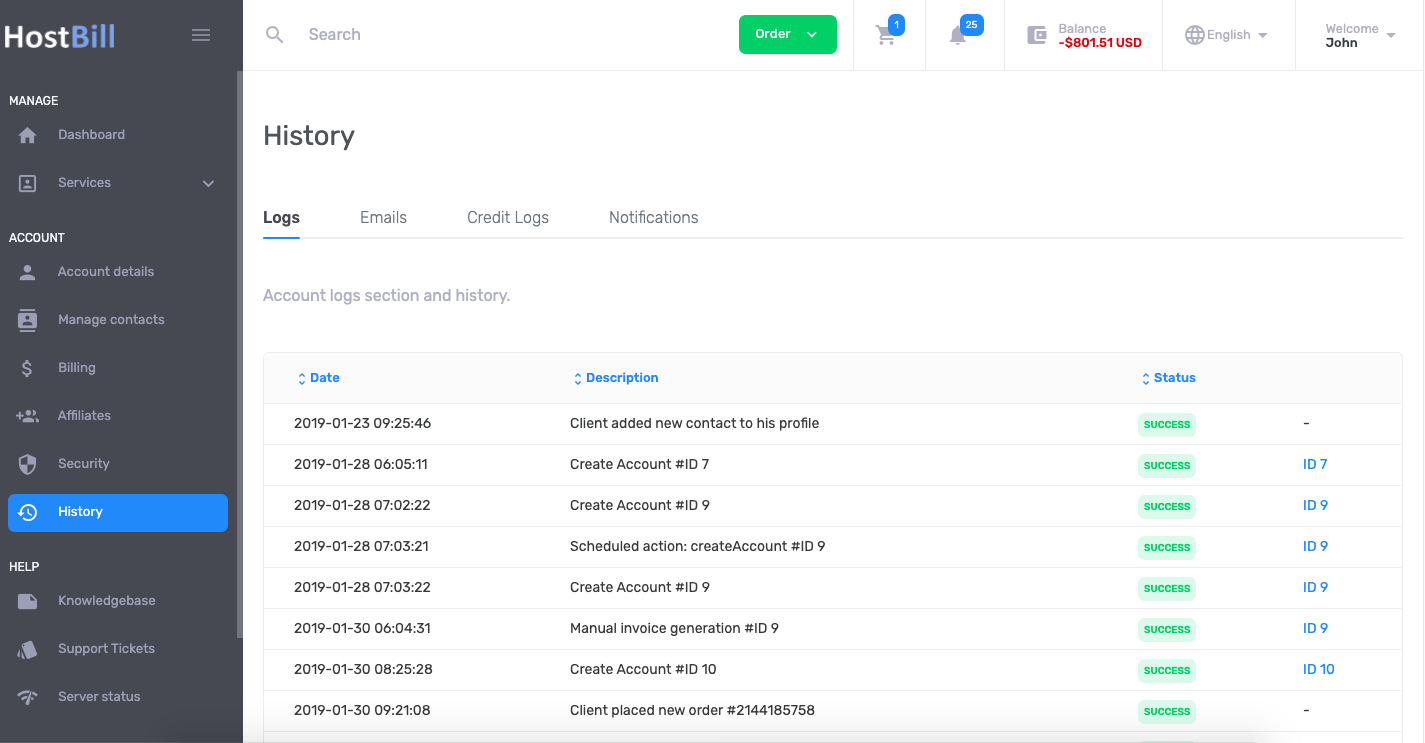
HostBill logs all client activities and displays the log history and description in Logs section. The table chart lists date for the action, action taken, status (success or failure) and related invoice, order or service ID.
Emails
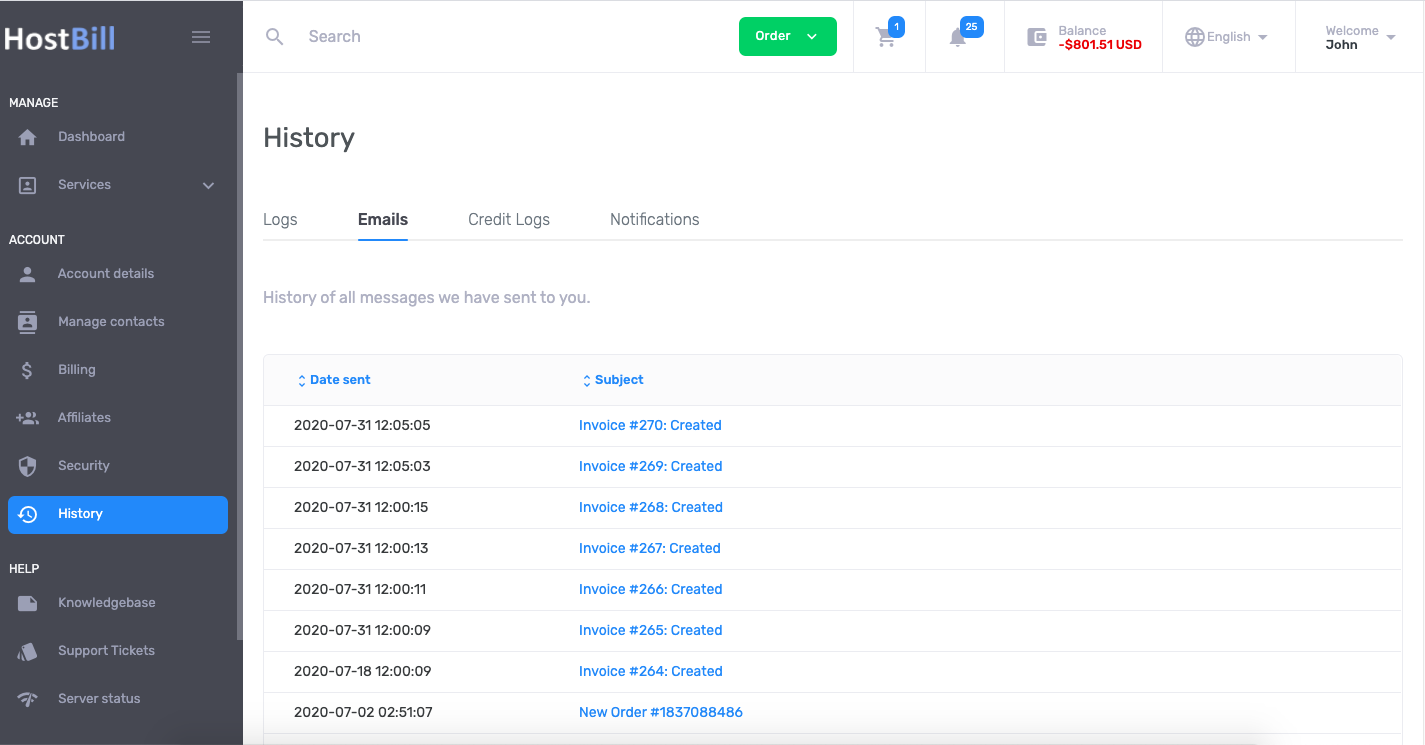
This section displays the history of all messages sent to the client by the admin. The client can browse the email by the subject or by the date and can use the search box to search for specific phrases.
Notifications
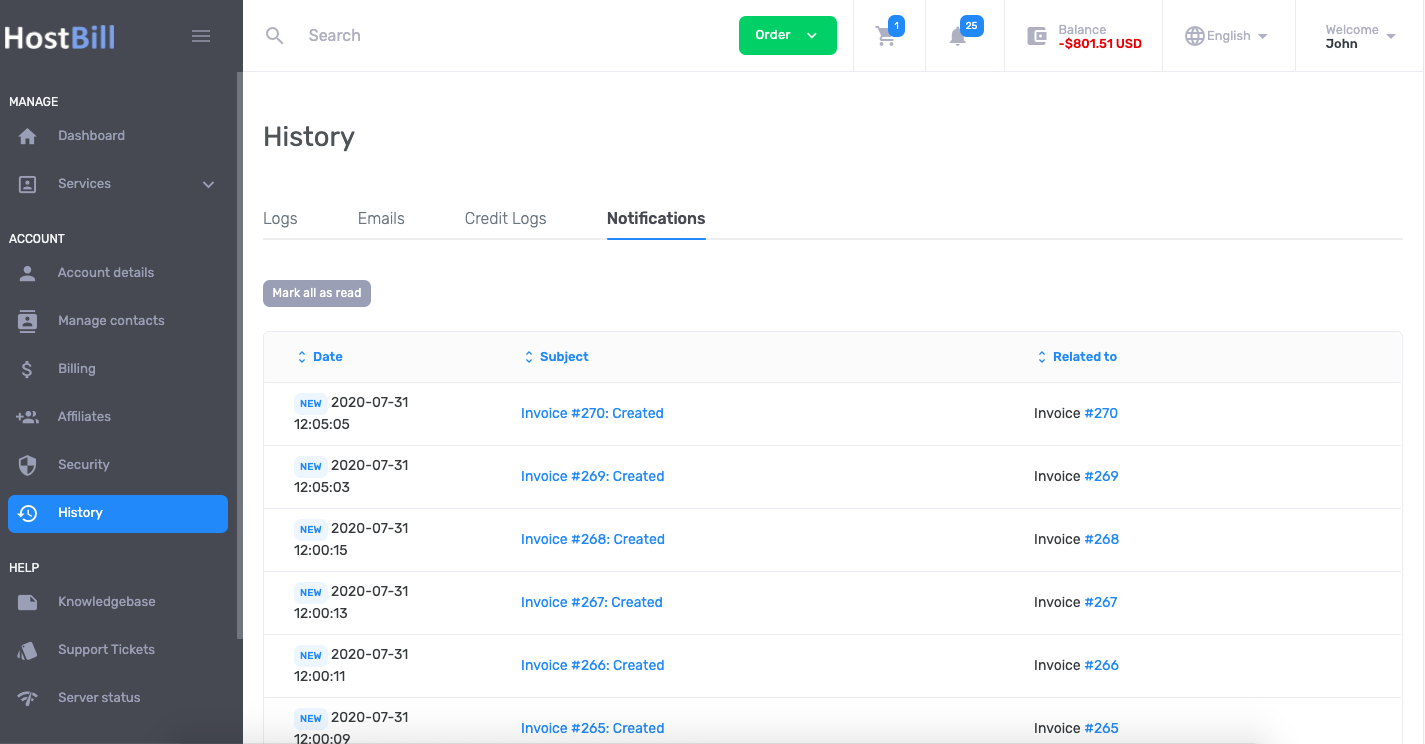
This section displays all portal notifications sent to the client.
Help
This section provides the customers with the access to support.
Knowledgebase
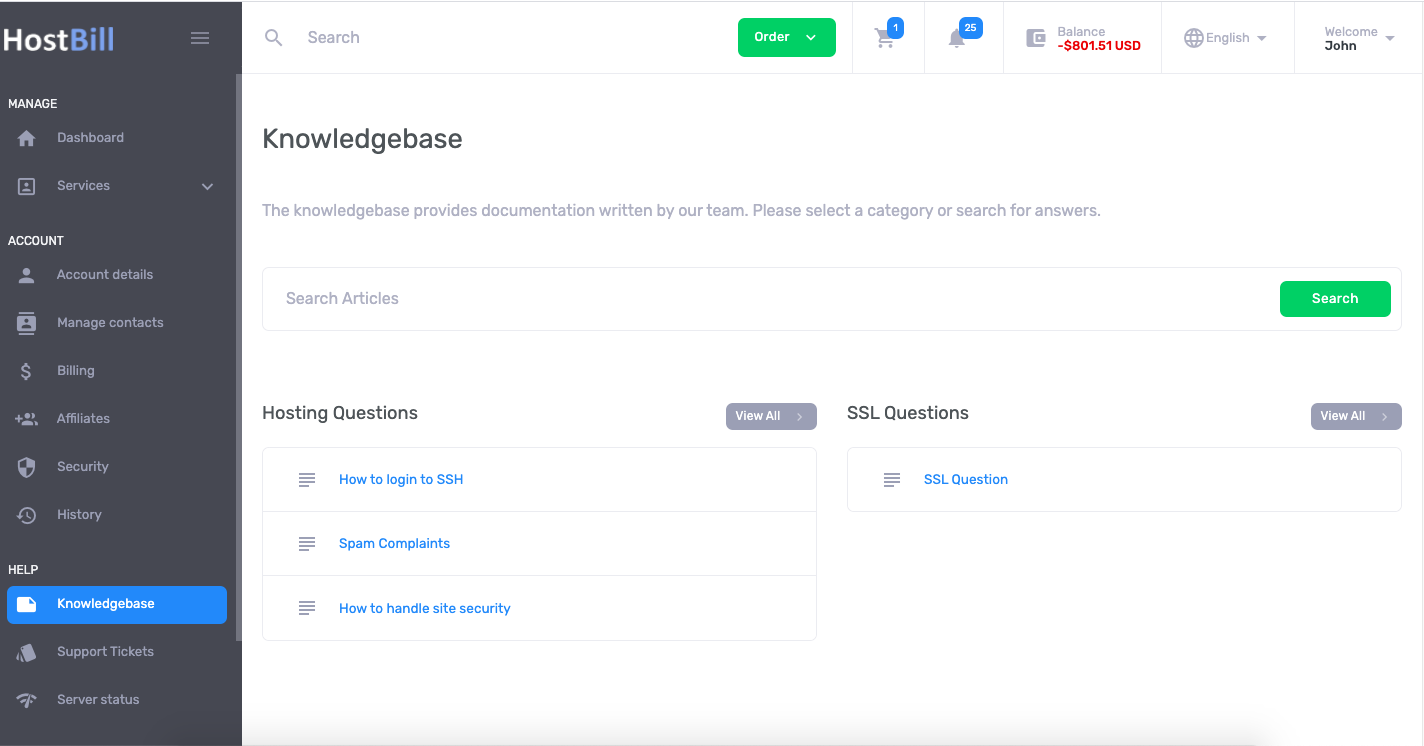
In HostBill you can create Knowledgebase to provide your customers with answers to commonly asked questions, how-to tutorials and tips and tricks. The list of available knowledgebase articles will be displayed in this section.
Support Tickets
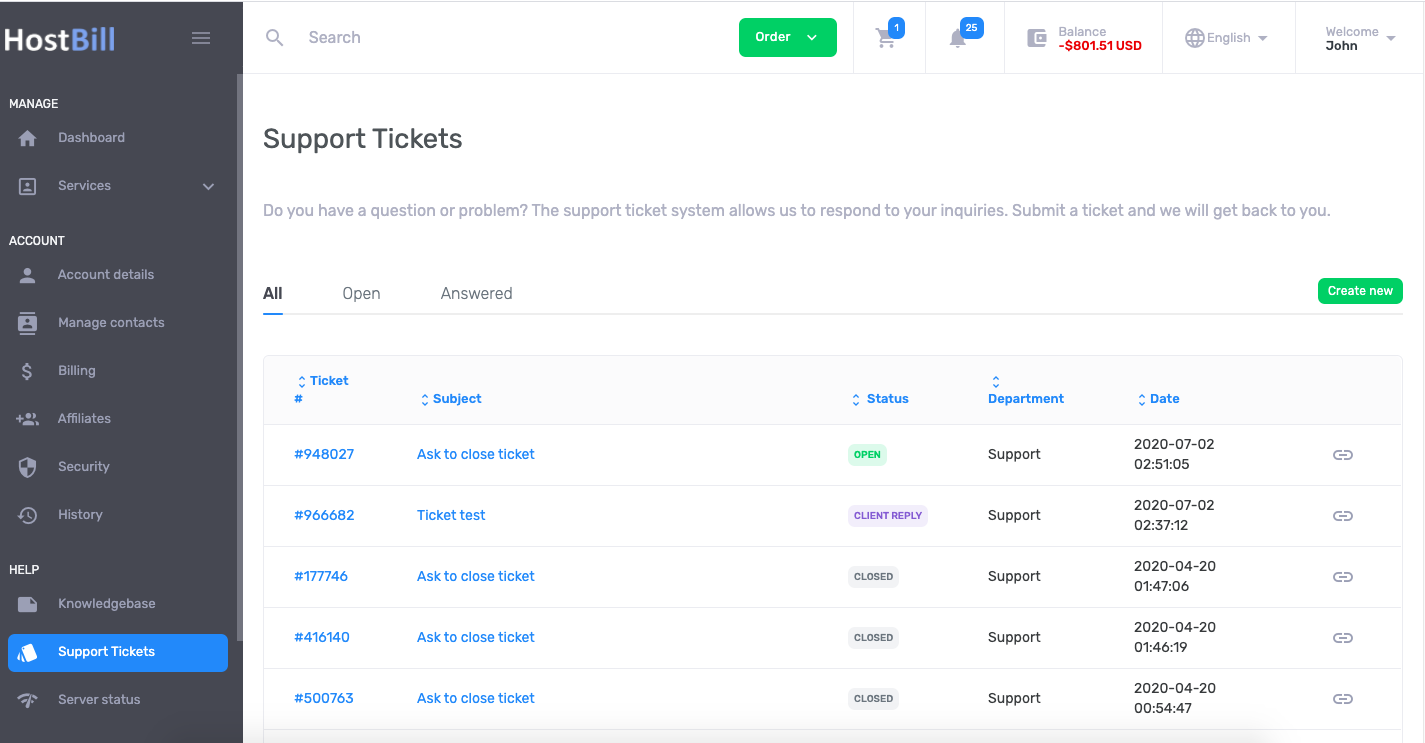
Support Tickets section lists all the tickets opened by the client. The list displays ticket number, subject, status, department and the date. Using this section customers can also open a new support ticket. If enabled, client can add files to the ticket and choose the department to which the ticket should be directed to.
Other sections
Depending on what modules and features you enable, this section may include info pages, status updates and more.