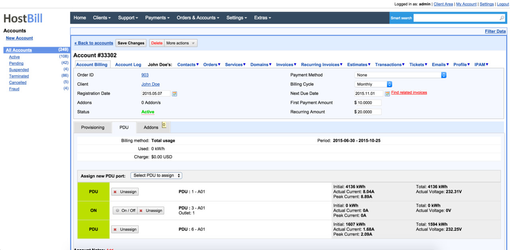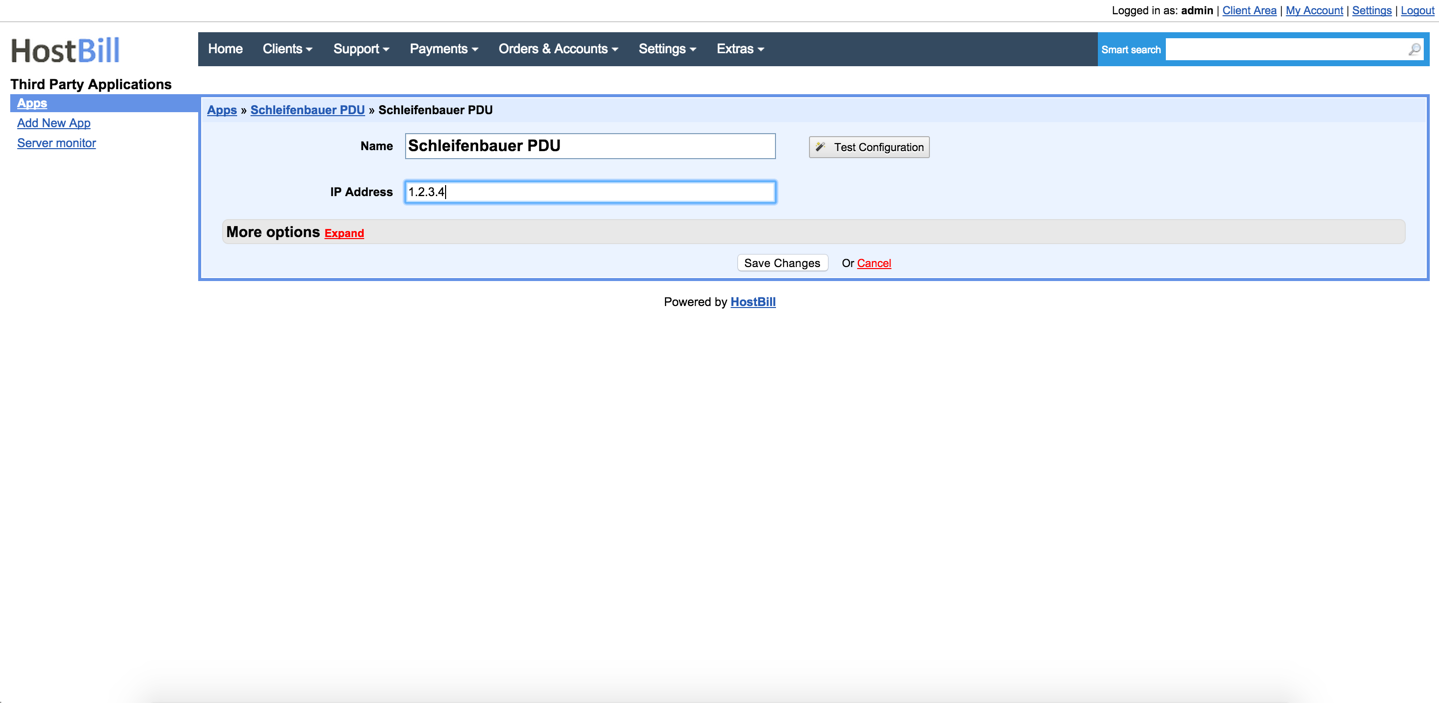
4. Verify entered credentials by clicking "Test Connection"
5. Save Changes
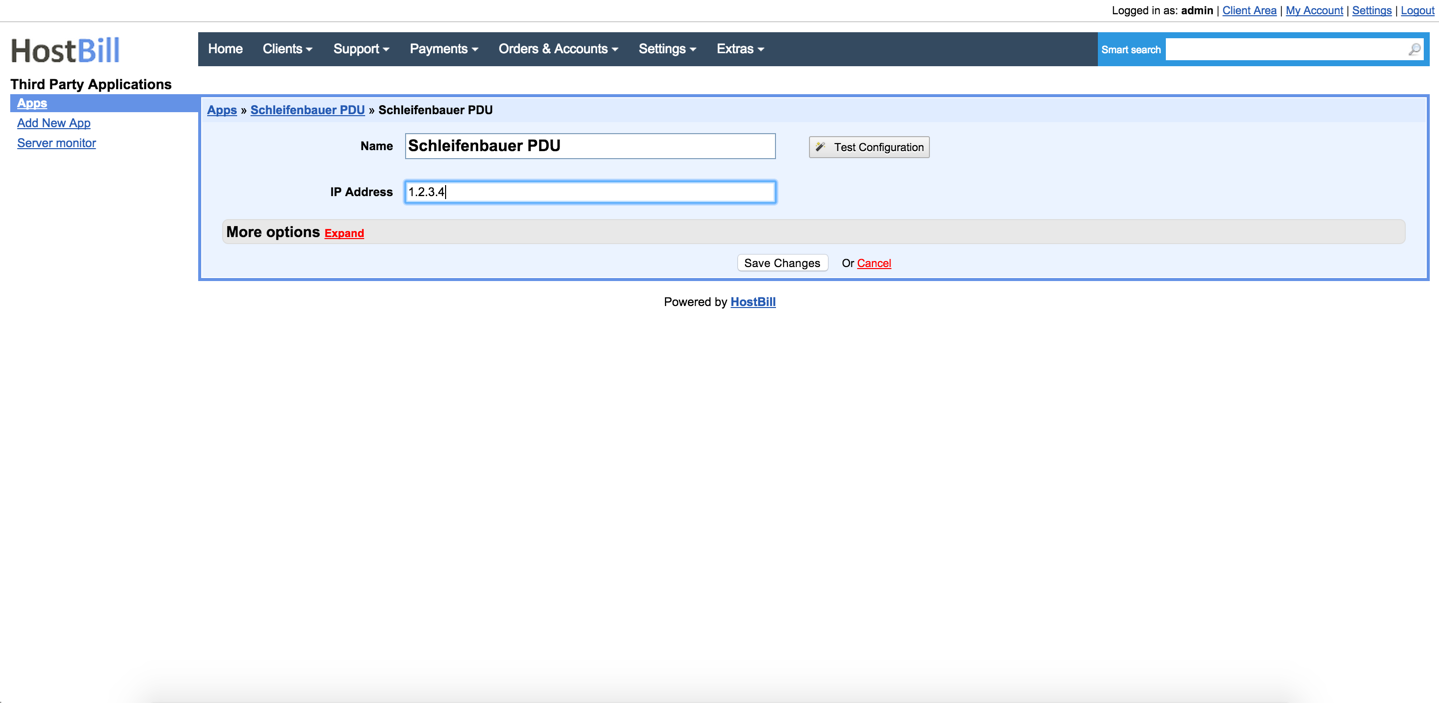
1. In HostBill go to Settings > Products & Services, and Add new order page
2. From Order Types select "Other Services"
3. Enter your orderpage name, select orderpage template. Save Changes
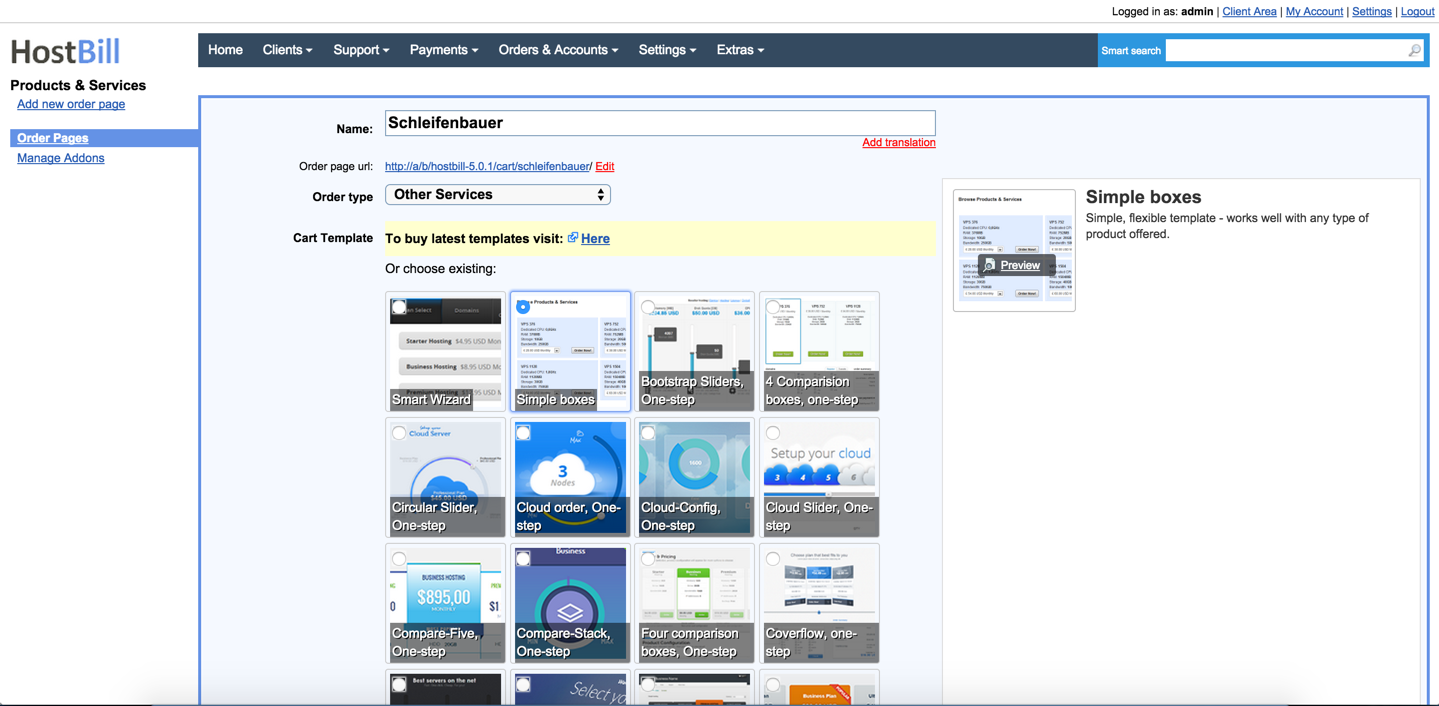
4. Add new product in new orderpage. Provide product name, setup price, Save Changes.
To bill for power consumption select "Power" as billing model.

5. In product configuration section proceed to "Connect with App", select "Schleifenbauer" and App server created in previous steps.
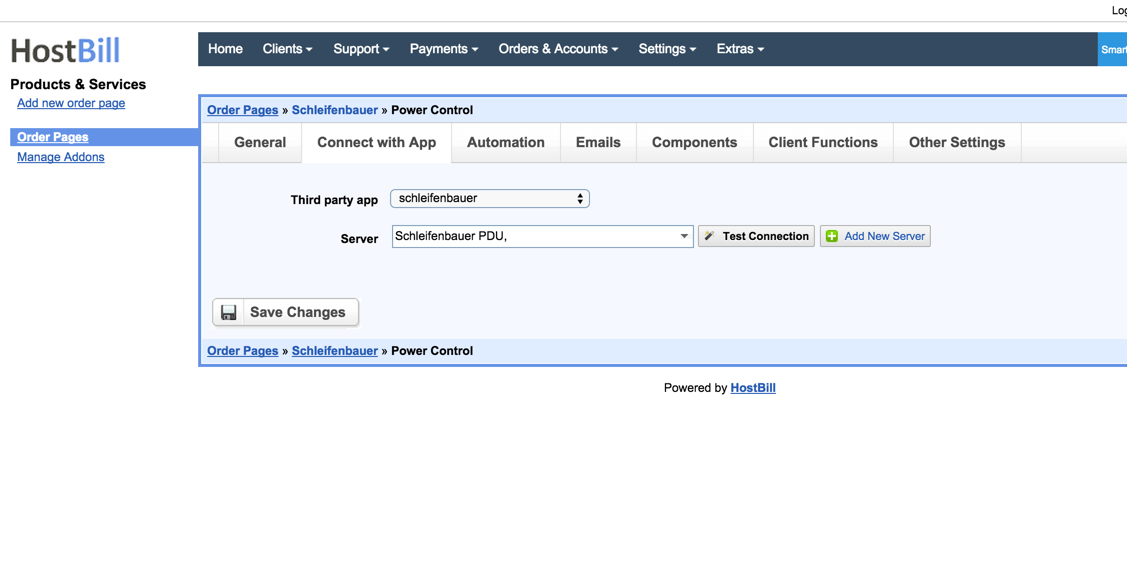
6. Setup Client Functions:
Under Client Functions you can control what features customer will have access to in client portal, by clicking "Enable/Disable" next to it.
Use "Edit" button to adjust function appearance in client portal.

Once customer has purchased your power-billing service, you can assign ports from Schleifenbauer device to bill & control its state. To do so: