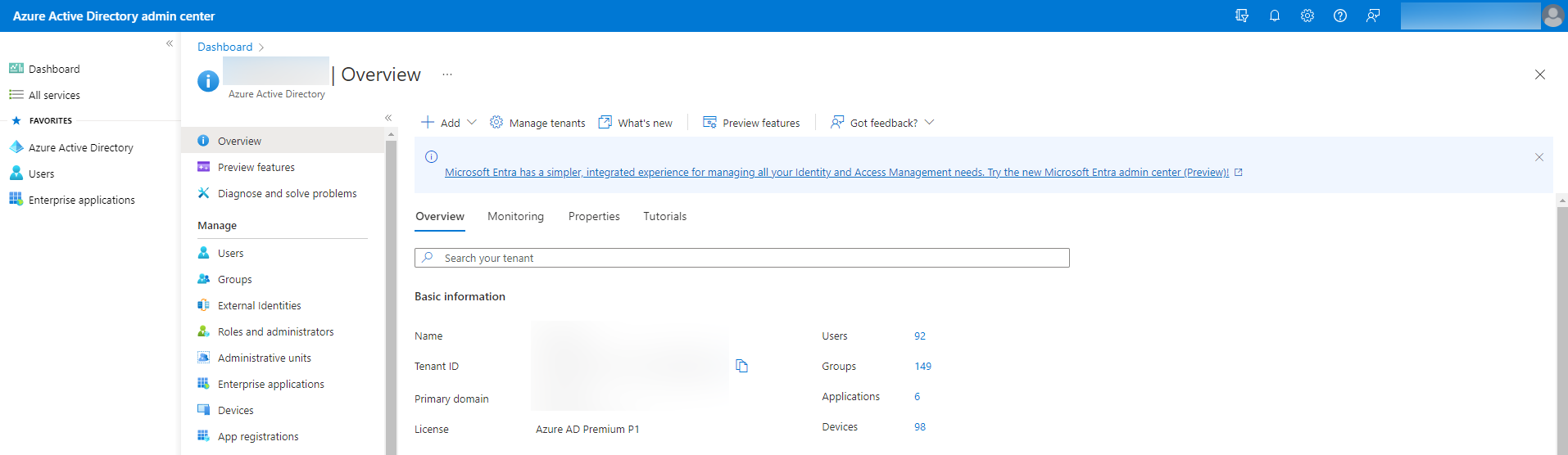
In the Azure portal, select Azure Active Directory and go to App registrations.
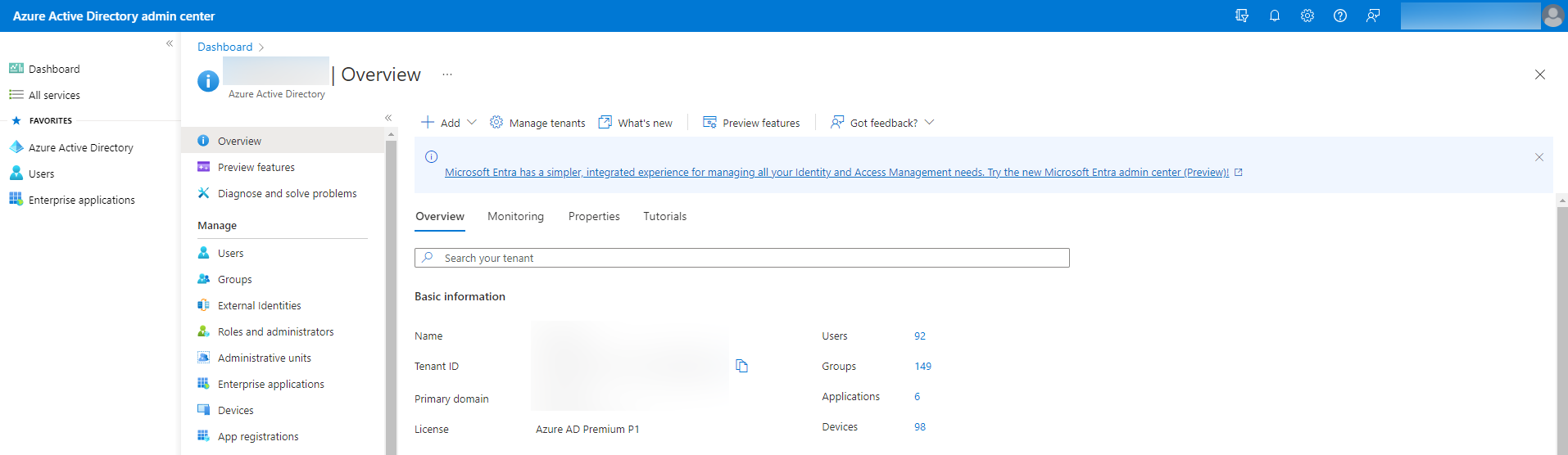
Then click New registration.

Set a Name and select Supported account types. In Redirect URI, select Web and set Redirect URL from HostBill. Press Register. Copy Application (client) ID to Client ID in HostBill.
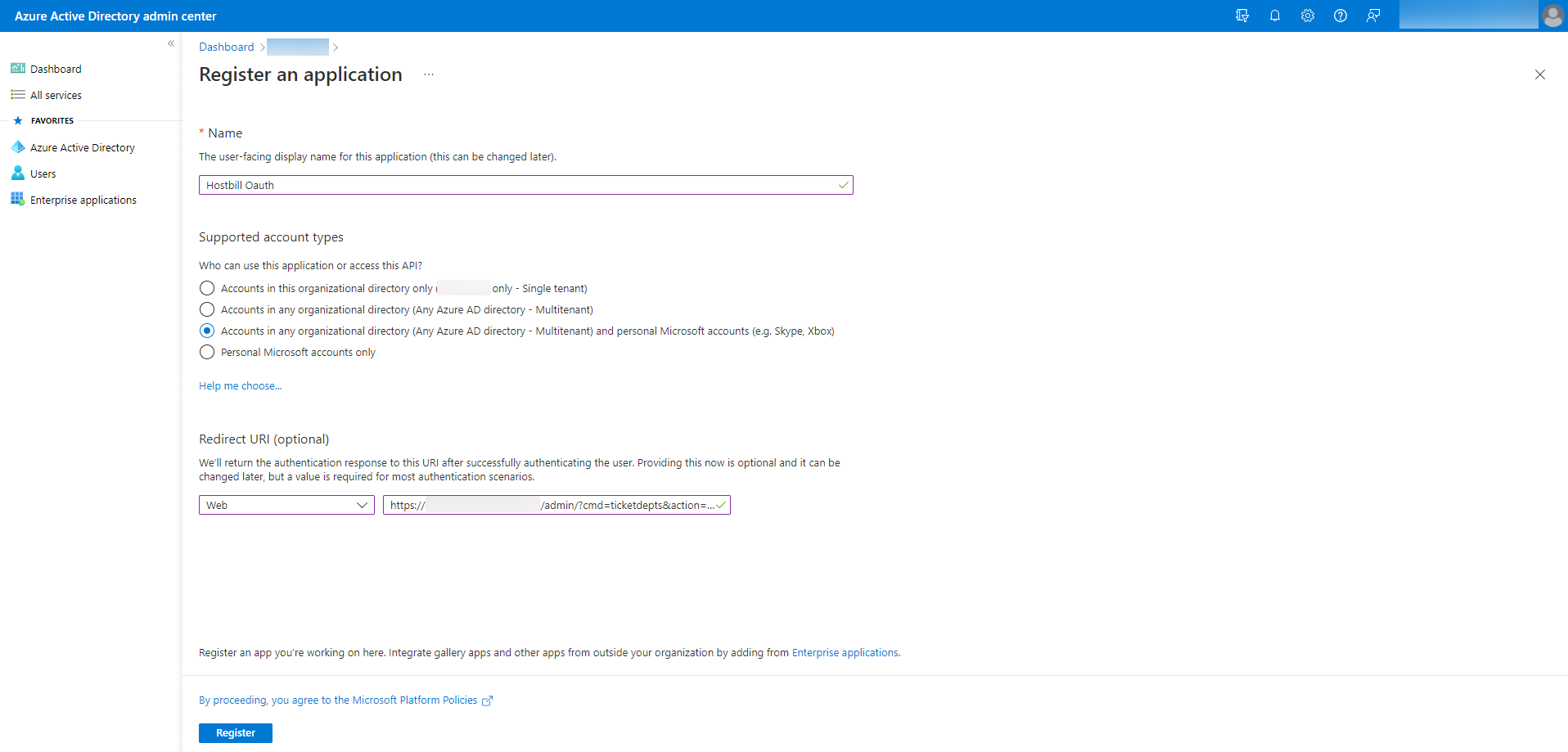
For the created application go to Certificates & secrets and then press New client secret. Copy Client Secret to HostBill.
.png?version=1&modificationDate=1657723342683&cacheVersion=1&api=v2&height=250)
Go to API permissions and Add a permission.
Add the following Scopes:
.png?version=1&modificationDate=1657723595209&cacheVersion=1&api=v2&height=250)
Go to Expose an API and Add a scope and Add a client application.
.png?version=1&modificationDate=1657723766479&cacheVersion=1&api=v2&height=250)
After creating Credentials, Client ID and Client Secret will be returned. These values must be set in HostBill in Mail Settings or in Additional mail senders.
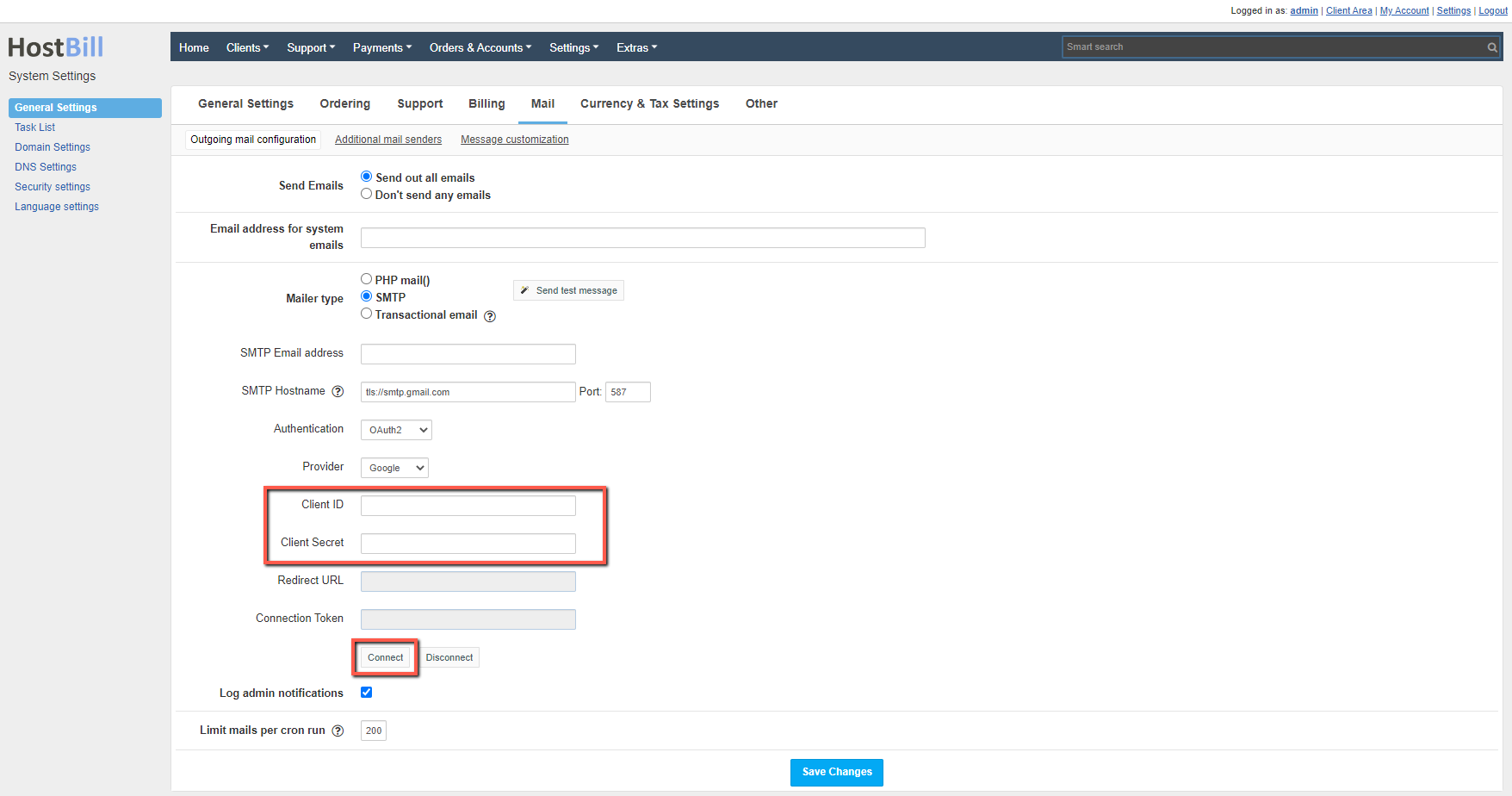
Set:
Then save the changes and press Connect. After successful Authorization, the Connection Token should be set.
SMTP Hostname should contain ssl:// or tls:// |
If messaging does not work after receiving an Access Token, make sure you have SmtpClientAuthentication enabled for Tenant. Visit https://aka.ms/smtp_auth_disabled for more information. |
Usage of the /common endpoint is not supported for such applications created after '10/15/2018'. Use a tenant-specific endpoint or configure the application to be multi-tenant. Go to Azure Portal → Azure Active Directory → App registrations (preview) → Your App → Authentication → Supported account types, and select Accounts in any organizational directory. |