You can find this section in HostBill Admin → Settings → Products & Services → Your order page → Your product → Components → Forms.
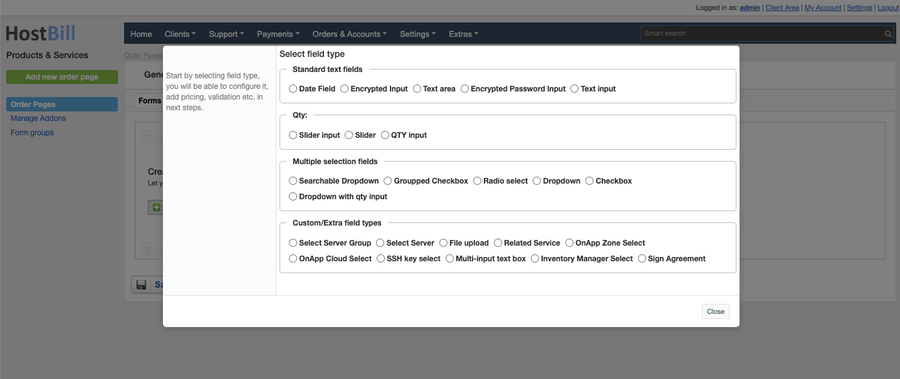
Forms video overview
Field Types
HostBill offers various field types to choose from. Once you choose the field type you will be able to configure it, add pricing, validation etc. in the next steps. Available field types include:
Standard text fields
- Date Field - client can enter date using handy date picker
- Encrypted input - allows to gather additional details about purchased items configuration from clients, stored in database in encrypted form
- Text area - allows to gather additional details about purchased items configuration from clients. You can set initial default value for this field.
- Encrypted password input - allows to gather additional details about purchased items configuration from clients, show password field in cart, store in database in encrypted form
- Text input - allows to gather additional details about purchased items configuration from clients. You can set initial value. For this field type you can also enable 'Unique' option - which means the customer would need to enter value that was not used before. Optionally you can also enter 'Regular expression' -Regex to validate field value against.
Quantity fields
- Qty input - enable your customers to specify quantity of additional configuration items, for example number of IP addresses required.
- Slider - client can set amount of required config by using custom slider. With this field you can set initial default value and Slider step - Minimum slider value increase/decrease. You can also choose option: Don't charge for default - when it's on the slider value will be free.
- Slider input - client can set amount of required config by using custom slider or enter it manually. With this field you can set initial default value and Slider step - Minimum slider value increase/decrease. You can also choose option: Don't charge for default - when it's on the slider value will be free.
Multiple selection fields
- Searchable dropdown - dropdown form that includes search field
- Checkbox - allow customers to choose multiple values, you can define additional prices per values
- Grouped checkbox - if you have multiple checkboxes to display on one site, you can group them together using this form item
- Radio select - your customers will be able to choose one from number of values, you can define additional prices per values
- Dropdown - your customers will be able to choose one from number of values, you can define additional prices per values
- Dropdown with quantity input - your customers will be able to choose one from number of values, and specify number of those items
Custom/extra field types
- Select server - this field allows customer to select server during order. "Server" is separate entry in HostBill → Settings → Apps that is related to this product.
- Related service - this form element allows your customer to pick service related to order the client is making. Service selected here will be added into "Related services" section in account management. You do not need to setup "values" for this field, HostBill will populate them automatically with logged-in customer services during order. If customer is not logged in during order, this field will not block order, no value would be passed as "Related Service". This field will list only following services of logged in client:
- Domains that are Active, Pending or Pending Transfer
- Hosting/Accounts that are Pending, Active or Suspended
- OnApp Zone select - this form element allows your customer to pick Hypervisor Zone (cloud) during signup - including Federated zones. When he selects it using this field, it will automatically map related datastore, backup, os templates, swap zones to match selected HVZ.
- OnApp Cloud select - this form element allows your customer to pick cloud during signup. Cloud is separate App in HostBill → Settings → Apps.
- Select server group - this field allows customer to select server group during order. Read *How To use this field?* tab in field details for more informations.
- File upload - allows customer to upload files from order page. You can set maximum number of files customer can upload through this form, allowed file extensions and maximum file size limit.
Field types settings
Each field type has its own set of configurable options: basic and advanced.
Basic settings
Field name - provide the name for this field
- Required field - choose if you want the field to be required to proceed
- Description - optionally you can add the description for the field
- Form group
Advanced settings
- CSS Class - field container will be displayed with this css class
- Group - supported by some order pages to group option
- Variable name - to use in emails
- Admin only - if this option is enabled o
- Show in cart - d
- Client edit - allow to edit this field by client after order using Client Function
- Allow upgrades - allow the client to upgrade after order
- Allow Downgrades - allow client to downgrade
- Upgrade setup fee - charge setup fee on upgrades or downgrades (none, price difference or full price)
- Upgrade pro-rata - Calculate pro-rata on upgrades or downgrades. You can enable or disable this option for each field.
Depending of the field type, you can also further configure your field: set the available values, pricing field logic and more.