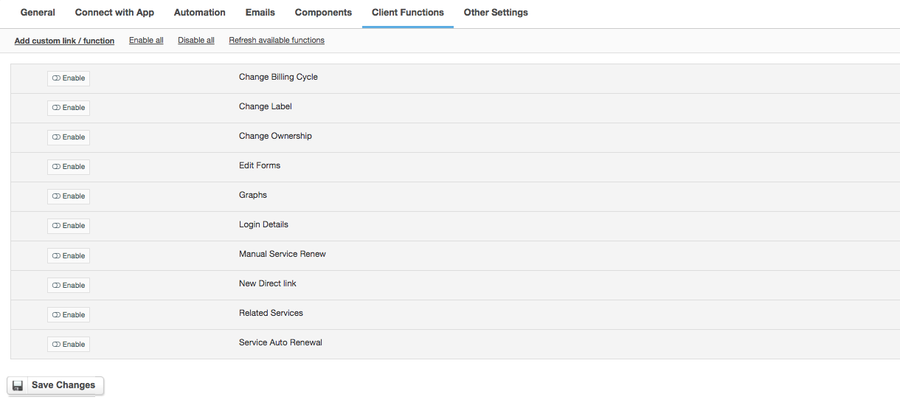Overview
Hetzner Online is a professional web hosting provider and experienced data center operator. The company provides high-performance hosting products as well as the necessary infrastructure for the efficient operation of websites. With the Hetzner DNS module for HostBill you sell DNS services and charge your customers per DNS Zone or offer free DNS management as an addition to other services you sell. HostBill DNS features allow you to automatically import existing zones to HostBill, import/export DNS templates and manage predefined DNS Templates. HostBill automation takes care of the account lifecycle, from automatically creating the account, managing upgrades and downgrades (with automatically calculated pro-rata etc), to suspension and terminations, which can be performed upon pre-defined conditions. Clients can easily manage their DNS Records and Zones (create, clone DNS records; add, edit, delete DNS entries and more) in their client area. The availability of client functions depends fully on you - client functions can be enabled/disabled in the admin panel, which also gives you control over billing details, account lifecycle and allows to manually manage DNS Zones and records.
Activating the module
- If the module is included in your HostBill edition you can download it from your client portal.
- If the module is not included in your HostBill edition you can purchase it from our marketplace and then download it from the client area.
- Once you download the module extract it in the main HostBill directory.
- Go to Settings → Modules → Hosting Modules, find and activate Hetzner DNS module.
Connecting HostBill with Hetzner DNS
- Proceed to Settings → Apps → Add new App
- From Applications list select Hetzner DNS
- Enter:
- Name - Name of this connection
- API Token
4. Verify entered credentials by clicking Test Connection to check if HostBill can connect
5. Save Changes
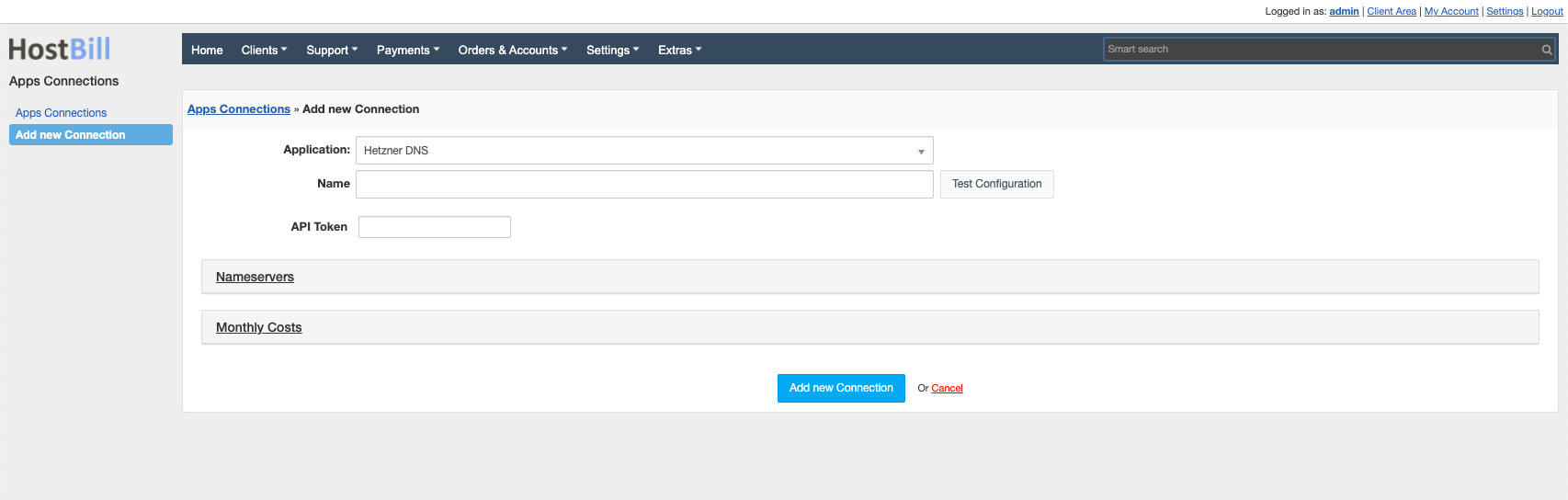
Obtaining API Token from Hetzner
Log in to your Hetzner account.
To obtain your API Token:
- From applications menu select DNS Console
- Click the Manage API tokens button
- Enter the Token name and click the Create access token button
- Copy your Access token and enter it in the appropriate field in the app connection configuration
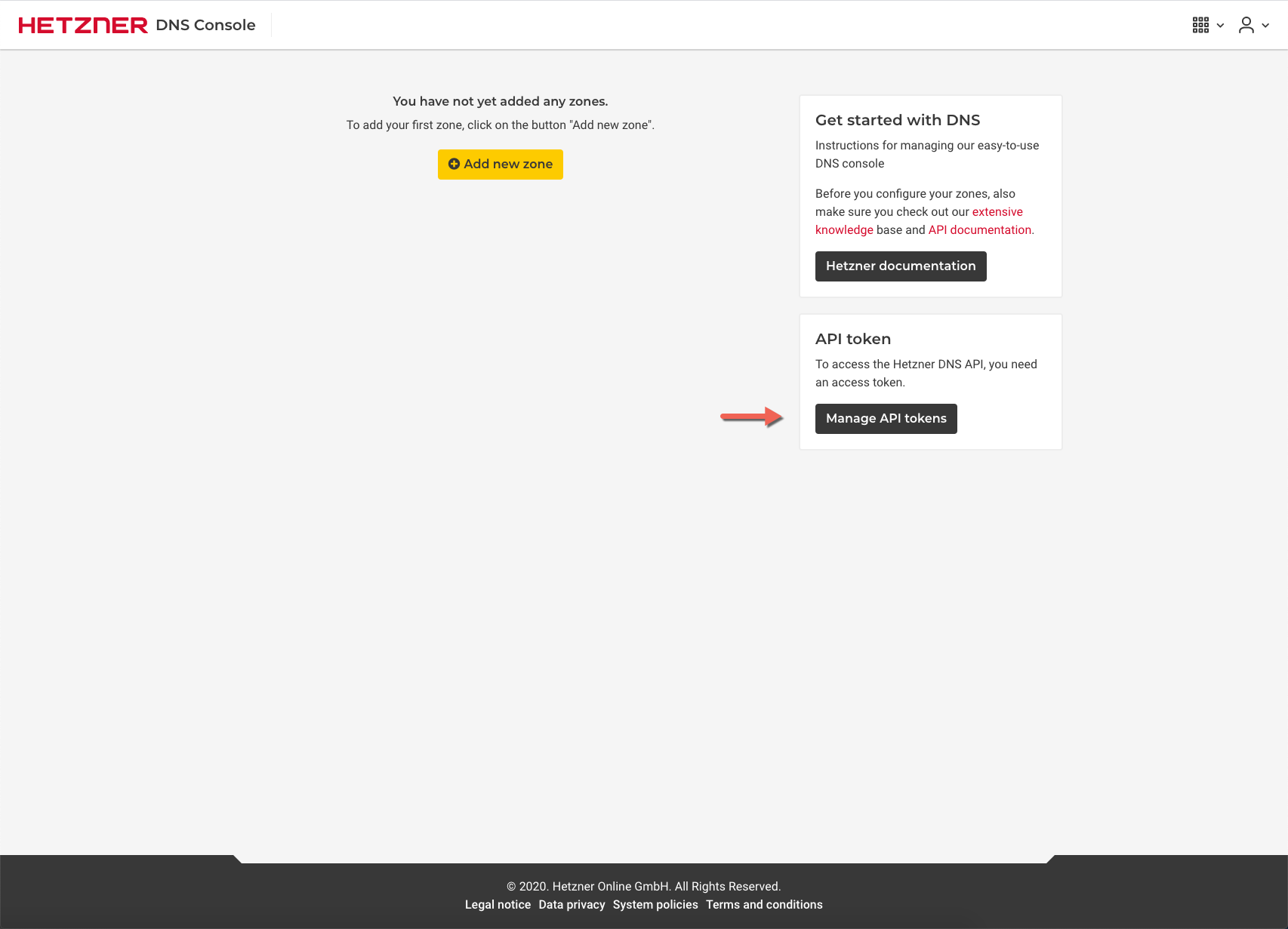
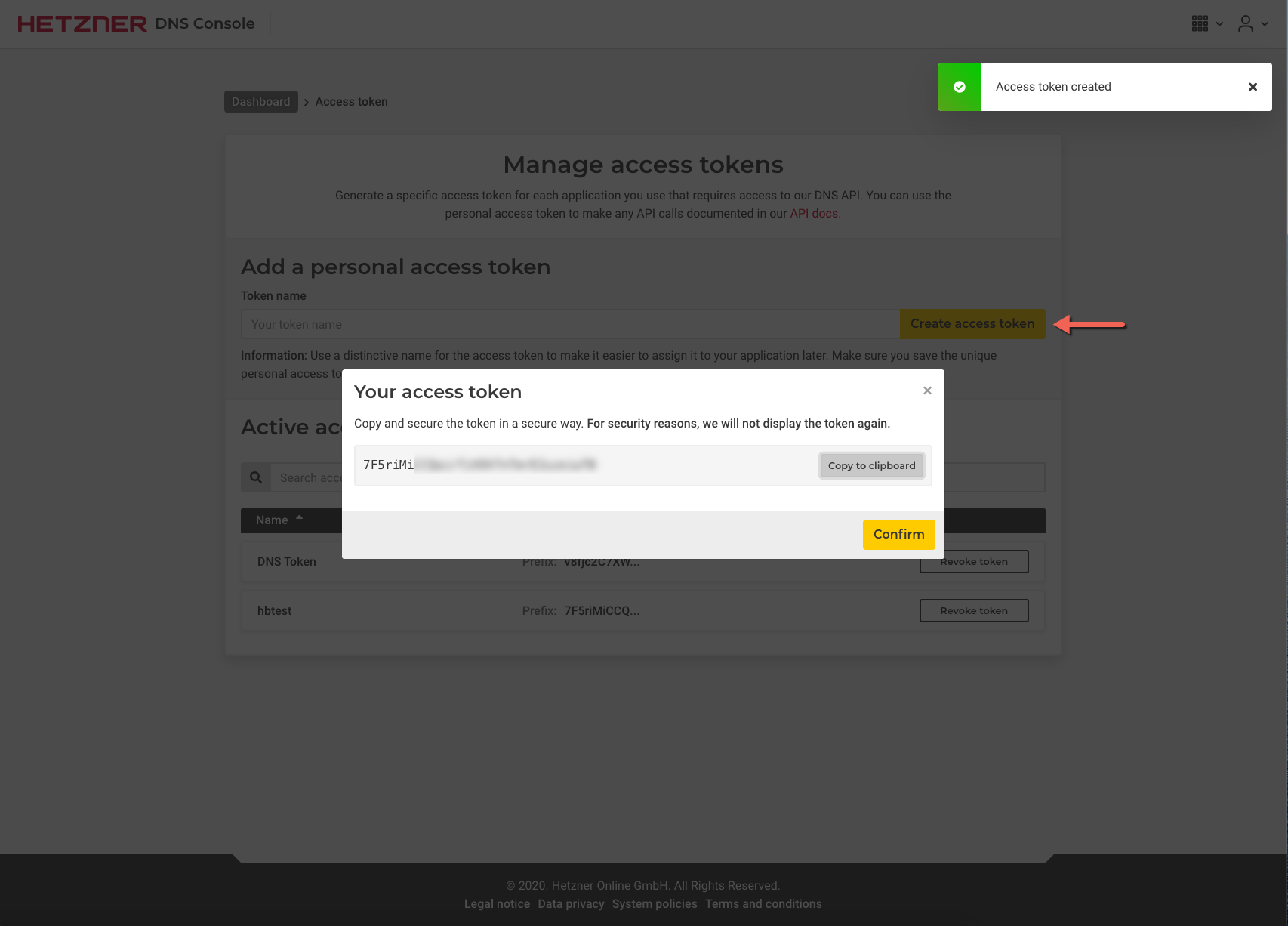
Adding Hetzner DNS product
- In HostBill go to Settings → Products & Services, and Add new order page
- From Order Types select DNS Services
- After creating order page add new product in it, provide name & Save changes
- In product configuration section proceed to Connect with App, select Hetzner DNS module and App server created in previous steps.
- Enter number of domains your client can add, provide nameservers that will be used with new zones and appear in clientarea.
- Submit changes, your package is ready
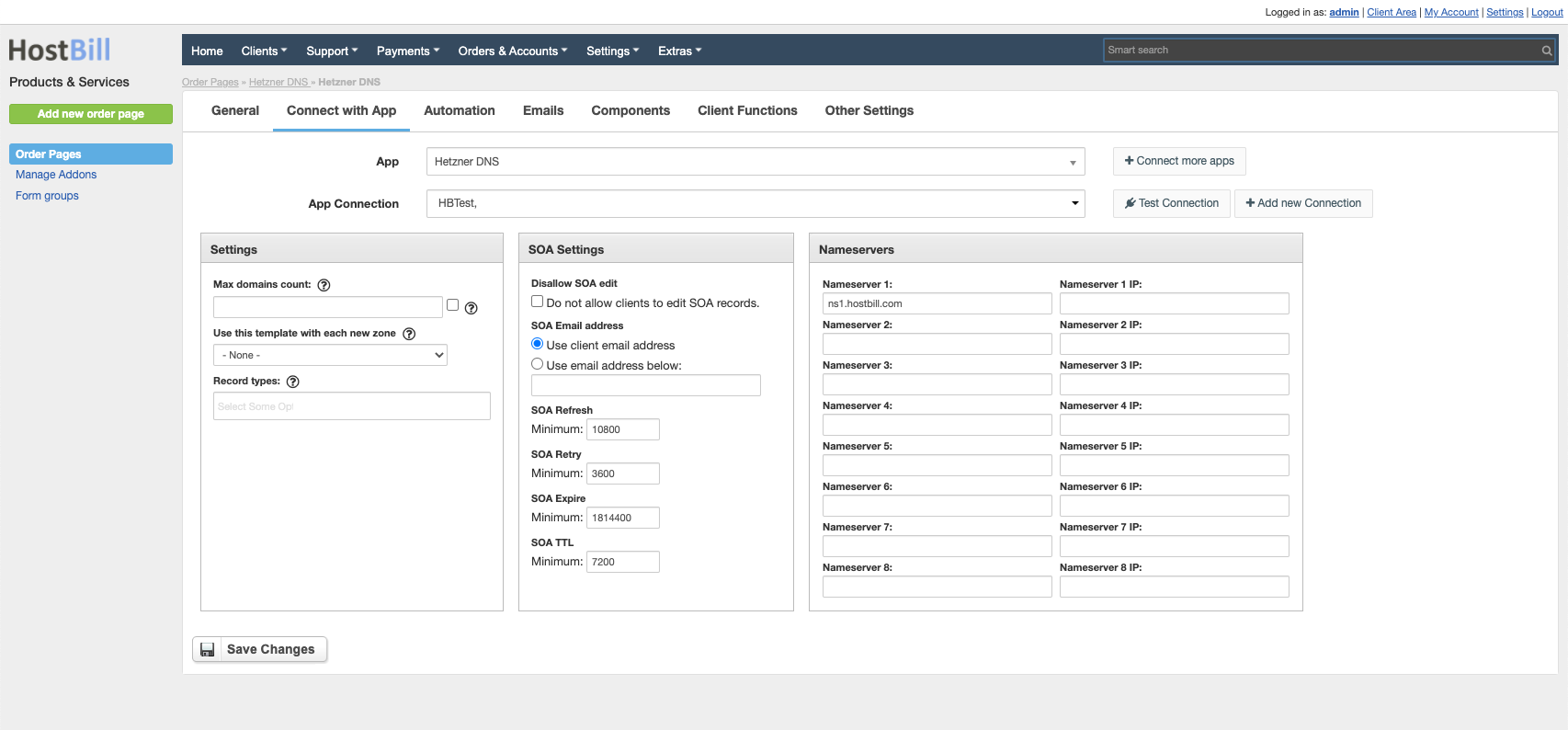
For more generic product configuration details including price, automation, emails settings refer to Product Configuration article.
Configuring Client Functions
In Products & Services → Your Order Page → Your Product → Client Functions you can control what features customer will have access to in client portal, by clicking Enable/Disable next to the given option.
Use Edit button to adjust function appearance in the client portal.
For Hetzner DNS you can enable a number of standard client functions:
- Change Billing Cycle
- Change Label
- Change Ownership
- Edit Forms
- Graphs
- Login Details
- Manual Service Renew
- New Direct Link
- Related Services
- Service Auto Renewal