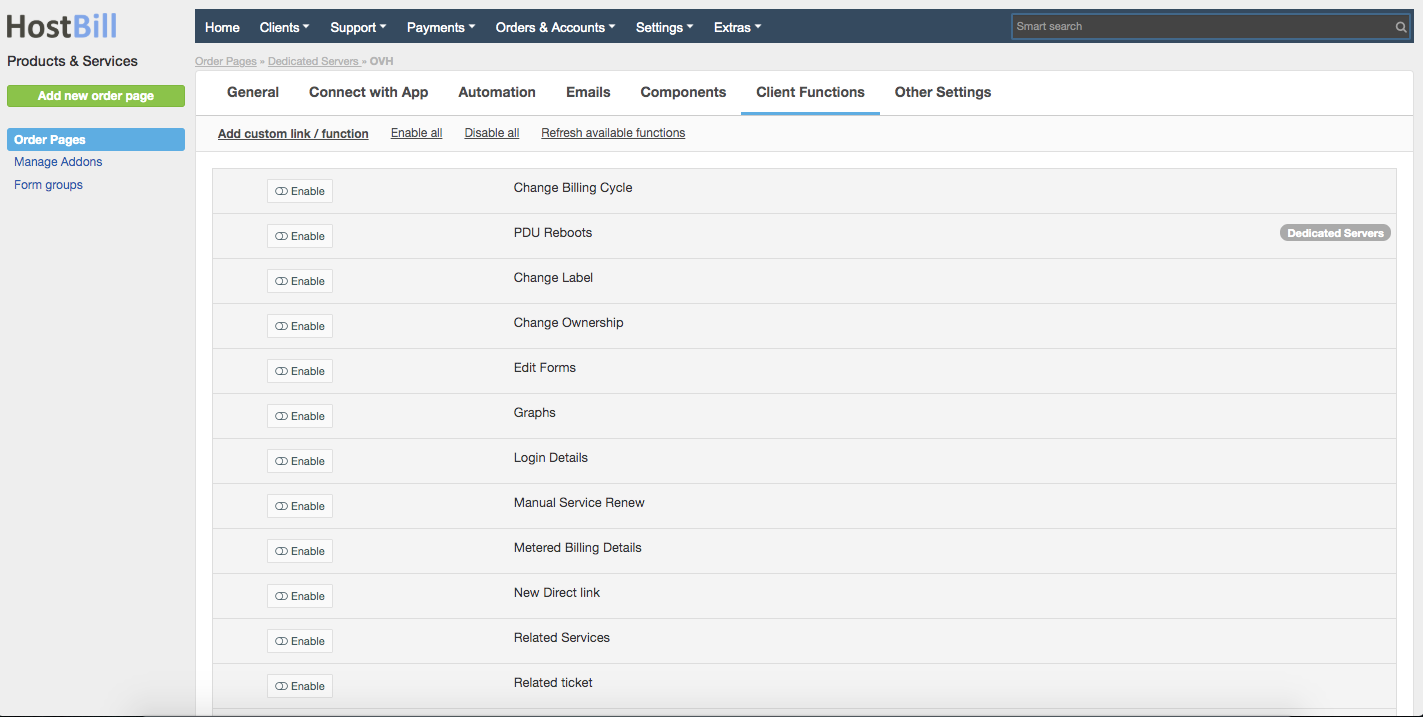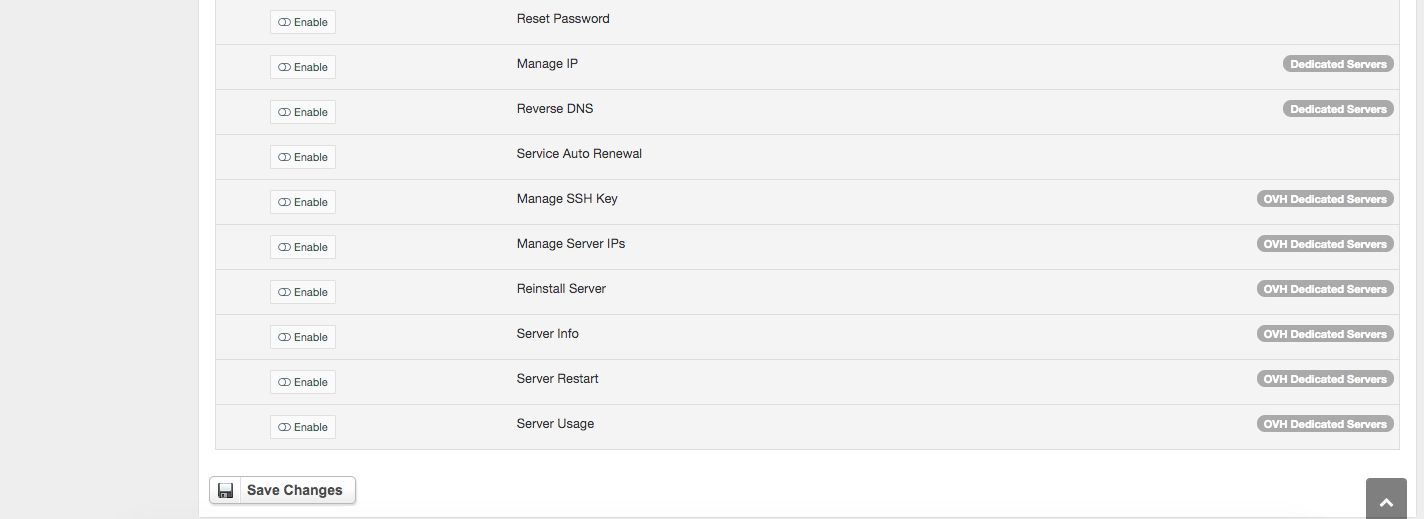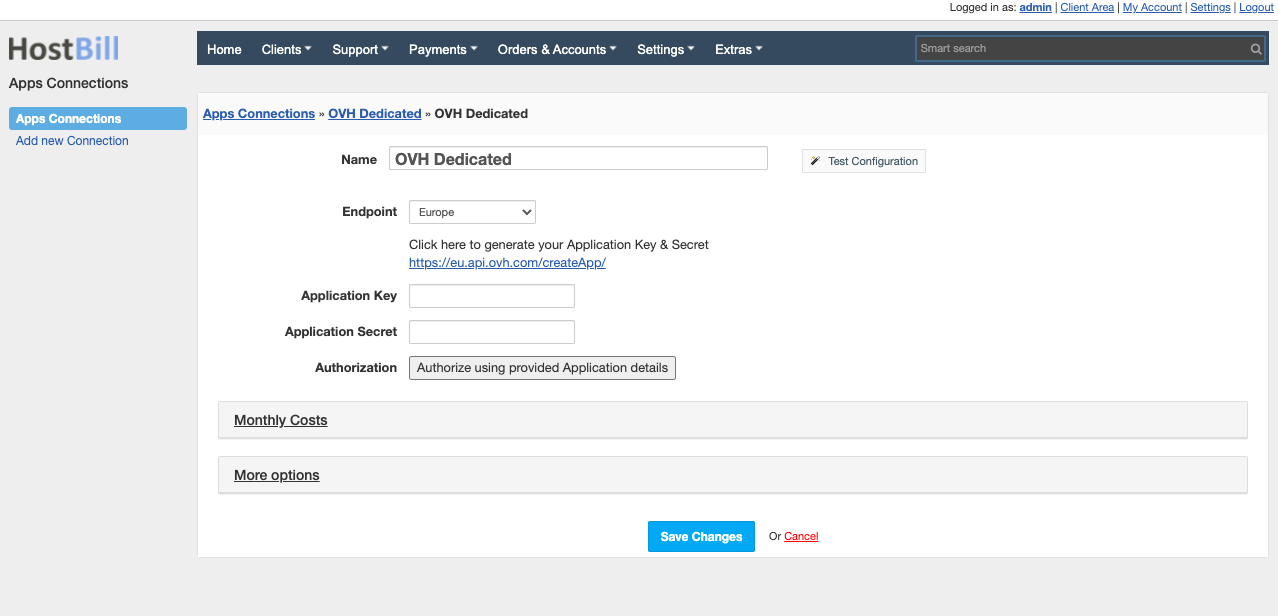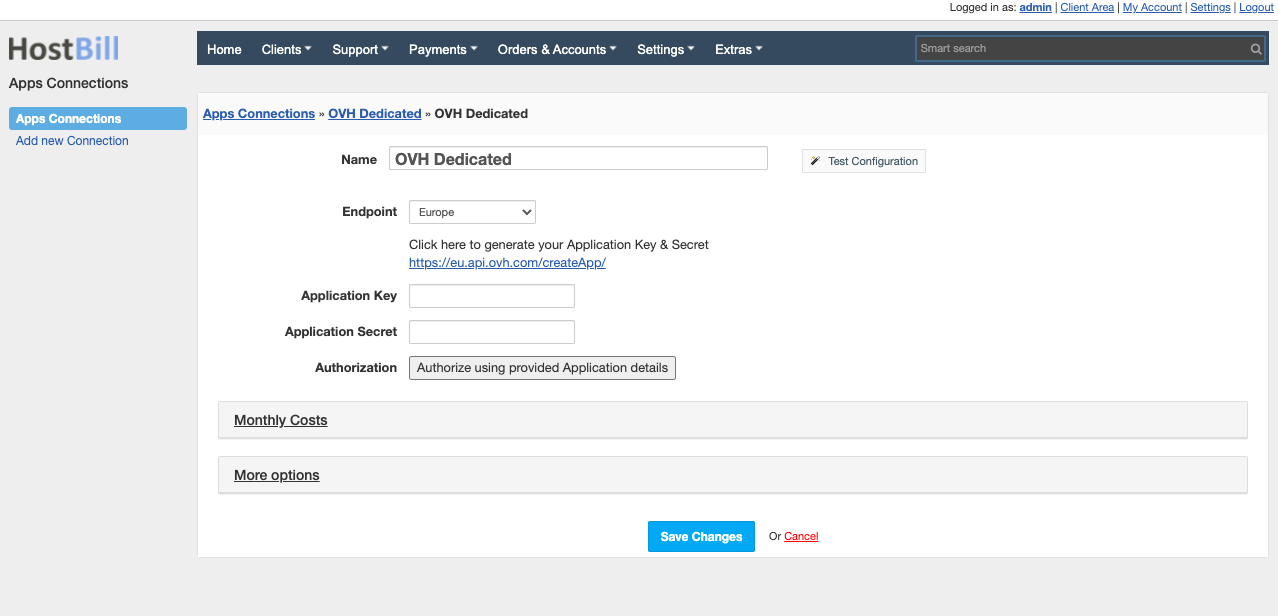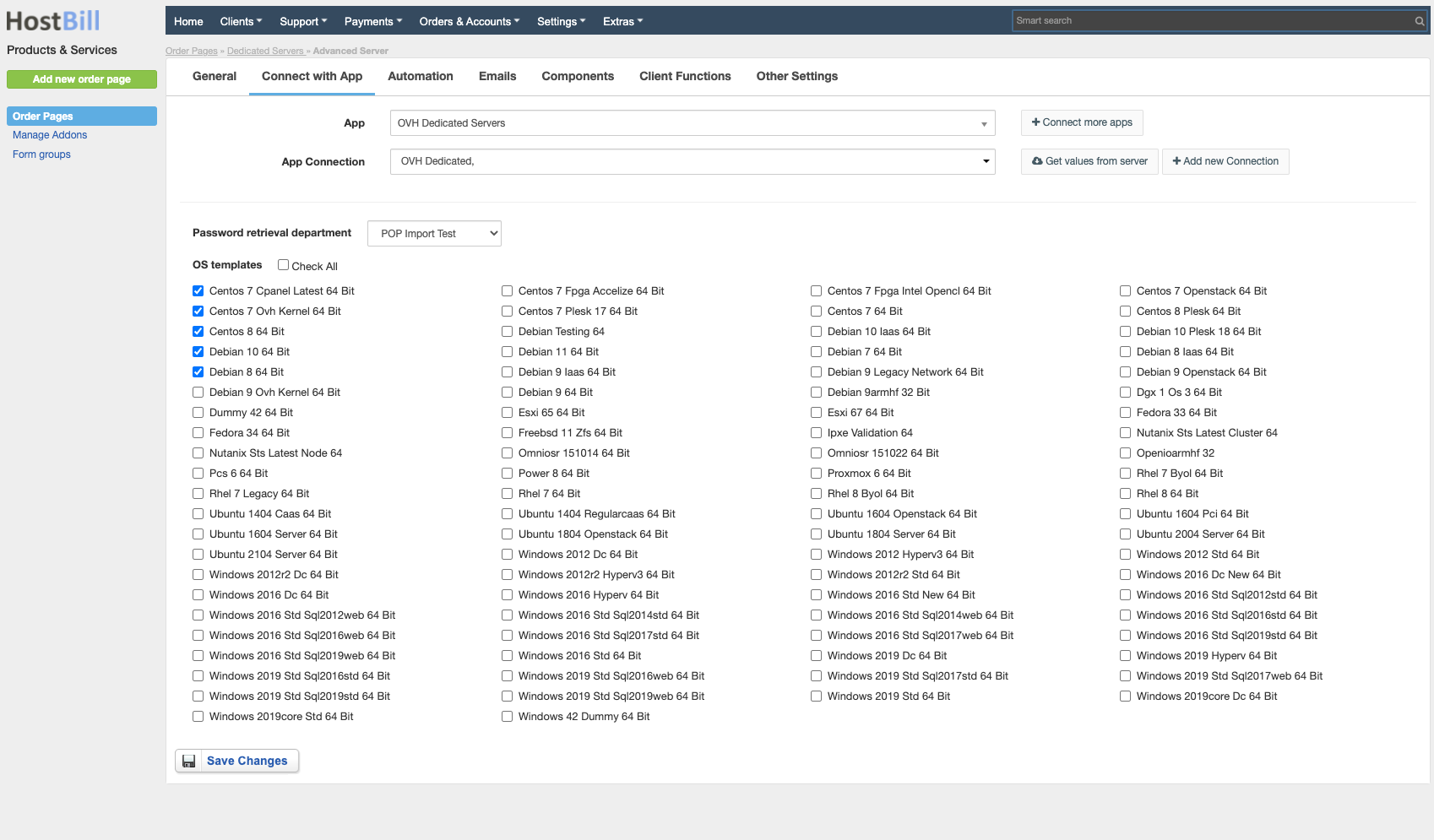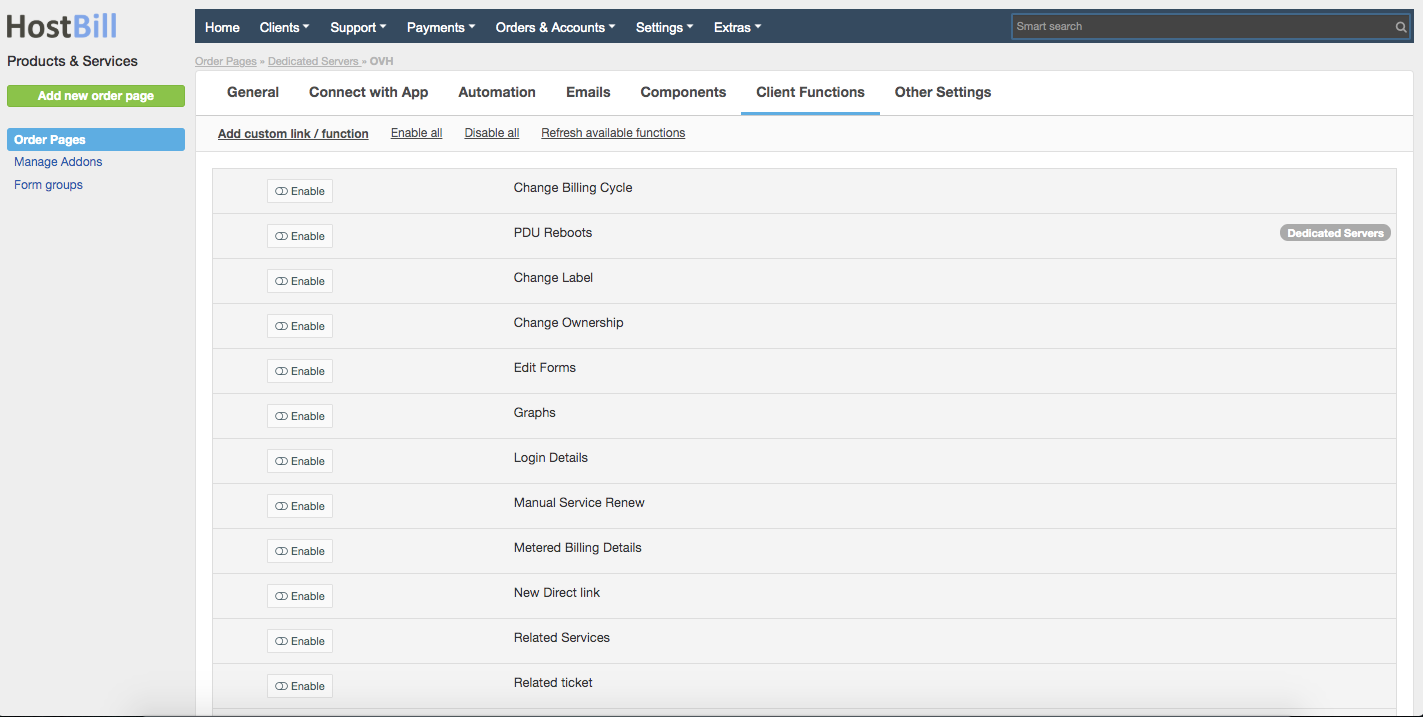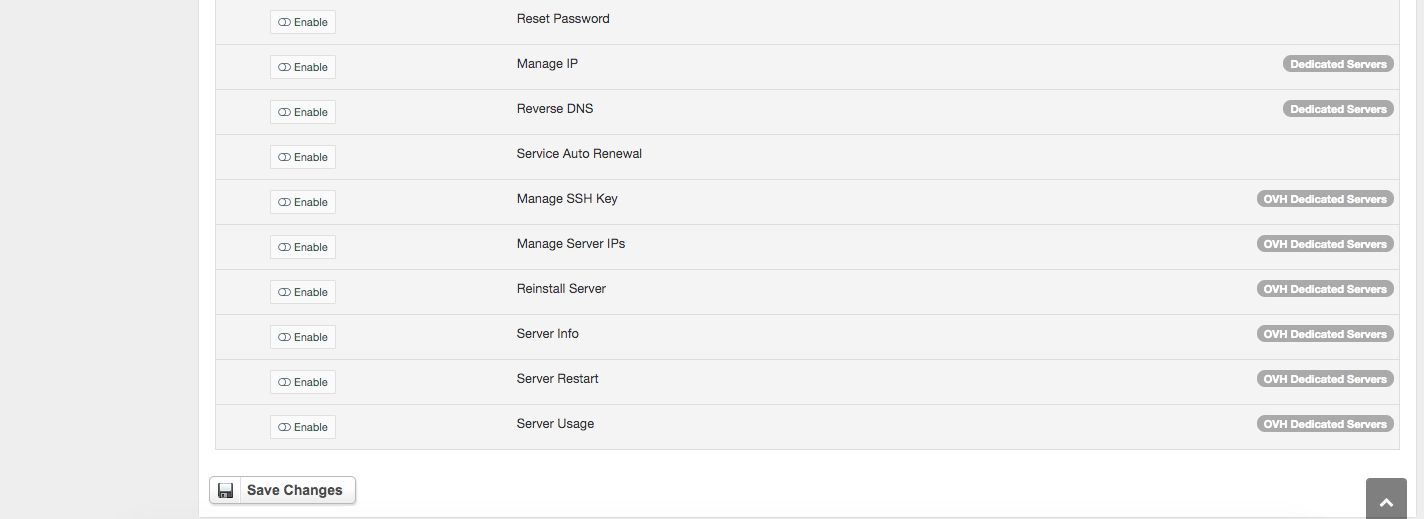Overview
VH is an established cloud computing company that offers VPS, dedicated servers and other web services. OHV Dedicated Servers module for HostBill lets you start reselling OVH Dedicated servers with fully featured end-client interface.
Activating the module
- If the module is included in your HostBill edition you can download it from your client portal.
- If the module is not included in your HostBill edition you can purchase it from our marketplace and then download it from the client area.
- Once you download the module extract it in the main HostBill directory.
- Go to Settings → Modules → Hosting Modules, find and activate OVH Dedicated Servers module.
Connecting HostBill with OHV Dedicated Servers
- Proceed to Settings → Apps → Add new App
- From Applications list select OHV Dedicated Servers
- Enter:
- Name - Name of this connection
- Endpoint - one of available/supported:
- Europe
- North America
- soyoustart CA
- soyoustart EU
- Kimsufi CA
- Kimsufi EU
- After selecting endpoint use createApp link below its selector to generate your Application Key & Secret
- Enter created Application Key
- Enter created Application Secret
- Save changes, only after saving changes you'll see new button to Authorize using provided Application details
- After connecting you can save changes again
4. Verify entered credentials by clicking Test Connection to check if HostBill can connect
5. Save Changes
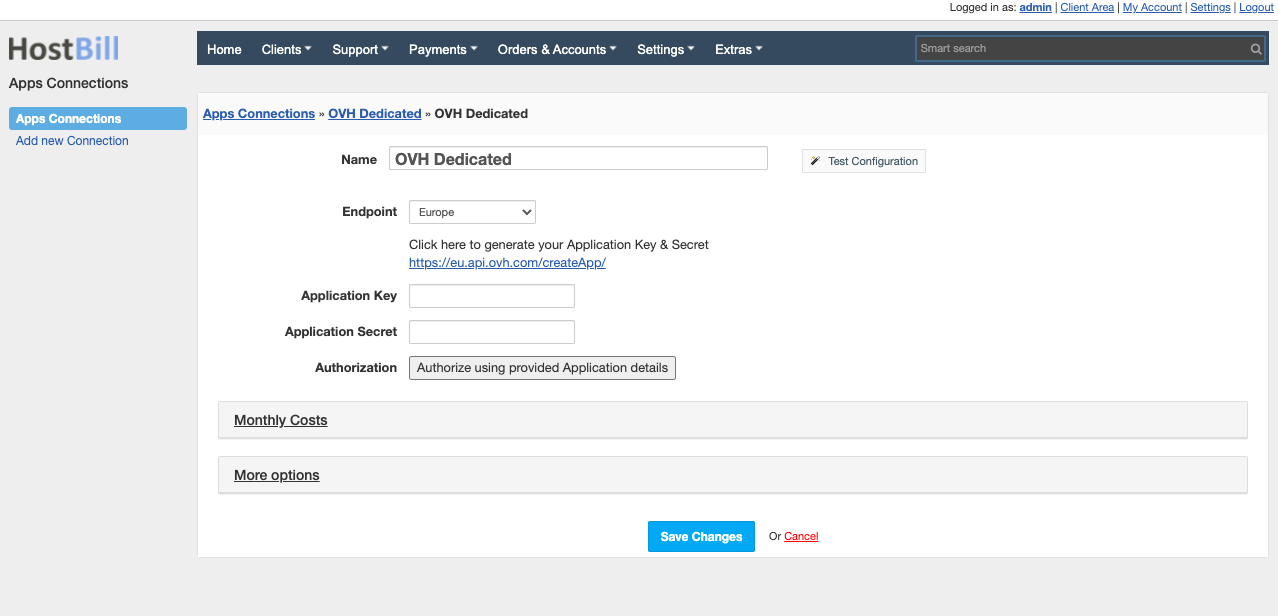
Adding OHV Dedicated Servers
- In HostBill go to Settings → Products & Services, and Add new order page
- From Order Types select Dedicated Servers
- After creating order page add new product in it, provide its name and Save changes
- From Connect with App section select your OVH Dedicated Servers and app server created in previous steps.
- Click on "Get Values from server" to:
- load supported OS templates (to limit its usage from clientarea operations)
- Select department used for Password retrieval feature (described below)
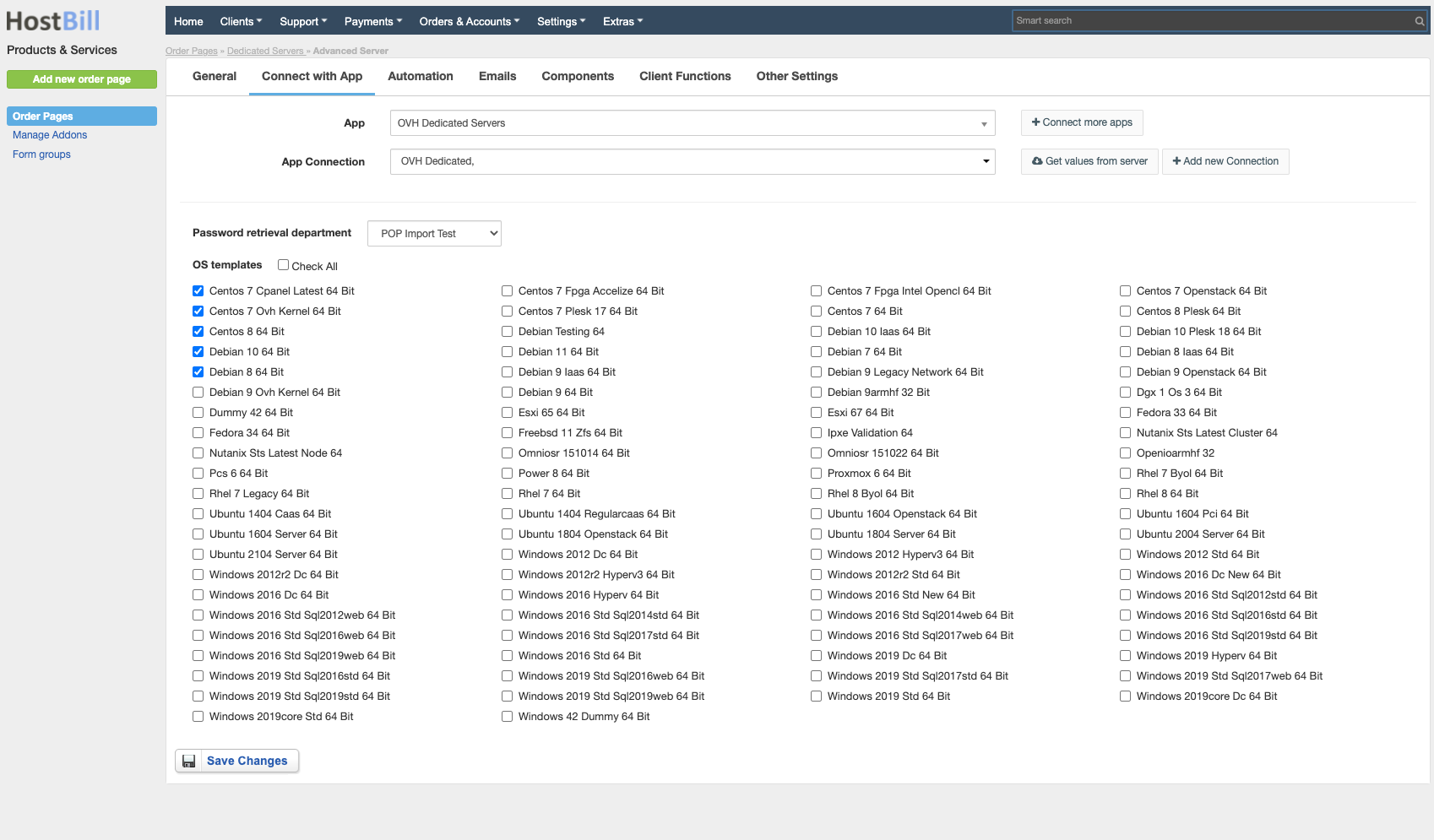
Configuring Password Retrieval
Module is capable of checking contents of emails from OVH to scan for password / password secrets generated after OS Reinstallation and store them in related account for customer to use/reveal using Login Details Client function.
- Copy/forward emails from OVH to new separate email address you have access to
- Create new support department used solely with import from above address
- Each time new ticket is created in this department OVH module will:
- Scan subject of message to see if related server is managed under HostBill, if found:
- Look for related active HostBill account, if found:
- Assign ticket to related client and mark ticket as admin-only
- Scan for username, password or password retrieval link, if found:
- Retrieve password, store it in account details
- Close related ticket
Configuring Client Functions
In Products & Services → Your Order Page → Your Product → Client Functions you can control what features customer will have access to in client portal, by clicking Enable/Disable next to the given option.
Use Edit button to adjust function appearance in the client portal.
For OHV Dedicated Servers you can enable the following client functions dedicated to this module:
- PDU Reboots
- Manage IP
- Reverse DNS
- Manage SSH Key
- Manage Server IPs
- Reinstall Server
- Server Info
- Server Restart
- Server Usage
- Virtual MAC management
As well as number of standard client functions, such as
- Change Billing Cycle
- Change Label
- Change Ownership
- Edit Forms
- Graphs
- Login Details
- Manual Service Renew
- New Direct Link
- Related Services
- Service Auto Renewal