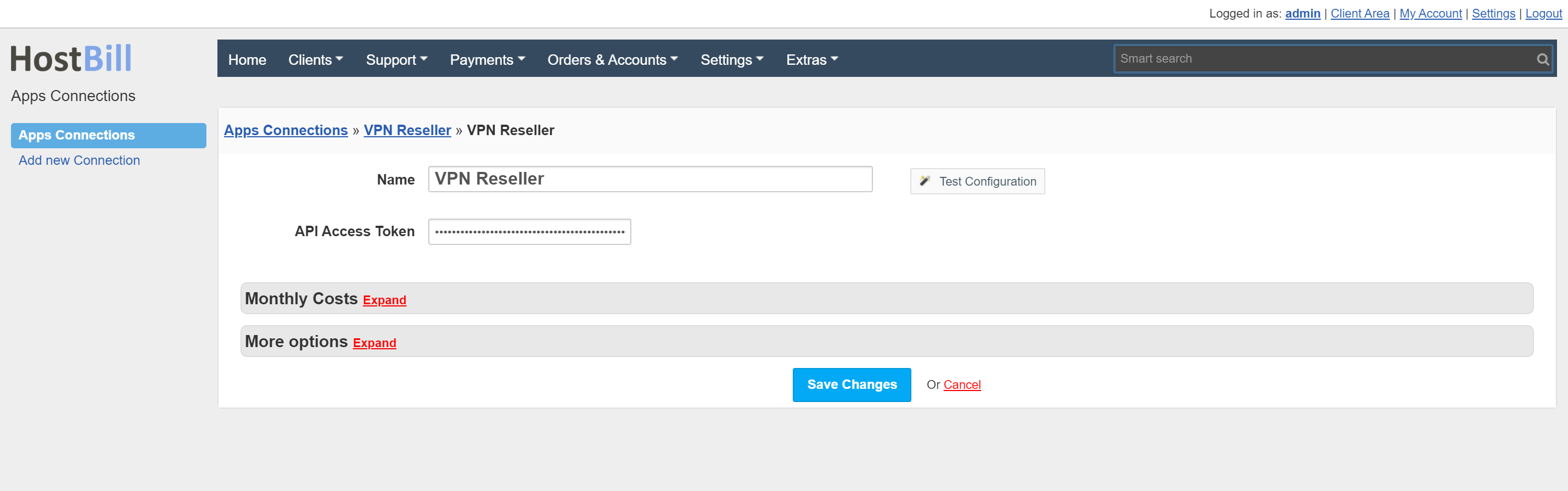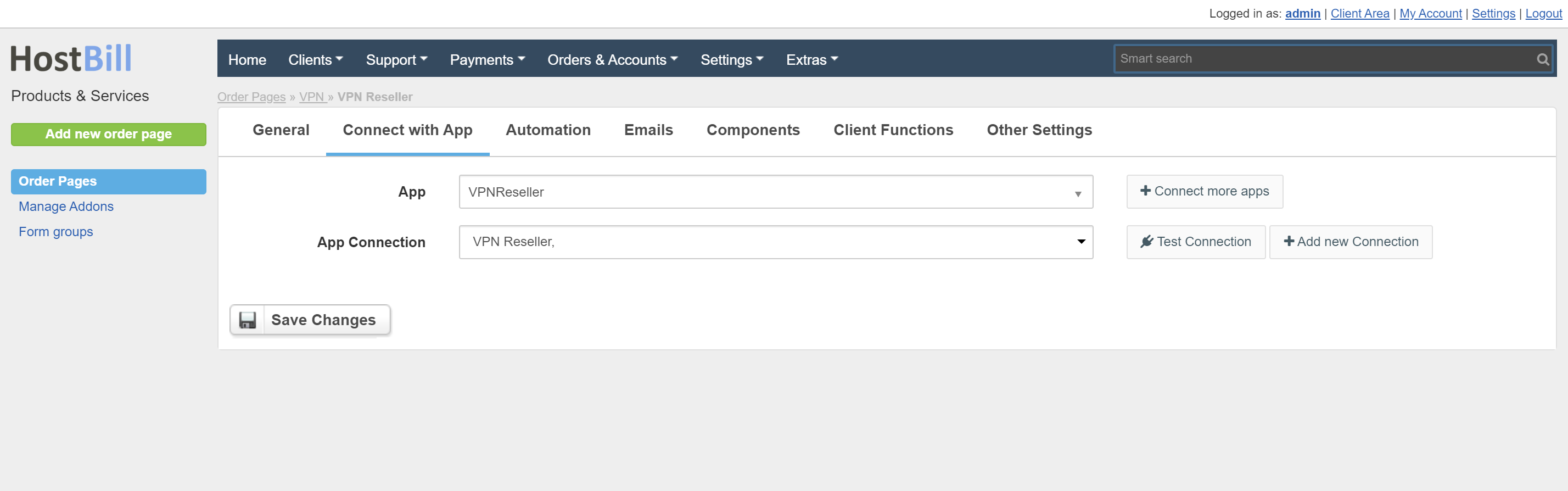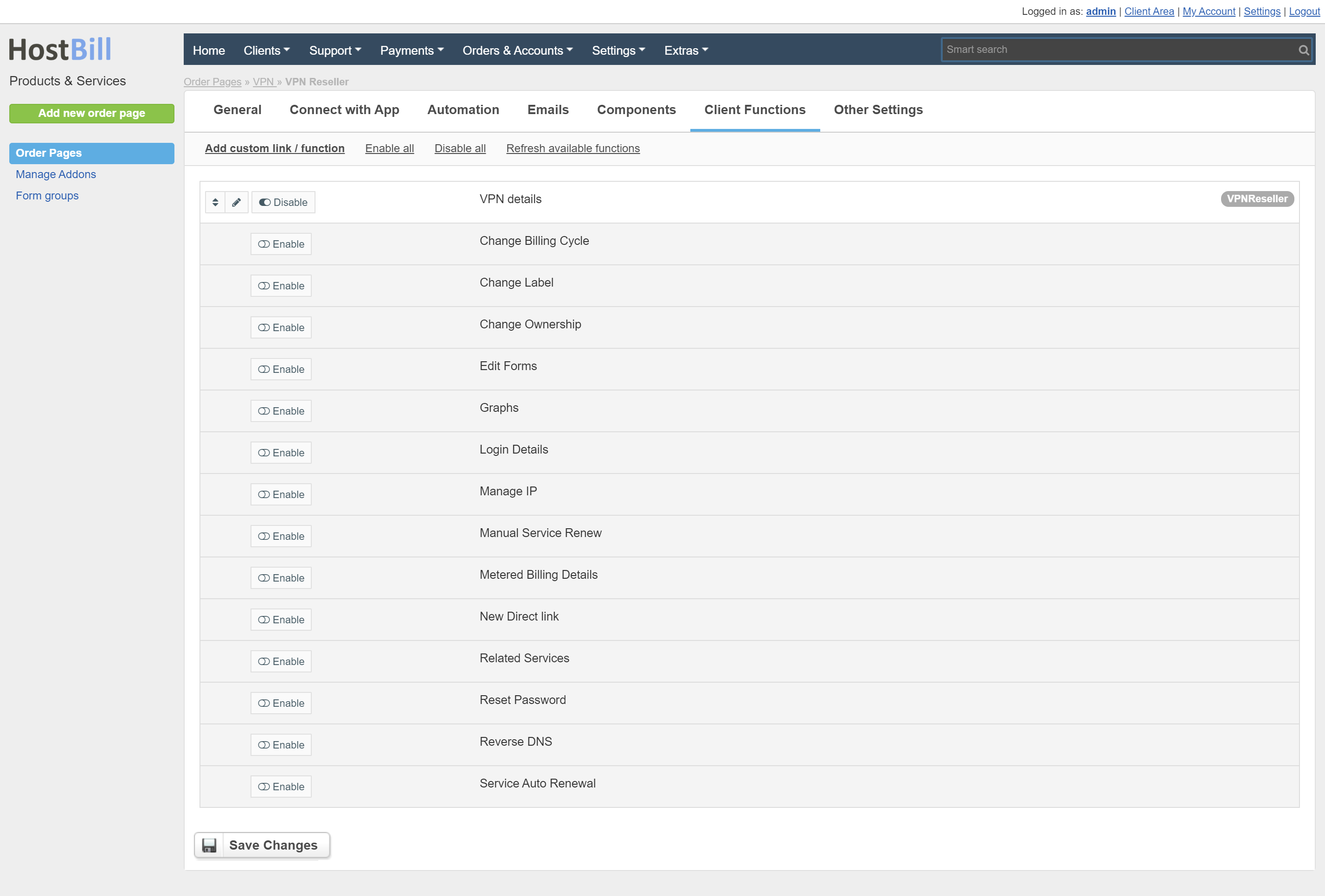Overview
// ,marketing
Activating the module
- If the module is included in your HostBill edition you can download it from your client portal.
- If the module is not included in your HostBill edition you can purchase it from our marketplace and then download it from the client area.
- Once you download the module extract it in the main HostBill directory.
- Go to Settings → Modules → Hosting Modules, find and activate VPNReseller module.
Connecting HostBill with VPNReseller
- Proceed to Settings → Apps → Add new App
- From Applications list select VPNReseller
- Enter:
- API Access Token
4. Verify entered credentials by clicking Test Connection to check if HostBill can connect
5. Save Changes
Adding VPNReseller package
- In HostBill go to Settings → Products & Services, and Add new order page
- From Order Types select Other Services
- After creating order page add new product in it, provide name & Save changes
- In product configuration section proceed to Connect with App, select VPNReseller module and App server created in previous steps.
For more generic product configuration details including price, automation, emails settings refer to Product Configuration article.
Account Details
In Account details can show and download VPN details.
Configuring Client Functions
In Products & Services → Your Order Page → Your Product → Client Functions you can control what features customer will have access to in client portal, by clicking Enable/Disable next to the given option.
Use Edit button to adjust function appearance in the client portal. The module has an additional client function: VPN details