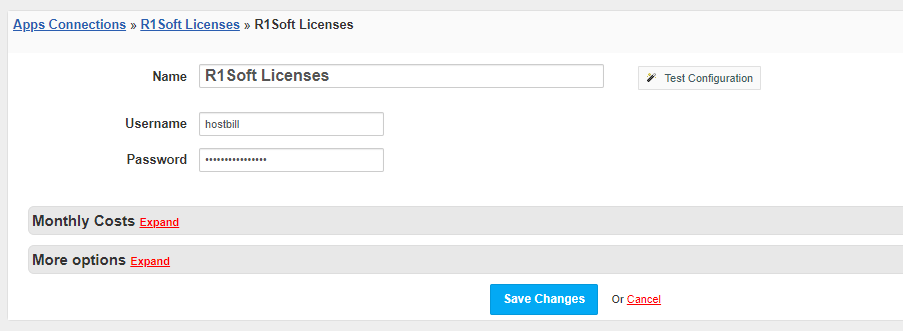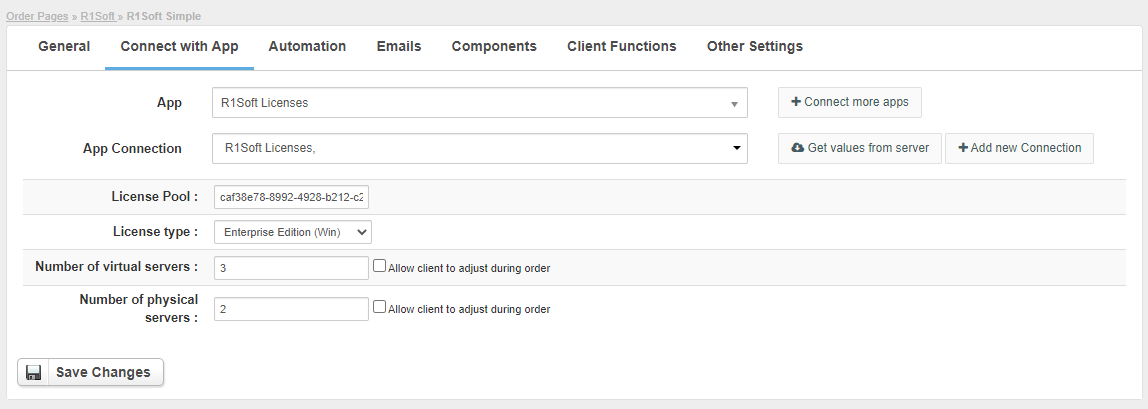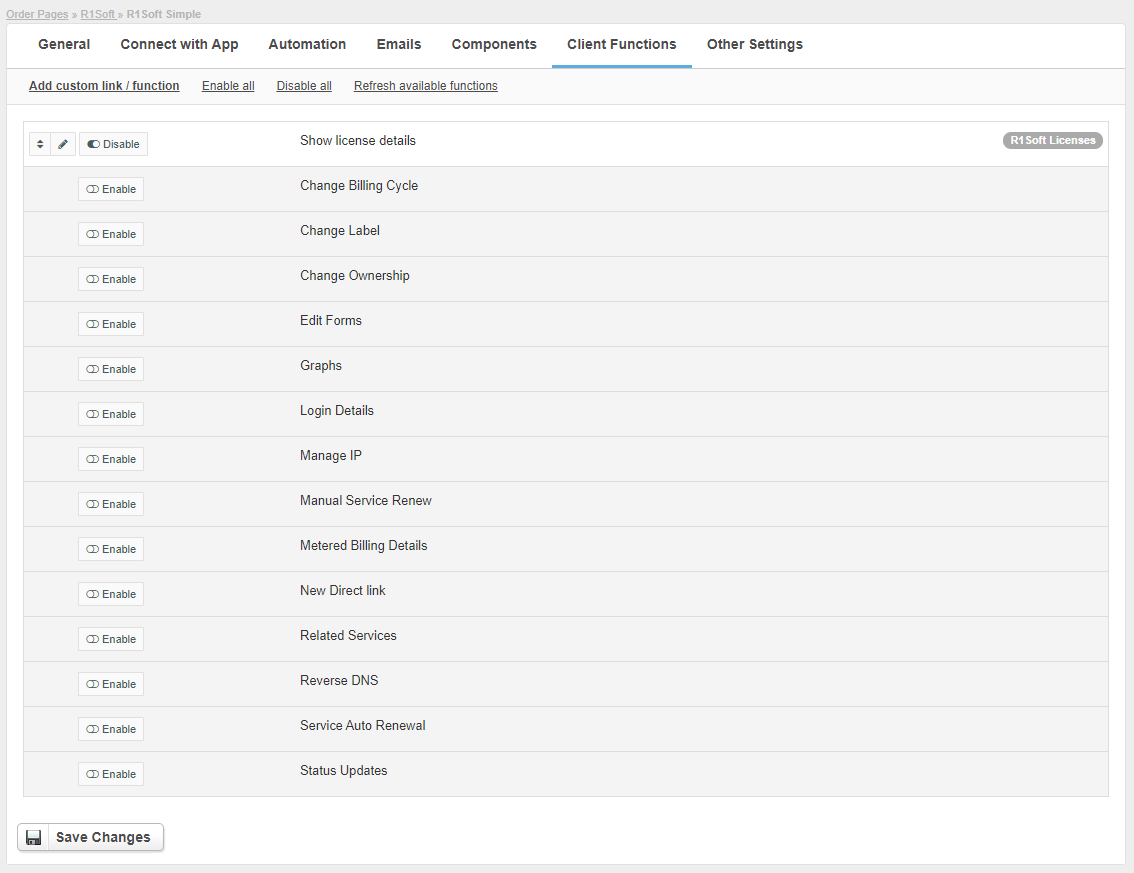Overview
// marketing
Activating the module
- If the module is included in your HostBill edition you can download it from your client portal.
- If the module is not included in your HostBill edition you can purchase it from our marketplace and then download it from the client area.
- Once you download the module extract it in the main HostBill directory.
- Go to Settings → Modules → Hosting Modules, find and activate R1Soft Licenses module.
Connecting HostBill with R1Soft Licenses
- Proceed to Settings → Apps → Add new App
- From Applications list select R1Soft Licenses
- Enter:
- Name - Name of this connection
- Username
- Password
4. Verify entered credentials by clicking Test Connection to check if HostBill can connect
5. Save Changes
Adding R1Soft Licenses product
- In HostBill go to Settings → Products & Services, and Add new order page
- From Order Types select Other Accounts
- After creating order page add new product in it, provide name & Save changes
- In product configuration section proceed to Connect with App,
- Enter:
- License pool
- License type
- Number of virtual servers
- Number of physical servers
- Submit changes, your package is ready
Configuring Client Functions
In Products & Services → Your Order Page → Your Product → Client Functions you can control what features customer will have access to in client portal, by clicking Enable/Disable next to the given option.
Use Edit button to adjust function appearance in the client portal.
For R1Soft Licenses you can enable additional client functions:
- Show license details