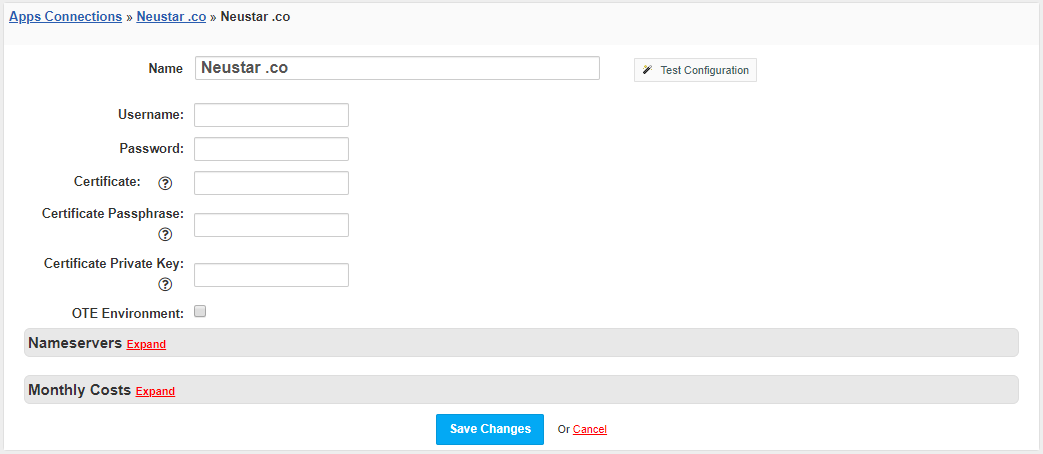Overview
// marketing
Activating the module
- If the module is included in your HostBill edition you can download it from your client portal.
- If the module is not included in your HostBill edition you can purchase it from our marketplace and then download it from the client area.
- Once you download the module extract it in the main HostBill directory.
- Go to Settings → Modules → Domain Modules, find and activate Neustar module.
Module configuration
Once you activate the module you will be redirected to module configuration page. To configure the activated module you can also go to Settings → Apps → Add New App.
Fill in the configuration fields:
- Username - Username for the EPP account
- Password - Password for the EPP account
- Certificate - Certificate path for EPP (.pem). Required for both OTE and LIVE connections. Enter the full path to the file
- Certificate Passphrase - Set if the certificate has a Passphrase which is not empty and Certificate Private Key is not set
- Certificate Private Key - Certificate Private Key file path (.pem)
- OTE Environment - when the checkbox is selected, the test mode is enabled
Use Test Configuration to check if HostBill can connect.
Click on Add New App.
Used ports
For the module to work properly, the port 700 should be open in the firewall.
Both the certificate and the private key must be provided in the .pem format. If you have a certificate in .p12 format, you can convert it.
Convert .p12 certificate to .pem
openssl pkcs12 -in {$path} -out {$certificate_name}.pem -clcerts -nokeys
openssl pkcs12 -in {$path} -out {$private_key_name}.pem -nocerts -nodes
- {$path} - The path to the certificate file in .p12 format
- {$certificate_name} - Name of generated certificate
- {$private_key_name} - Name of the generated private key
Example
openssl pkcs12 -in certificate.p12 -out certificate.crt.pem -clcerts -nokeys openssl pkcs12 -in certificate.p12 -out certificate.key.pem -nocerts -nodes
Configuring TLD & domain prices
Please see external article to learn how to configure TLDs and domain prices.
Configuring customer domain management features
Please see external article to learn how to configure client domain management features.