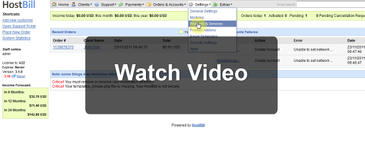To enable metered billing in your OnApp package:
- Go to "Settings->Products & Services->[Your OnApp Package]"
- Under "Price" Select "Metered"
- From "Billing type" select one of available options:
- Post Pay - Client pays for used resources by the end of billing period
- Pre Pay - Initial fee is used as credit, which will be deducted automatically based on resources usage. Min. credit threshold can be set that will automatically generate next invoice, to avoid sudden suspension/downtimes.
- Once account credit reach 0 account will be suspended. Do not use Form elements with pre-paid billing.
- If "Pre Paid" is enabled, enter:
- "Initial credit" - This is initial funds client will be asked to add during signup
- "Credit treshold" - Once account credit balance will reach this level, new invoice to top-up credit will be generated
- "Generate invoices" - Determines how often invoices should be generated for this service
- If "Post Pay" is enabled, enter:
- "Generate invoices" - Determines how often invoices should be generated for this service
- "Setup fee" - optional flat setup fee to charge customer
- "Fixed recurring fee " - Additional, fixed amount, recurring charge for service
- Variables available to bill in metered billing:
- Resources Pricing
- Memory
- CPU Cores
- CPU Share
- Disk Size
- IP Addresses
- Usage Pricing
- Disk data read - Amount of data read from client's VMs disks, measured in billing period,
- Disk data write - Amount of data written client's VMs disks, measured in billing period
- Disk data reads completed - Number of disk reads (in millions) in current billing period
- Disk data writes completed - Number of disk writes (in millions) in current billing period
- Data sent - Amount of data sent from client VMs in current billing period
- Data received - Amount of data received by client VMs in current billing period
- CPU usage - Usage of CPU by client's vms in billing period
- Off Pricing - You can additionally set prices per resource below when VM is powered off. Set to 0 if no charge should be applied.
- Memory Off
- CPU Cores Off
- CPU Share Off
- Disk Size Off
- IP Addresses Off
- Memory Off
- Resources Pricing
Enable Metered Reports
In OnApp product configuration you can go to "Emails" tab and enable usage reports to be sent to customer and/or staff members.
- To enable, under:
- "Emails-> Admin: Usage Report" select " OnApp: Metered Billing Admin Report"
- "Emails-> Client: Usage Report" select " OnApp: Metered Billing Client Report"
- "Automation->Metered: Staff report" select one of available options.
- "Automation->Metered: Client report" select "On