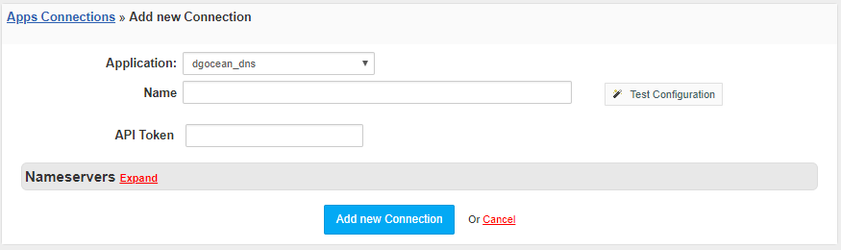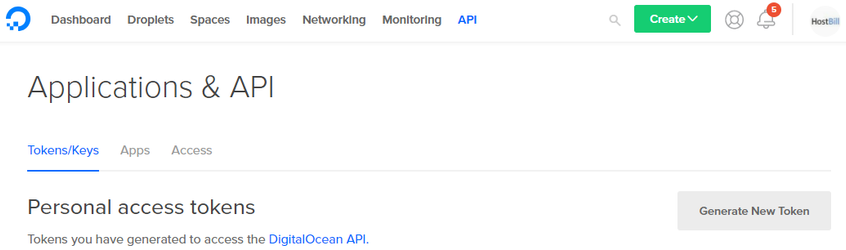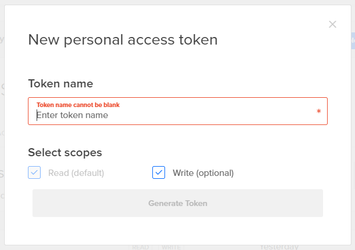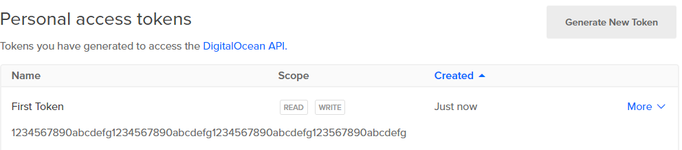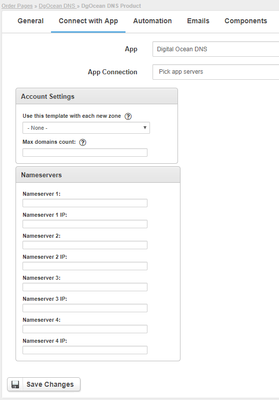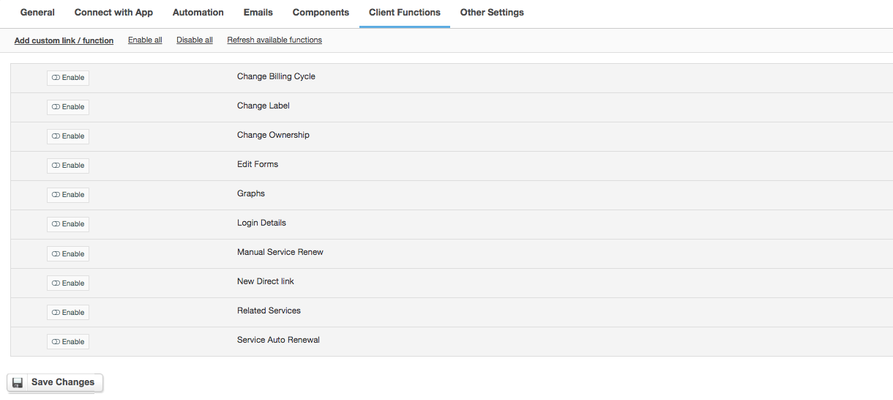Overview
DigitalOcean DNS is a reliable, fast and flexible DNS service provider. With DigitalOcean DNS module for HostBill you can charge your customers per DNS Zones or offer DNS as a free sub-products to other services. DigitalOcean DNS module will automate all your DNS management processes in every stage, from account provisioning through suspension/unsuspension to termination - if needed.
Activating the module
- If the module is included in your HostBill edition you can download it from your client portal.
- If the module is not included in your HostBill edition you can purchase it from our marketplace and then download it from the client area.
- Once you download the module extract it in the main HostBill directory.
- Go to Settings → Modules → Hosting Modules, find and activate DigitalOcean DNS module.
Connecting HostBill with DigitalOcean DNS
- Proceed to Settings → Apps → Add new App
- From Applications list select DigitalOcean DNS
- Enter:
- Name - Name of this connection
- API Token
4. Verify entered credentials by clicking Test Connection to check if HostBill can connect
5. Save Changes
Obtaining API Token from DigitalOcean DNS
First of all you must have an active DigitalOcean account.
Log in to your DigitalOcean account.
To obtain your API Token:
- Go to the top menu API → Tokens/Keys
- Click the Generate New Token button
- Enter the Token name and click the Generate Token button
- Copy the API Token and enter it in the appropriate field in the app connection configuration
Adding DigitalOcean DNS product
- In HostBill go to Settings → Products & Services, and Add new order page
- From Order Types select Other Services
- After creating order page add new product in it, provide name & Save changes
- In product configuration section proceed to Connect with App, select DigitalOcean DNS module and App server created in previous steps.
- Enter number of domains your client can add, provide nameservers that will be used with new zones and appear in clientarea.
- Submit changes, your package is ready
For more generic product configuration details including price, automation, emails settings refer to Product Configuration article.
Configuring Client Functions
In Products & Services → Your Order Page → Your Product → Client Functions you can control what features customer will have access to in client portal, by clicking Enable/Disable next to the given option.
Use Edit button to adjust function appearance in the client portal.
For DigitalOcean DNS you can enable a number of standard client functions:
- Change Billing Cycle
- Change Label
- Change Ownership
- Edit Forms
- Graphs
- Login Details
- Manual Service Renew
- New Direct Link
- Related Services
- Service Auto Renewal