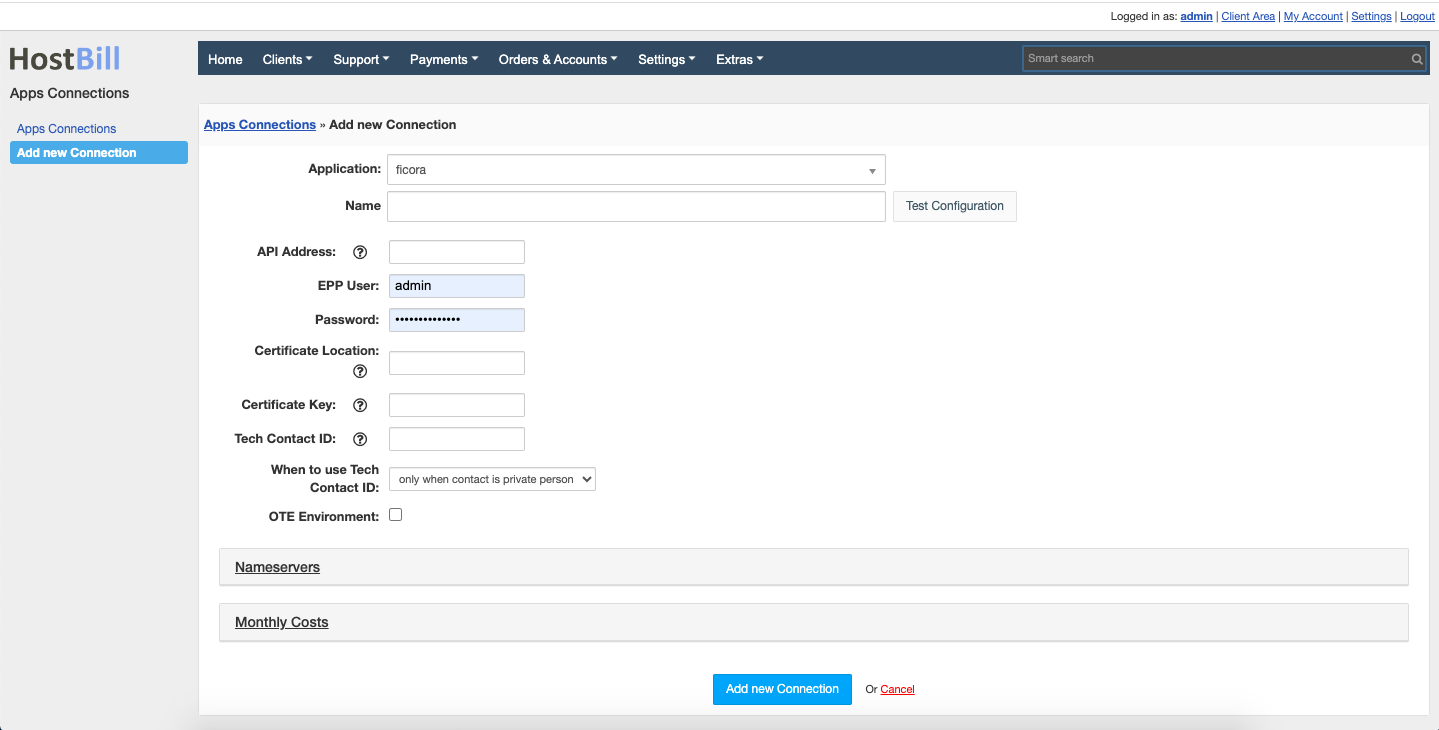Traficom / Ficora
Overview
Traficom, previously known as Ficora (The Finnish Communications Regulatory Authority) is the public authority responsible for communication regulations in Finland. It supervises the operation of Internet service providers and manages the .fi domain zone. HostBill allows you to automate Traficom/Ficora domain provisioning and management.
Activating the module
- If the module is included in your HostBill edition you can download it from your client portal.
- If the module is not included in your HostBill edition you can purchase it from our marketplace and then download it from the client area.
- Once you download the module extract it in the main HostBill directory.
- Go to Settings → Modules → Domain Modules, find and activate Ficora module.
Module configuration
Once you activate the module you will be redirected to module configuration page. To configure the activated module you can also go to Settings → Apps → Add New App.
Fill in the configuration fields:
- API Address - when the value is empty, the default value will be set
- EPP User
- Password
- Certificate Location - path to the file with the certificate (e.g. includes/modules/Domain/ficora/cert.pem)
- Certificate Key - private key in PEM format
- Tech Contact ID - when the field is empty, tech contact will be created during domain registration
- When to use Tech Contact ID - only when contact is private person or always
- OTE Environment - when the checkbox is selected, the test mode is enabled
Use Test Configuration to check if HostBill can connect.
Click on Add New App.
Used ports
For the module to work properly, the port 700 should be open in the firewall.
Certificate
Important: The file should contain a certificate and a private key. An example of a certificate can be found in the module folder: includes/modules/Domain/ficora/cert.pem
Activating dashboard balance widget
We've bundled Ficora domain registrar module with simple admin dashboard widget allowing administrators to track current Ficora balance. In order to activate it:
- Go to the Home tab
- Click the Add new widget button in the upper left corner
- Select the Ficora Balance widget and press the Activate button
The module shows the balance of the account and the time in which the balance was last taken.
The widget updates the balance every hour, if you want to force the update by pressing the Refresh button.
Configuring TLD & domain prices
Please see external article to learn how to configure TLDs and domain prices.
Configuring customer domain management features
Please see external article to learn how to configure client domain management features.