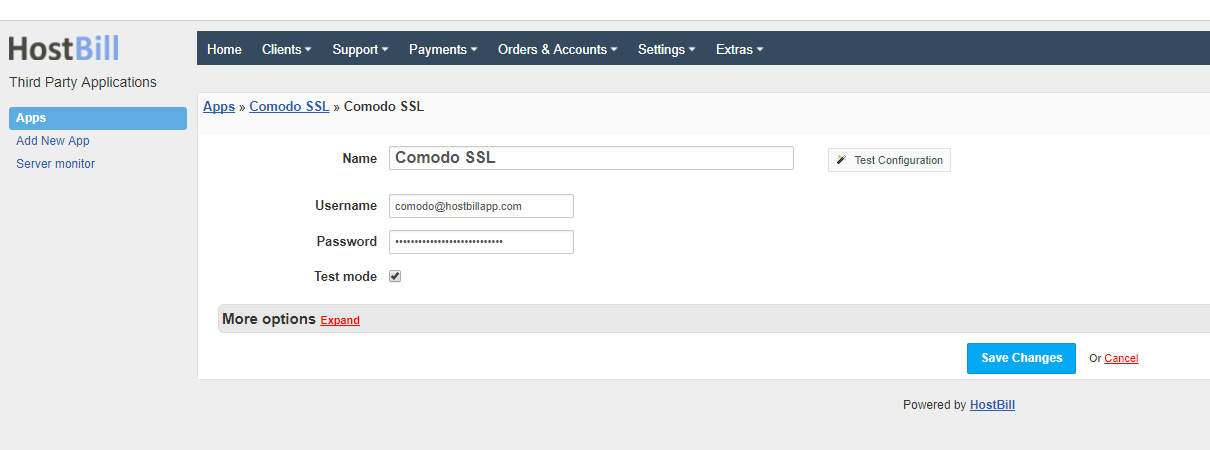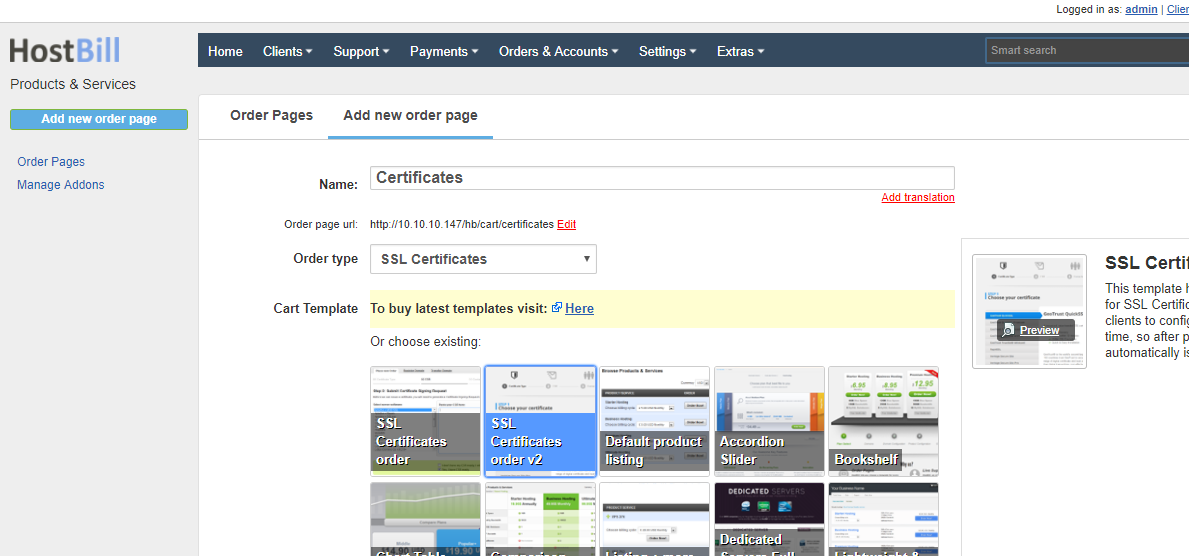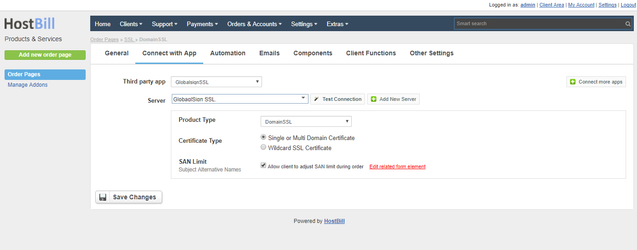Installing HostBill
HostBill installation is fully automated and takes just seconds, more info at Installation
Connecting HostBill with Comodo
- In HostBill go to Settings > Modules, find and activate GlobalSign SSL module
- You will be taken to Settings > Apps to set connection with GlobalSign
- Enter your Username and Password that was provided to you by GlobalSign, use the same details that you use to access reseller panel.
- If you want to use test environment, tick "Test mode"
- Save Changes
Creating your first SSL package
- In HostBill go to Settings > Products & Services, and Add new order page
- Enter your order page Name.
- From Order Types select SSL Certificates.
- Select Cart template and Save Changes.
- Add new product if you do not have one already.
- Setup your Product Name and Price, Save Changes.
- In product configuration section proceed to Connect with App, select GlobalSign SSL and app Server created in previous steps.
- Select Globalsign Product Type and setup related setting, Save changes when done.
GlobalSign specific product options:
- Product Type - identifies type certificate product ordered for this service.
- Certificate Type - specify if this is a wildcard or single/multi domain certificate. EV Certificates do not support wildcard option.
- San limit - number of additional domains that clients can include in their order. Not available for wildcard and Alpha SSL certificates.
- You can use Allow client to adjust SAN limit during order option to add a form component that allows you to define pricing for additional domains.
FAQ / Issues
Certificate Setup client function is not visible in client area.
This option is only available for Pending accounts, when certificate order is created this option is removed from client area.
It also may be that your template does not display widgets for Pending accounts, if you are using one of our client area templates make sure that it is updated.