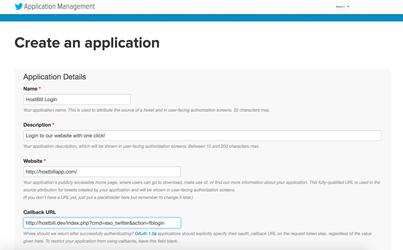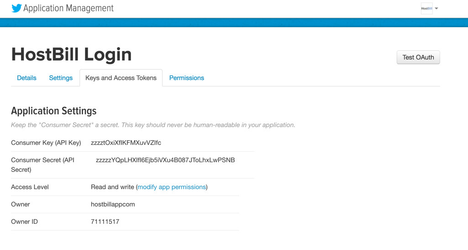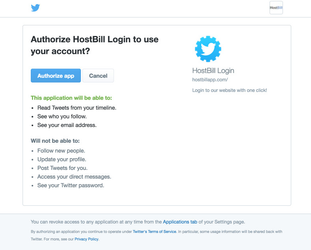Overview
Login with Twitter (SSO_Twitter) plugin is a part of Cloud signup module v2. Once enabled it will allow your customers to:
- log-in to your HostBill client portal using Twitter (provided that they're already registered with you using the same email address as in Twitter)
- sign-up in your HostBill using cloud signup form and/or regular login form (only if Cloud Signup module is active)
Module configuration
Activate SSO_Twitter module in your HostBill in Settings → Modules
- Obtain Consumer Key and Consumer Secret:
- Go to the https://apps.twitter.com/ and login to your Twitter account.
- Create a new Twitter app with your desired name like HostBill Login
- In the screen above enter your Callback URL URIs obtained from HostBill → Settings → Modules → SSO_Twitter
- Obtain and paste in HostBill module settings Consumer Key and Consumer Secret available in App Settings → Keys and Access Tokens
- Under Permissions, change application access to Read Only, and tick box next to the Request email addresses from users.
You may be asked to setup application's Terms and Conditions and Privacy Policy before proceeding.
Optionally, if setting above would not allow you to obtain email, you will also need to submit request for accessing email using this form.
Note: Request email addresses from users permission is required for this module to function correctly
- If everything is configured properly, once user attempts to log-in with Twitter, he/she will see Twitter login screen: