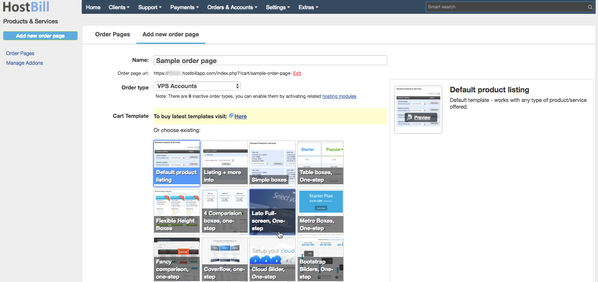You can find this section in HostBill Admin → Settings → Products & Services.
Adding new Order Page
HostBill divides products into Order Pages. To create a new Order Page simply click Add new order page button in Products & Services section.
Order page name
To configure newly added order page first you need to provide its name. The name can be changed at any time by clicking Edit order page.
Order Types
Order types are strictly connected with Provisioning Modules. You can set different order types for each of your order pages. Selected type affects product configuration and features available for that product. If you want to create domain transfer/registration order page, you will need to choose "Domains" type, if you want to offer DNS management through client area you will want to use "DNS Services" type, etc. You should always choose type that fits best for products you want to offer on that order page. If you select order type that is related to hosting module, all products on that orderpage should also be set to use that module, otherwise some features will not work as expected. The Order types list is extended while new modules are activated.
Cart templates
Once you choose your order type HostBill will list available cart templates that best suit specified order type. To choose the template simply click on image that represents template you want to use and save changes. Some templates have additional configuration options that allow to set theme colors or header text. If available it will show up above preview option. Cart template can be changed at any time by clicking Edit order page.
Product Templates
To browse available product/services templates visit HostBill marketplace.
Domain Templates
Available domain templates include:
- Product with domain: Order page with this template will not be displayed in cart. Use this template for domains that you wish to offer with product only.
- Bulk domain transfer: Use this template with TLDs you wish to offer bulk/multiple transfer for. You can also assign this orderpage to product you wish to offer domain with.
- Product with domain + Domain name suggestions: Order page with this template will not be displayed in cart. Use this template for domains that you wish to offer with product only. Domain Suggestion plugin needs to be activated.
- Bulk domain registration: Use this template with TLDs you wish to offer registration for. You can also assign this order page to product you wish to offer domain with.
- Bulk domain registration + Domain name suggestions: Use this template with TLDs you wish to offer registration for. You can also assign this order page to product you wish to offer domain with. Domain Suggestion plugin needs to be activated.
- Single domain transfer: Use this template with TLDs you wish to offer transfer for. You can also assign this orderpage to product you wish to offer domain with.
- Single domain registration: Use this template with TLDs you wish to offer registration for. You can also assign this order page to product you wish to offer domain with.
Order page description
This option allows you to add html description to your order pages. Note that some templates will not display this but will use customization options instead.
Order scenarios
This option allows you to select which order scenario will be used for your order page. To configure order scenarios go to Settings → General Settings → Ordering → Order Scenarios.
Hiding order pages from client area
You can hide selected order pages from client area without removing them. Those order pages will still be accessible if you know their url, allowing you to work on them. To hide an order page simply click on the Hide button on the right side of that orderpage.