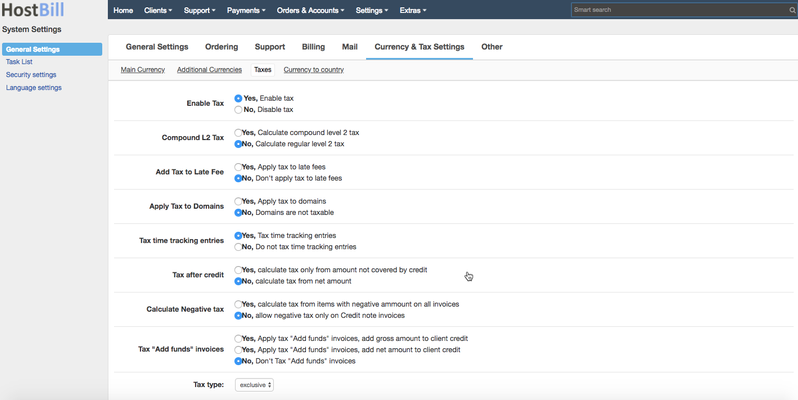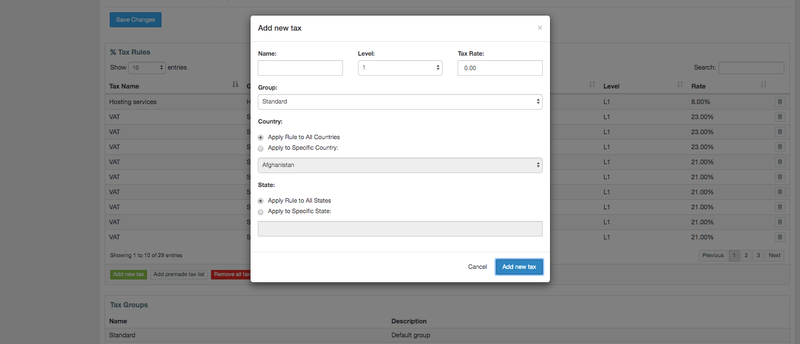You can find this section in HostBill Admin → Settings → General Settings → Taxes
Enable Tax
This option controls whether or not tax is calculated, you need to enable this to see other tax options.
Compound L2 Tax
Controls whether or not you want to compound and collect a level 2 tax or not.
Add Tax to Late Fee
Adds additional taxes for late invoices, thus applying taxes to the late fee balance.
Apply Tax to Domains
If enabled, domain registrations, transfers and renewal will be taxed.
Tax time tracking entries
Controls whether tax is calculated for time tracking entries. Time tracking entries are used for billing tickets - you can learn more in Ticket Billing article.
Tax after credit
Controls whether tax is calculated before or after credit is applied.
Calculate Negative tax
Controls whether tax should be calculated for items with negative amount on all invoices or only credit note invoices.
Tax "Add funds" invoices
If enabled, tax will be added to invoices generated with "Add funds" feature.
Tax type:
This option changes how prices are calculated.
- Exclusive - prices that you set in system are net prices, customer will see on the invoice net price + tax calculated from this price.
- Inclusive - prices that you set in system are gross prices, net values and included tax will be automatically calculated.
Setting up new taxes
This option allows you to define taxes that will be applied to your client invoices.
- Level - select between level 1 and 2
- Name - name of the tax displayed in client area
- Tax Rate - percentage tax rate
- Country - you can select to apply this tax to all your customers or only those from selected country
- State - you can select to apply this tax to all your customers or only those from selected state
Use your country pre made tax settings
You can quickly set-up your tax configuration by using one of our presets. Simply choose the country from the drop-down list.