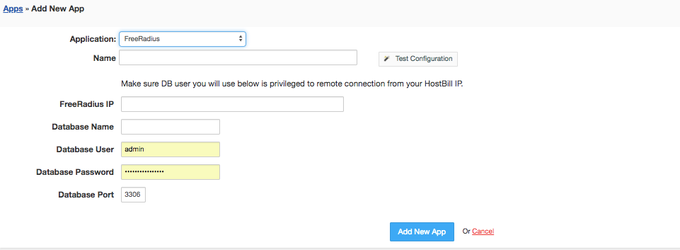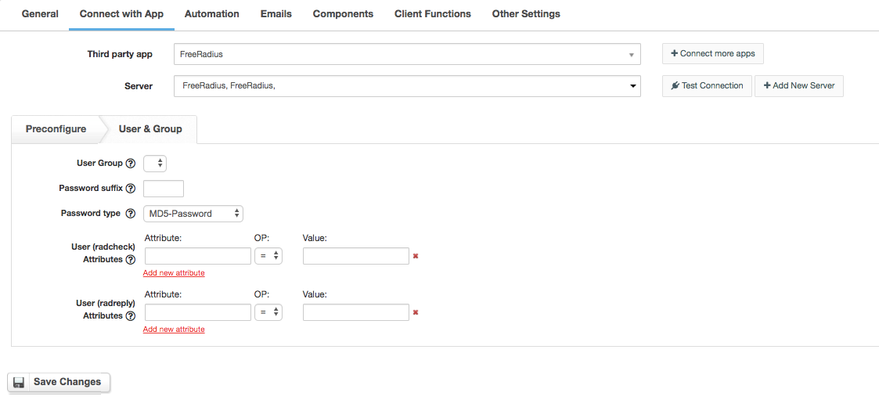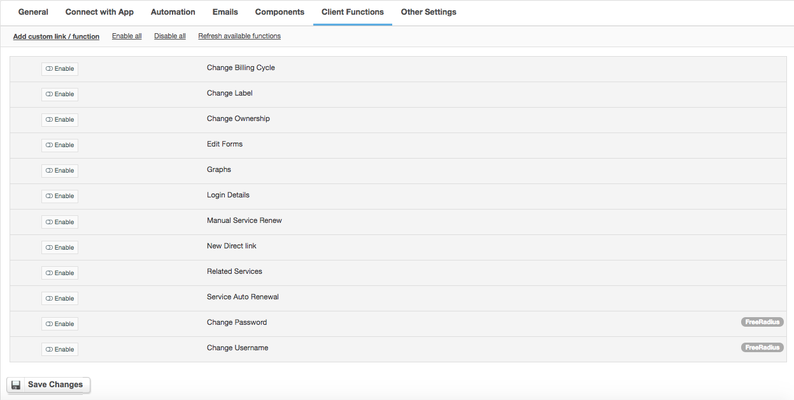Overview
FreeRADIUS is the most popular and the most widely deployed open source RADIUS server in the world. Now with HostBill and FreeRadius you can automatically provision user accounts in RADIUS, giving you countless possibilities. With Free Radius being used as authentication server for virtually countless services, FreeRadius module gives you multiple options to expand your business. With this module you can easily Sell VPN accounts, offer and automate VoIP services, automate Proxy provisioning or manage VPN access for your staff.
Installing FreeRADIUS
HostBill connects directly to FreeRADIUS mysql database, so you need to make sure that
- FreeRADIUS have enabled sql support
- SQL server/port on FreeRADIUS server is accessible from your HostBill
- SQL user you will use have enabled remote access from your HostBill server
If you don't have freeRADIUS installed yet you can refer to this short guide: Installing FreeRadius
Activating the module
- If the module is included in your HostBill edition you can download it from your client portal.
- If the module is not included in your HostBill edition you can purchase it from our marketplace and then download it from the client area.
- Once you download the module extract it in the main HostBill directory.
- Go to Settings → Modules → Hosting Modules, find and activate FreeRadius module.
Connecting HostBill with FreeRADIUS
- Proceed to Settings → Apps → Add new App
- From Applications list select FreeRadius
- Enter:
- Name - Name of this connection
- FreeRadius IP
- Database name
- Database user
- Database password
- Database port
4. Verify entered credentials by clicking Test Connection to check if HostBill can connect
5. Save Changes
Creating your first FreeRadius-based package
- In HostBill go to Settings → Products & Services, and Add new order page
- From Order Types select Other type
- After creating order page add new product in it, provide its name and Save changes
- From Connect with App section select FreeRadius module & app.
- Under User & Group Tab, select group you wish to assign clients using this package to (HostBill will fetch groups directly from FreeRADIUS).
- Additionally, you can set attributes each user created with this package will have, ie set. Simultaneous-Use:=1 .
If you'd like to enable your clients the ability to change passwords go to Client Functions in your product config, and make sure "Change Password" function is enabled.
For more generic product configuration details including price, automation, emails settings refer to Product Configuration article.
Configuring Client Functions
In Products & Services → Your Order Page → Your Product → Client Functions you can control what features customer will have access to in client portal, by clicking Enable/Disable next to the given option.
Use Edit button to adjust function appearance in the client portal.
For FreeRadius apart from the standard client functions, such as
- Change Billing Cycle
- Change Label
- Change Ownership
- Edit Forms
- Graphs
- Login Details
- Manual Service Renew
- New Direct Link
- Related Services
- Service Auto Renewal
you can enable the following client functions:
- Change Password
- Change Username
FAQ
Question: What are groups in product config and how to use them?
Answer:
- Groups are fetched from mysql table radgroupcheck of FreeRadius mysql database
- if no group is available/selected in product config - user group feature will not be used
- if group is set in configuration - it will be used to add user to radusergroup table
Question: What happens in the FreeRadius system when a customer is suspended in HostBill?
Answer: To distinguish suspended user, the user is being moved automatically to the group "HB-Suspended". HB-Suspended group is added automatically by HostBill. It's auth-type is set to reject to prevent user from login. On unsuspension, user is removed from HB-Suspended group.