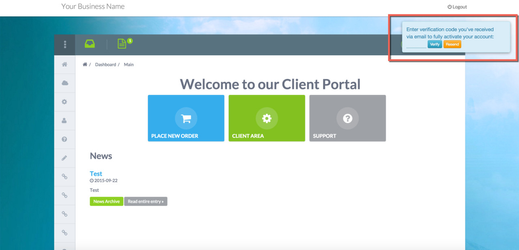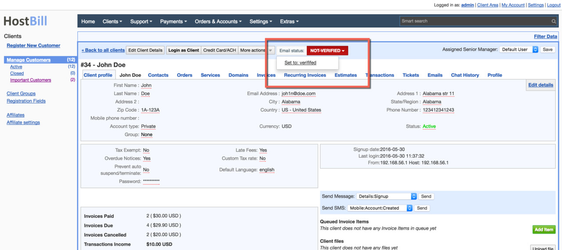Overview
Customer Perspective
When the Email Verification module is enabled, customer upon signup will receive nicely formatted email verification message with a link, that once visited will activate the account. Until customer account is activated he/she will not be able to do anything in their account after login, unless the account will be verified through email. The customer will be presented with info prompt to enter verification code as shown on the screenshot:
Staff Perspective
Administrators can see whether customer profile was verified or not in the top shelf menu of customer details page:
Activating the module
This module is part of Cloud Signup module, it can also be purchased separately.
- If the plugin is included in your HostBill edition you can download it from your client portal.
- If the plugin is not included in your HostBill edition you can purchase it from our marketplace and then download it from the client area.
- Once you download the plugin extract it in the main HostBill directory.
- Go to Settings → Modules, find and activate Email Verification plugin.
- Once the plugin is activated you will be directed to Settings→ Modules→ Plugins to configure the plugin.
Module configuration
- Choose module display name
- Select if you want the widget to be accessible for all staff members or only selected staff members
- Days to remove - when amount is set to more than 0, Email verification module will automatically remove customer profile that has not been positively verified within given timeframe
- Redirect after verification - if not-empty, HostBill will automatically redirect customer to this url after positive email verification