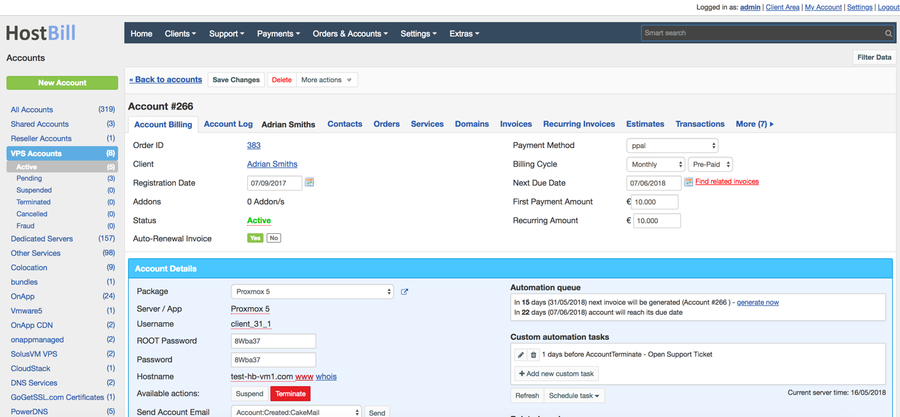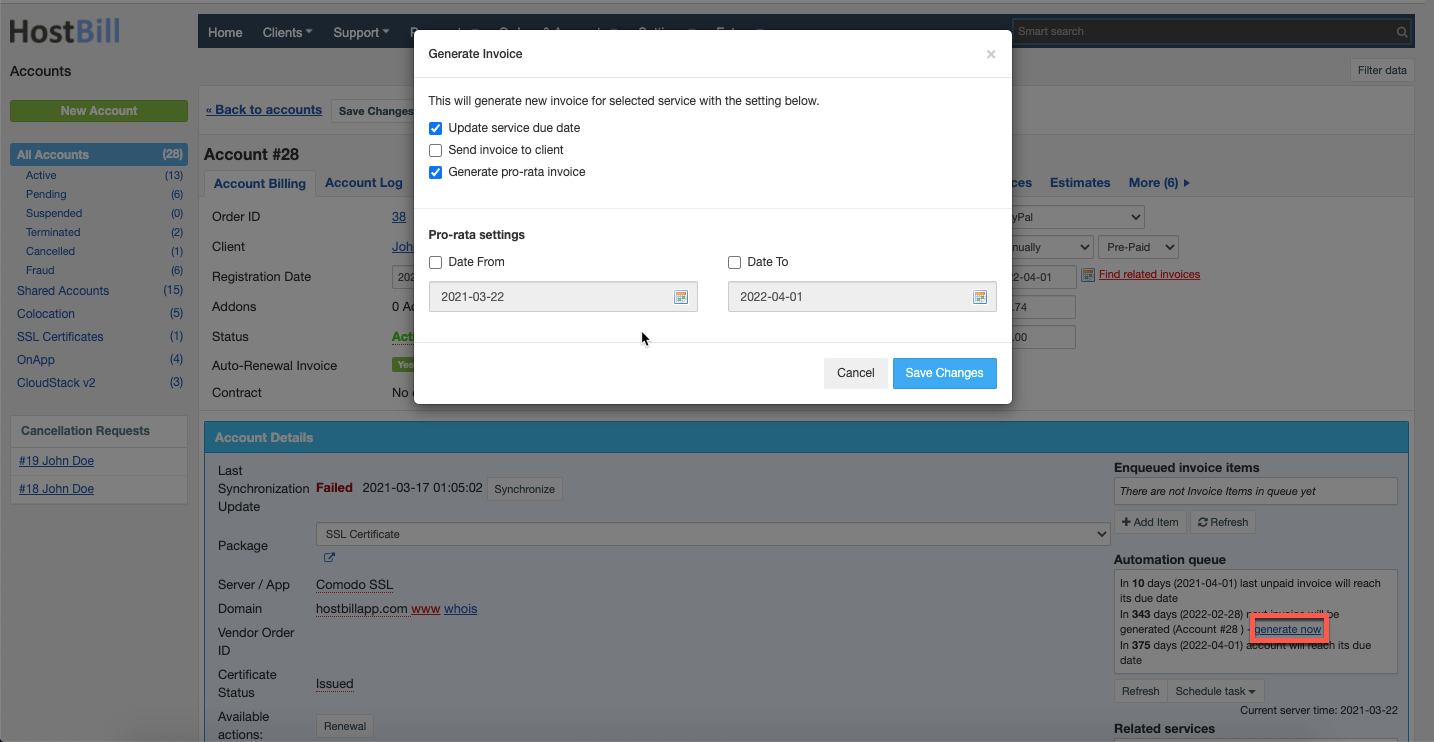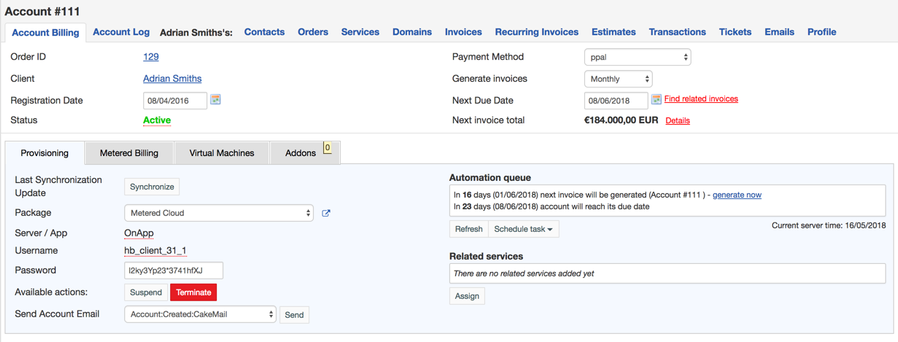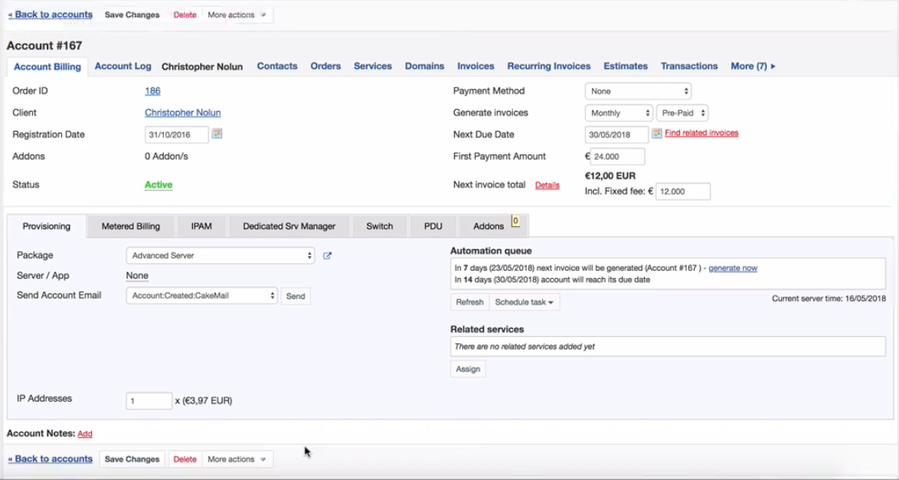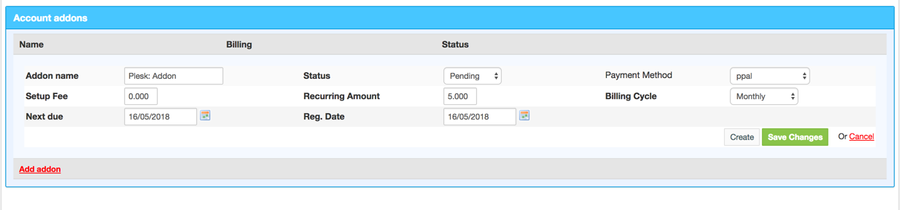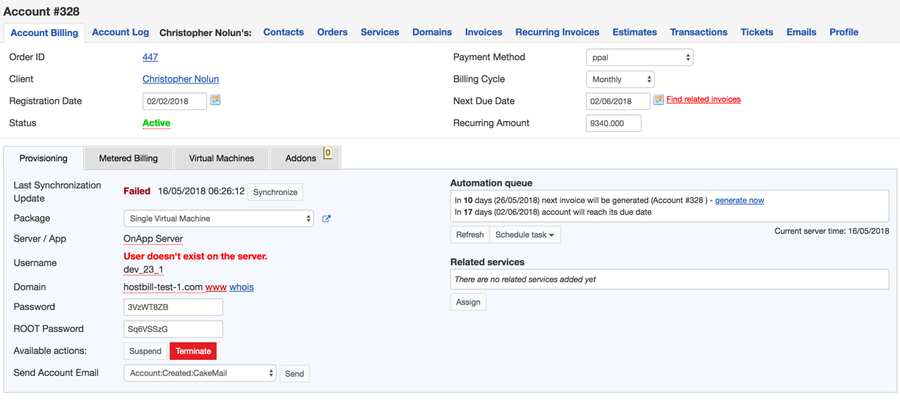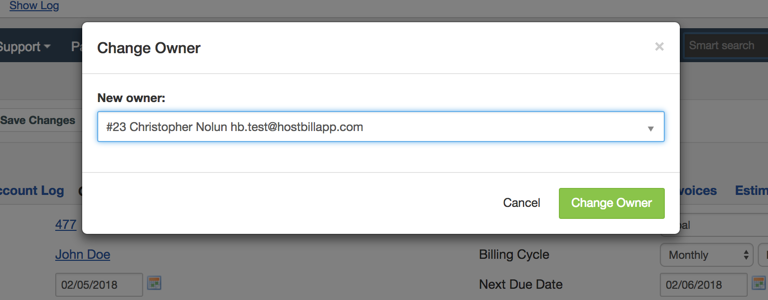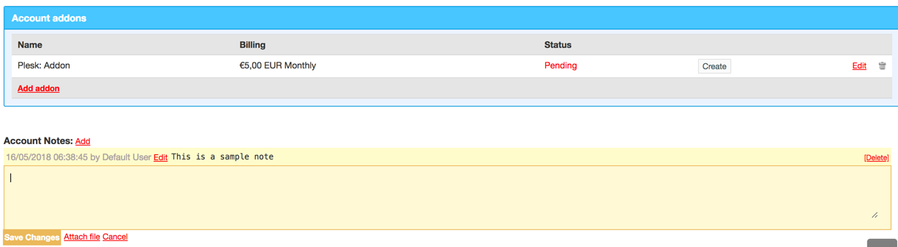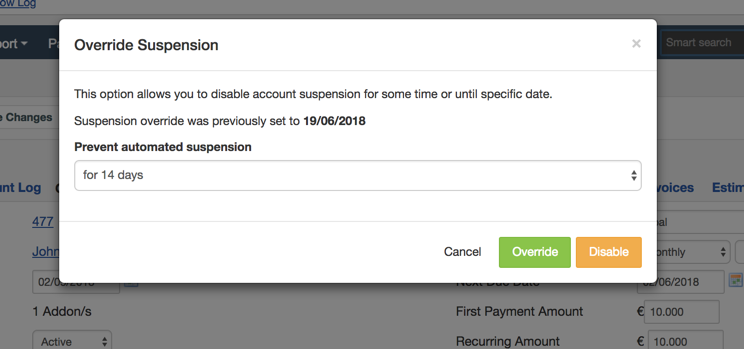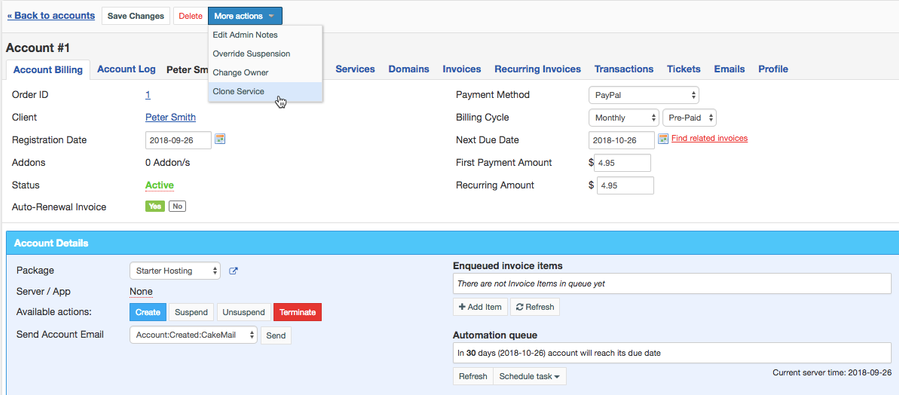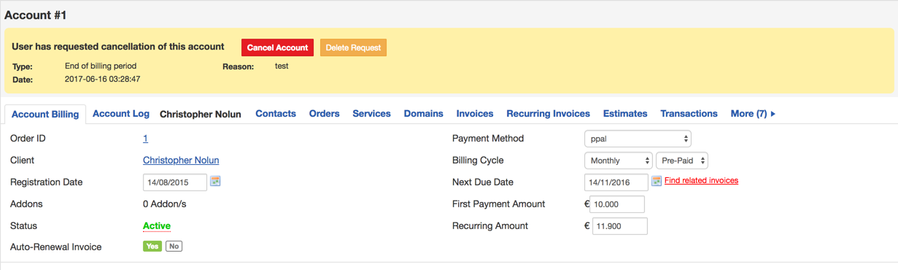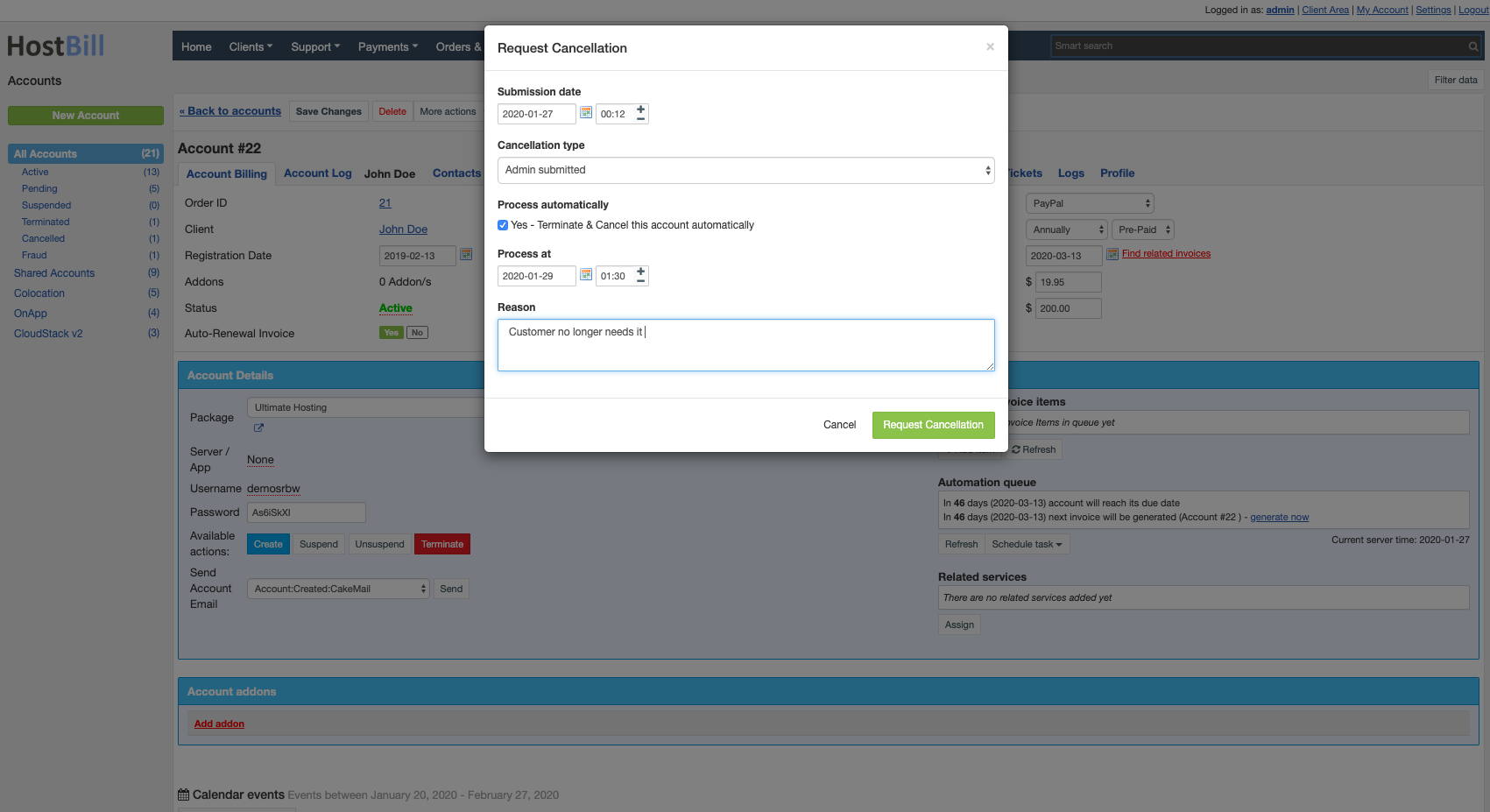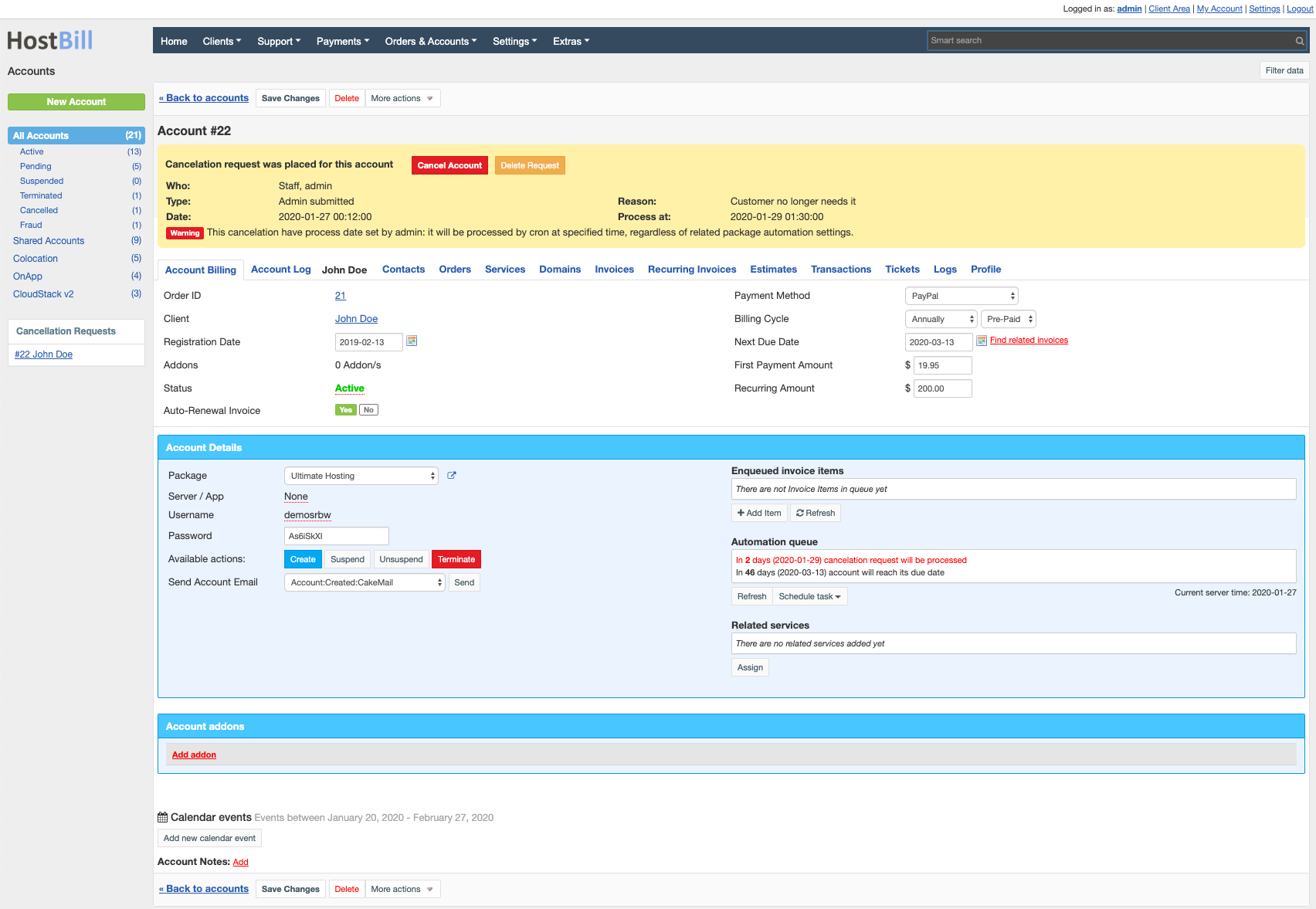You can find this section in HostBill Admin → Orders & Accounts → Account → Client Account
Account Billing
Account billing section gathers all payment and billing information related with the account:
- Order ID - related order number
- Client - provides a quick link to client details (which can be also found in Profile tab)
- Registration date - date when the client placed the order
- Addons - number of addons included in this account
- Status - status of the account
- Auto renewal invoice - if the account has recurring billing cycle, HostBill by default will automatically issue the renewal invoice based on the billing cycle. You can however disable this option and let client manually issue the invoice (for example for the accounts billed semi-annually or annually to allow the client generate and pay the invoice earlier). This would require changing client permissions for the given product//service (enable Manual Service Renew).
- Payment Method - payment gateway used to process the first and next recurring invoices.
- Billing cycle - period of time between billings, as set in the product/service configuration.
- Payment type - Pre-paid (the customer pays the invoice in advance) or post-paid (the customer pays for the service after they have used it).
- Next Due Date - displays the date when the next invoice is expected to be paid. Note that the invoice is generated a number of days before the due date - it can be set in product automation settings. The next due date is automatically changed depending on the billing cycle.
- First payment amount - the amount the client paid upon creating the service (when placing the order). If the client for example used the discount code this amount can be different than recurring amount
- Recurring Amount - the amount client is supposed to pay for each next billing cycle.
- Referral - some accounts may display this field, if you have Affiliate system enabled. It states which one of your affiliates referred this customer and what commission plan is used. The commission plan and rate can be changed by clicking the pencil icon.
Account Provisioning and Automation
The account provisioning section is different for each account and depends on the product/service related with this account.
Main account provisioning fields
For each account the following fields are usually displayed:
- Package - the product/service the client has ordered. This can be changed by the admin at any time. Once changed the Order Upgrade button will appear - once confirmed by the admin HostBill will change the package and create new order and generate the invoice for the client. If the client pays the invoice, the package will be changed.
- Server / App - defines which provisioning module is connected with this product/service
- Available actions
- Create - creates the account (changes the status from pending to active) and if the account is connected to the app starts the provisioning process. The account is provision based on what information is provided in the Connect with App section in Product configuration.
- Suspend - suspends the account. If the account is suspended the client can not perform any actions on that account (as set in client permission section for the given product/service)
- Unsuspend - unsuspends the account and changes its status back to active
- Terminate - removes the account from the server and changes the account status to terminated, but it doesn't remove the account from HostBill DB.
- Send account email - this section allows you to send email to the client. You can choose the email from available templates list or create a new message. Template variables will be replaced with account details.
Related services
Related services section lists the services that were ordered along with the main service for this account or the services that the admin assigned to this service (by using Assign button below). Related services can be for example hosting account and domain name or web design service.
Automation queue
Automation queue lists all actions that will be automatically performed on this Account in the nearest future and/or actions that for some reasons failed (the reasons for the failure can be found in Account Log section, as described below). The actions listed here can include generating the invoice, suspension, unsupension, next invoice due date et.c
Automation queue also allows to generate invoice and:
- update service due date
- send invoice to client
- generate pro rata invoice and set the dates for pro-ratation.
Apart from system actions, the automation queue can also list custom automation tasks created either for the given account or for the given product/service. You can read more about custom automation tasks in the related article.
Other account provisioning fields
Other fields that appear in Account Details depend on the module connected. Most of the modules will display following fields:
- Username - created on the app server
- Password for the username. The admin can use Change Password option
- Domain - domain added to the server. This domain is provided by the client when placing the order.
Additionally each module can store additional user information, for example Plesk module stores and lists here User ID and Plesk Subscription ID to identify the account and OnApp module displays Root Password in Account details.
Moreover, if the product contains any forms (as components), the form fields will also be displayed in Account details.
Other account types
Various account types can have different template for account provisioning section.
For example OnApp module will display four tabs: apart from the provisioning tab, it will also contain Metered Billing, Virtual Machines and Addons tabs:
and Dedicated Servers tab will also display IPAM, Dedicated Servers Manager, Switch, PDU and Addons tabs:
Account Log
Account Log section logs all the changes made to the account either by the client or by the admin, such as details change, password change, actions performed on the account (creation, suspension, unsuspension etc) and also all automated tasks. The log contains:
- The date of the event/action
- Login - username of the admin responsible for the action, email of the client if the client performed the action or 'automation' if the task was performed automatically by HostBill.
- Module - defines which module was connected to the account when the action was performed
- Action - type of the action
- Result - success or failure
- Change - describes change that was made to the account
- Error - in case of failure displays error information
Addons
Addons section lists the addons connected to this account. The list displays addon name, price and status. The admin can add addons to the account at any time, by clicking Add addon button and configuring it's options. Addon can be selected from the drop-down list of available addons, you also need to provide addon price and gateway.
Addon details (billing cycle, setup fees etc) are configured earlier but can be edited for the given account at any time by the admin :
Other account management options
Synchronize account
This option available for some accounts (depending on the module connected) allows to synchronize HostBill account details with the app server. The synchronization will also check if the user exists on the server, if the password is valid, or if the account is still active. If the synchronization fails you will be given information about the cause, as seen the the image above.
Change account owner
Change owner option (under More actions button) allows you to change the account ownership and to assign the account to another client. When you choose this option you will be presented with a drop-down list of your clients to choose from (you can start typing client name to see matching results).
This action will also change order details to assign it to the new account owner.
Account admin notes
Each admin can add internal notes to the account. You can use the note section for example to write down important account changes and actions or some information about or provided by the client.
The notes are only visible to staff members with relevant permission level.
Override account suspension
This option allows you to disable automatic account suspension for given number of days or until specific date. The override automatic suspension date will be displayed in the Account provisioning details. This feature is especially useful for example for internal admin accounts or if you want to make some specific payment agreement with your client.
Clone service
This option allows to copy the service with all its components and details to a new order draft. The draft can be used to duplicate the service for the same customer, or the client details can be changed and the service can be assigned to another customer.
Set commitment period
This option allows to choose the date until which the customer will not be able to place cancelation request on this service.
Cancellation requests
At any point of the billing cycle your customers can request cancellation of their service that is Active. HostBill offers two types of cancellation requests:
- Immediate - in which customer service is suspended/canceled with the next HostBill Cron Run
- At the end of billing cycle - in which customer service is cancelled on renewal date (invoice for such service will not be generated)
- Admin submitted - cancellation request submitted by admin. If the cancellation request is submitted by admin, you can enter the submission date and time and choose to Process request automatically and provide exact date and time to process the request:
The cancellation requests both made by client in their client area and by the staff are displayed at the top of the account details page as well as on the account listing. Cancellation requests report includes the date when the request was made, type of the request and schedules processing time.
HostBill will add the cancellation task to the task queue and terminate the account at the specified period. If the cancellation request is made by the client admin can either Cancel the account (and terminate it immediately) or delete the request (for example if the client changes their mind).
All cancellation requests are logged in Cancellation Requests Log.