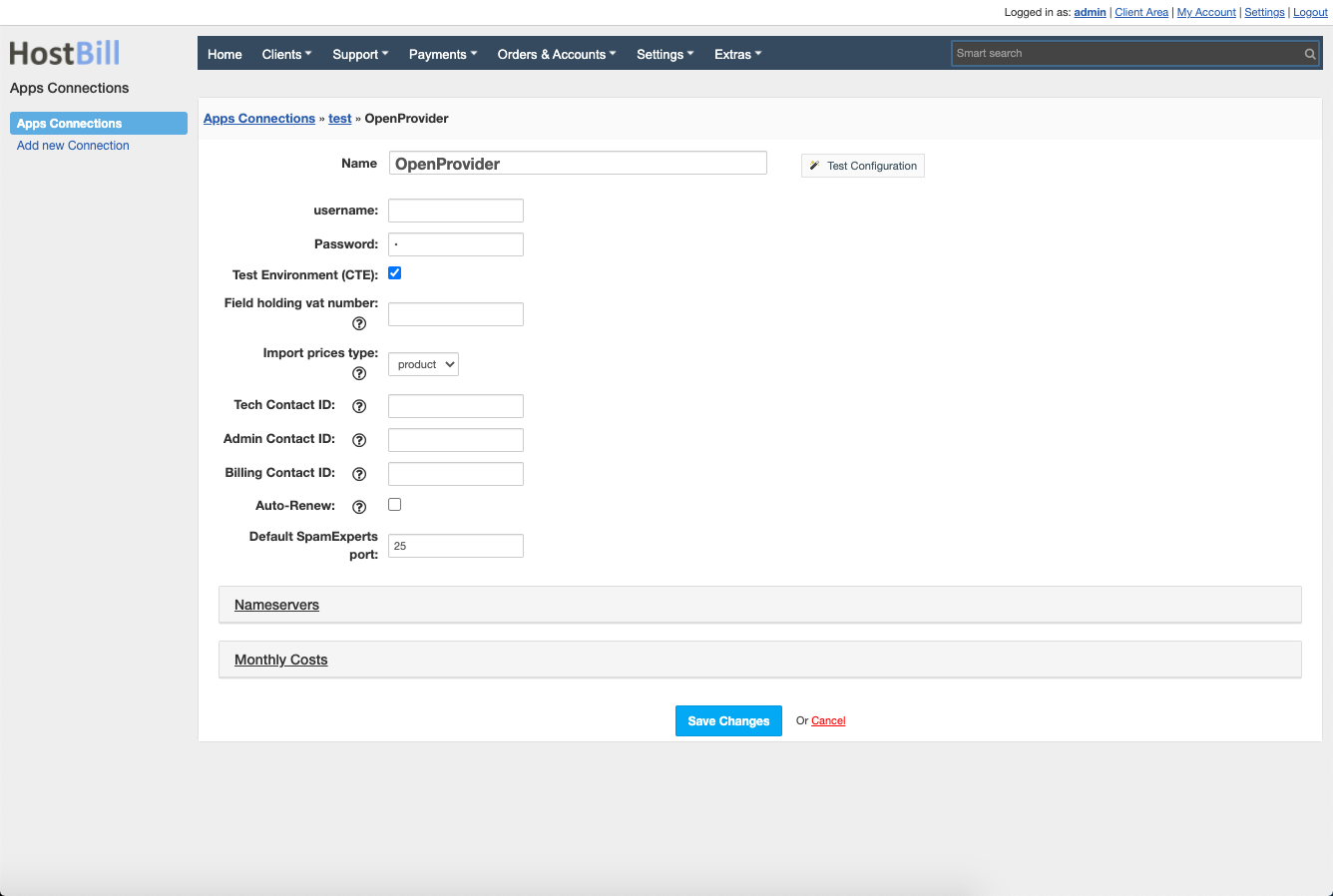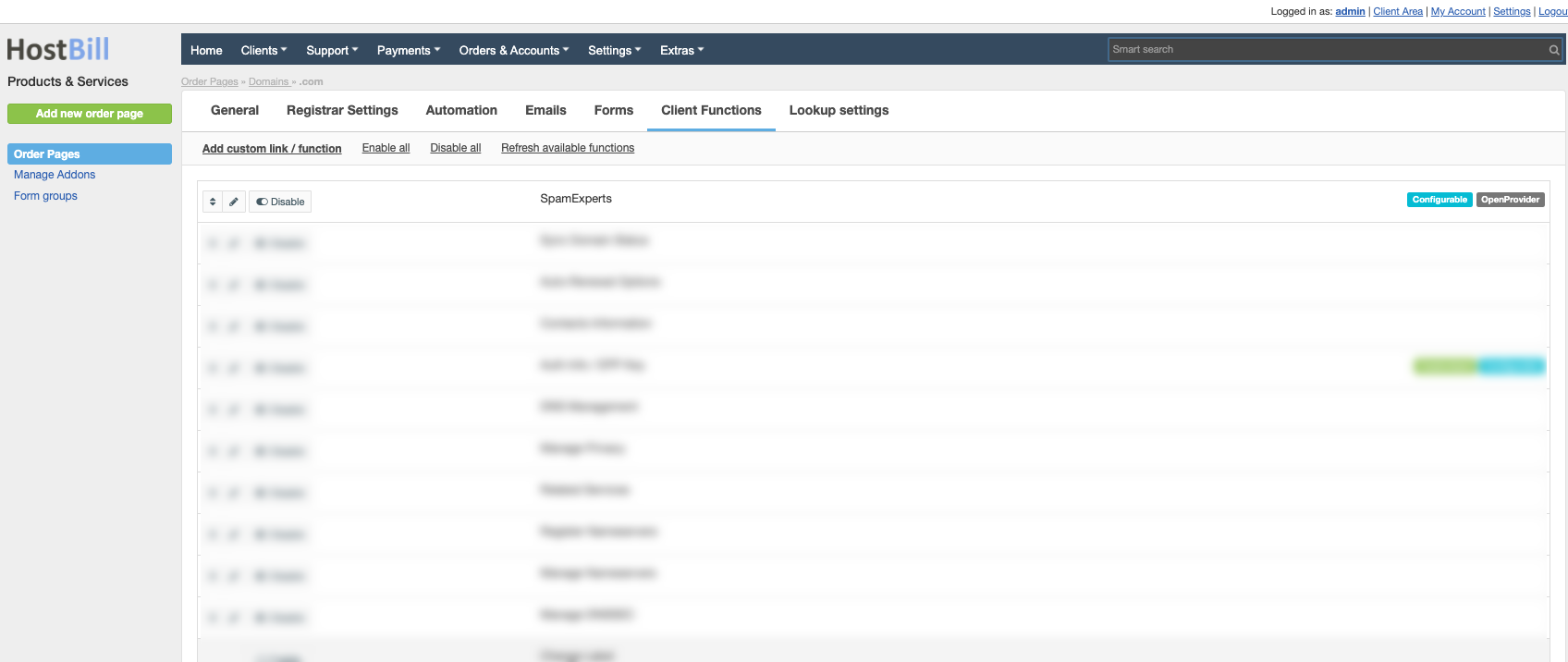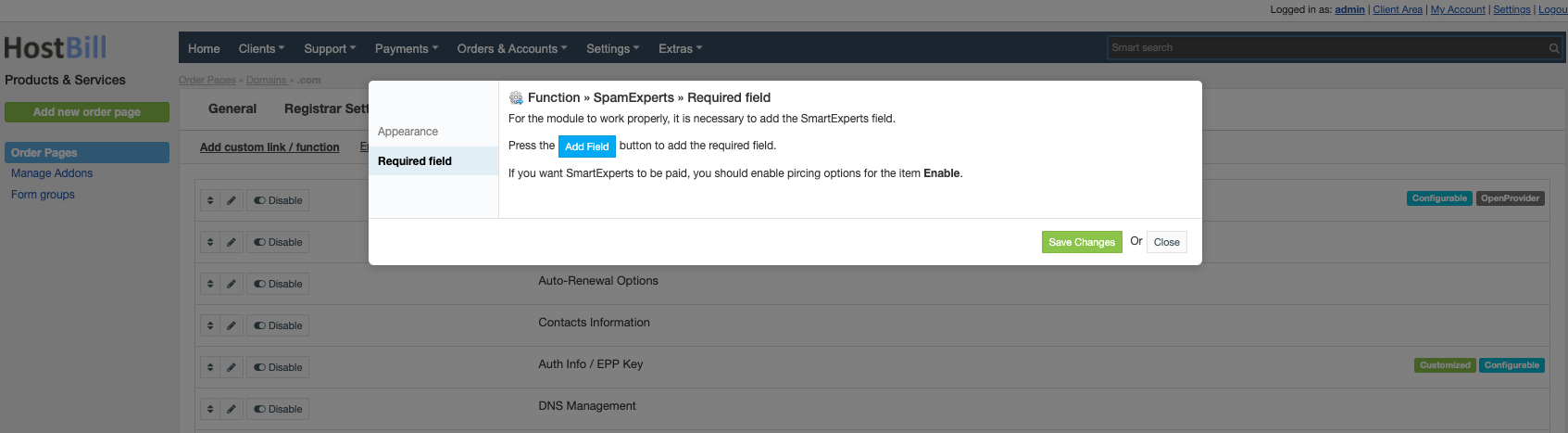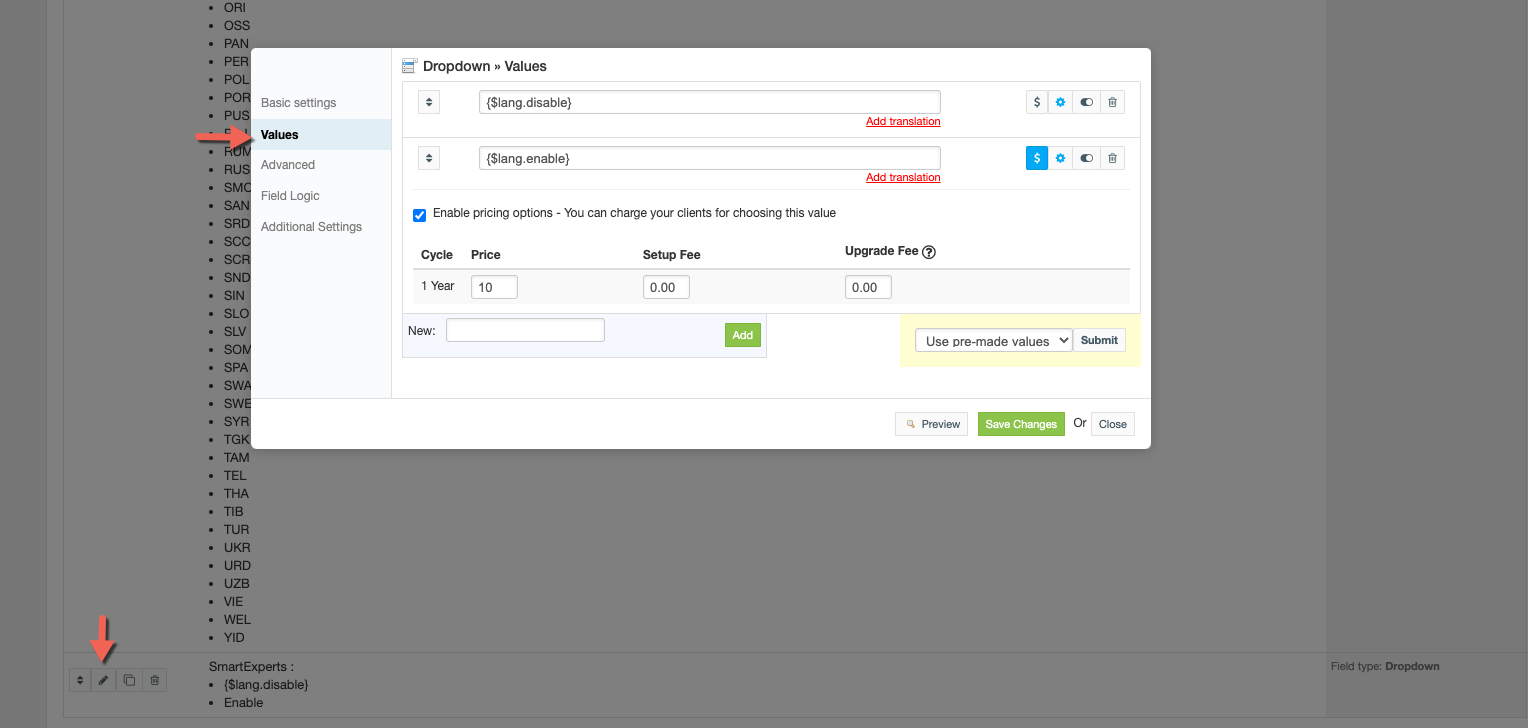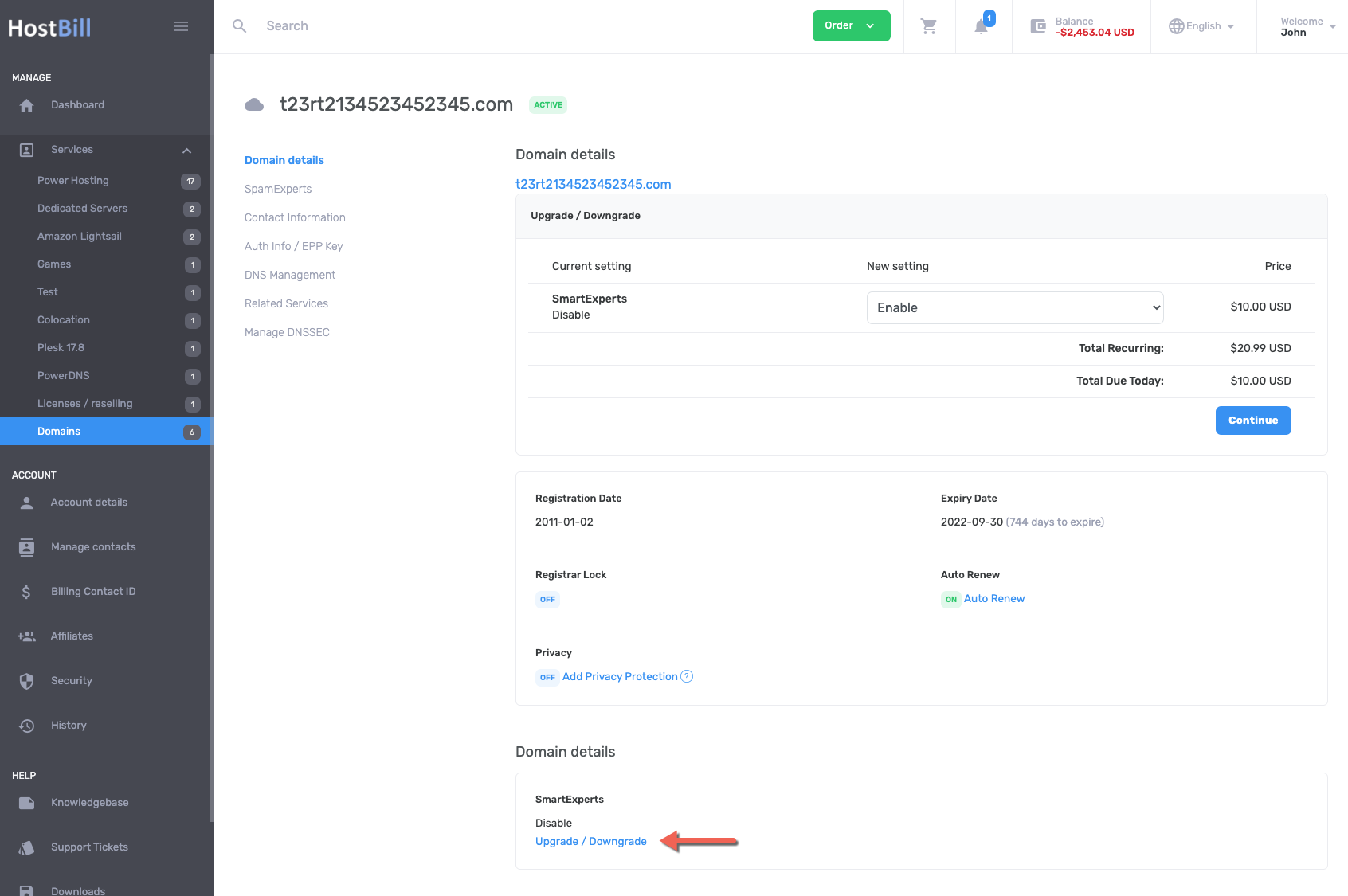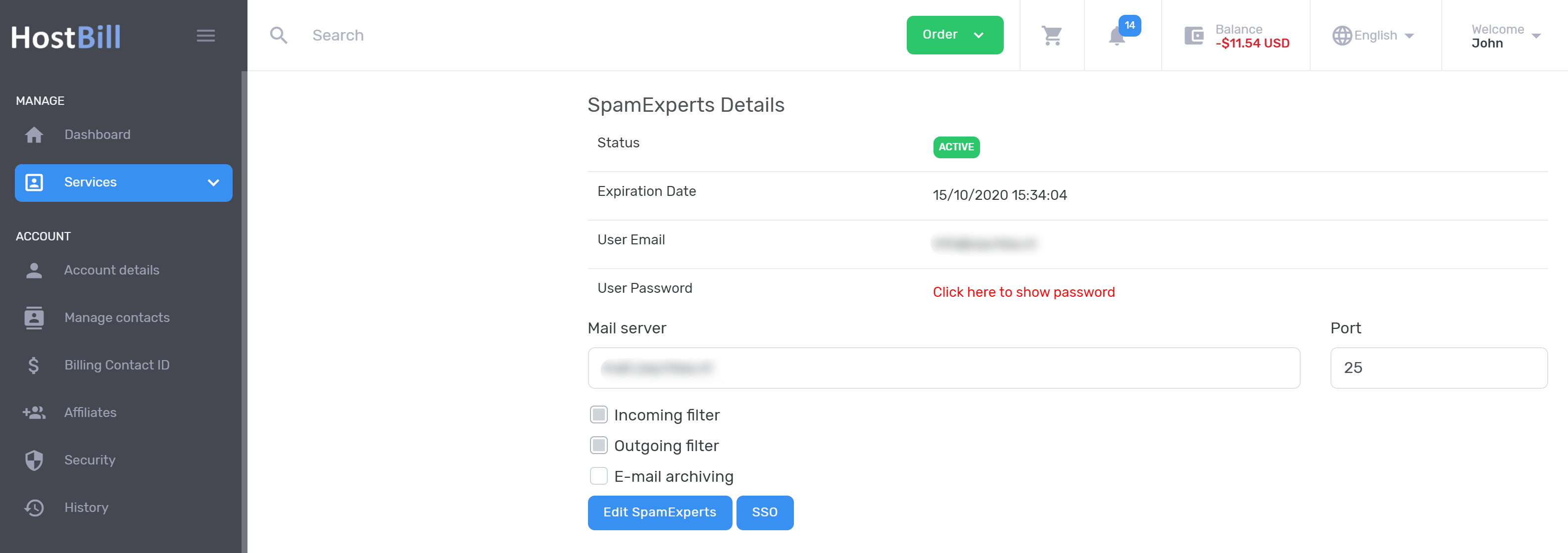Overview
OpenProvider is a wholesaler of Internet services and products with a unique platform to manage a vast range of products that the company offers: Domains, new gTLDs, SSL certificates, licenses for Plesk and Virtuozzo, spam filters, and more. HostBill allows you to automate OpenProvider domain provisioning and management.
Activating the module
In order to activate the module login to your HostBill admin panel, go to Settings → Modules → Domain Modules, find and choose OpenProvider module and click Activate.
Module configuration
Once you activate the module you will be redirected to module configuration page. To configure the activated module you can also go to Settings → Apps → Add New App.
Fill in the configuration fields:
- Name of the connection
- Username - your OpenProvider username
- Password - your OpenProvider password
- Test Environment (CTE) - tick if you plan to use OpenProvider test API
- Field holding VAT number - Registration Fields variable name responsible for holding vat number
- Import prices type - Prices which will be imported using the Importing TLDs prices tool
- Tech Contact ID - ID of contact to reuse for each domain registration. When the field is empty, the module created a new contact
- Admin Contact ID - ID of contact to reuse for each domain registration. When the field is empty, the module created a new contact
- Billing Contact ID - ID of contact to reuse for each domain registration. When the field is empty, the module created a new contact
- Auto-renew - If enabled, when registering the domain, the auto-renew parameter will be set to on.
Note: Auto-renew will only be set in OpenProvider. Setting this option may cause the domain to be renewed in OpenProvider but the domain renewal order will not be created in HostBill. - Default SpamExperts port - if you plan to sell SpamExperts add-on, set default port number it should be provisioned for - ie.: 25
Then proceed to adding your nameservers:
- Primary Nameserver
- Primary Nameserver IP
Use Test Configuration to check if HostBill can connect.
Click on Add New App.
Configuring SpamExperts add-on
OpenProviders enables adding/selling Spam-Experts instance per domain name. You can enable this feature in HostBill.
To add Spam-Experts domain add-on to your offering:
- Proceed to TLD using OpenProvicer in Settings → Products & Services → [ Domain Orderpage ] → [ .tld ]
- Under Client Functions tab Enable "Spam Experts" function:
- Click on pencil button to edit function
- Follow the instructions in pop-up's Required field section
- (Optionally) you can set pricing to Spam-Experts feature in "Forms" tab for related TLD:
Using newly created form, customer can opt-in for SpamExpert addon during domain order.
Customers with domains already registered can upgrade to SpamExperts (if enabled in related form element) in client portal:
Once SpamExperts is enabled and provisioned by OpenProvider module, customer can use "SpamExperts" client function to:
- Adjust basic Spam Experts settings (mail server hostname/port), features
- Login (Single-sign-on) to SpamExperts
Configuring TLD & domain prices
Please see external article to learn how to configure TLDs and domain prices.
Configuring customer domain management features
Please see external article to learn how to configure client domain management features.