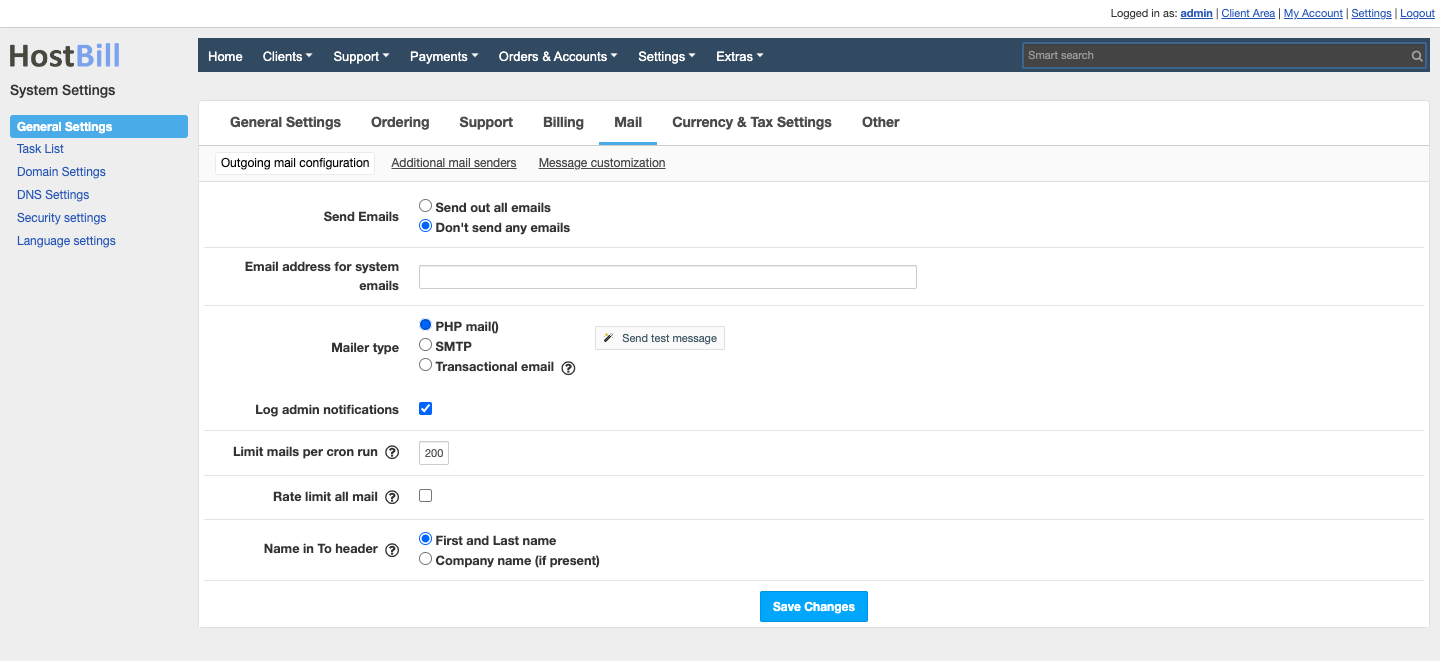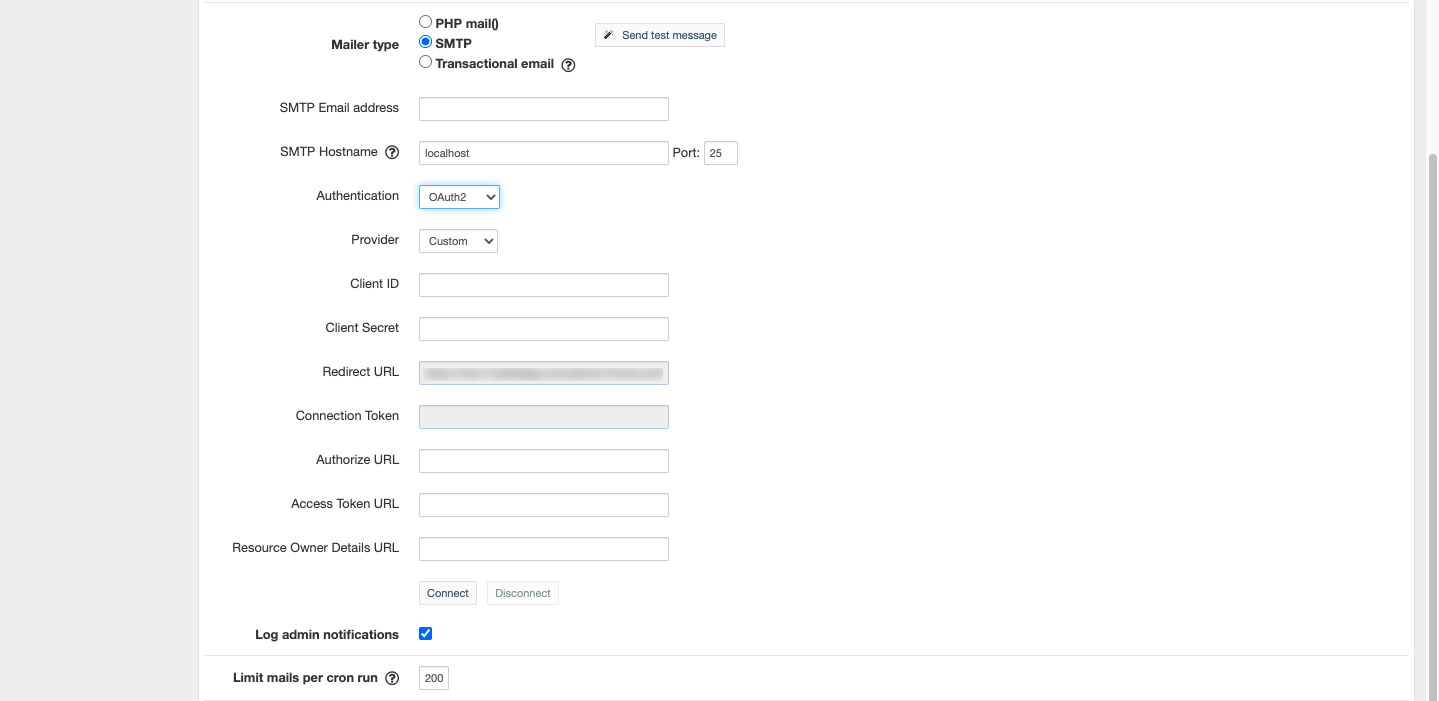Outgoing email configuration
You can find this section in HostBill Admin → Settings → General Settings → Mail → Outgoing mail configuration
Available options
Send Emails
Define if you want to send out system emails or if you want to block system from sending any emails. If the feature is disabled - it overrides all other settings.
Email address for system emails
Choose which email address will be used as a sender (in 'From' field in your emails).
Limit mails per cron run
This option allows to set maximum number of scheduled support ticket notifications HostBill should send per one cron run
Rate limit all mail
This option allows to impose limit above to all emails origination from cron sent per minute
Name in To header
This option allows you to pick how to address your customers:
- First and last name
- Company name (if present)
Mailer type
Choose the type of email client.
- PHP mail assumes your server is already preconfigured to send emails with base PHP functions.
- SMTP - type of email client that allows you to set-up connection with your email account.
- Transactional email - you need to have one of the transactional email modules enabled.
Configuring SMTP
SMTP Email Address- Enter your email address.
- SMTP Hostname / Port - This is used for SMTP connection. If you need to connect using specific protocol, prefix your hostname with it, eg. ssl://smtp.example.com, tls://smtp.example.com
- Authentication - choose authentication method: Password or Oauth (see below)
- Log admin notifications
Limit mails per cron run - Set maximum number of email notifications HostBill should send per one cron run.
Password authentication
For configuration enter:
- SMTP Username
- Password - Used for SMTP connection - access details for that email account.
Oauth authentication
For configuration enter:
- Provider - Custom, Google or Microsoft
- Client ID
- Client secret
- Redirect URL
- Connection Token
For Custom provider, additionally you need to enter:
- Authorize URL
- Access Token URL
- Resource Owner Details URL