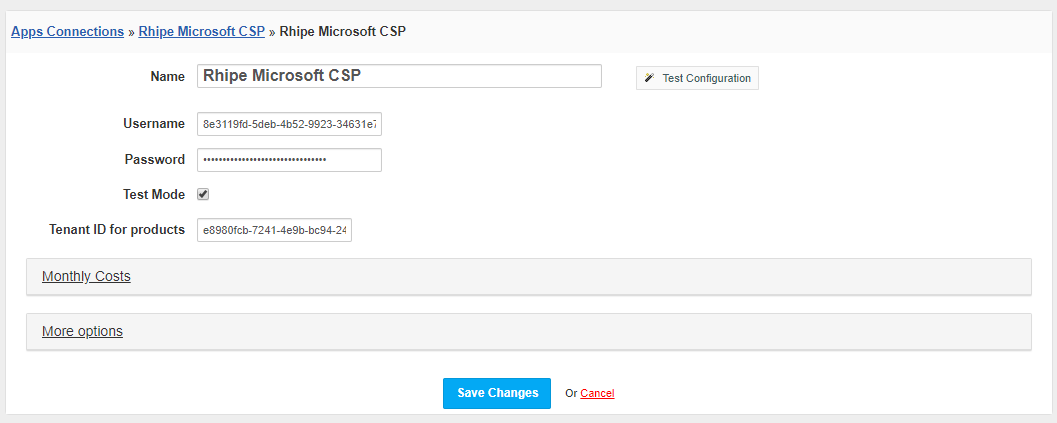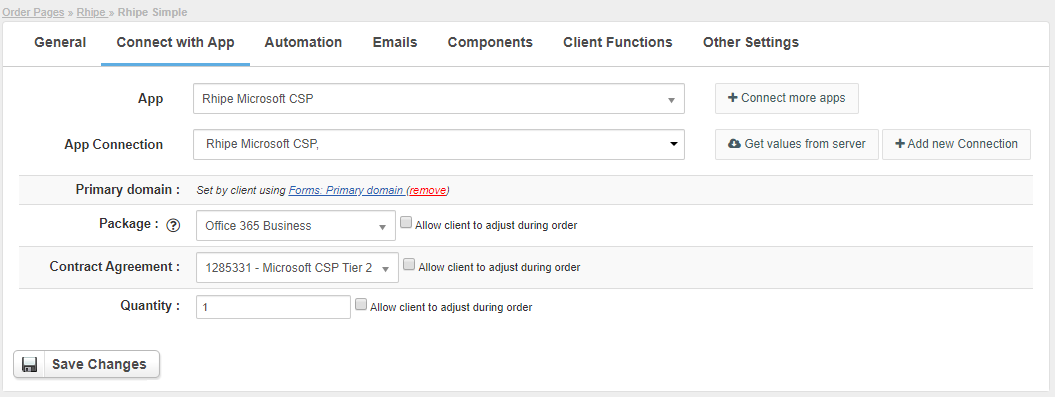Overview
Activating the module
- If the module is included in your HostBill edition you can download it from your client portal.
- If the module is not included in your HostBill edition you can purchase it from our marketplace and then download it from the client area.
- Once you download the module extract it in the main HostBill directory.
- Go to Settings → Modules → Hosting Modules, find and activate Rhipe Microsoft CSP module.
Connecting HostBill with Rhipe Microsoft CSP
- Proceed to Settings → Apps → Add new App
- From Applications list select Rhipe Microsoft CSP
- Enter:
- Username
- Password
- Tick if you want to enable Test Mode
- Tenant ID for products if you want to import Rhipe products later
4. Verify entered credentials by clicking Test Connection to check if HostBill can connect.
5. Save Changes
Adding Rhipe Microsoft CSP product
- In HostBill go to Settings → Products & Services, and Add new order page.
- From order types select Other Services.
- Enter your orderpage name, select orderpage template. Save Changes.
- Add new product in the new orderpage. Provide product name and setup price and then Save Changes.
- In product configuration section proceed to Connect with App, select Rhipe Microsoft CSP and App server created in previous steps.
- Click the Get values from server button to load the package list.
- Configure module connection settings:
- Primary domain
- Package
- Contract Agreement
- Quantity
For more generic product configuration details including price, automation, emails settings refer to Product Configuration article.
Importing Rhipe Microsoft CSP products
Once the first package is configured, you can have HostBill automatically import remaining Microsoft CSP products offered by Rhipe, as well as keep their prices/portfolio in sync.
To manage importer, visit Extras → Import Services → Import Products
Refer to importing products article for details.
Configuring Client Functions
In Products & Services → Your Order Page → Your Product → Client Functions you can control what features customer will have access to in client portal, by clicking Enable/Disable next to the given option.
Use Edit button to adjust function appearance in the client portal.
For Rhipe Microsoft CSP you can enable Show subscription details client function, allowing your customer to display basic purchased product details in client portal, including: