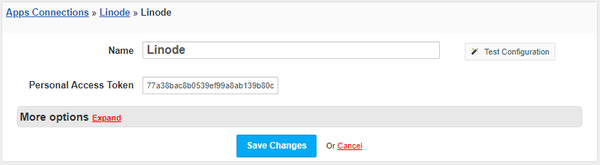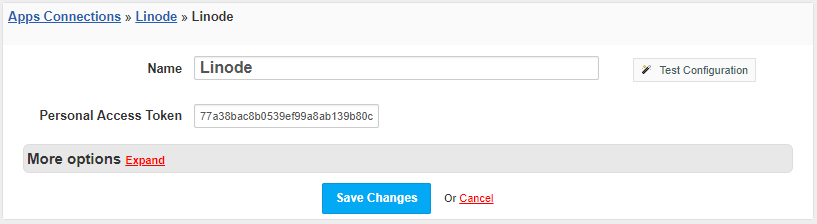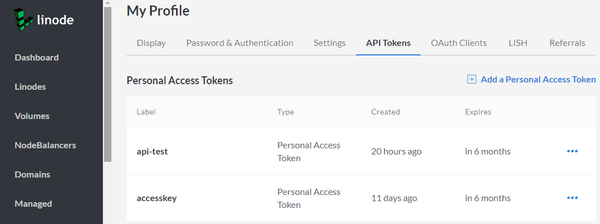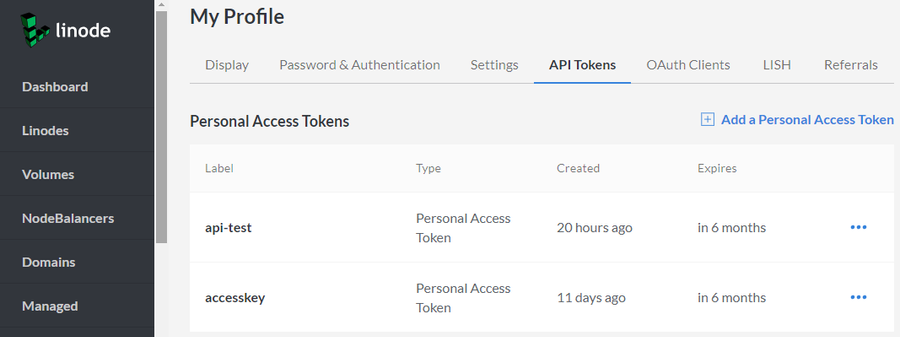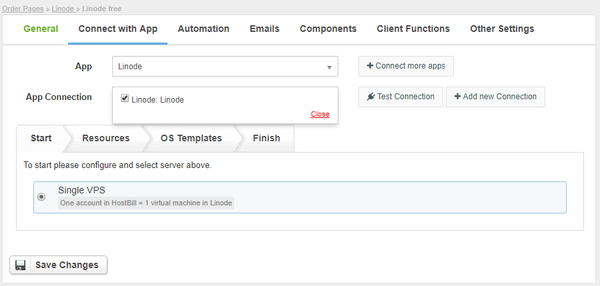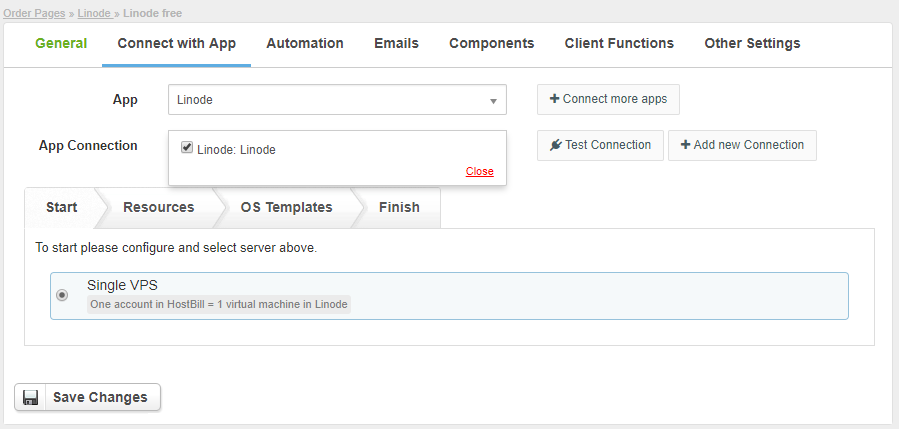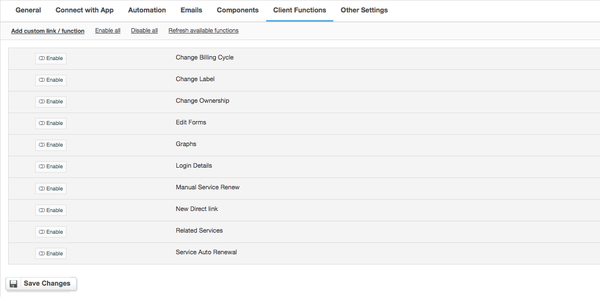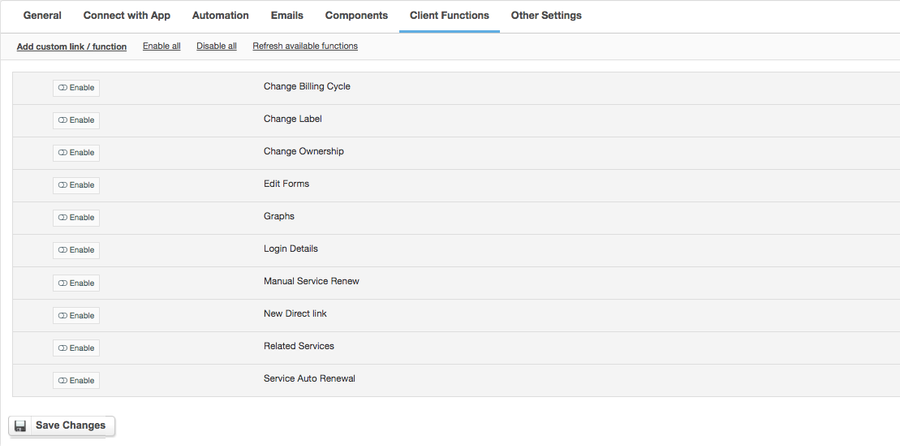Overview
Linode is a leading cloud hosting provider. Linode module for HostBill enables you to resell Linodes / Virtual Machines and with HostBill’s advanced billing features you can charge your customers for OS Templates, Regions, autmatic backups or private networking.
Activating the module
- If the module is included in your HostBill edition you can download it from your client portal.
- If the module is not included in your HostBill edition you can purchase it from our marketplace and then download it from the client area.
- Once you download the module extract it in the main HostBill directory.
- Go to Settings → Modules → Hosting Modules, find and activate Linode module.
Connecting HostBill with Linode
- Proceed to Settings → Apps → Add new App
- From Applications list select Linode
- Enter:
- Name - Name of this connection
- Personal Access Token
4. Verify entered credentials by clicking Test Connection to check if HostBill can connect
5. Save Changes
The Personal Access Token can be obtained from your Linode Cloud Manager:
Adding Linode VPS Hosting package
- In HostBill go to Settings → Products & Services, and Add new order page
- From Order Types select VPS Accounts
- After creating order page add new product in it, provide name & Save changes
- In product configuration section proceed to Connect with App, select Linode module and App server created in previous steps.
- Proceed to configuration wizard and set your package limit for each step.
- Submit changes, your package is ready
For more generic product configuration details including price, automation, emails settings refer to Product Configuration article.
Configuring Client Functions
In Products & Services → Your Order Page → Your Product → Client Functions you can control what features customer will have access to in client portal, by clicking Enable/Disable next to the given option.
Use Edit button to adjust function appearance in the client portal.
For Linode you can enable a number of standard client functions:
- Change Billing Cycle
- Change Label
- Change Ownership
- Edit Forms
- Graphs
- Login Details
- Manual Service Renew
- New Direct Link
- Related Services
- Service Auto Renewal