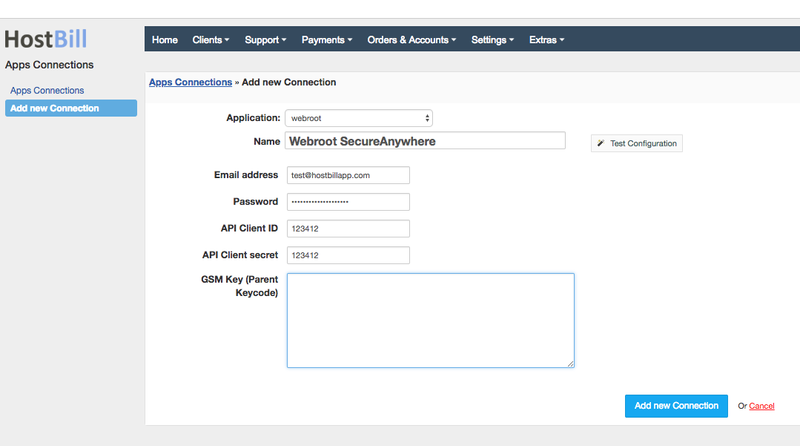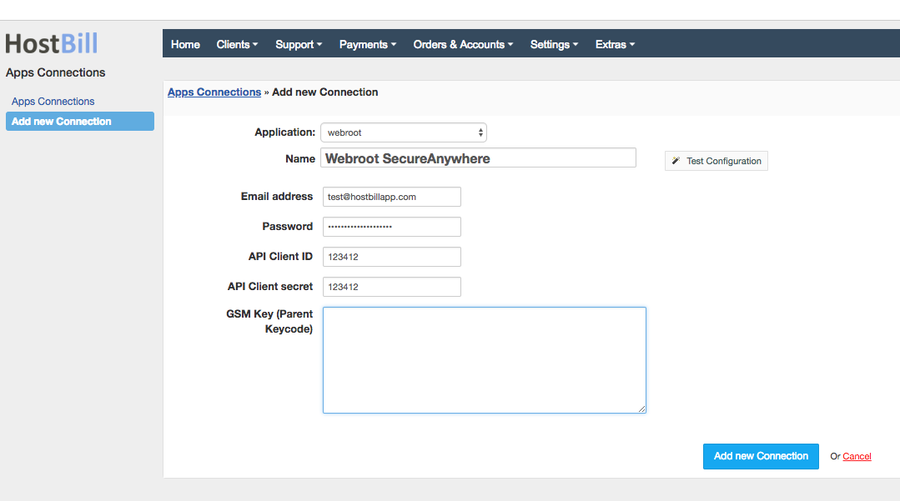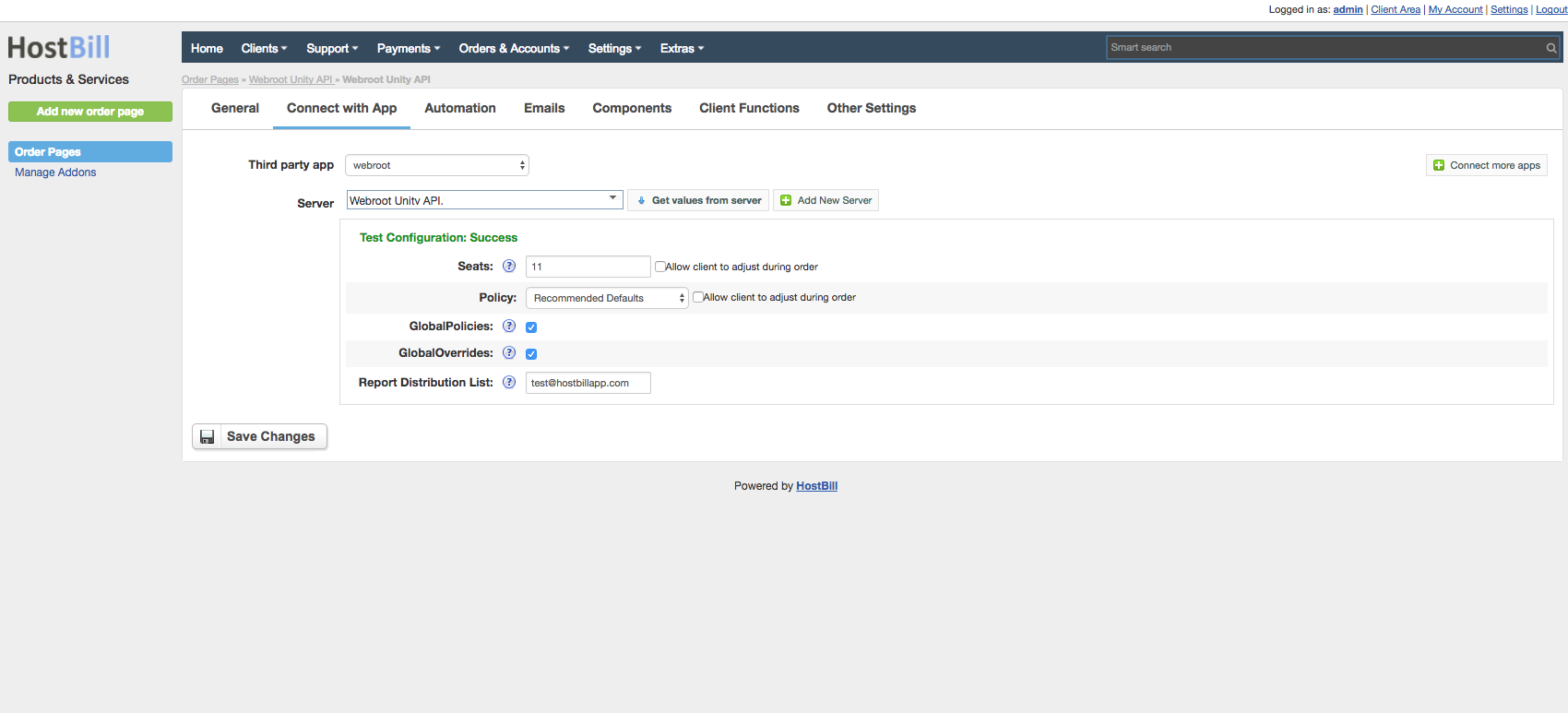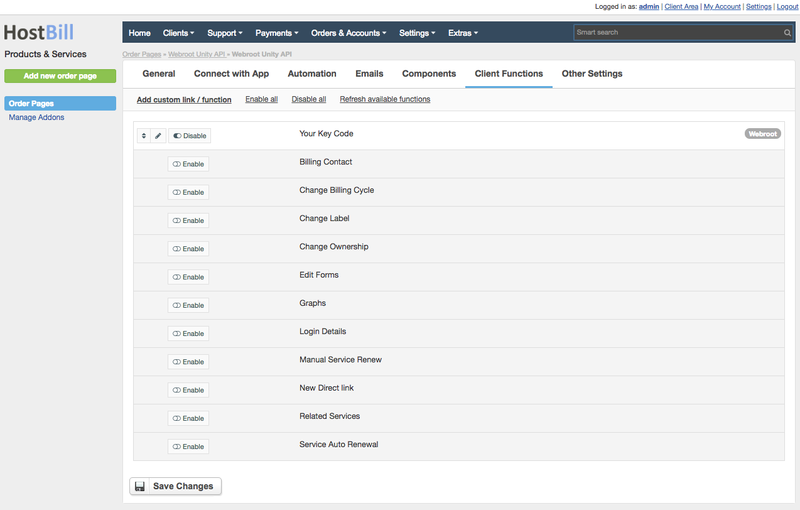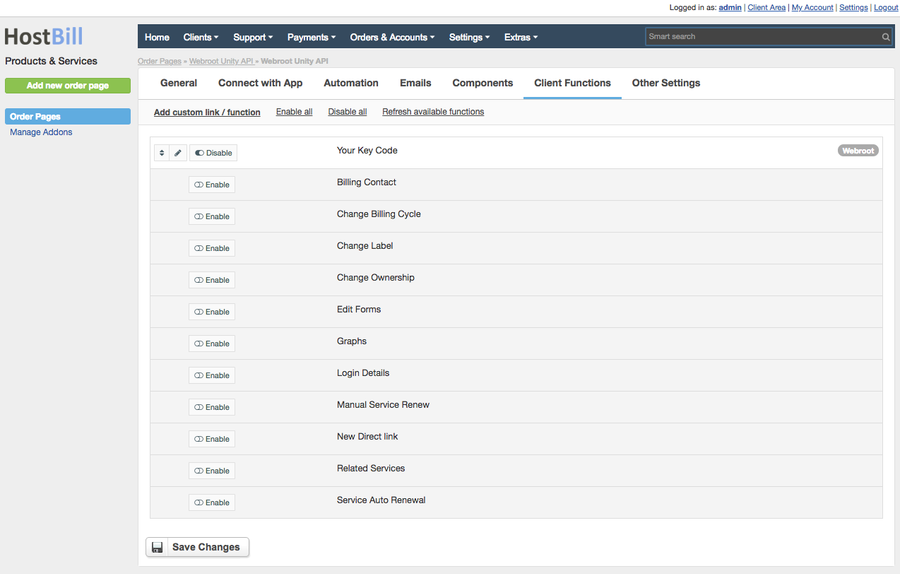Overview
...
Webroot is a Smarter Cybersecurity solution offering cloud-based, multi-vector protection for endpoints and networks. With this module you can sell Webroot SecureAnywehere licenses and apply charges based on number of seats or a policy directly from HostBill.
Activating the module
...
- If the module is included in your HostBill edition you can download it from your client portal.
- If the module is not included in your HostBill edition you can purchase it from our marketplace and then download it from the client area.
- Once you download the module extract it in the main HostBill directory.
- Go to Settings → Modules → Hosting Modules, find and activate Webroot SecureAnywehere module.
...
4. Verify entered credentials by clicking Test Connection to check if HostBill can connect to Webroot
5. Save Changes
Adding SecureAnywehere Product
...
- In HostBill go to Settings → Products & Services, and Add new order page
- From Order Types select Other Services
- Enter your orderpage name, select orderpage template. Save Changes
- Add new product in new orderpage. Provide product name, setup price, Save Changes.
- In product configuration section proceed to Connect with App, select WebRoot SecureAnywehere and App server created in previous steps.
6. Setup Provisioned license Limits:
- Number of Seats
- Site Policy
- Enable/Disable global policies for licensed site
- Enable/Disable global overrides for the site
- Comma separated list for Report Distribution List emails, if empty client email will be used
For more generic product configuration details including price, automation, emails settings refer to Product Configuration article.
| Info | ||
|---|---|---|
| ||
If you wish your automated emails to contain License KeyCode (i.e. in automated "Account Created" email set in Emails tab of Product Configuration) use the following email variable in your template: |
...
For Webroot SecureAnywehere you can enable:
- Your Key Code client function, used to reveal license Key Code in client portal
As well as a number of standard client functions:
- Reset Password
- Login Details
- New Direct link
- Manual Service Renew
- Change Billing Cycle
- Change Ownership
- Graphs
- Change Label
- Change Password