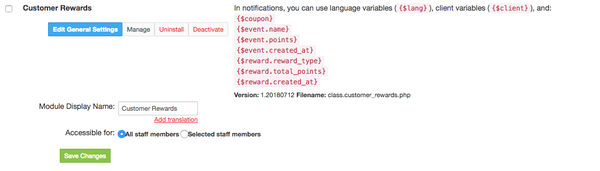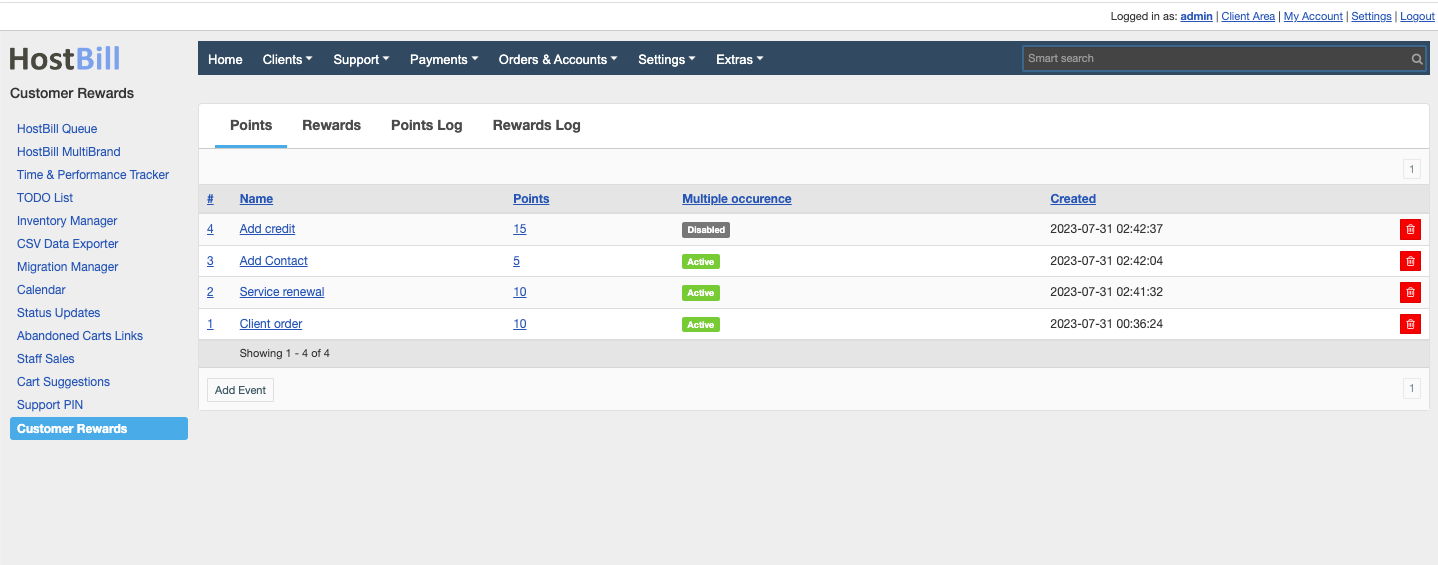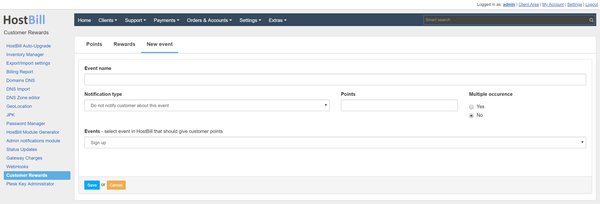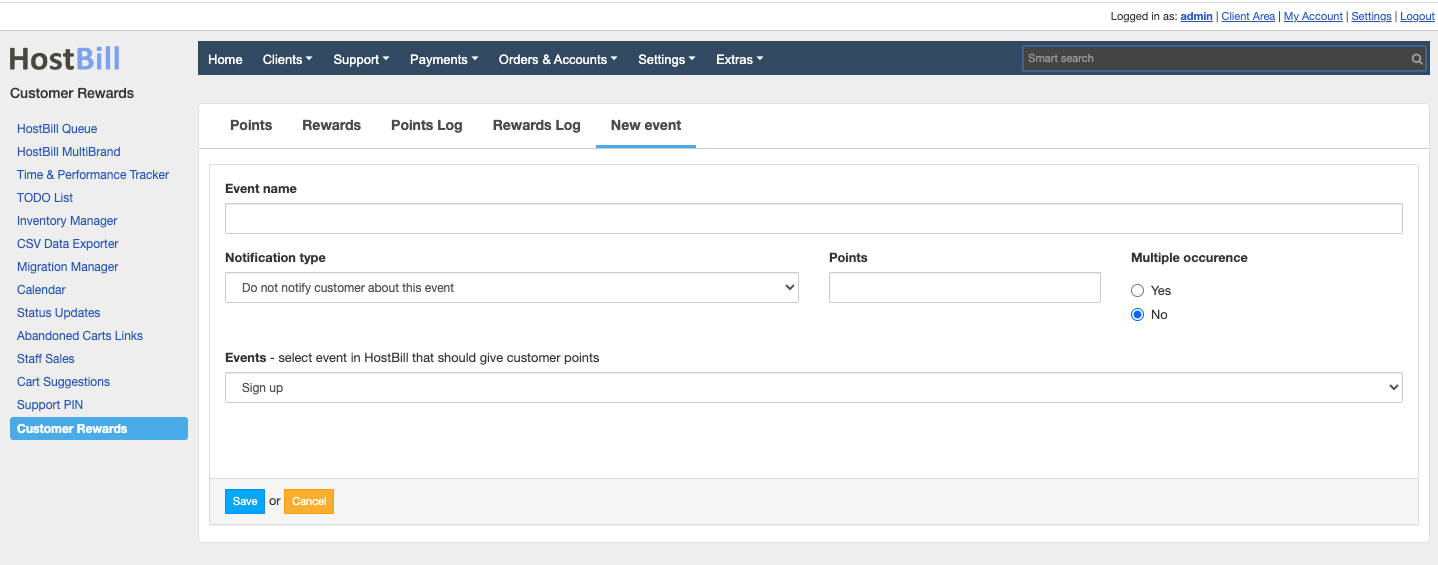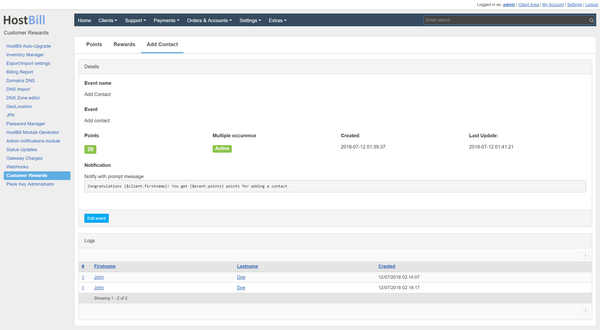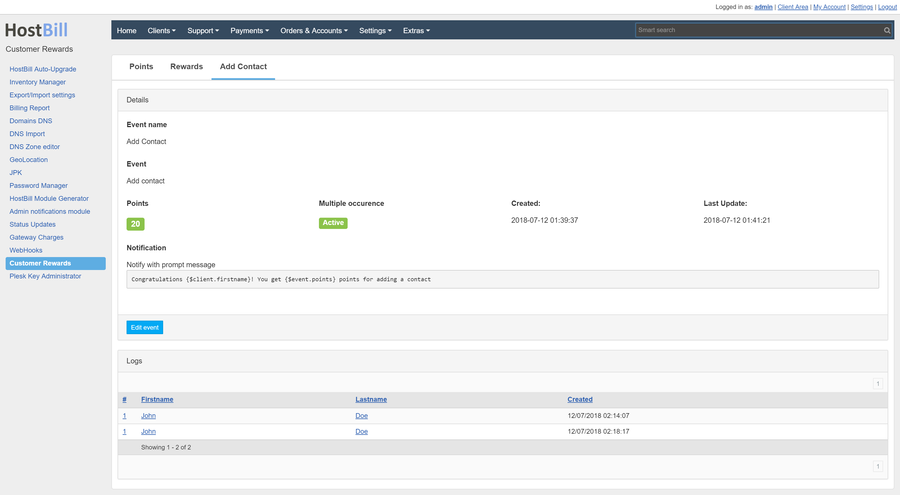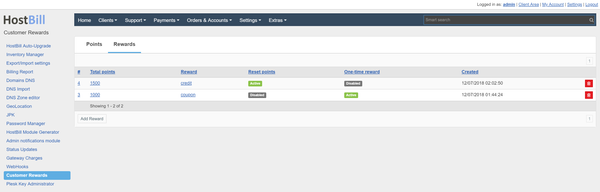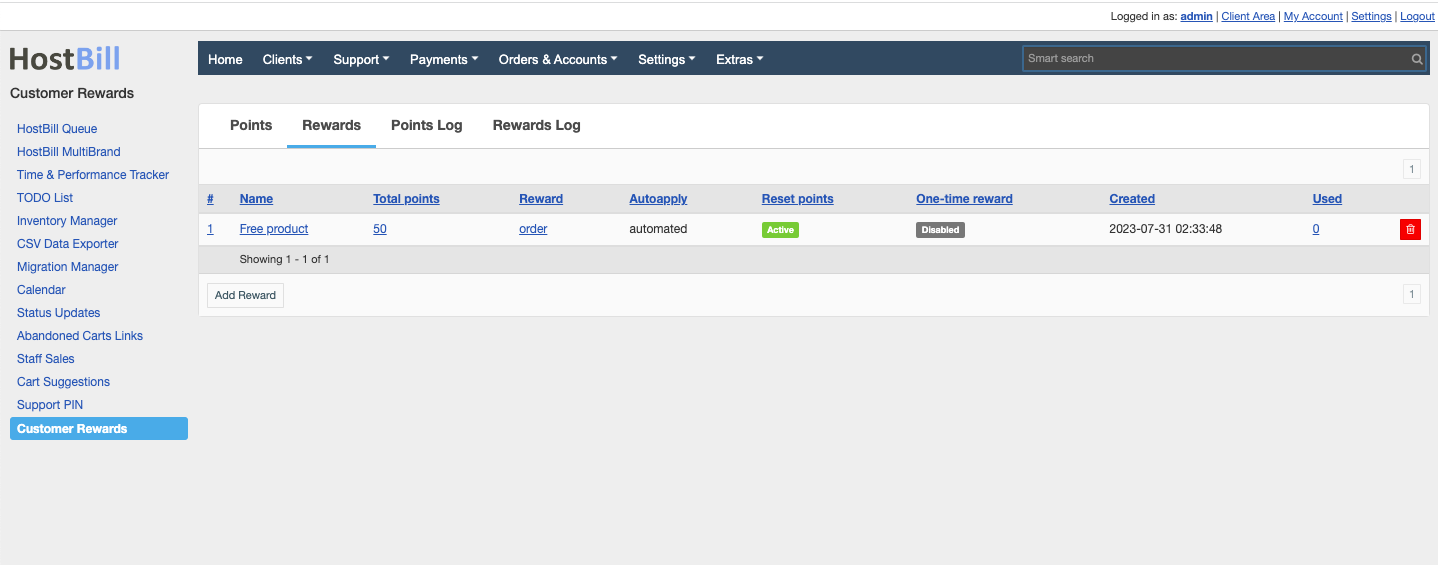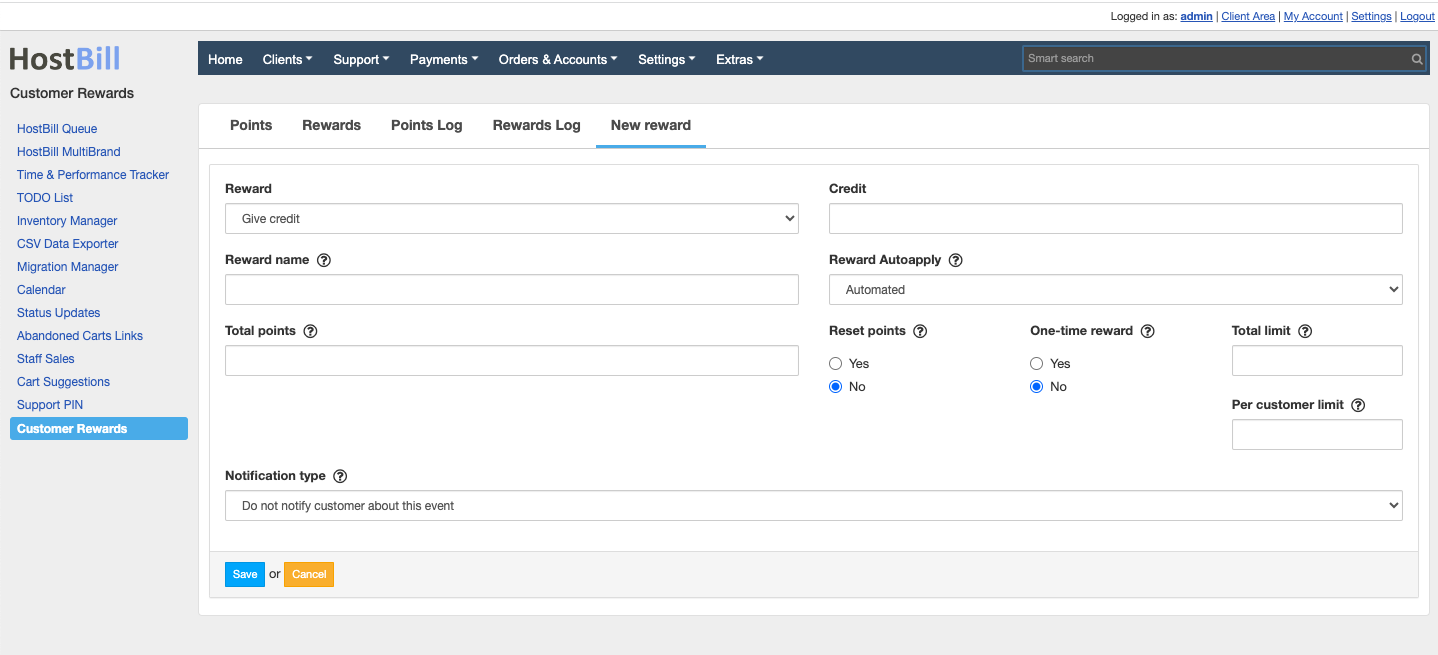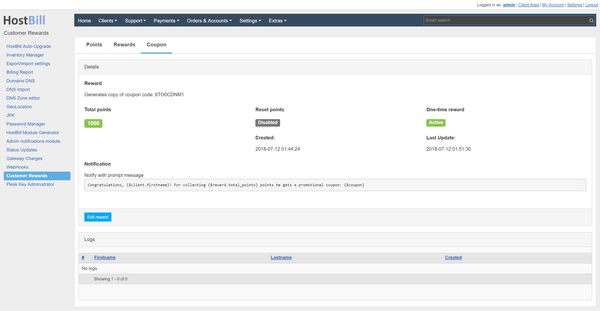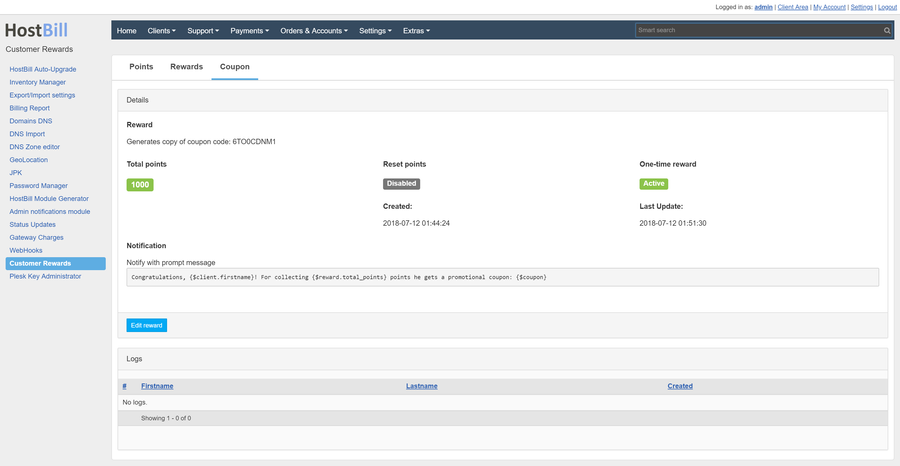Overview
...
This plugin allows you to reward customers after collecting a certain number of points. Points can be earned after the customer performs an event specified by the administrator.
Activating the module
...
- If the plugin is included in your HostBill edition you can download it from your client portal.
- If the plugin is not included in your HostBill edition you can purchase it from our our marketplace and and then download it from the client area.
- Once you download the plugin extract it in the main HostBill directory.
- Go to to Settings → Modules, find and activate Customer Rewards plugin.
- Once the plugin is activated you will be directed to to Settings→ Modules→ Plugins.
Module configuration
...
Fill in the configuration fields:
- Choose module display name
- Select if you want the plugin to be accessible for all staff members or only selected staff members
- After pressing the Manage button you will be redirected to the page where you can configure the plugin.
- Once the plugin is activated you can go to to Extras → Plugins → Customer Rewards Rewards where you can manage the links
Using the module
...
Points
In the Points tab, you can specify for which events the customer will receive points.
Adding/editing event
When adding/editing an event, you specify:
- name of the event
- type of event
- the number of points
- you specify whether the event will be performed only once for the client
- type of notification
Available events:
Sign up- points are added after customer registration
- Add contact - points are added when the client adds a contact to HostBill
- Orders & pays for product - points are added when added when the customer pays an invoice for the product selected
- Adds first security rule - points are added when added when the client adds an IP address to the whitelist in security in security section
- Set registration field to value - points are points are added when the customer either sets the field to a given value during registration or editing of the profile
- Signs up as affiliate - points are added as the client activates the affiliate profile
- Has active profile for [input box] days - points are added as the customer is X days from registration
- Adds credit to his account over [input box] - points are added as the client adds a credit to the account, above the given value
- Ticket closed by the customer
- Client reported support reply
- Client reported support ticket
- Client rated admin reply
- Client rated support ticket
- Client submitted cancellation request
- Client filled all fields (required and optional) in profile
- Client was referred by affiliate
- Affiliate referred new client
- Client verified his email
- Client verified his phone
- Add point for every (amount) spent
- Service renewal
Notifications, variables in notifications
You can choose whether you want the customer to receive a notification. The The customer can get a notification by email or as a message in client area.
{$client} variable with client details is available in notifications. You You can also use variables for the event:
- {$event.name} - name of the event
- {$event.points} - the number of points
- {$event.all_points} - total customer points balance after reward
- {$event.created_at} - when the event was done
Events log
The details of the event include logs, where is a list of all clients who made the event.
Rewards
In the Rewards tab you can specify what reward the customer will receive after collecting a specific number of points.
Adding/Editing reward
When adding/editing an reward, you specify:
- type Type of reward reward
- how many points must the customer have to get the reward
- whether the points are reset after receiving the reward
- can the customer receive the prize only once
- type of notification
Available rewards
- Give credit
...
- - will add X credit to the customer account
- Promote to client group - will change the customer group to the selected one
- Generates copy of coupon code - will create copies of one of the selected promotional codes and will only assign this client to this code
- Generate free order for client - will automatically create a free product order from a previously created order draft
- Reward name - name will be visible in client portal if reward auto-apply is set to manual
- Total points - how many points must the customer have to get the reward
- Reset points - decide whether the points should reset after receiving the reward
- One time reward - defines whether the customer can receive the prize only once
- Reward auto-apply - automated or manual. When auto-apply is manual, a customer will see the reward in the client portal with no option to claim it.
- Total limit - if more than 0, total amount of times the reward can be used by all customers
- Per customer limit - if more than 0, how many times this reward can be used by single client
- Type of notification - available options include:
- Do not notify customer about this reward
- Notify with prompt message
- Notify with email
Notifications, variables in notifications
You can choose whether you want the customer to receive a notification. The customer can get a notification by email or as a message in clientare. All cleint variables are available in notifications. You can also use variables for the reward:
- {$reward.reward_type} - type of reward
- {$reward.total_points} - the number of reward points
- {$reward.created_at} - when the customer got the reward
- {$coupon} - if the reward is a coupon, it will display the coupon code
Reward log
Details of the reward include logs where you can find a list of all customers who received the reward.