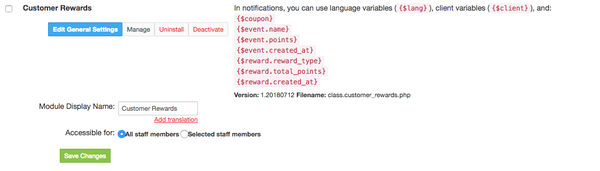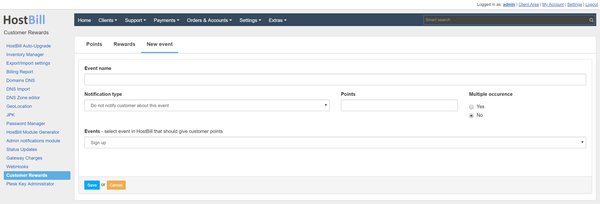Overview
...
This plugin allows you to reward customers after collecting a certain number of points. Points can be earned after the customer performs an event specified by the administrator.
...
- If the plugin is included in your HostBill edition you can download it from your client portal.
- If the plugin is not included in your HostBill edition you can purchase it from our marketplace and then download it from the client area.
- Once you download the plugin extract it in the main HostBill directory.
- Go to Settings → Modules, find and activate Customer Rewards plugin.
- Once the plugin is activated you will be directed to Settings→ Modules→ Plugins.
Module configuration
...
Fill in the configuration fields:
- Choose module display name
- Select if you want the plugin to be accessible for all staff members or only selected staff members
- After pressing the Manage button you will be redirected to the page where you can configure the plugin.
...
- Once the plugin is activated you can go to Extras → Plugins → Customer Rewards where you can manage the links
Using the module
...
Points
In the Points tab, you can specify for which events the customer will receive points.
...
- name of the event
- type of event
- the number of points
- you specify whether the event will be performed only once for the client
- type of notification
Available events:
Sign up- points are added after customer registration
- Add contact - points are added when the client adds a contact to HostBill
- Orders & pays for product - points are added when the customer pays an invoice for the product selected
- Adds first security rule - points are added when the client adds an IP address to the whitelist in security section
- Set registration field to value - points are added when the customer either sets the field to a given value during registration or editing of the profile
- Signs up as affiliate - points are added as the client activates the affiliate profile
- Has active profile for [input box] days - points are added as the customer is X days from registration
- Adds credit to his account over [input box] - points are added as the client adds a credit to the account, above the given value
Notifications, variables in notifications
You can choose whether you want the customer to receive a notification. The customer can get a notification by email or as a message in client area. All client variables are available in notifications. You can also use variables for the event:
- {$event.name} - name of the event
- {$event.points} - the number of points
- {$event.created_at} - when the event was done
...
- type of reward
- reward
- how many points must the customer have to get the reward
- whether the points are reset after receiving the reward
- can the customer receive the prize only once
- type of notification
Available rewards
- Give credit - will add X credit to the customer account
- Promote to client group - will change the customer group to the selected one
- Generates copy of coupon code - will create copies of one of the selected promotional codes and will only assign this client to this code
Notifications, variables in notifications
...