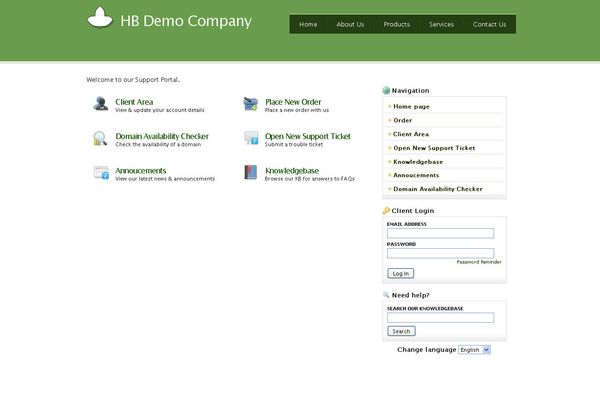In this short tutorial we will show you how to quickly integrate your HostBill installation’s template to match your website’s look and feel. No advanced html/css skills needed – just some copy/paste and you’re done!
...
Modifying sidemenu.tpl
All you need to change in this case is ID property of outer sidebar div from id=”sidemenu” to id=”sidebar” so it will match the new styles.
Modifying footer.tpl
In this file you need to close opened in header.tpl tags, and insert footer navigation/information.
Modifying style.css
To do it quickly – get content from your current website stylesheet and paste it at the bottom of style.css in HostBill template – this may create naming collisions, so page may look weird in final result – in order to fix this you should have css knowledge.
Uploading files to server & testing template
Upload your modified template files into directory created in previous steps on your server using FTP client (like FileZilla on Windows or GFTP on Linux) .
In order to test your template without changing your HostBill apperance for client go to your HostBill installation in browser and add param ?systemtemplate=test_1 to your request – where test_1 is directory name under which you stored newly created template. Note: You need to be logged in as administrator to do this.
Final result
Image above contains final result of our HostBill template modifications.
Note that your current website is probably way more complex than free html we used for the tutorial purposes – if you don’t code html yourself you can consider hiring a professional to do the job right for you.
...