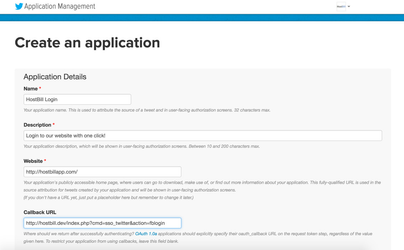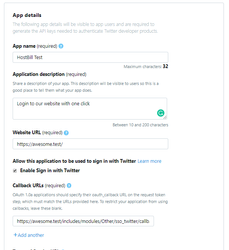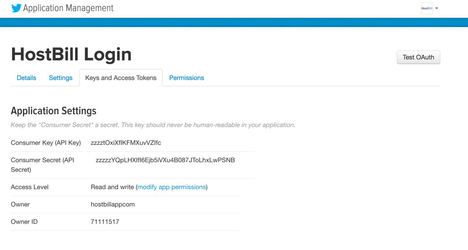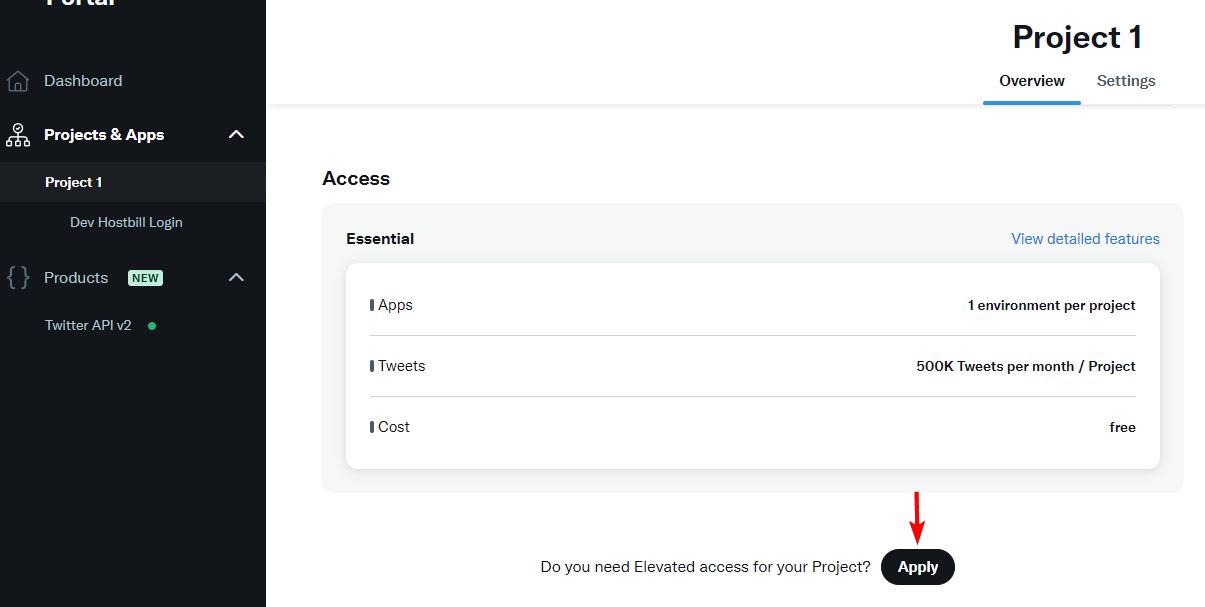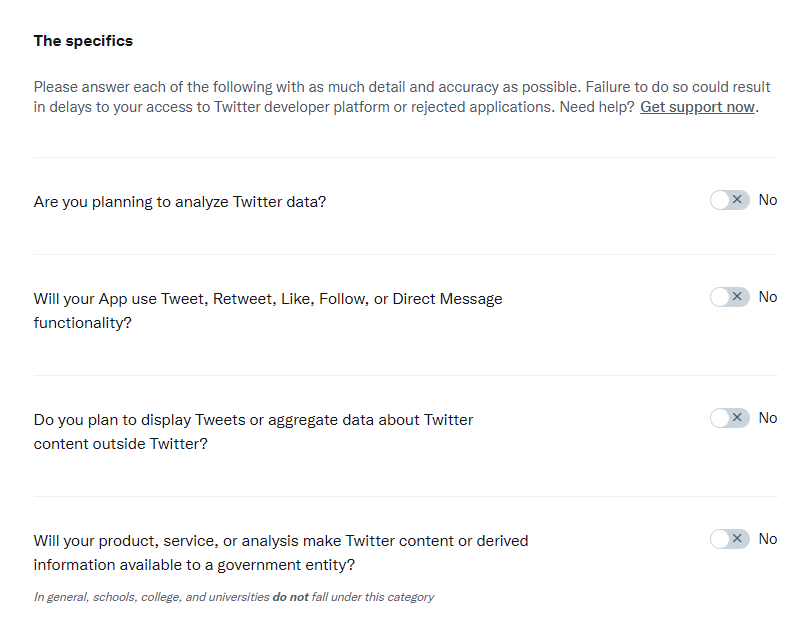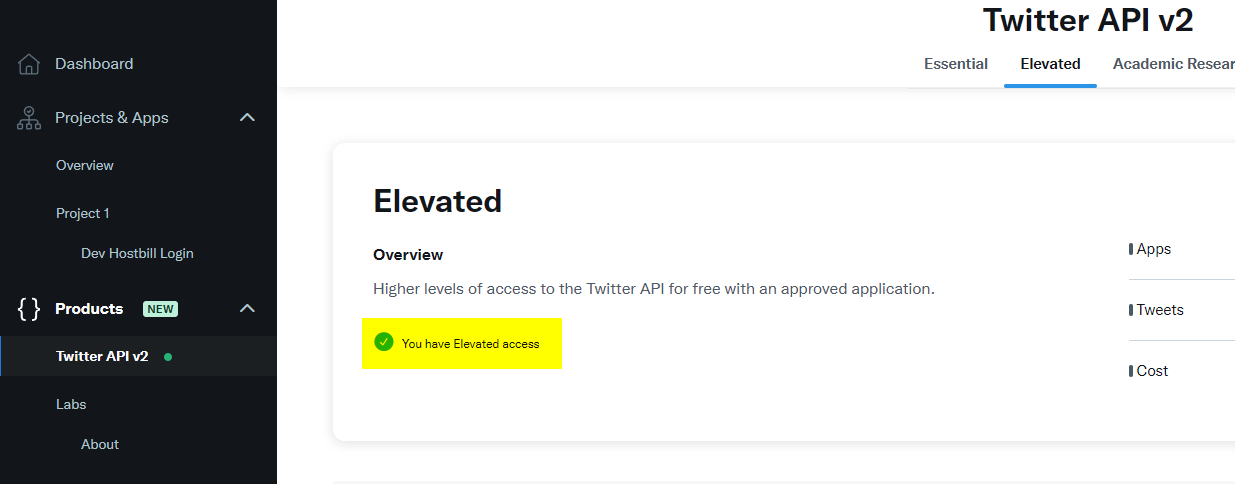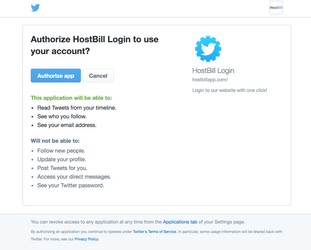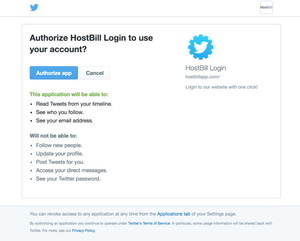...
...
...
...
...
...
...
...
...
Overview
...
Login with Twitter (SSO_Twitter) plugin is a part of Cloud signup module v2, once . Once enabled it will allow your customers to:
- log-in to your HostBill client portal , using Twitter (provided that they're already registered with you using the same email address as in Twitter)
- sign-up in your HostBill using cloud signup form and/or regular login form (only if Cloud Signup module is active)
...
Module configuration
...
Activate Activate SSO_Twitter module in your HostBill in Settings→Modules Settings → Modules
- Obtain Consumer Key and Consumer Secret:
- Go to the https://apps.twitter.com/ and login at to your Twitter account.
- Create a new Twitter app with your desired name like HostBill LoginHostBill Test
- In In the screen above enter your Callback URL URIs obtained from Hostbill→settings→Modules→SSOHostBill → Settings → Modules → SSO_Twitter
- Obtain and paste in Hostbill HostBill module settings Consumer API Key and and Consumer API Secret available in App Settings→Keys and Access Tokens
Settings → Keys and tokens - Under Permissions, change application access to Read Only, and tick box next to to the Request email addresses from users.
You may be asked to setup application's Terms and Conditions and Privacy Policy before proceeding with later.
Optionally, if setting above would not allow you to obtain email, you will also need to submit a request for accessing email using this form
Note: .Note Request email addresses from users permission is required for this module to function correctly
- Obtain Elevated access to Twitter API:
- Navigate to Projects & Apps and select your project, under access click the Apply button next to the "Do you need Elevated access for your Project?" text.
- Fill out the forms with your details until you reach the Intended use step, it will have those questions:
250px- How will you use the Twitter API or Twitter Data? - You can use the answer below or describe your use case in your own words.
We need access to the "account/verify_credentials" API with the "include_email" parameter to implement the option for clients to signup/log-in with Twitter. The essential access does not include an option to obtain the email address which is required for our integration.
- Are you planning to analyze Twitter data? - No
- Will your App use Tweet, Retweet, Like, Follow, or Direct Message functionality? - No
- Do you plan to display Tweets or aggregate data about Twitter content outside Twitter? - No
- Will your product, service, or analysis make Twitter content or derived information available to a government entity? - No
- How will you use the Twitter API or Twitter Data? - You can use the answer below or describe your use case in your own words.
- Navigate to Projects & Apps and select your project, under access click the Apply button next to the "Do you need Elevated access for your Project?" text.
- Go through the rest of the steps and submit your request.
- Once your request is accepted you should see the "You have Elevated access" text under the Elevated tab in Products > Twitter API v2.
- Go through the rest of the steps and submit your request.
- If everything is configured properly, once user attempts to log-in with Twitter, he/she will see Twitter login screen: