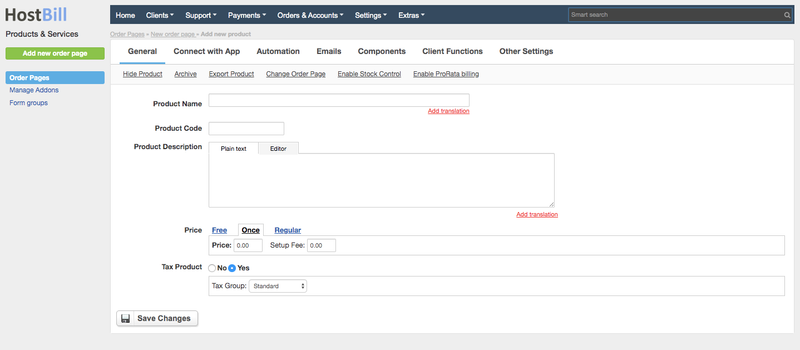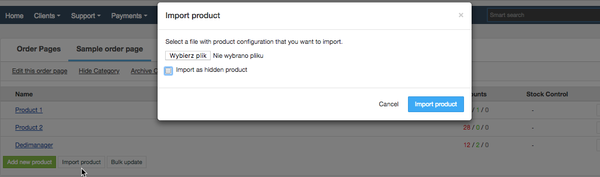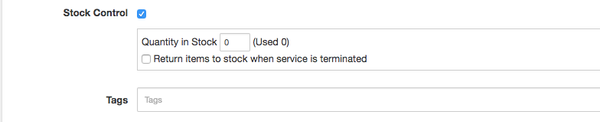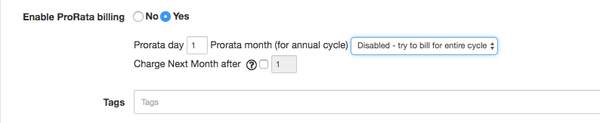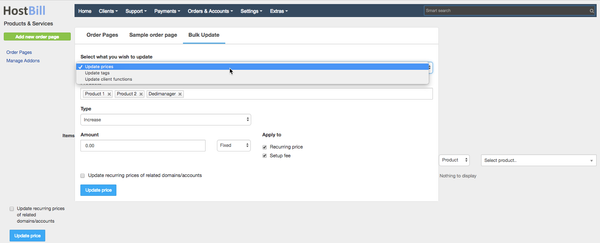You can find this section in HostBill Admin → Settings → Products & Services → Your Order Page → Add new product → General
Available options
General product settings
Here you can configure basic product settings:
- For each newly added product you need to provide its name.
- Optionally you can also add product description.
- Set the price for the product. Each product can be free or have one-off (paid once) or recurring fee (regular). Apart from the product price you can optionally add the setup fee. Recurring payments can be billed on daily, weekly, monthly, quarterly, semi-annually, annually or biennially basis.
- Choose item type: product, addon or domain. Once you choose the product type in the Select product field on the right you will be able to choose the product from the drop-down list, based on your activated modules.
- Choose if you want HostBill to automatically tax the product. You can read more about taxes in the related article.
Hide product
If you enable this option the product will not be visible for your customers and available to buy only with using Direct Cart link. This can help you if you want to make certain products available only to selected customers.
Archive product
If the product is archived it is not available in listings and can't be purchased. You can restore the product at any time.
Export & Import product
Export product option will let you export all product details into the json file.You can later use this product configuration in other order page by clicking Import product button and uploading the file.
Change order page
Allows you to change previously configured order page.
Enable stock control
Allows you to keep track of the stock making sure that the correct level of stock is maintained. Optionally you can choose to return items to stock when service is terminated.
Enable pro-rata billing
If you'd like to bill customers on the same day of the month/year/quarter, then the Pro-rata billing is for you. With this option enabled you can charge a prorata'd amount at the initial time of order.
Following configuration option are available:
Prorata day - set the day of the month you'd like to have your invoices generated on, for example '1' will generate invoices for Monthly cycle every 1st day of month
Prorata month (for annual cycle) - set the month for Annual billing cycle on which invoices should be issued, for example. 'January' - customer invoice will be issued on January, (day to be set in ProRata day). Choosing "Disabled, try to bill for entire cycle" under this option will issue annual invoices on month that customer purchased service, for example if customer purchased Annual package on February, he/she will get next invoice exactly on February next year.
Charge Next Month after - set the day in month after which customer will be charged for entire next month during purchase, for example if set to '15' and customer purchased service on 17th of month - he/she will be charged for remaining days in the current month + entire next month. To disable this feature set its value to "0"
Enable time-based validation
This option lets you control which period of time given product will be available for. You can setup both start and stop date.
Bulk update products
The products you add may be updated in bulk. You can:
- update prices
- update tags
- update client functions
for a number of products with one click. Simply click on Bulk update button at the bottom of the order page, choose the action you want to perform, select the products and configure the options.
For price update you can choose if you to increase or decrease the price by a fixed amount or a percentage and if you want to apply it to the recurring price or to the setup fee. You can also choose to set a completely new price.
For tags update you can choose which tags you want to add to and/or remove from selected products.
For client functions update you can choose which options you want to enable/disable for your customers for selected products.