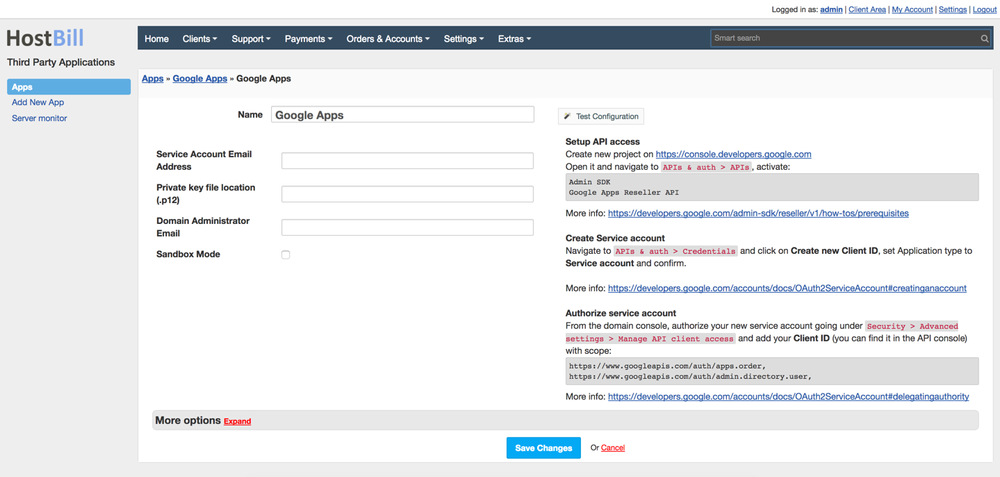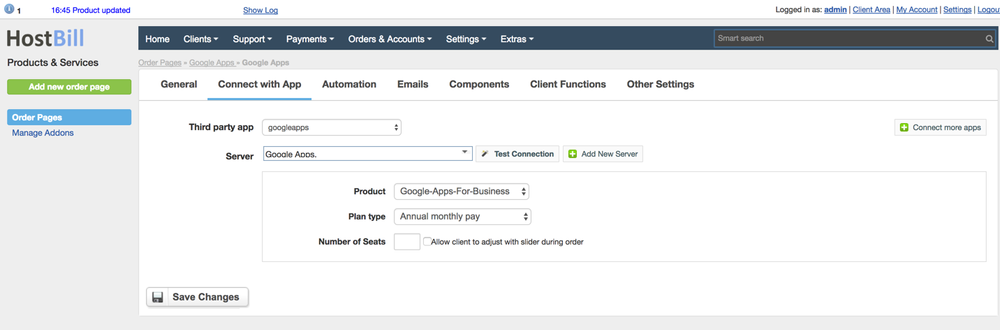In order to activate Google Apps you need to go under Settings -> Modules -> Hosting Modules. Then, you have to click 'Activate' tab next to Google Apps module.
To configure the activated module, you ought to go under Settings -> Apps -> Add New App. Once, Google Apps is added as a new app you can start its configuration.
...
Notice: this module is deprected in favor of the new G Suite module
Activating the module
...
- If the module is included in your HostBill edition you can download it from your client portal.
- If the module is not included in your HostBill edition you can purchase it from our marketplace and then download it from the client area.
- Once you download the module extract it in the main HostBill directory.
- Go to Settings → Modules → Hosting Modules, find and activate Google Apps module.
Connecting HostBill with GlobalSign
...
- Proceed to Settings → Apps → Add new App
- From Applications list select Google Aps
- Enter configuration credentials
- Verify entered credentials by clicking Test Connection to check if HostBill can connect
- Save Changes
Adding Google Apps Product
...
- In HostBill go to Settings → Products & Services, and Add new order page
- After creating order page add new product
- In product configuration section proceed to Connect with App, select Google Apps module and App server created in previous steps.
- You will be presented with following configuration options.