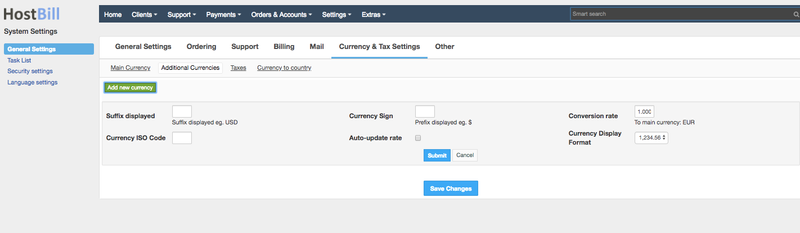You can find this section in HostBill Admin → Settings → General Settings → Currency & Tax Settings → Additional Currencies
Adding new currency
To add new currency simply click Add new currency button in Additional Currencies section and provide new currency details:
Suffix displayed
Symbol or letter code used after price, e.g. 10 USD, 10 EUR.
Currency ISO code
3-letter code from ISO 4217 table.
Currency Sign
Symbol or letter code used before price, e.g. $10, £10, ¥10.
Auto-update rate
HostBill can automatically update the additional currency rate. HostBill by default uses Google Currency for currency rates - this module is included in all HostBill editions and enabled by default.
Note: `Update conversion rates` task must be enabled/added on the Settings > General Settings > Task List page.
Conversion rate
Conversion rate to your main currency.
Currency Display Format
Controls how prices are formatted in admin and client areas