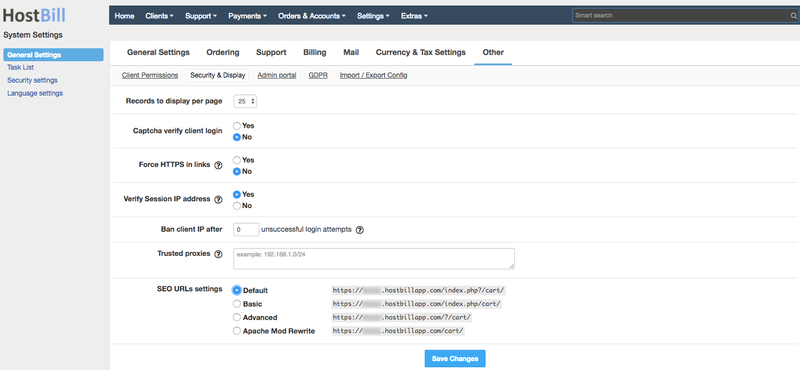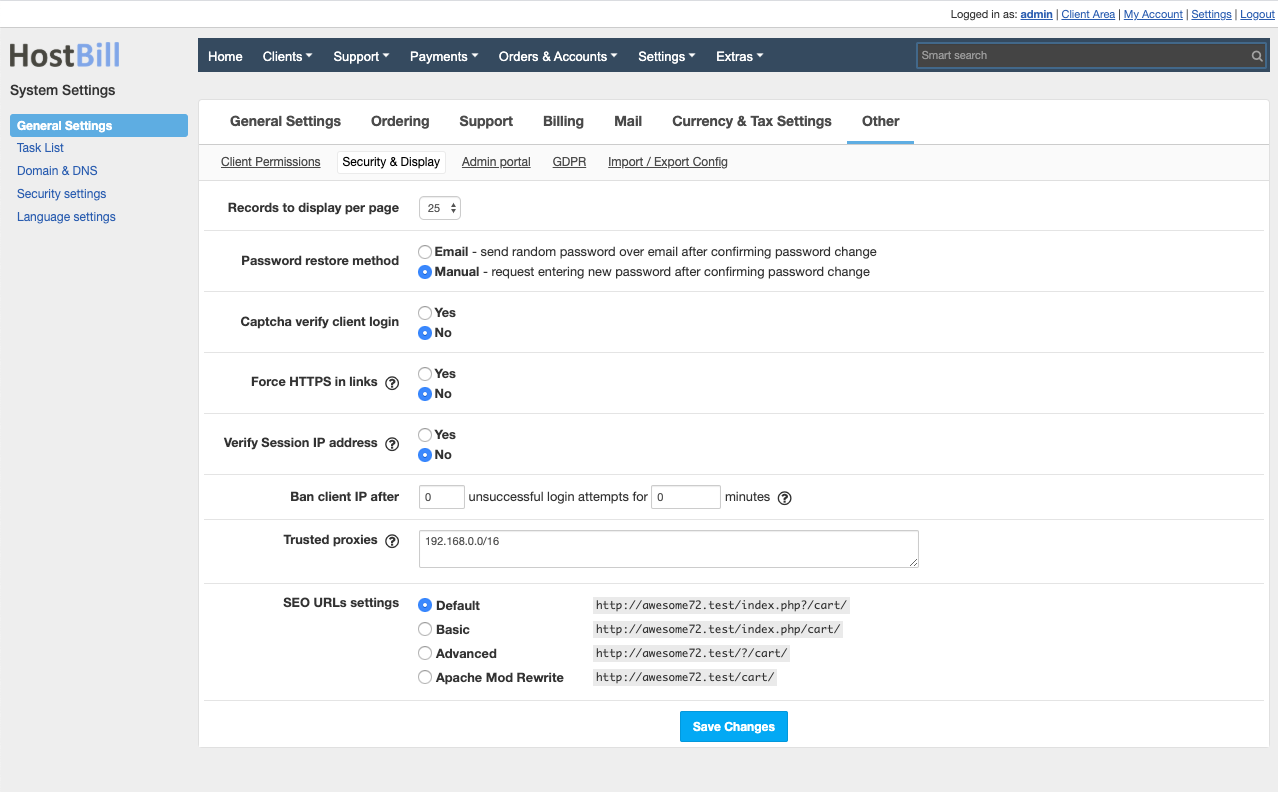You can find this section in HostBill Admin → Settings → General Settings → Other → Security & Display
Records to display per page
This option controls how many records will be displayed when viewing Clients, Orders, Invoices etc. It affects both admin and client area.
Password restore method
This option allows to choose password restore method:
- Email - send random password over email after confirming password change
- Manual - request entering new password manually after confirming password change
Captcha verify client login
You can enable captcha verification each time the client attempts to login to your client area.
Force HTTPS in links
When enabled all HostBill generated/parsed links will use HTTPS protocol.
Verify Session IP address
When enabled, customer/admin IP will be verified against original IP that was used to login. This is to prevent from hijacking session data on servers with weak security configuration. If your customers IPs change often they may be logged out because of this option enabled.
Ban client IP after
You can decide to ban client IP address after a pre-defined number of unsuccessful login attempts.
Trusted proxies
If you use loadbalancer, proxy, NAT, Cloudflare etc. enter IP address/subnets that your traffic will be forwarded from to get real IP address. The list should be separated by a comma, for example: 192.168.1.10, 172.10.10.0/24
SEO URLs settings
You can choose which URL format should be used:
- Default - eg.: https://yourdomain.com/index.php?/cart/
- Basic - eg.: https://yourdomain.com/index.php/cart/
- Advanced - eg.: https://yourdomain.com/?/cart/
- Apache Mod Rewrite - eg.: https://yourdomain.com/cart/