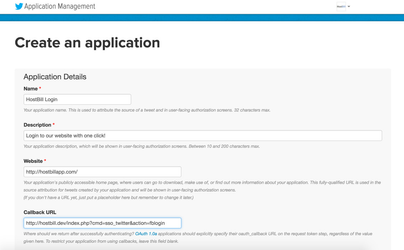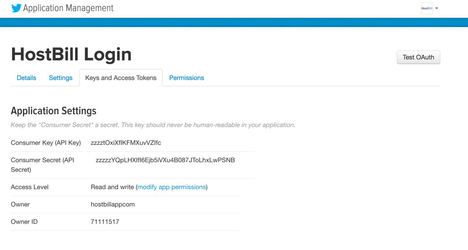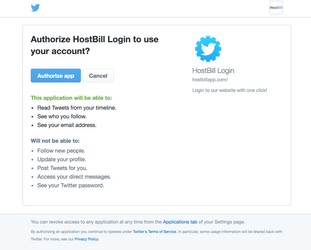About this module
...
Activate SSO_Twitter module in your HostBill in Settings→Modules
- Obtain Consumer Key and Consumer Secret:
- Go to the https://apps.twitter.com/ and login at your Twitter account.
- Create a new Twitter app with your desired name like HostBill Login
- In screen above enter your Callback URL URIs obtained from Hostbill→settings→Modules→SSO_Twitter
- Obtain and paste in Hostbill module settings Consumer Key and Consumer Secret available in App Settings→Keys and Access Tokens
- Under Permissions, change application access to Read Only, and tick box next to Request email addresses from users
You may be asked to setup application's Terms and Conditions and Privacy Policy before proceeding with later.
Optionally, if setting above would not allow you to obtain email, you will also need to submit request for accessing email using this form
Note: Request email addresses from users permission is required for this module to function correctly
- If everything is configured properly, once user attempts to log-in with Twitter, he will see Twitter login screen