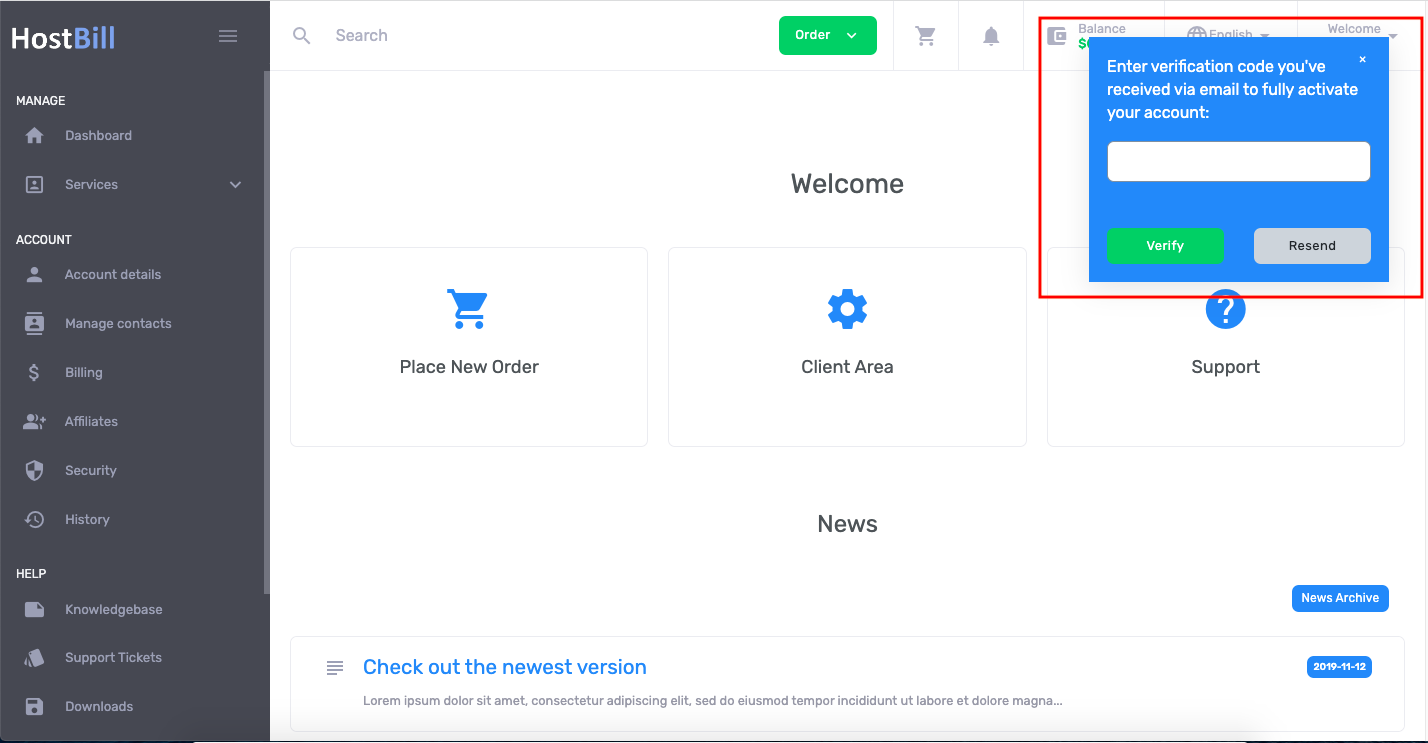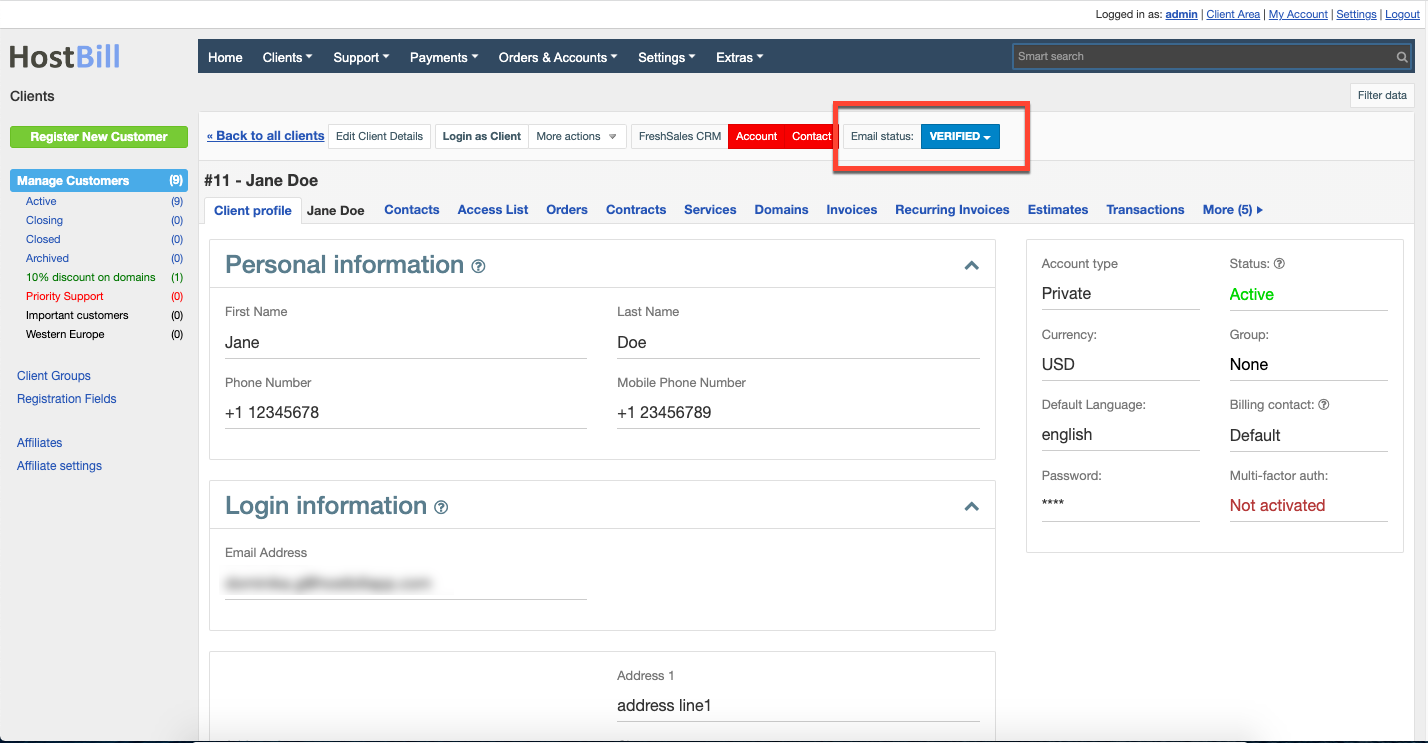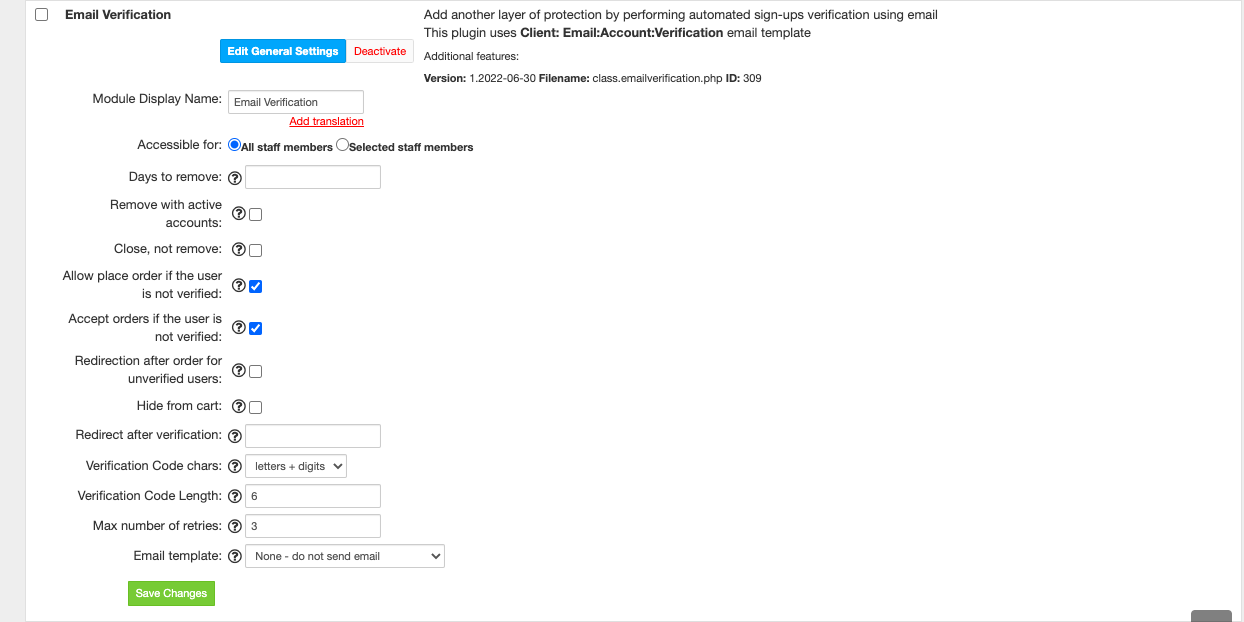Overview
...
HostBill’s email verification plugin strengthens client-area security with automated email verification. Your new customers will be required to provide email address upon signup and confirm it, by clicking the confirmation link sent to that address. Thanks to this plugin you can verify client identity, and thus reduce spam and bulk registrations, eliminate chargebacks, identity theft and other forms of online fraud.
Customer Perspective
When the Email Verification module is enabled, customer upon signup will receive nicely formatted email verification message with a link, that once visited will activate the account. Until customer account is activated he/she will not be able to do anything in their account after login, unless the account will be verified through email. The customer will be presented with info prompt to enter verification code as shown on the screenshot:
Staff Perspective
Administrators can see whether customer profile was verified or not in the top shelf menu of customer details page:
Activating the module
...
This module is part of Cloud Signup module, it can also be purchased separately.
- If the plugin is included in your HostBill edition you can download it from your client portal.
- If the plugin is not included in your HostBill edition you can purchase it from our our marketplace and and then download it from the client area.
- Once you download the plugin extract it in the main HostBill directory.
- Go to to Settings → Modules, find and activate activate Email Verification plugin plugin.
- Once the plugin is activated you will be directed to to Settings→ Modules→ Plugins Plugins to configure the plugin.
Module configuration
...
- Choose module display name
- Select if you want the widget to be accessible for all staff members or only selected staff members
- Days to remove - when amount is set to more than 0, Email verification module will automatically remove customer profile that has not been positively verified within given timeframe
- Remove with active accounts - when removing clients only those with inactive accounts will be removed, unless this option is enabled
- Close, not remove - when enabled, the client profile will be closed rather than removed
- Allow place order if the user is not verified - after logging in, an unverified customer will be able to place an order
- Accept orders if the user is not verified - activate if you want orders to be accepted even if the user has not been verified
- Redirection after order for unverified users - allow default "Redirect after order" setting for unverified users. When unchecked, unverified users will be redirected to order confirmation page
- Hide from cart - disable verification form in cart order pages
- Redirect after verification - if not-empty, HostBill will automatically redirect customer to this url after positive email verification
- Verification Code chars - select what sort of characters should be used when sending random code
- Verification Code Length - number of characters (letters/digits) the verification code should contain. Max 15
- Max number of retries - maximum number of code resends per one customer
- Email template - send an email to the customer with thanks for verification