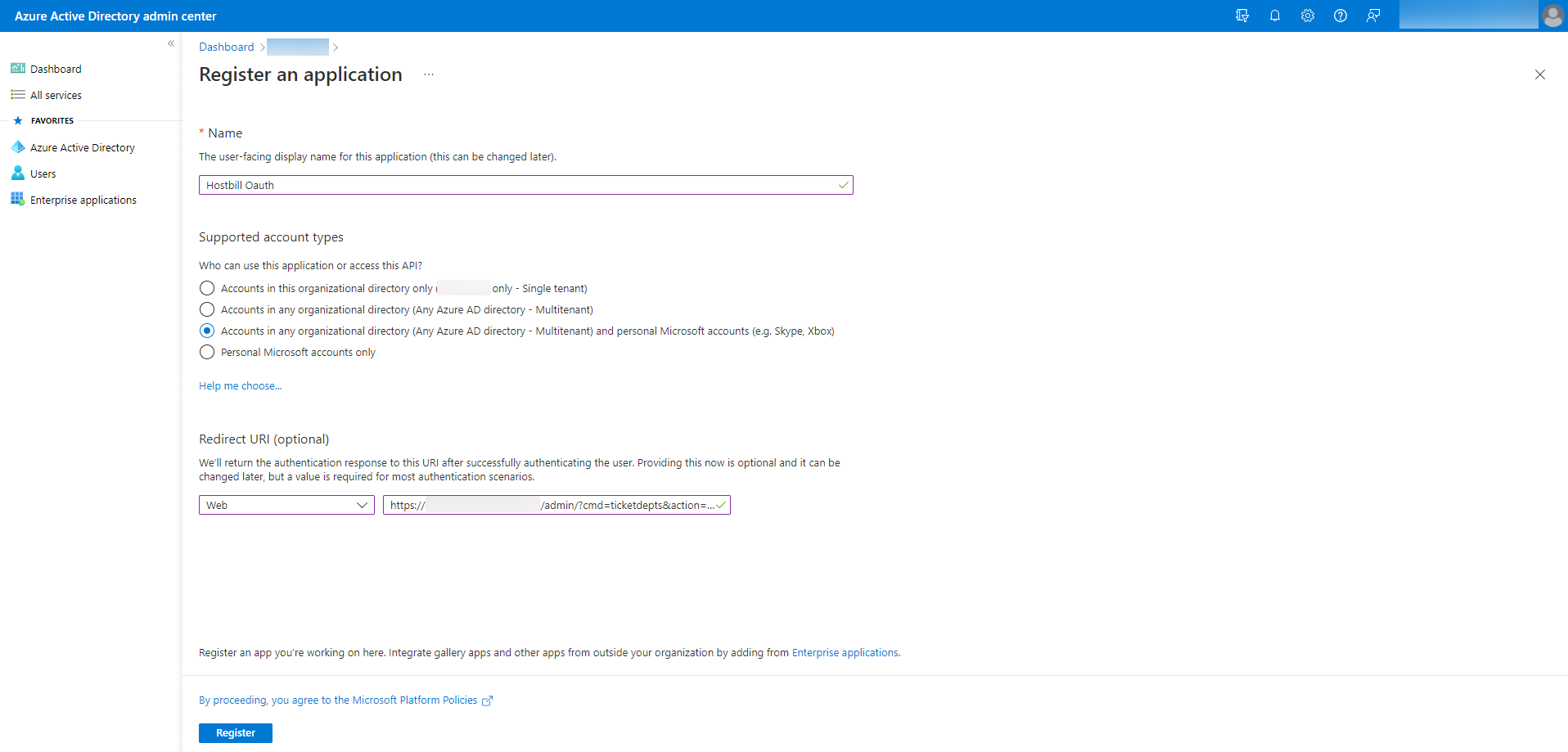Create Azure Application
...
Set a Name and select Supported account types. In Redirect URI, select Web and set Redirect URL from HostBill. Press Register. Copy Application (client) ID to Client ID in HostBill.
For the created application go to Certificates & secrets and then press New client secret. Copy Client Secret to HostBill.
...
Then save the changes and press Connect. During authorization, log in to the account provided in the SMTP Email address. After successful Authorization, the Connection Token should be set.
...
| Warning | ||
|---|---|---|
| ||
Usage of the /common endpoint is not supported for such applications created after '10/15/2018'. Use a tenant-specific endpoint or configure the application to be multi-tenant. Go to Azure Portal → Azure Active Directory → App registrations (preview) → Your App → Authentication → Supported account types, and select Accounts in any organizational directory. |
| Warning | ||
|---|---|---|
| ||
After pressing Connect you should be redirected to the login page and you should log in with your SMTP Email address account. If you are currently logged in to another account, the login page is skipped after pressing Connect. The authorization will succeed and the Connection Token will be generated correctly, but the SMTP will not work because the current account does not have access. Follow these steps:
|