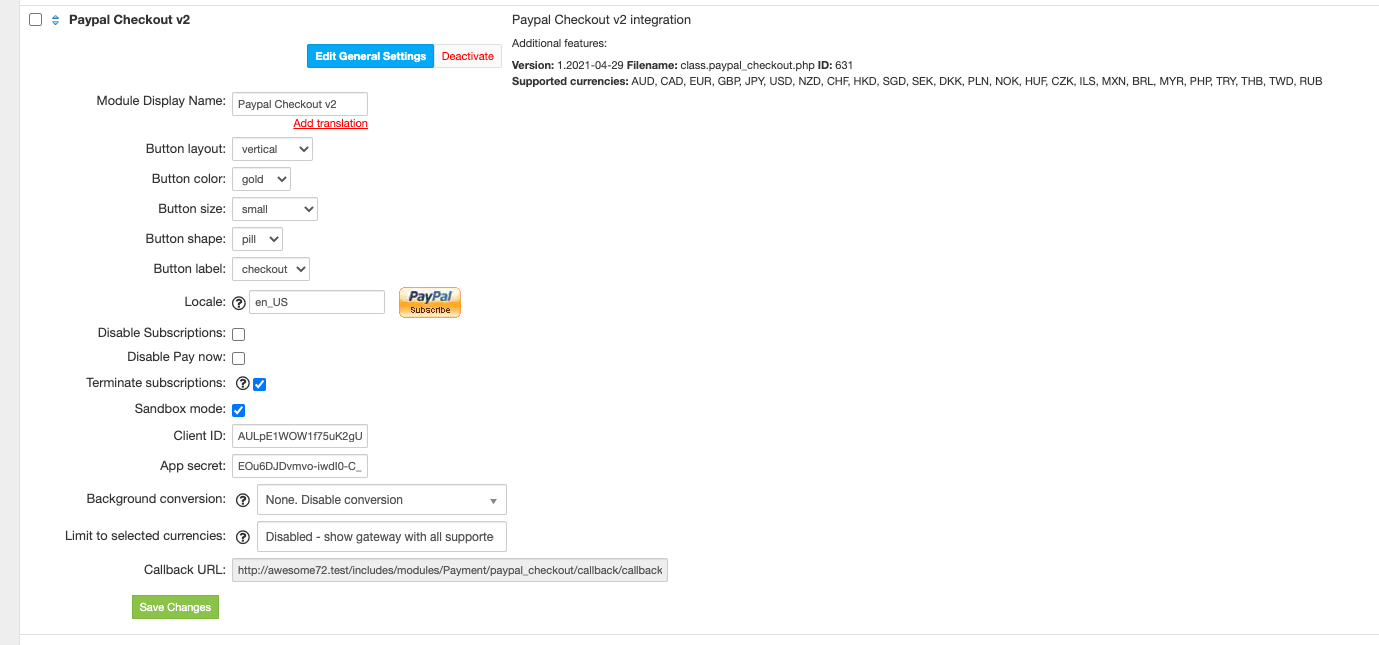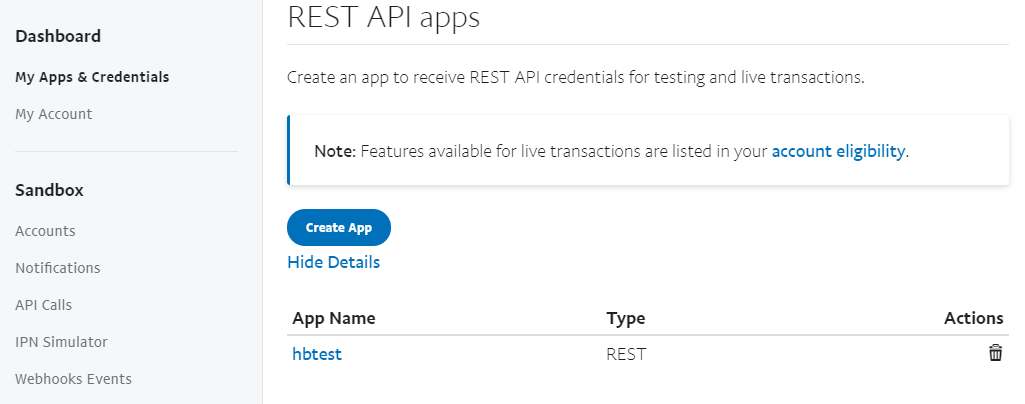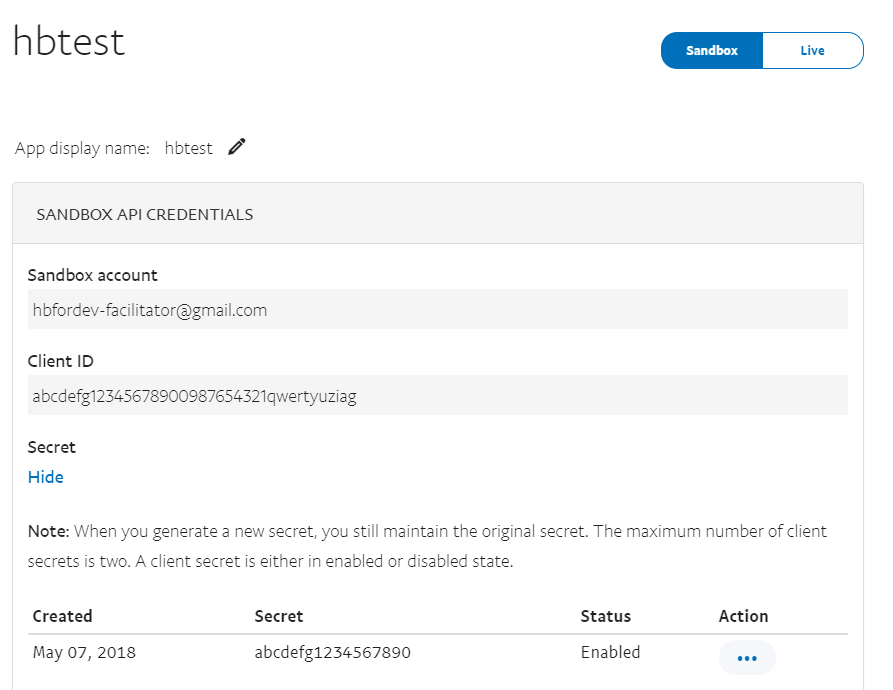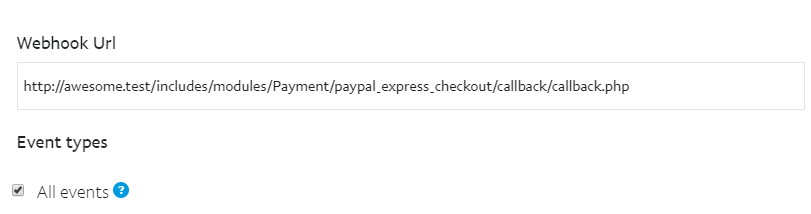Overview
...
PayPal Checkout v2 payment option gives your buyers a simplified checkout experience that keeps them local to your website or mobile app throughout the payment authorization process and lets them use their PayPal balance, bank account, or credit card to pay without sharing or entering any sensitive information on your site.
HostBill supports PayPal Checkout v2 payment gateway for collecting payments out of the box.
Activating the module
...
In order to activate the module login to your HostBill admin panel, go to to Settings → Modules → Payment Modules, choose PayPal Checkout v2 gateway and click Activate.
Module configuration
...
Then proceed to filling in all other configuration fields:
Styling of checkout button:
- Button layout
- Button color
- Button size
- Button shape
- Button label
- Locale
Remaining configuration options:
- Disable subscriptions - when enabled no "subscribe" button will appear
- Disable Pay now - when enabled and subscription is possible, no "Pay now" button will appear
- Terminate subscriptions - Cancels client subscription if his account is terminated
- Sandbox mode - When enabled sandbox APi mode will be used
- Client id - obtained from paypal developer console - described below
- Client secret - obtained from paypal developer console - described below
All required information can be obtained once obtained once you login to your PayPal Dashboard panel.
To get your Client ID and App secret:
- Navigate to to My Apps & Credentials and click and click Log into Dashboard in in the top right corner of the page.
- Scroll down to to REST API Apps and and click the name of your app to see the app's details. If you don't have any apps, create one.
Click the the Sandbox / Live toggle toggle to display and copy the "client ID" and "App secret" for each environment.
The next step is to create a webhook.
To create the webhookcreate the webhook, use the the My Apps & Credentials dashboard.
Go to to My Apps & Credentials.
In the the REST API apps section section, click the link for the app to which you want to create a webhook.
In the the WEBHOOKS section, click Add Webhook section, click Add Webhook.
Add the URL for your webhook, which is the callback URL from HostBill PayPal Checkout v2 module.
From the the event types list list, select "all events".
Click Click Save.
FAQ
...
Question: I've enabled the module but it does not display in my client portal.
Answer: This module does not support the currency you attempt to display it in, please use background currency conversion.