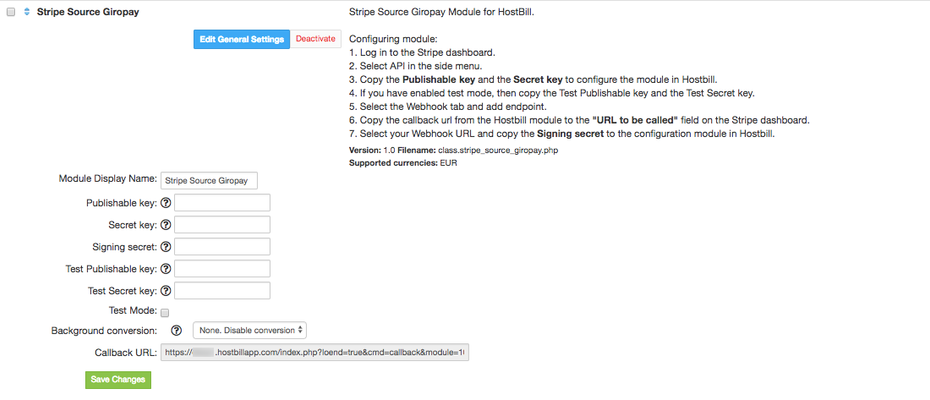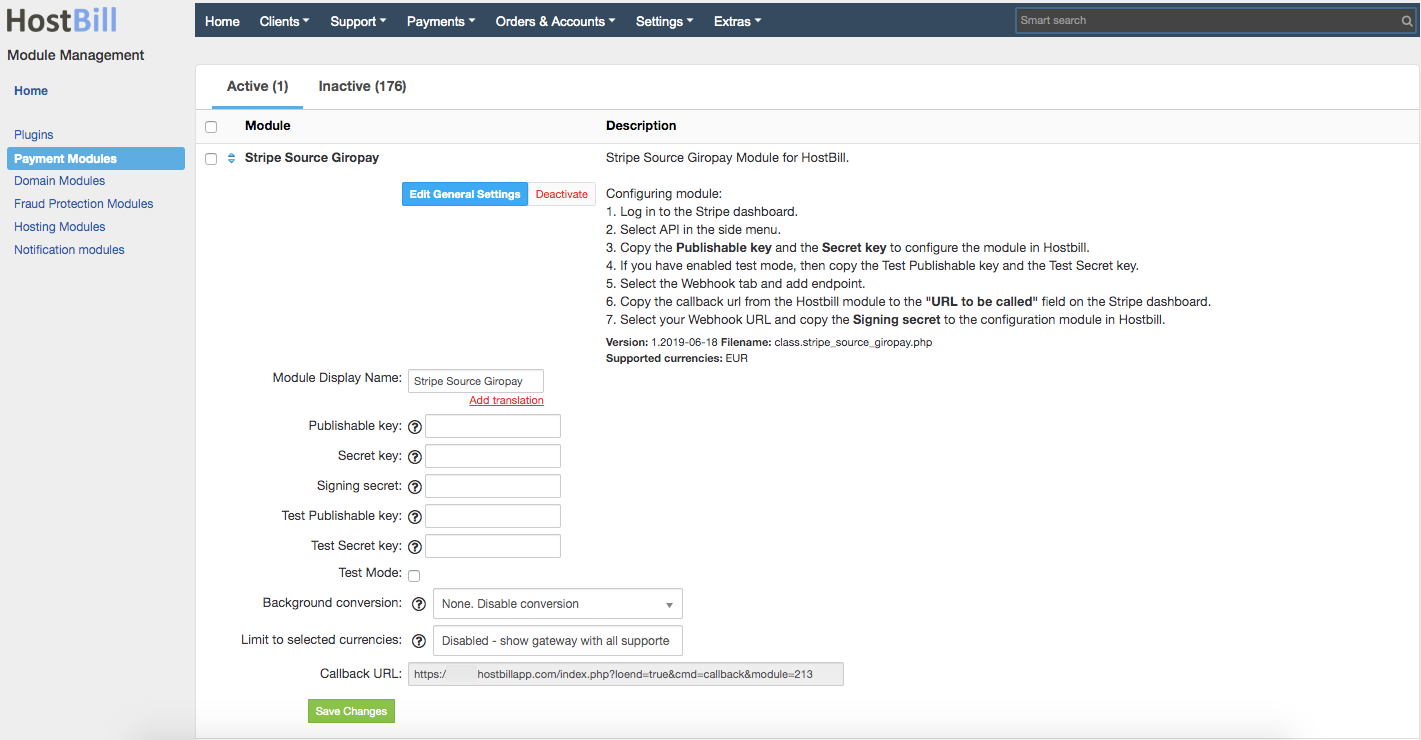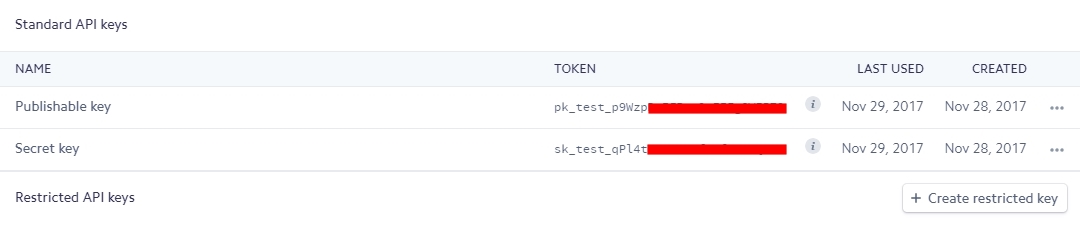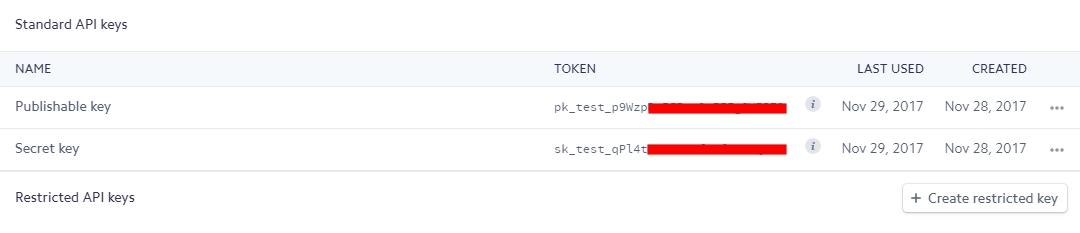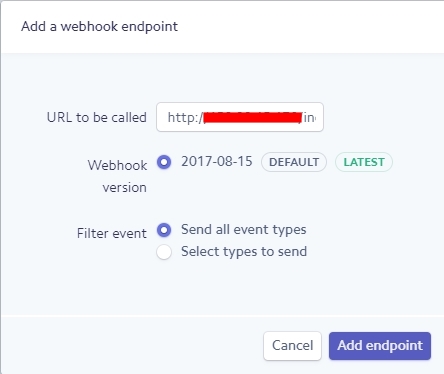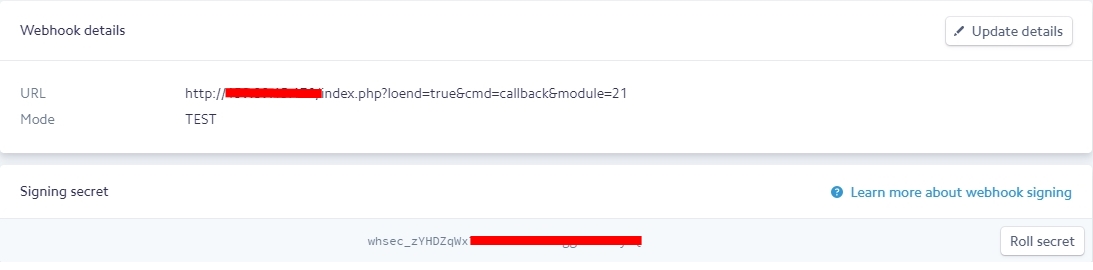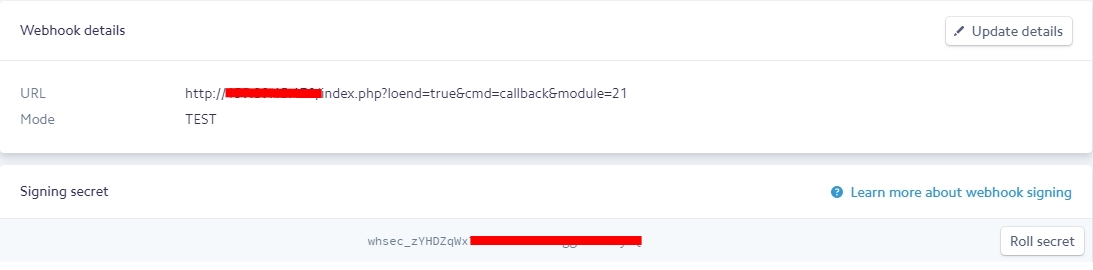Overview
HostBill supports Stripe Source GiroPay payment gateway for collecting payments out of the box.
Activating the module
In order to activate the module login to your HostBill admin panel, go to Settings
-> Modules -> Payment→ Modules → Payment Modules, choose Stripe Source GiroPay gateway and click Activate.
Module configuration
Once the payment gateway is activated you need to configure it.
Please see external articles on how to setup:
Then proceed to filling in all other configuration fields:
- Secret Key
- Publishable Key - both keys can be obtained once you login to your Stripe dashboard (go to Your Account → API)
- Signing Secret
- Test Publishable Key
- Test Secret Key
All required information can be obtained once you login to your Stripe merchant panel:
- Login to your Stripe Dashboard.
- Click on Your Account → API
- Select "API" section.
- Copy API keys for environment you want to use, you will need them while configuring Stripe Source GiroPay module in HostBill
- Click on "Your Account » API".
- Select "Webhooks" section.
- Click "Add endpoint".
- Copy Callback URL from HostBill module (Stripe Source GiroPay) to URL to be called in Stripe dashboard.
- Select Webhook URL and copy Signing secret to configuring Stripe Source GiroPay module in HostBill.
FAQ
Question: I've enabled the module but it does not display in my client portal.
Answer: This module does not support the currency you attempt to display it in, please use background currency conversion.