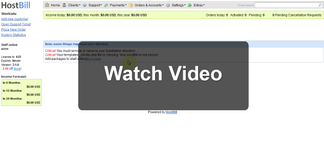- Proceed to Settings->Products & Services, add new Orderpage
- From "Order Type" Select OnApp
- Pick orderpage, save changes. Add new product
- Under Connect with App Select OnApp Module
- Select App connection configured in previous steps
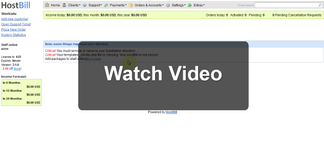 Image Removed
Image Removed
- Under "Provisioning"
- Select "Cloud Hosting" Option
- Your client will be able to create machines by himself in HostBill interface
- Under "Resources"
- Enter amount of "Memory" user machines can consume in total.
- Optionally tick "Allow client to adjust with slider during order" to let client setup this limit during order
- Enter amount of "CPU Cores" user machines can consume in total.
- Optionally tick "Allow client to adjust with slider during order" to let client setup this limit during order
- Enter Total amount of "CPU Shares [%]" - for all cores.
- I.e.: If you want to limit 2 cores with 30% cpu share each, set this value to 60
- Optionally tick "Allow client to adjust with slider during order" to let client setup this limit during order
- Tick "Enable vCPU" if needed:
- With this option enabled client won't be presented with CPU Shares sliders/info. You will be able to set fixed share/cpu ratio.
- With this option enabled client wont see CPU share/priority anywhere in interface
- From "Hypervisor Zone" select zones customer can create VMs on.
- If more than one is selected, customer will be able to choose zone during VM creation
- If "Auto-Assign" is enabled, HostBill will assign VM to HVZ randomly
- Optionally tick "Allow to select by client during checkout" to let client select HVZ during order
- Enter "Max Virtual Machines" that user can create in this cloud
- From "User Role" pick "User" (default OnApp role)
- Under "OS Templates"
- "Template Groups"
- Select template sets you wish to make available for client to use with his virtual machines
- By ticking Set template pricing you will be able to configure prices per template - ie monthly charge for Windows templates
- Under "Storage/Backups"
- Set total "Disk size [GB]" That all user Virtual Machines can take
- Optionally tick "Allow client to adjust with slider during order" to let client setup this limit during order
- Set total "Backup space [GB]" that user can use for his VM Backups
- Optionally tick "Allow client to adjust with slider during order" to let client setup this limit during order
- Under "Max backups" enter maximum number of backups customer can keep at the time
- Under "Data Store Zone" select zones that customer can use to store their VMs on
- If more than one is selected, customer will be able to choose zone during VM creation
- If "Auto-Assign" is enabled, HostBill will assign VM to Data store randomly
- Optionally tick "Allow to select by client during checkout" to let client select Data Store Zone during order
- Under "Swap: Data Store Zone" select zones that customer can use to store their VM swap disks on
- If more than one is selected, customer will be able to choose zone during VM creation
- If "Auto-Assign" is enabled, HostBill will assign VM swap disk to Data store randomly
- Under "Network"
- "IP Address Count" - setup total limit of IP addresses customer can use
- Optionally tick "Allow client to adjust with slider during order" to let client setup this limit during order
- "Port Speed [Mbps]" - Leave blank to unlimited. This value will be used for each Virtual Machine created by client
- Optionally tick "Allow client to adjust with slider during order" to let client setup this limit during order
- "Data transfer period" - Select from hourly or monthly - what sort of transfer should be limited.
- "Data sent/period [GB]" - Setup Total data sent limit for all client's virtual machines usage
- Optionally tick "Allow client to adjust with slider during order" to let client setup this limit during order
- "Data recv/period [GB]" - Setup total data received limit for all client's virtual machines usage
- Optionally tick "Allow client to adjust with slider during order" to let client setup this limit during order
- "Network Zone" - select zones that customer can create their VMs on.
- If more than one is selected, customer will be able to choose zone during VM creation
- If "Auto-Assign" is enabled, HostBill will assign VM to Network Zone randomly
- Optionally tick "Allow to select by client during checkout" to let client select Zone during order
- "Private network" -> see Configure IPAM+OnApp for Private Network Provisioning
- Under "Client GUI"
- "Show Autoscale options" Select whether customer should have access to autoscaling setting in client portal.
- "Limit single server primary disk size" - Setup maximum VS primary disk space user can create from HostBill clientarea
- "Limit single server swap space" - Setup maximum VS swap space user can create from HostBill clientarea
- "Limit single server cores per VM" - Maximum number of cores per single VM customer can assign.
- Under "Finish"
- Use "Test Configuration" to ensure that user privileges set under "Resources" tab are correct
{"serverDuration": 226, "requestCorrelationId": "c6d9ec3bb6774cbf88bdb6b8879bb1aa"}