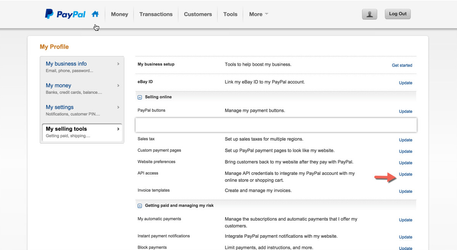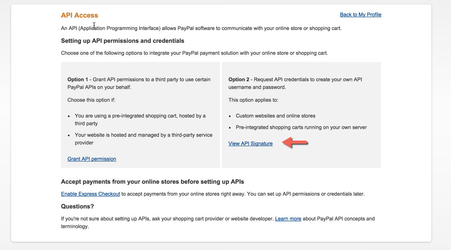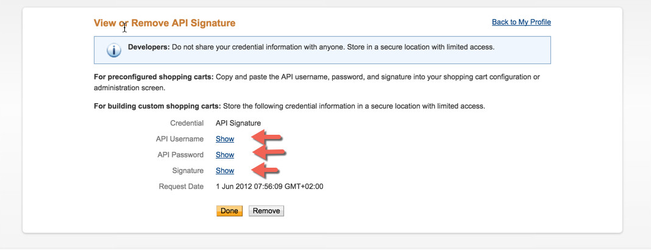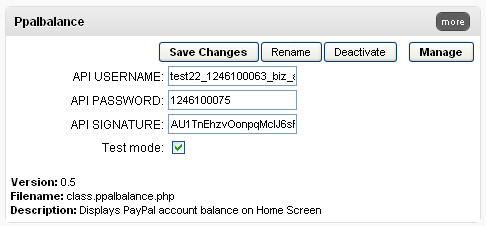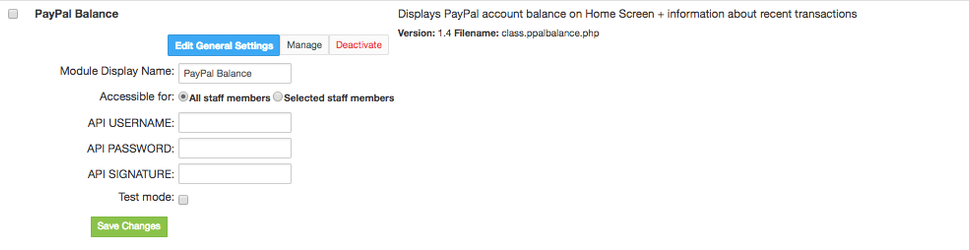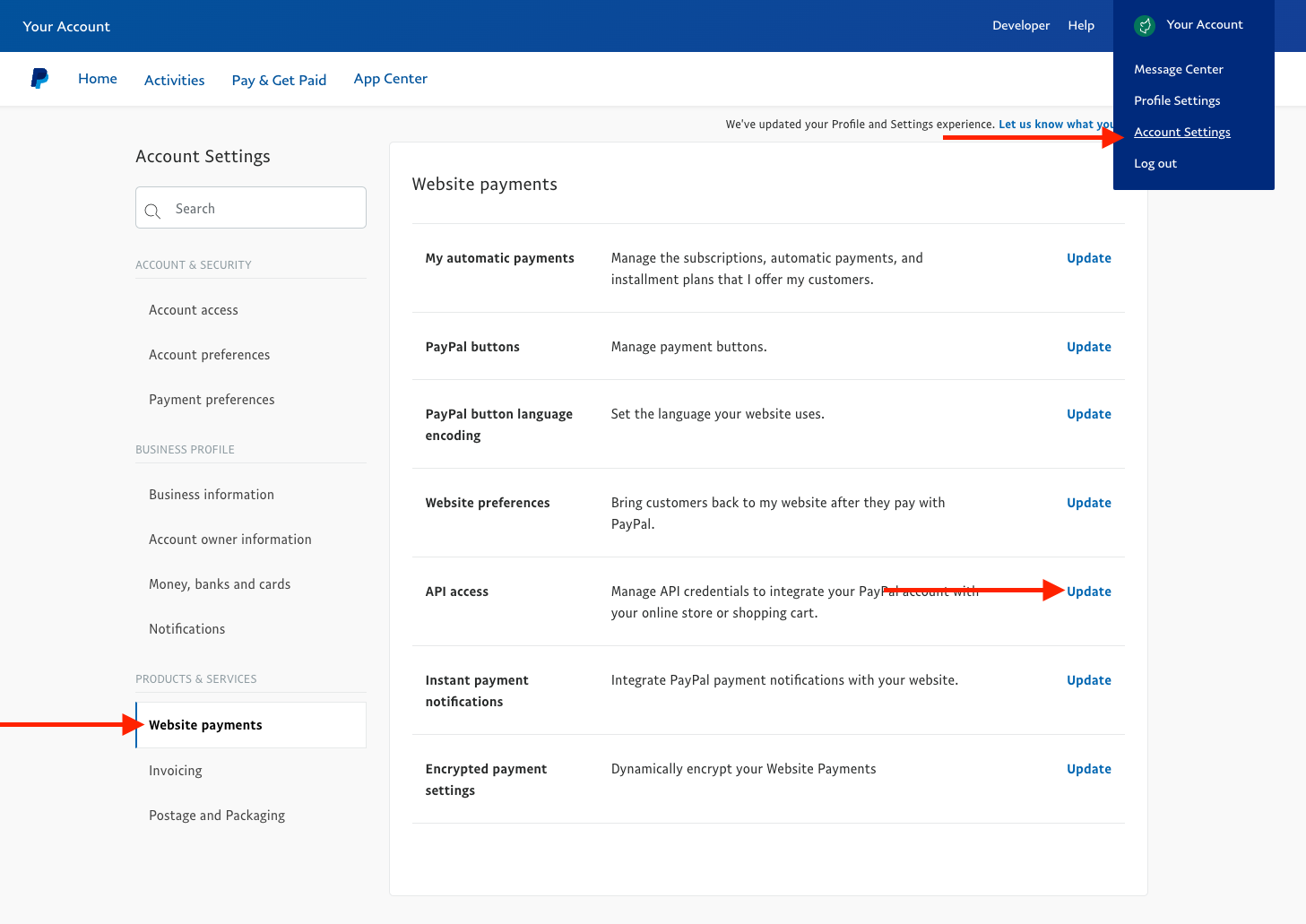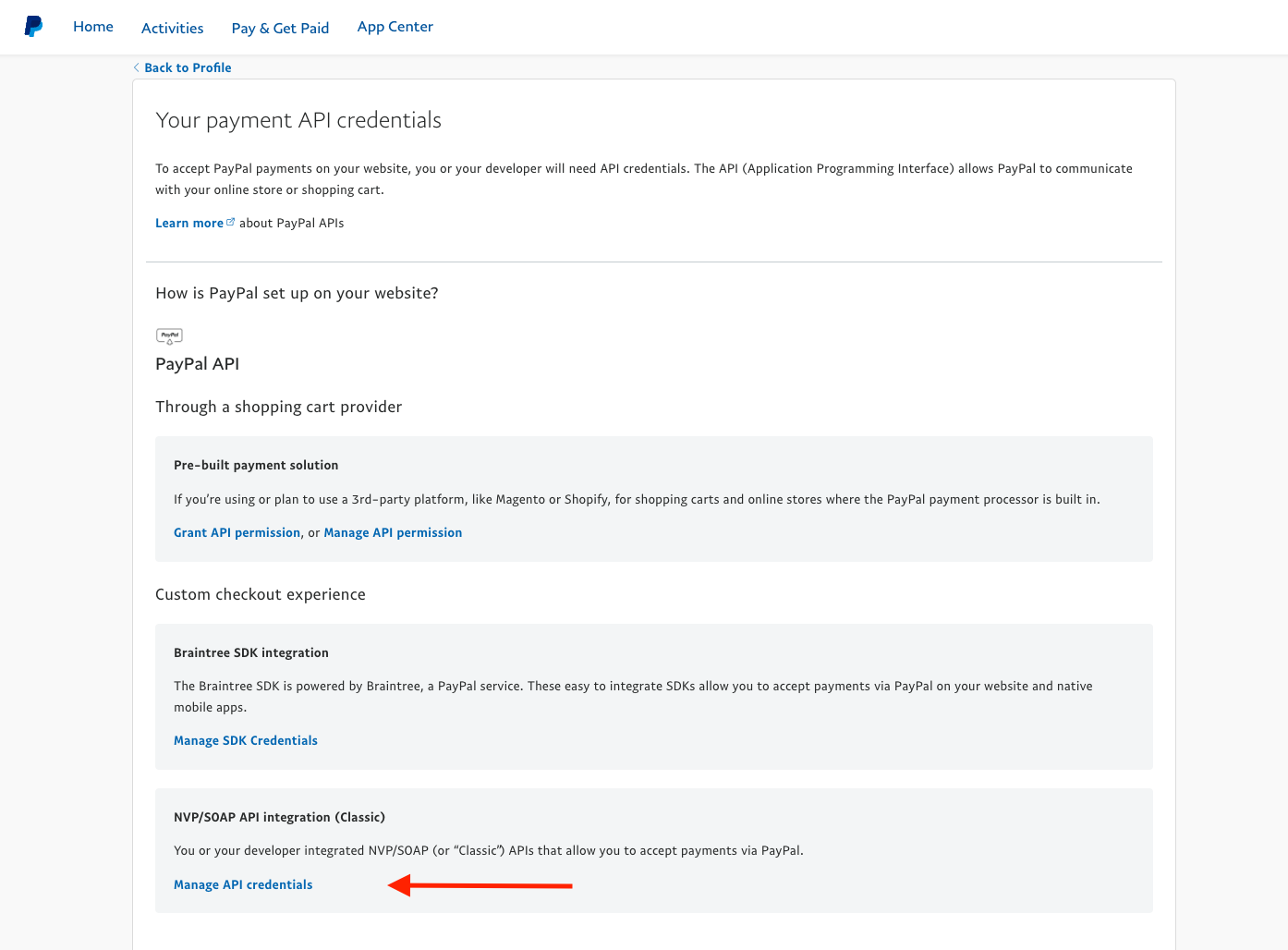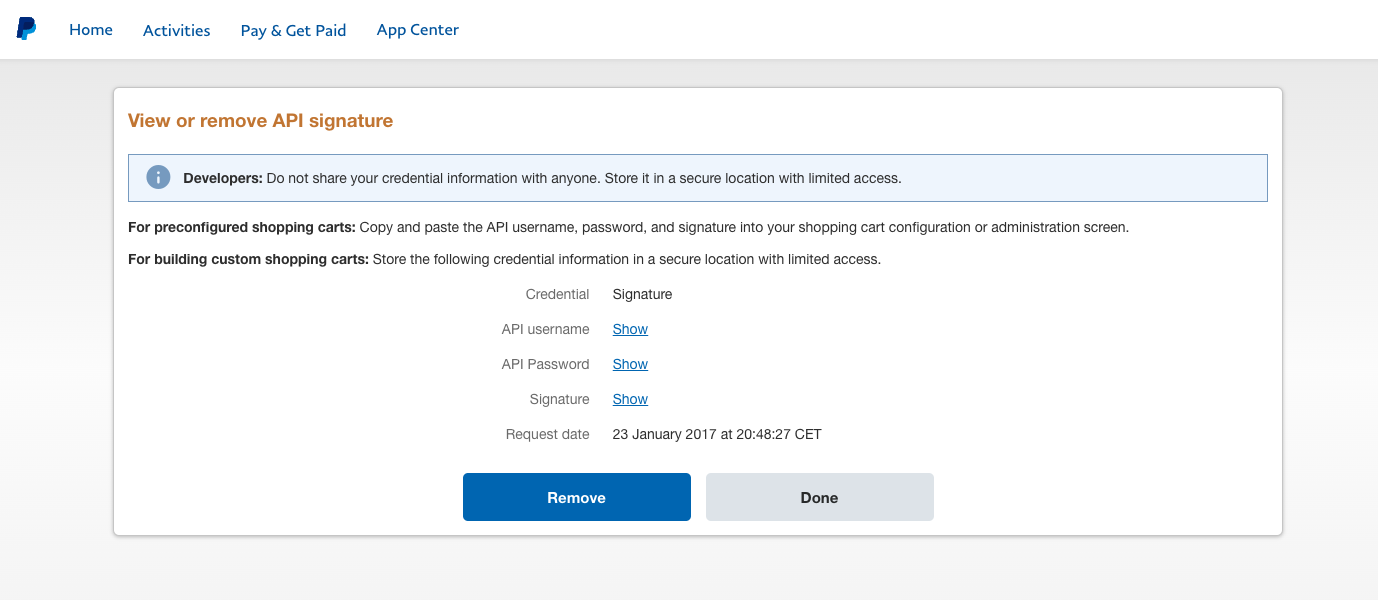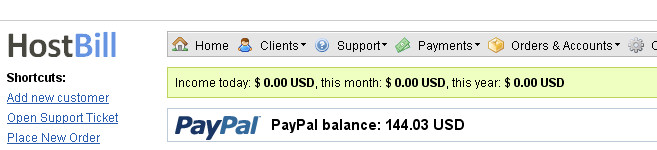1. Get your API details from PayPal proceed to:
PayPal -> Account Settings -> API Access
2. Choose Option 2 - Request API credentials to create your own API username and password.
3. View API Signature.
Copy API Username, Password & Signature
4. Enter Details from step 3 to Settings -> Modules -> PayPal Balance in HostBill:
5. Overview
...
PayPal Balance plugin allows you to display your PayPal account balance and information about recent transactions in your homescreen.
Activating the module
...
- The plugin is free and available to all HostBill users. In order to activate the plugin go to Settings→ Modules→ Plugins → Inactive, find and activate PayPal Balance plugin.
- Once the plugin is activated you will be directed to Settings→ Modules→ Plugins to configure the module.
Module configuration
...
Fill in the configuration fields:
- API Username
- API Password
- API Signature
To get the API details details from PayPal proceed to: PayPal → Account Settings → Website Payments → API access → Update
Select: NVP/SOAP API integration (Classic ) → Manage API Credentials
Copy API username/password/signature and enter in HostBill module configuration
Your PayPal balance will appear on admin Dashboard now