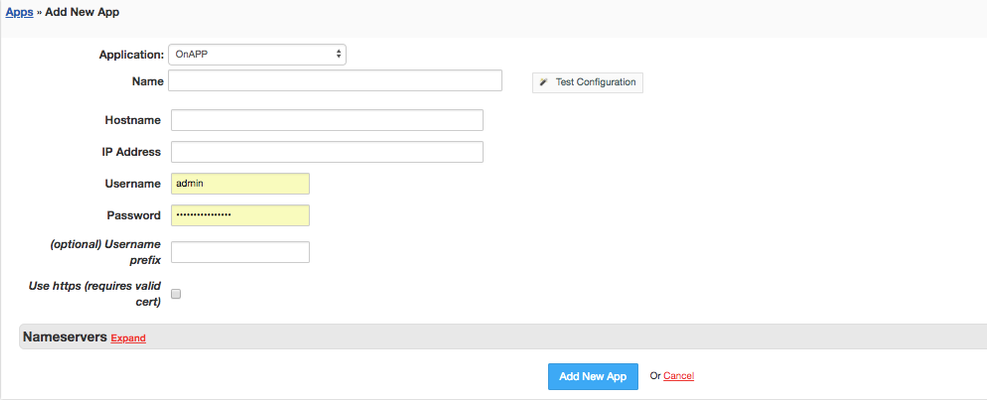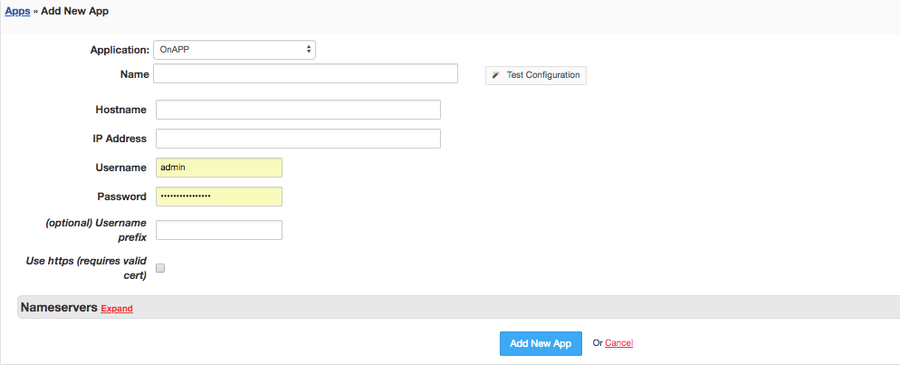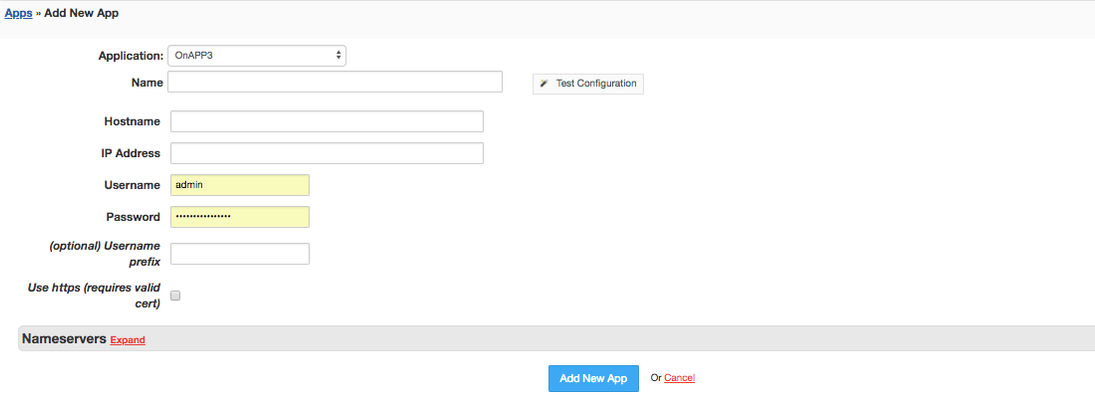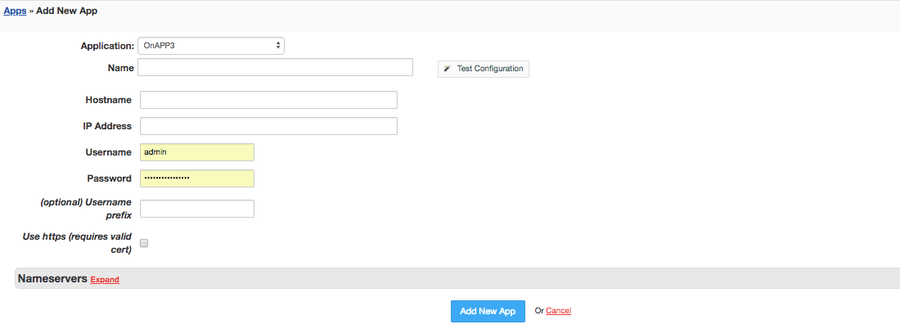Overview
...
OnApp is the end-to-end cloud management solution. With HostBill integration you can build complete cloud hosting platform and get bite of $20 billion market! The OnApp Cloud module lets you sell Cloud with multiple billing options: you can bill for VM time or resources consumption over time, charge flat recurring fee or let customer select amount of resources needed during signup. Billing options also include bill for bandwidth.
Activating the module
...
- If the module is included in your HostBill edition you can download it from your client portal.
- If the module is not included in your HostBill edition you can purchase it from our marketplace and then download it from the client area.
- Once you download the module extract it in the main HostBill directory.
- Go to Settings → Modules → Hosting Modules, find and activate OnApp / OnApp3 module.
...
- Proceed to Settings → Apps → Add new App
- From Applications list select OnApp module
- Enter:
- Name - Name of this connection
- Hostname
- IP Address
- Username
- Password
- Username prefix - by default HostBill use "hb_client" prefix for client username, you can enter your own
- If you have valid SSL certificate installed on OnApp, tick "Use https"
- Network Join Name - optional, default interface name used when setting up a network join for client private network. Can be overwritten in product settings.
- Use Test configuration to make sure that HostBill can connect to OnApp, if it can't, try:
- Make sure your HostBill IP is whitelisted in OnApp
- Make sure that no firewall is blocking connection between HostBill <-> OnApp over ports 80, 443
- Save changes
Connecting HostBill with OnApp - for Flavor (EC2-like) Cloud Hosting:
...
- Proceed to Settings → Apps → Add new App
- From Applications list select OnApp3
- Enter:
- Name - Name of this connection
- Hostname
- IP Address
- Username
- Password
- Username prefix - by default HostBill use "hb_client" prefix for client username, you can enter your own
- If you have valid SSL certificate installed on OnApp, tick "Use https"
- Use Test configuration to make sure that HostBill can connect to OnApp, if it can't, try:
- Make sure your HostBill IP is whitelisted in OnApp
- Make sure that no firewall is blocking connection between HostBill <-> OnApp over ports 80, 443
- Save changes
| Child pages (Children Display) | ||
|---|---|---|
|