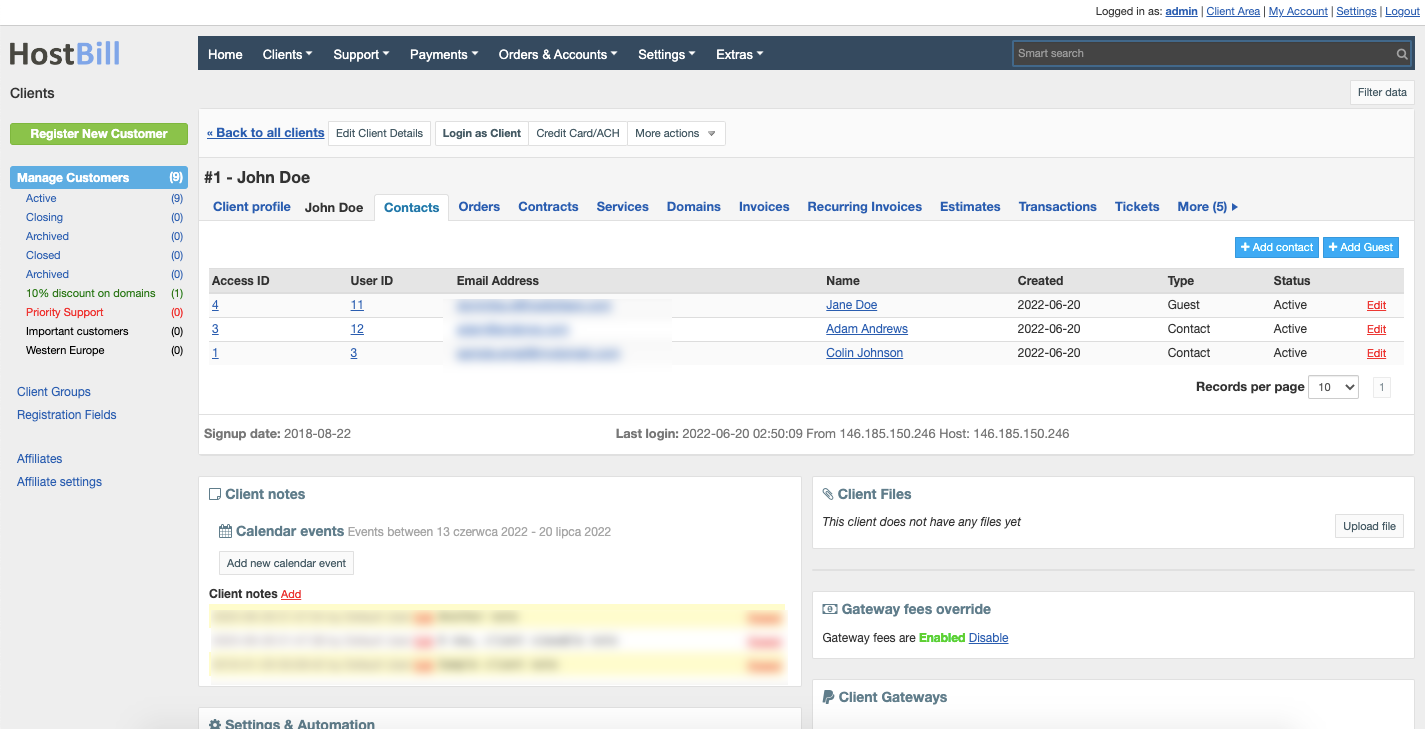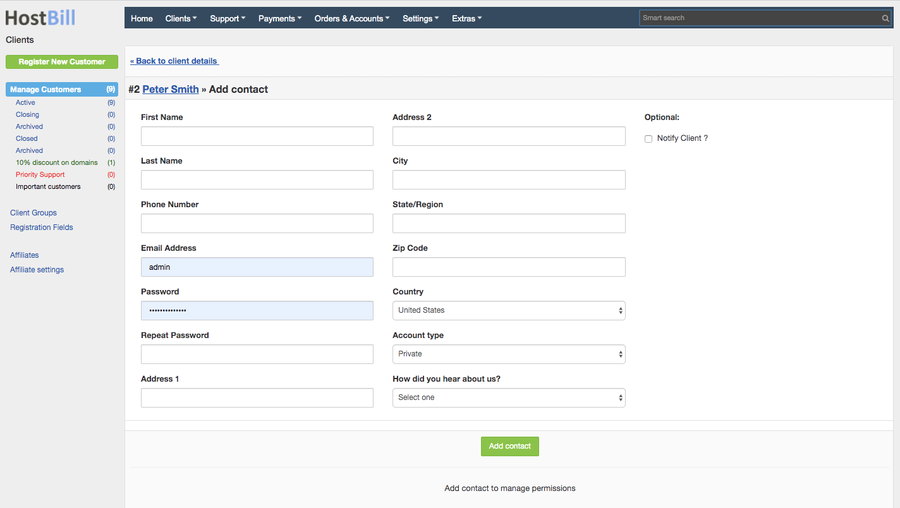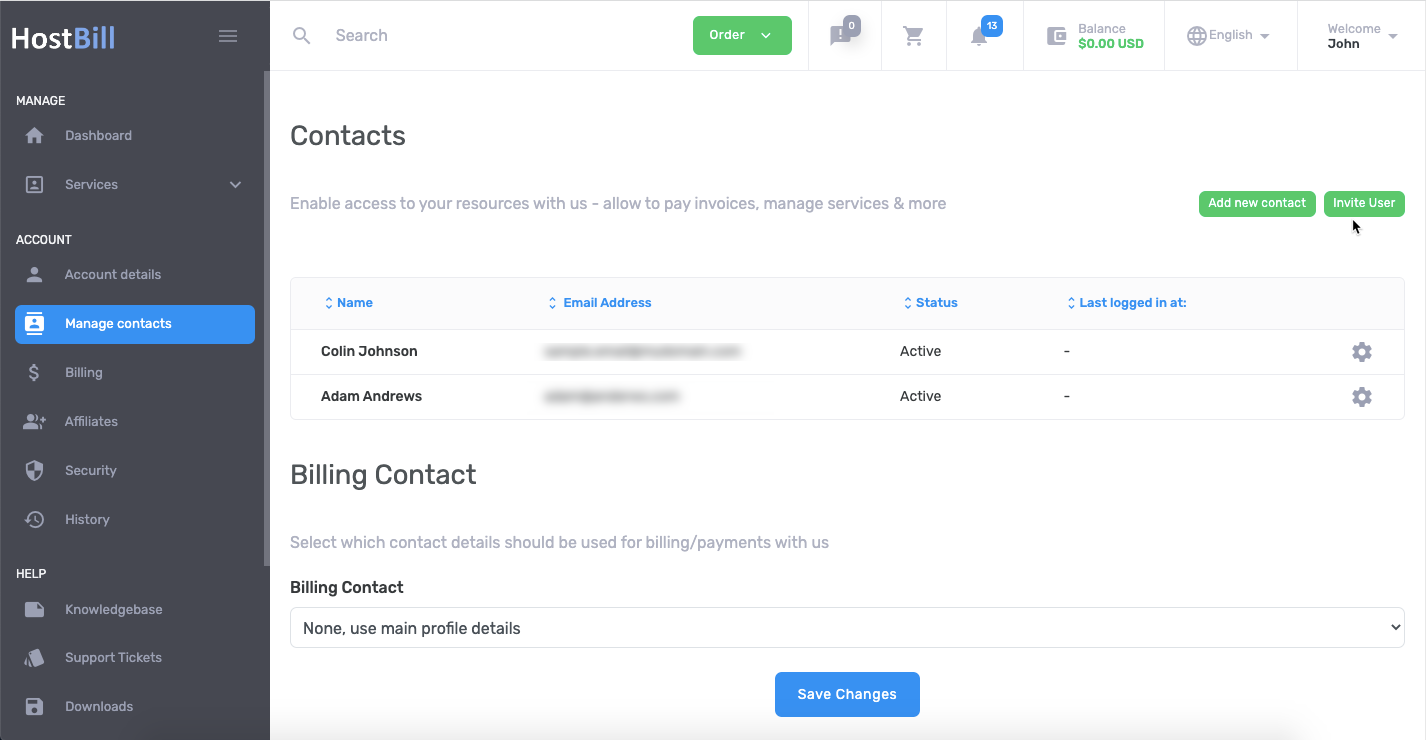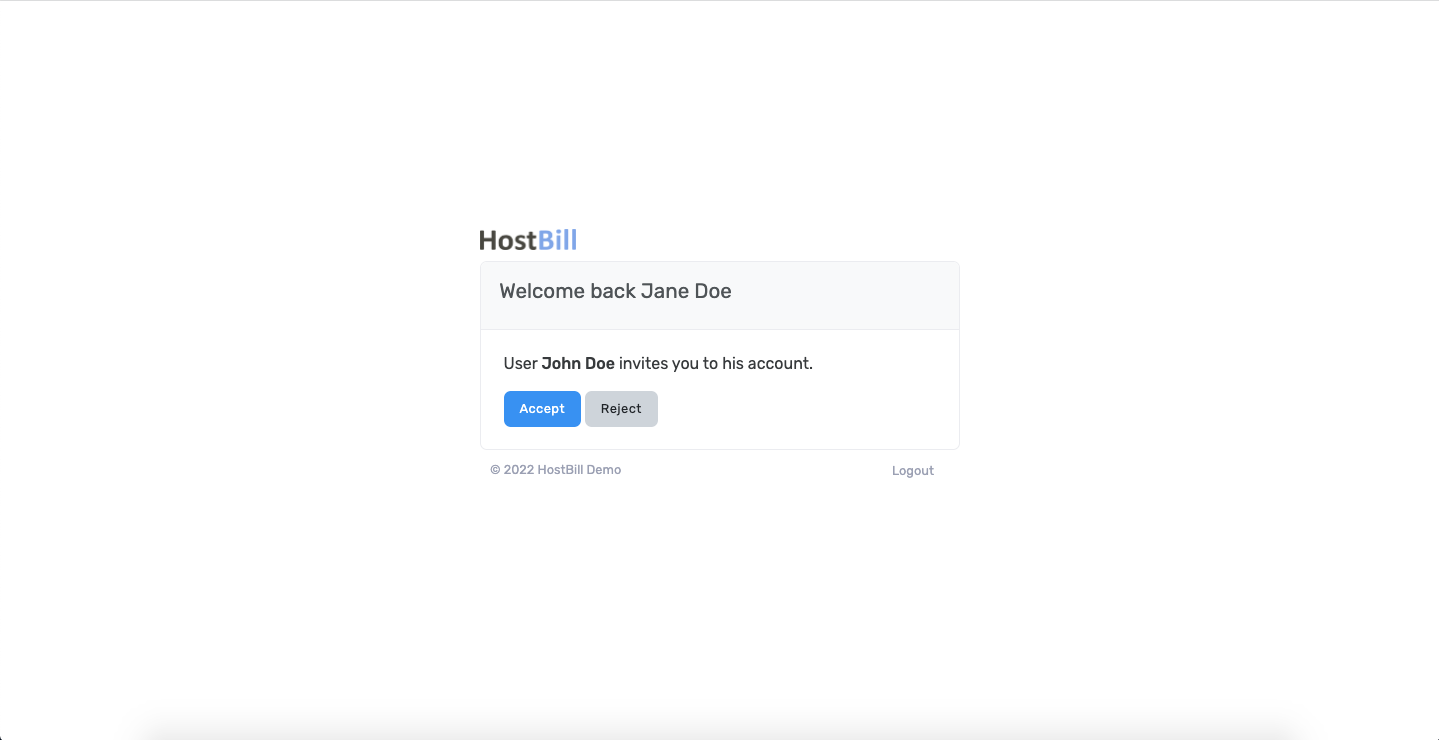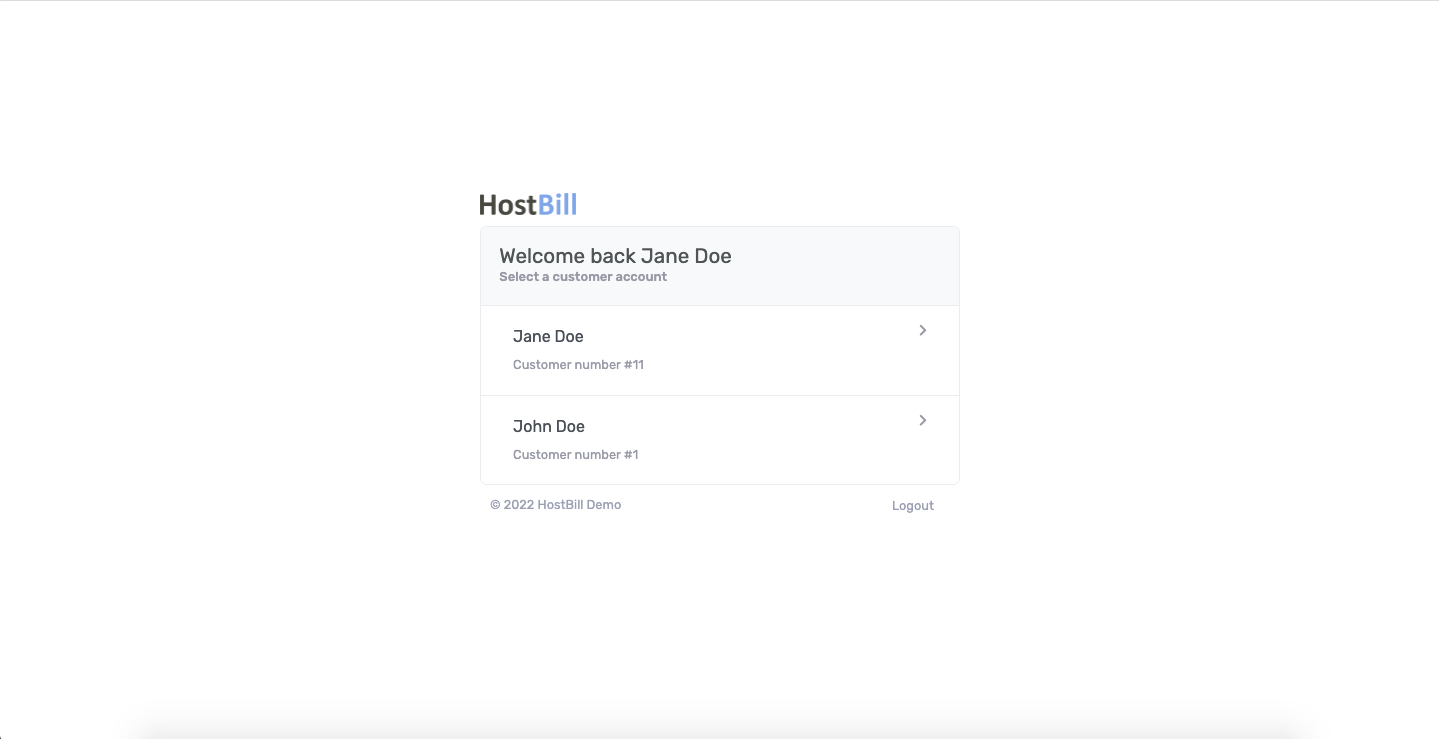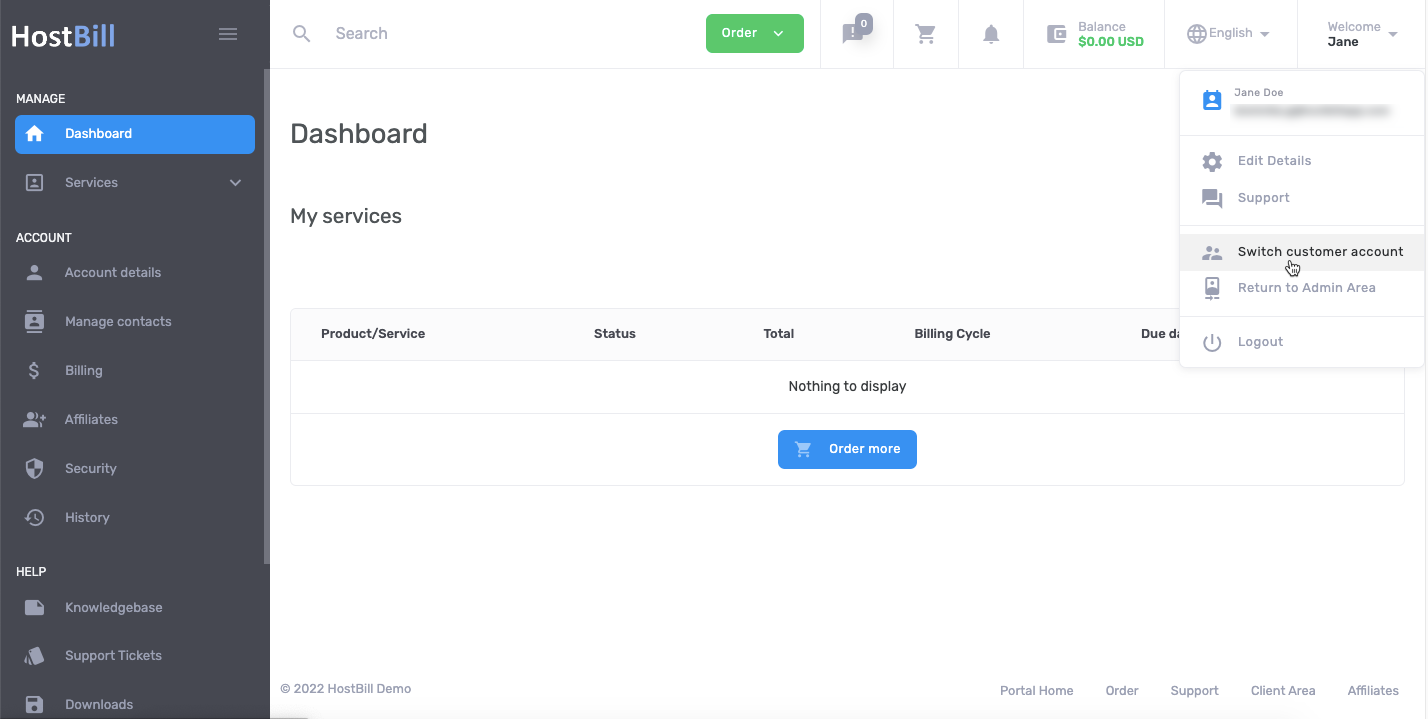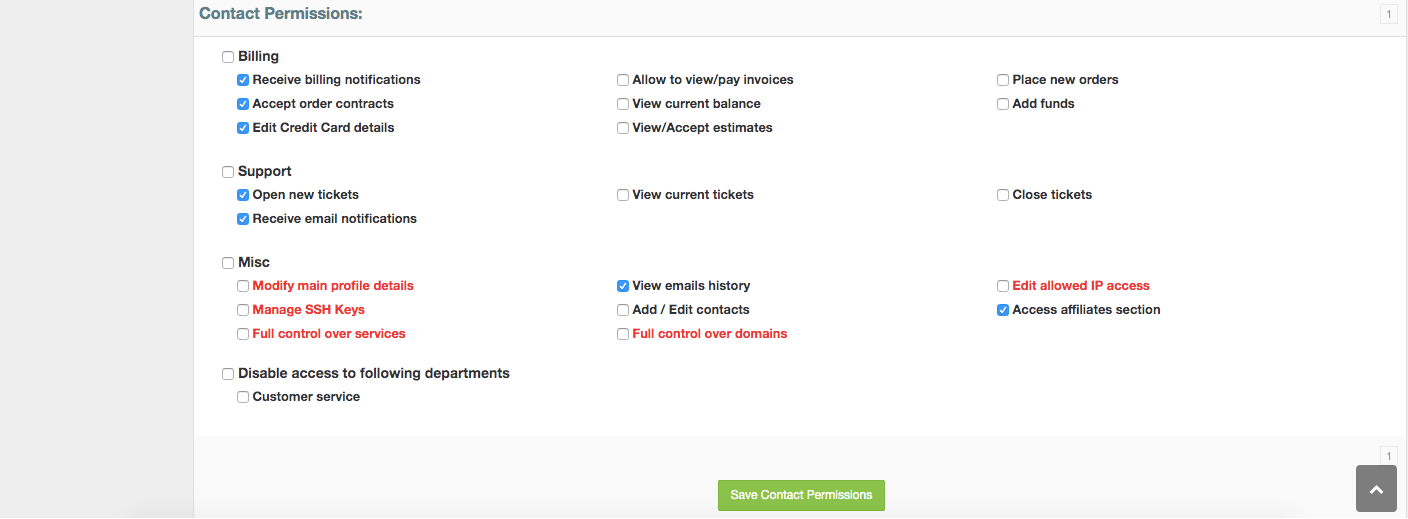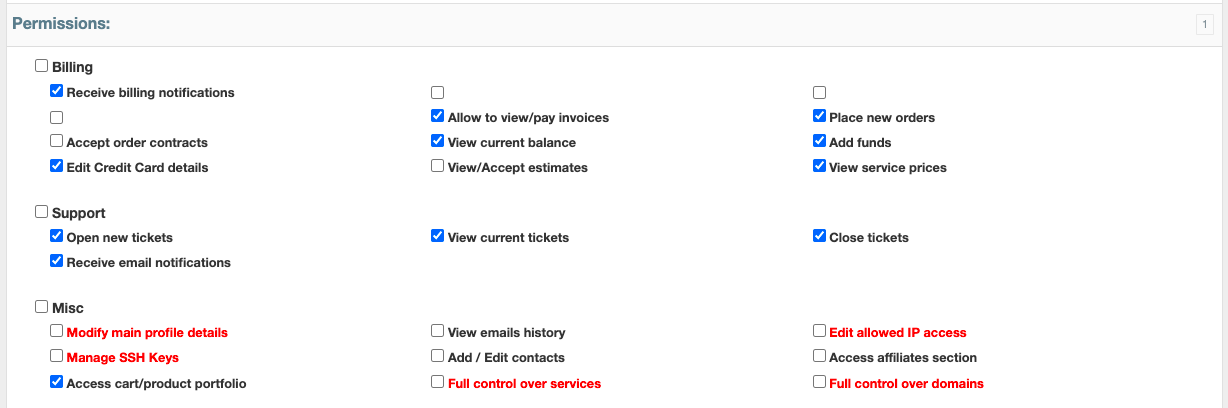You can find this section in HostBill Admin → Clients → Manage Clients → Client Profile → Contacts.
Contact Types
There are two types of profiles connected to the main account:
- Contact - client contact registered by the client
- Guest - already registered email address, invited by client to become the client contact (/Guest).
Add new Client contact
Client Contacts and Guests can be added both from admin and client areas.
Client can either register a new Contact or Invite a person with already registered email address to join client profile as a Guest.
To add Customer contact navigate to Client profile, click the Contacts tab and Add contact button on the right. You will be presented with the registration form (same as for regular client profile registration).
Optionally, you can choose to notify client when a new client contact is added.
In admin panel, adding and managing Contacts is possible within Manage Contacts section. You can:
- Add new Contact - register new Contact and grant access to your account with chosen set of permissions
- Invite User - enter email address of already registered user and grant access to your account with chosen set of permissions
The section also lists all Contacts and Guests along with the status:
- Pending - the contact has been added but has not confirmed it yet
- Invite sent - the invitation has been sent
- Rejected - the contact rejected invitation
- Active - active contact
- Inactive - the contact is no longer active (can not log-in to the account)
Guest profiles
Once the invitation to join Client profile is sent (the template can be edited in Email Templates section), the Guest can accept or reject the invitation. If the invitation gets accepted, when logging in, the Guest can choose the account to use (with the company or account name and ID). The top menu also allows for quick switching the accounts.
Client contact permissions
Client contact privileges section defines access to client area sections that this contact will have. The set of privileges can be defined during contact creation or can be edited afterwards. Availability of contact permissions also depend on client permissions.
Billing:
Receive billing notifications
Accept order contracts
Edit Credit Card details
Allow to view/pay invoices
View current balance
View/Accept estimates
Place new orders
Add funds
Support:
Open new tickets
Receive email notifications
View current tickets
Close tickets
Miscellaneous:
Modify main profile details
Manage SSH Keys
Full control over services
View emails history
Add/edit contacts
Full control over domains
Edit allowed IP Address
Access affiliates section
Disable access to following departments - here clients can manage department access for their contacts. If a certain contact is allowed to open new tickets, clients can disable access to selected departments.
Permissions can also be granted on per-service level, depending on client functions that are available and enabled for given service.
Client contact management overview:
| Widget Connector | ||||||
|---|---|---|---|---|---|---|
|