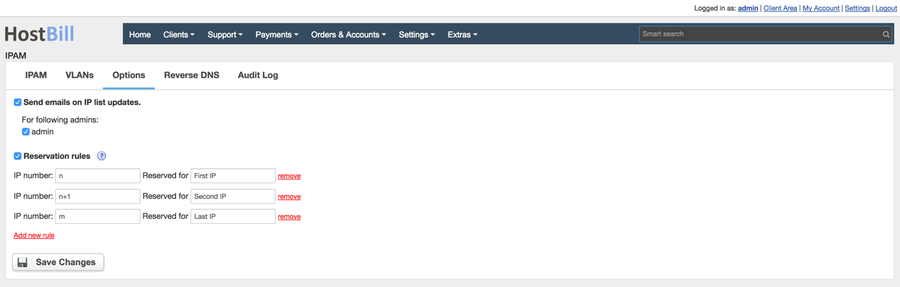Overview
IPAM (IP Address Management) is designed to organize and track IP addresses in your organization/company/department.
Activating the module
- If the plugin is included in your HostBill edition you can download it from your client portal.
- If the plugin is not included in your HostBill edition you can purchase it from our marketplace and then download it from the client area.
- Once you download the plugin extract it in the main HostBill directory.
- Go to Settings → Modules, find and activate IPAM plugin.
- Once the plugin is activated you will be directed to Settings→ Modules→ Plugins to configure the plugin.
Basic IPAM settings
IPAM comes with easy to understand options, with two major components:
- Email Notifications - when enabled on each IP/list action taken IPAM can notify certain staff members for audit and/or security purposes. You can select staff members you wish to notify under Options → Send emails on IP list updates
2. Reservation rules- when enabled it will automatically apply certain rules to IP list on subnet provisioning.
When assigning whole IP list this option will automatically reserve IPs based on rules below. You can use 'n' and 'm' variables to define list starting & end points, example:
- 'n+1' will reserve second ip
- 'm' will reserve last ip
In Module management section (Settings → Modules → Plugins → IPAM → Edit General settings) you can also decide on how IPs (IPs view option) should be displayed in adminarea account management section:
- Subnet → IPs - will first list subnets asigned to account, after clicking on subnet admin can list IPs within subnet
- All IPs - will list all IPs on single page
For more details on configuring & using IPAM refer to subarticles:
| Page Tree | ||
|---|---|---|
|