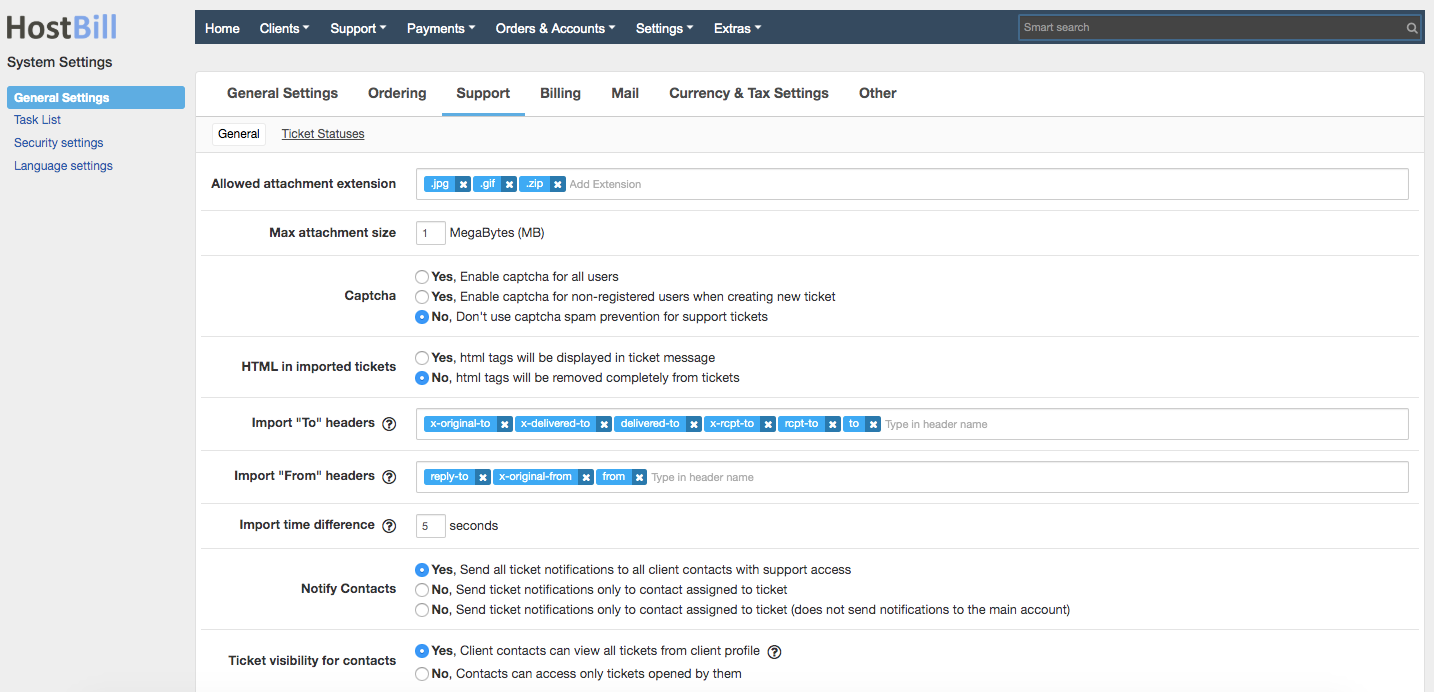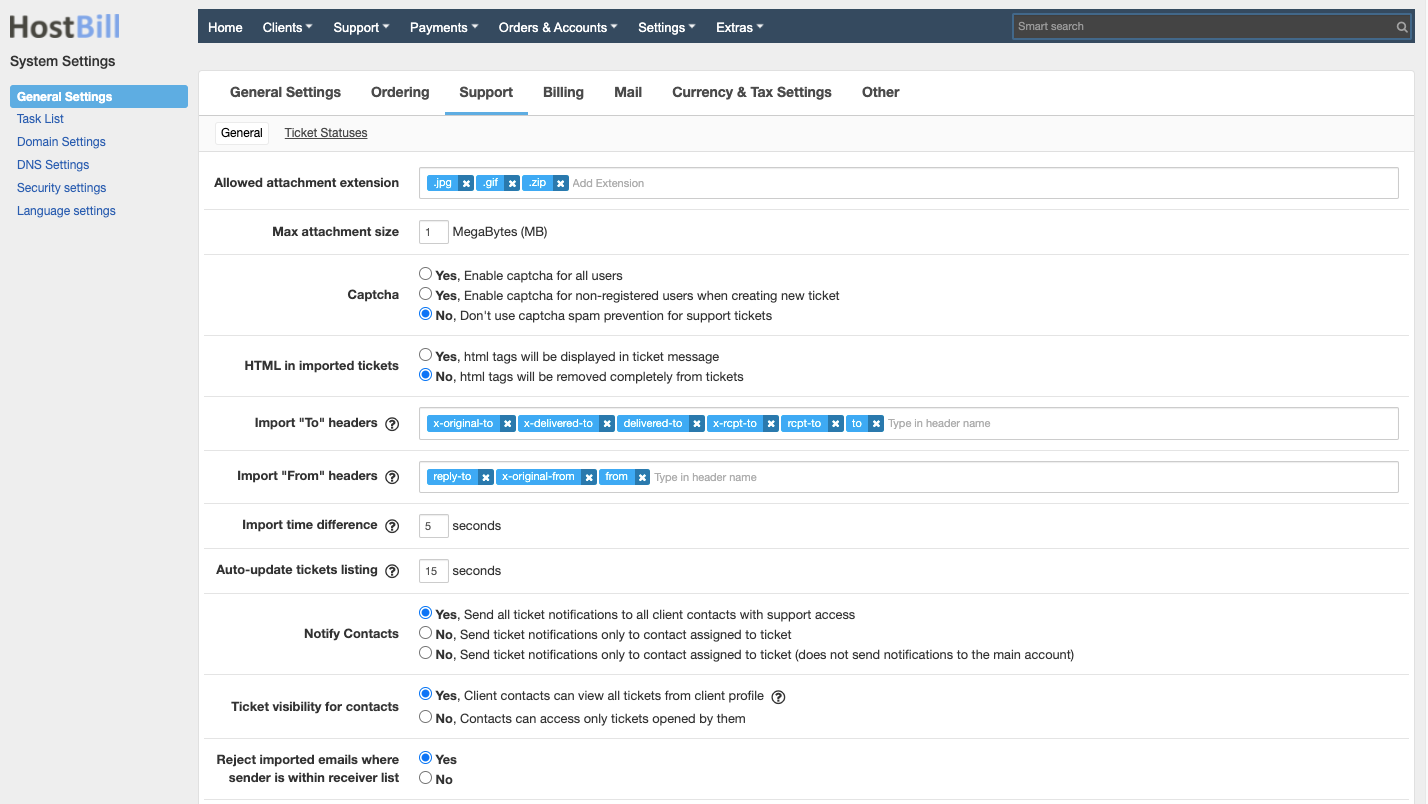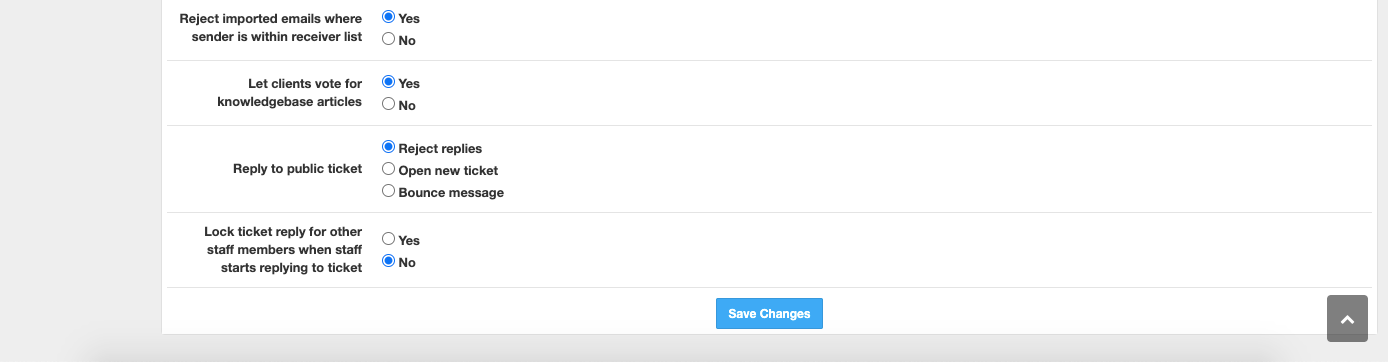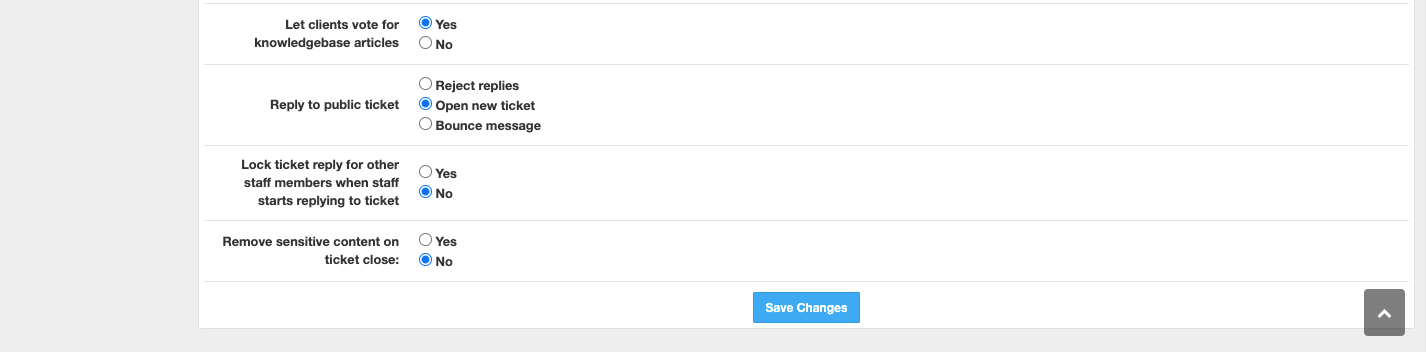You can find this section in HostBill Admin → Settings → General Settings → Support
Available options
Allowed ticket attachment extension
Lets you define file extensions that are allowed as attachments to support tickets. List the extensions separated by semicolon (you can use Add Extension widget to quickly add new extensions). This list will be displayed in client area to hint which file types are allowed.
Max ticket attachment size
Choose the maximum file size (in MB) for ticket attachments. Attachments Attachments over this size will be rejected.
Captcha (image verification for creating new tickets)
Controls whether image verification will be forced before clients can submit a ticket. You can choose to:
- Enable captcha for all users - all all users, registered or not will have to pass image verification before ticket will be submitted.
- Enable captcha for non-registered users when creating new ticket - only only not registered or not logged in users will be required to enter captcha code.
- Don't use captcha spam prevention for support tickets - image image verification will be disabled for all users.
Html in imported tickets
Controls whether html-like tags can be used in imported emails. You can choose between following options:
- Yes, html tags will be displayed in ticket message message
- No, html tags will be removed completely from tickets (this will strip everything between "<" and ">" tags)
Import "To" headers
List of headers to check for recipient email address when importing tickets. Headers are prioritized from left to right.
Import "From" headers
List of headers to check for sender email address when importing tickets. Headers are prioritized from left to right.
Import time difference
Allows you to set minimum number of seconds between two messages from single email address that will be accepted. Messages from single email with smaller time difference will be rejected. Set to low value for automated notifications. Default value is 5 seconds.
Auto-update tickets listing
This option allows to set how often admin UI should poll for new tickets/replies. Default: 15
Notify Contacts
This option lets you decide if you want to send notifications to Client contacts. Choose between three options:
- Send all ticket notifications to all client contacts with support access
- Send ticket notifications only to contact assigned to ticket
- Send ticket notifications only to contact assigned to ticket (does not send notifications to the main account)
Ticket visibility for contacts
This option lets you decide if you want to enable Client contacts to view all tickets opened by their colleagues or only tickets opened by themselves. Choose between two options:
- Yes, Client contacts can view all tickets from client profile profile
- No, Contacts can access only tickets opened by them
Reject imported emails where sender is within receiver list
Controls whether or not to reject imported emails if the sender is within is within receiver list.
Let clients vote for knowledgebase articles
Allows you to choose whether or not to allow your customers to vote (upvote or downvote) for your knowledgebase articles.
Reply to public ticket
This option lets you decide how HostBill should handle replies to public tickets:
- Reject replies
- Open new ticket
- Bounce message
Lock ticket reply
This option allows to Lock ticket reply for other staff members when staff starts replying to ticket. The lock is removed when removed when the admin who applied it replies or when the lock is applied for longer than an hour without any actions taken on the reply.
Remove sensitive content on ticket close
This option allows to remove sensitive content (ticket replies marked as sensitive) on ticket close.