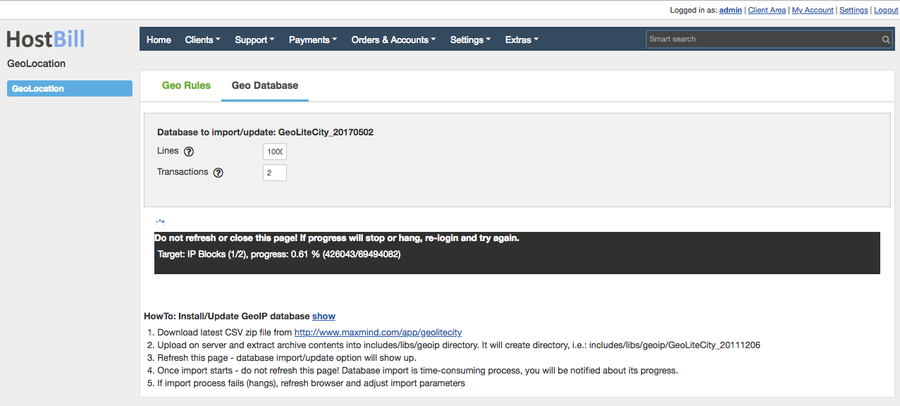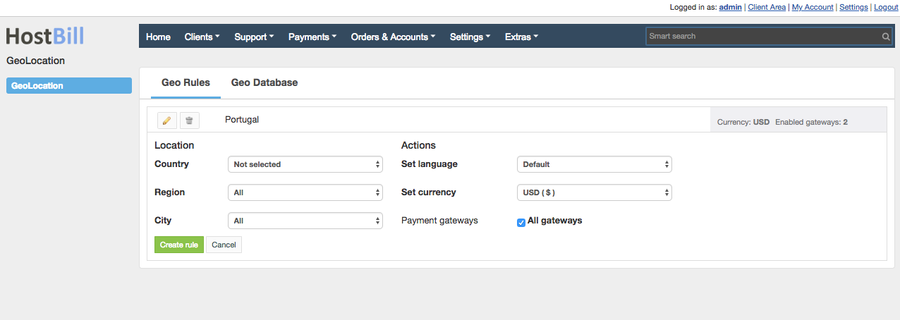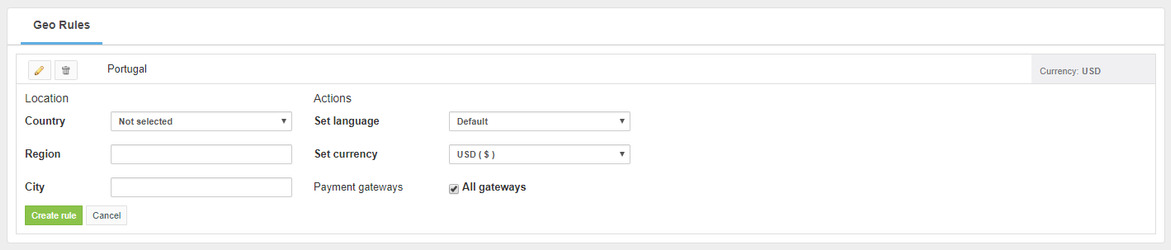Overview
...
The Client Geolocation plugin will enable you to get information about your client current location. Based on that knowledge, the plugin will automatically select client’s currency and preferred language. The plugin will also list payment gateways available for the location and limit access to selected gateways.
Activating the module
...
- The plugin is free and available to all HostBill users. In order to activate the plugin go to Settings→ Modules→ Plugins → Inactive, find and activate Client Geolocation plugin.
- Once the plugin is activated you will be directed to Settings→ Modules→ Plugins to configure the module.
Module configuration
...
Fill in the configuration fields:
- Choose module display name
- Select if you want the widget to be accessible for all staff members or only selected staff members
- Tick Disable GeoCheck if you use MultiBrand module to disable geo IP check per brand
- In the Database path field, enter the path to the directory in which you will unpack the database
- Once activated the plugin is available under Extras → Plugins → Geolocation, where you can set GeoRules and create/update GeoBase
...
- GeoRules
HowTo: Install/Update GeoIP database
...
- Download latest CSV latest MaxMind DB zip file from httphttps://wwwdev.maxmind.com/geoip/appgeoip2/geolite2/geolitecity
- Upload on to the server and extract archive contents into includes/libs/geoip directory. It will create directory, i.e.: includes/libs/geoip/GeoLiteCity_20111206
- Refresh this page - database import/update option will show up.
- Once import starts - do not refresh this page! Database import is time-consuming process, you will be notified about its progress.
- If import process fails (hangs), refresh browser and adjust import parameters
...
- the contents of the archive to the directory specified in the module configuration
After adding the database to the previously defined path, you can proceed to setting the geo rules: set the language and the currency based on the client location: