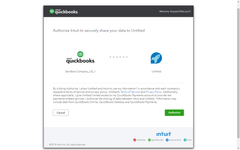Configuration Gallery
Usage Guide Gallery
...
Installation
You can find this module in Extras » Plugins » Inactive or by searching for it directly from Extras page. Click Activate to install it.
Note that are two version for this module, first one requires apps that use OAuth 1.0a, those are available only for older QuickBooks accounts.
The second one requires OAuth 2.0, you need to activate only one of those modules depending on OAuth version supported by your QuickBooks app.
Setting up OAuth 2.0 connection
You will need to sign-up on https://developer.intuit.com/ to create an app used for OAuth authorization and api access.
One you log in on developer account navigate to My Apps and click on Create new app button, from available options choose Just start coding > Select APIs.
On the next screen check Accounting and click Create app button
When your app is created, navigate to Keys tab, from there copy Client ID and Client Secret.
Login to HostBill admin area and navigate to QuickBooks Online module configuration, paste your Client ID and Client Secret in related forms.
Copy redirect url shown under module description in HostBill, open your QuickBooks app page and add it as one of the redirect URI.
Save your module configuration and click on Connect to QuickBooks Online, it will open a page that will let you select your company and ask if you agree to grant access to it.


.png?version=2&modificationDate=1521109598220&cacheVersion=1&api=v2&width=240)
.png?version=2&modificationDate=1521109608371&cacheVersion=1&api=v2&height=150)
%20(1).png?version=2&modificationDate=1521109617082&cacheVersion=1&api=v2&width=240)
.png?version=3&modificationDate=1521113582875&cacheVersion=1&api=v2&width=240)
%20%E2%80%94%20kopia.png?version=2&modificationDate=1521113454946&cacheVersion=1&api=v2&width=264)
.png?version=2&modificationDate=1521113526341&cacheVersion=1&api=v2&width=240)
.png?version=1&modificationDate=1521110004633&cacheVersion=1&api=v2&width=264)