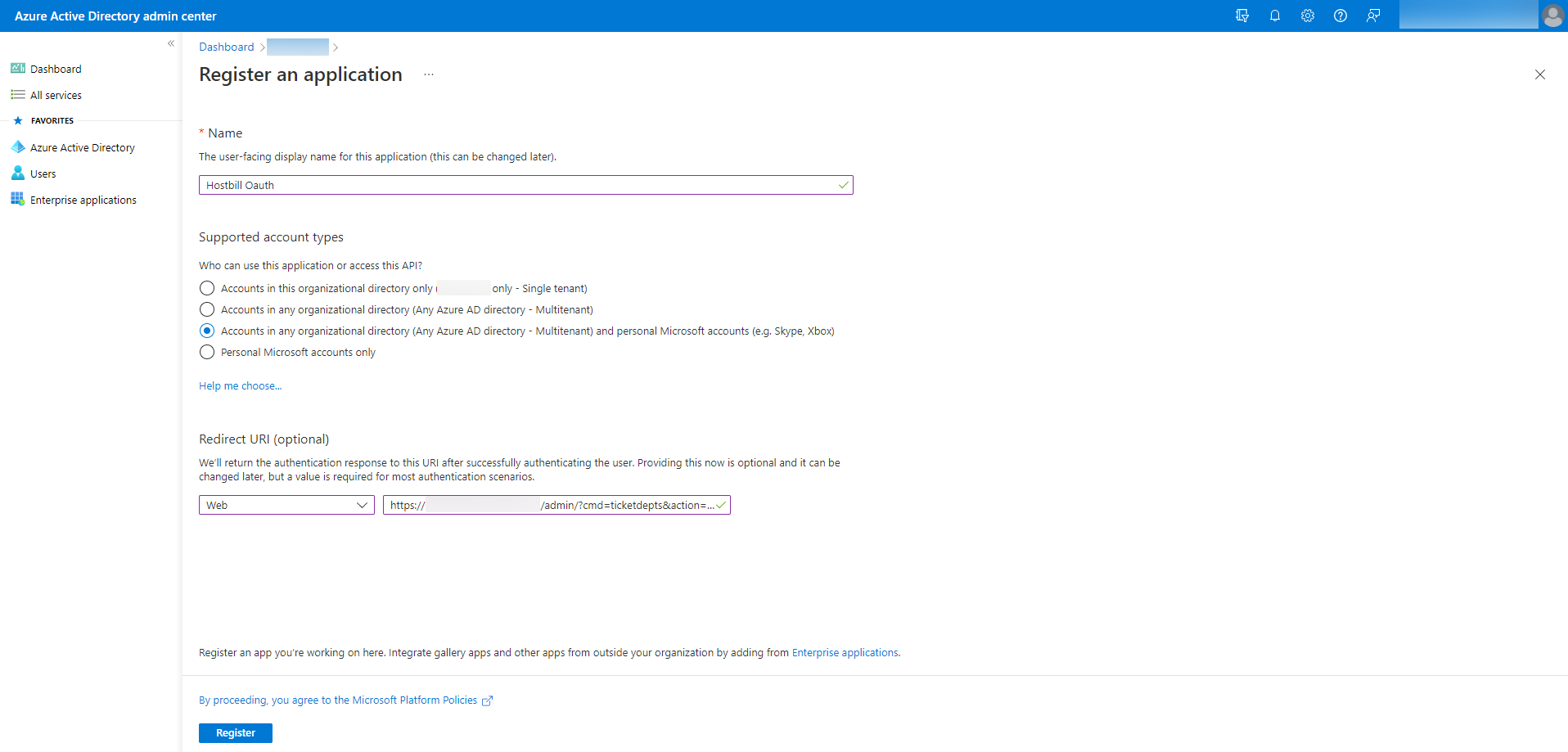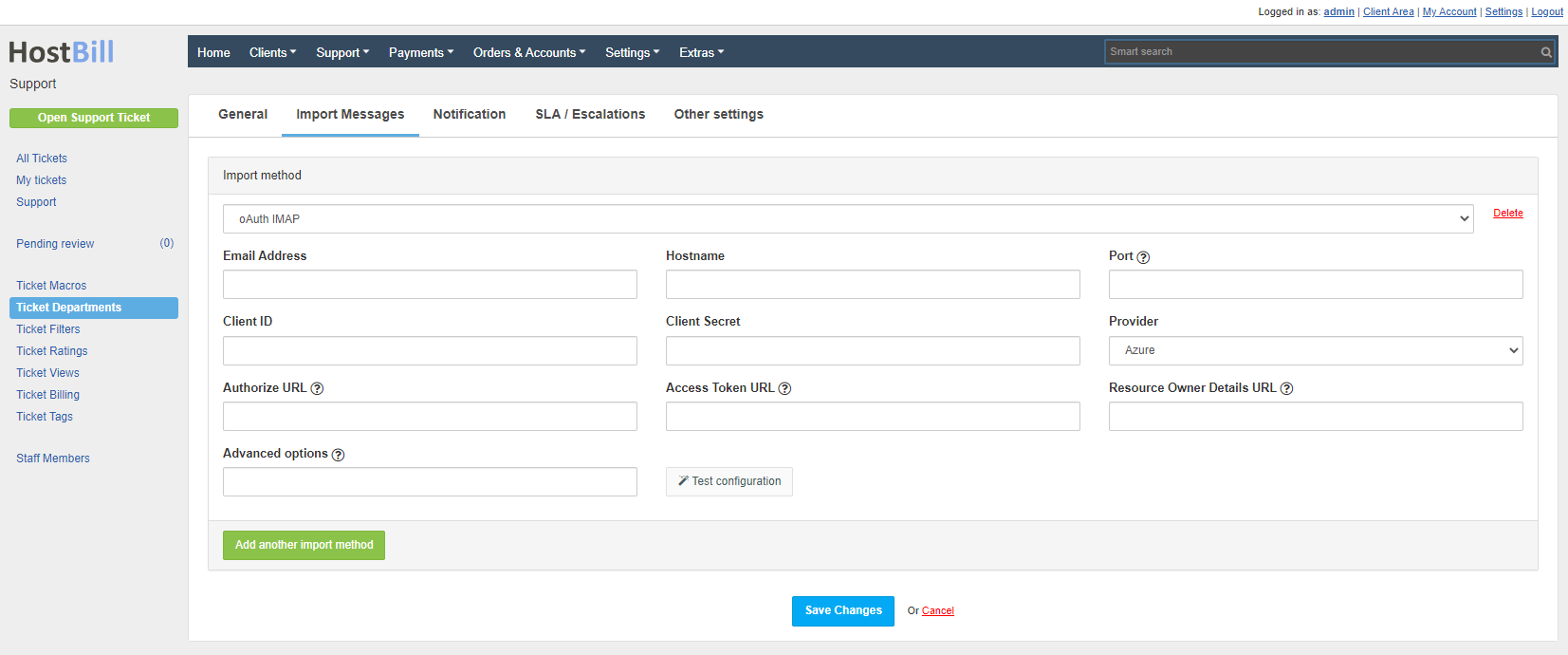Create Azure Application
...
Set a Name and select Supported account types. In Redirect URI, select Web and set Redirect URL from HostBill (after adding a new import method, a Redirect URL will be generated). Press Register. Copy Application (client) ID to Client ID in HostBill.
For the created application go to Certificates & secrets and then press New client secret. Copy Client ID and Copy Client Secret to HostBill.
...
After creating Credentials, Client ID and Client Secret will be returned. These values must be set in HostBill in Import method.
Set:
- Email Address
- Hostname
- Port
- Provider to Azure
Save the changes to generate the Redirect URL. Set the generated URL in Azure (App registrations). Then set the generated Client ID and Client Secret and save the changes. Then save the changes and press Connect. After successful Authorization, the Connection Token should be set.
| Info |
|---|
Hostname should contain ssl:// or tls:// |
The Authorize URL, Access Token URL and Resource Owner Details URL fields are required only if the Provider is Custom.
Advanced options:
- /tls - to force use of start-TLS
- /ssl - use the Secure Socket Layer
- /validate-cert - to validate certificates from TLS/SSL server
- /utf-8 - uses imap_utf8($string) to decode a string
- /iconv - uses iconv_mime_decode($string) to decode a string
- /mimeheader - uses mb_decode_mimeheader($string) to decode a string
- /purge - delete message after import from mailbox
...