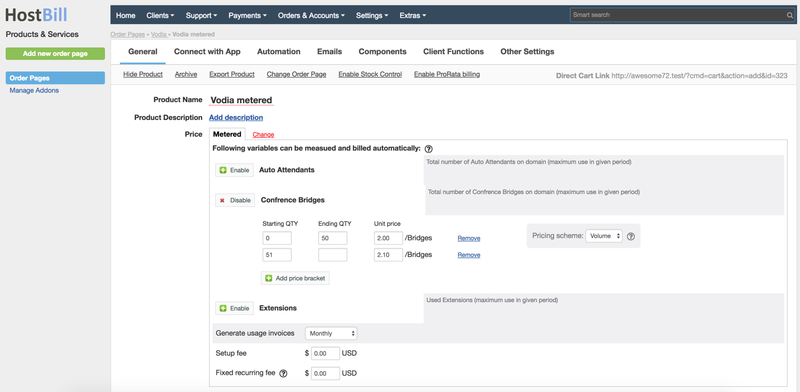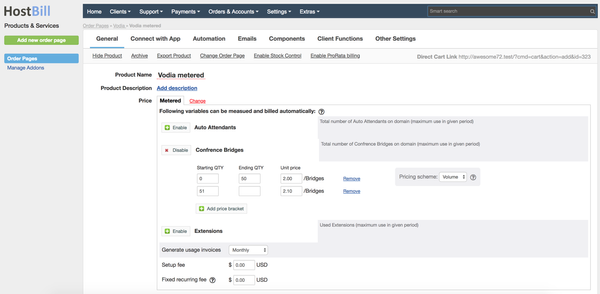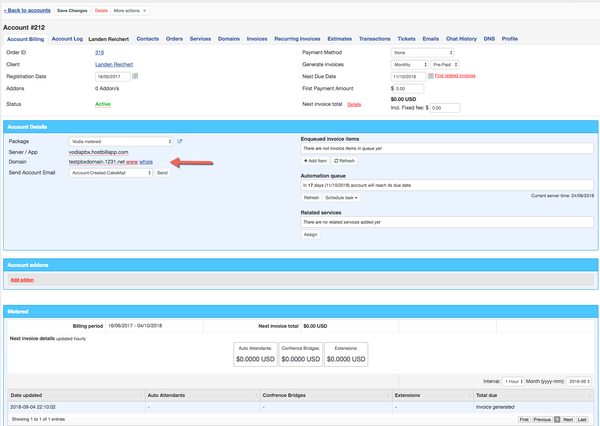Overview
...
Vodia offers unified communications solutions for enterprises, contact centers and service providers. This HostBill integration lets you use data from Vodia to charge for auto attendants and conference bridges on domain or used extensions. The module gives you the opportunity to keep track of metered resources.
...
- In HostBill go to Settings → Products & Services, and Add new order page
- From Order Types select Other Services
- After creating order page add new product in it, provide name & Save changes
- In product configuration section proceed to Connect with App, select Vodia PBX module and App server created in previous steps.
- Submit changes, your package is ready for further configuration
- You can now go into "General" tab and set your rates and measurement/billing type per:
- Total number of Auto Attendants on domain (maximum use in given period)
- Total number of Confrence Bridges on domain (maximum use in given period)
- Used Extensions (maximum use in given period)
For more generic product configuration details including price, automation, emails settings refer to Product Configuration article.
Connecting VodiaPBX domain with HostBill account
...
Once you or your customer places order for metered service, you'll need to manually set domain name in HostBill, to match related domain in Vodia for which you wish to calculate charges for.
To do so, edit "domain name" in Orders & Accounts → Account to required value.
Configuring Client Functions
...
In Products & Services → Your Order Page → Your Product → Client Functions you can control what features customer will have access to in client portal, by clicking Enable/Disable next to the given option.
Use Edit button to adjust function appearance in the client portal.
For Vodia PBX you can enable a number of standard client functions:
...