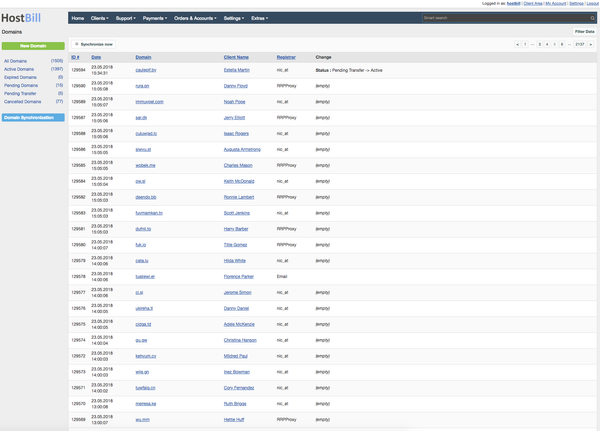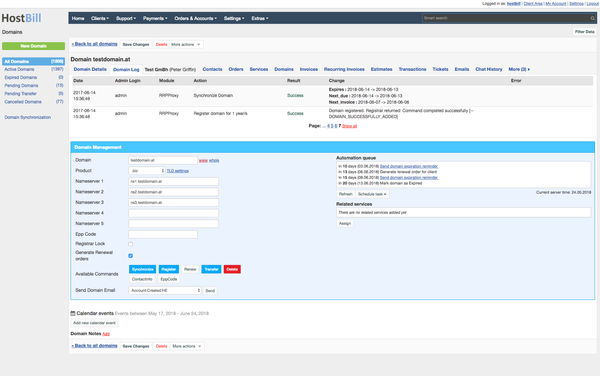You can find this section in HostBill Admin → Orders & Accounts → Domains → Client Domain
Domain Billing
Domain billing section gathers all payment and billing information related with the domain:
- Order ID - related order number
- Client - provides a quick link to client details (which can be also found in Profile tab)
- Order type - states if the client placed the order for domain registration or domain transfer
- Registration date - date when the domain change the status to Active
- Registrar - the name of domain registrar module that registered the domain
- Status - status of the domain
- Payment Method - payment gateway used to process the first and next recurring invoices.
- Registration period - the period for which the client registered the domain
- Expiry date - the date when the domain expires. It's usually the same as the next due date.
- Next Due Date - displays the date when the next invoice is expected to be paid. Note that the invoice is generated a number of days before the due date - it can be set in product automation settings. The renewal invoice can be generated automatically if such option is turned on in product automation settings.
- First payment amount - the amount the client paid upon creating the service (when placing the order). If the client for example used the discount code this amount can be different than recurring amount
- Recurring Amount - the amount client is supposed to pay for each next billing cycle.
Registration Details
This section contains detailed information about given domain:
- Domain - it's the name of the domain the client registers or transfers
- Product - it's the domain TLD
- Nameservers - it's the list of the nameservers either entered by the client during domain registration, or if the client didn't filled these fields the list will display default nameservers as set in product configuration
- If the product contains any forms, the form fields (for example WHOIS/ID Protection) will also be displayed in Registrar details.
- Auto Renew - this field defines if the renew order for this domain will be issued automatically. If you set Generate Renewal Order to Yes in Product Automation settings then by default Auto Renew will ticked as On in the domain details section. If you enable Auto Renewal Options in Client Permissions, the client will be able to turn this on/off.
Domain Actions
For all domains regardless of the registrar used, you can perform following actions:
- Register - registers the domain in the registrar for the given period
- Transfer - starts the domain transfer process
- Renew - renews the domain for the period defined during registration
Depending on the registrar, the following options may be available
- Delete - deletes domain from registry. Function available within certain domain registrars provides domain deletion method. When used domain is removed from registry database.
- Contact info - here you can update you domain contact information for the registrar. You can update you contact details for billing department, technical department etc.
- EPP Code - if the domain was registered with you, you can display EPP code which secures the domain from transfer. If your client wants to transfer the domain from you, they would need to get the EPP code from you. You can enable Auto Info EPP Key in Client Permissions to enable to client to view the code by themselves in their client area.
- DNS Management - allows to update registry-maintained DNS records, provided that domain is pointing registry name servers.
- Email Forwarding - allows to manage client their email forwarders at domain level.
- Register Nameservers - allows to register custom name servers using domain registrar API.
- Send domain email - allows you to send email to the client. You can choose the email from available templates list or create a new message. Template variables will be replaced with domain details.
Domain Synchronization
Registry - HostBill synchronization checks the most up-to-date domain info. HostBill connects to the registrar API to check the domains records (such as expiration date, nameservers, contact info) with the registry details and updates the info in HostBill.
It's especially useful and important when it comes to expiration date, which may be different if the registrar and client time zones are different. As the expiration date approaches HostBill synchronization will make sure that the date in HostBill matches the date in the registrar.
Synchronization can be made manually by the admin for a single domain, it can be done in bulk for multiple domains or it can also be done automatically by HostBill when added to automation task list.
Bulk synchronization allows you to manually choose the domains to synchronize, select domains connected to the given registrar or domains with certain statuses.
Automation Queue
Automation queue lists all actions that will be automatically performed on this domain in the nearest future and/or actions that for some reasons failed (the reasons for the failure can be found in Domain Log section).
Apart from system actions, the automation queue can also list custom automation tasks created either for the given domain or for the given tld. You can read more about custom automation tasks in the related article.
Related services
Related services section lists the services that were ordered along with the main domain or the services that the admin assigned to this service (by using Assign button below). Related services can be for example hosting account and domain name or web design service.
Domain Log
Domain Log section logs all the changes made to the domain either by the client or by the admin, such as details change, actions performed on the domain (register, transfer, synchronize etc) and also all automated tasks. The log contains:
- The date of the event/action
- Login - username of the admin responsible for the action, email of the client if the client performed the action or 'automation' if the task was performed automatically by HostBill.
- Module - defines which module (registrar) was connected to the domain when the action was performed
- Action - type of the action
- Result - success or failure
- Change - describes change that was made to the domain
- Error - in case of failure displays error information