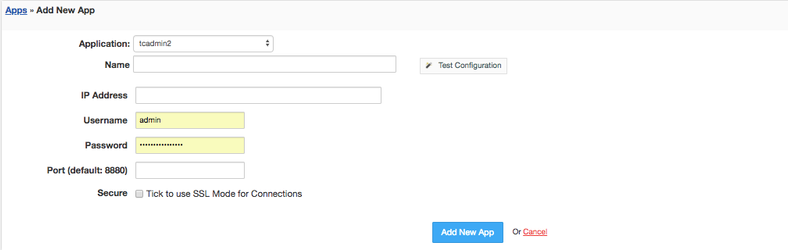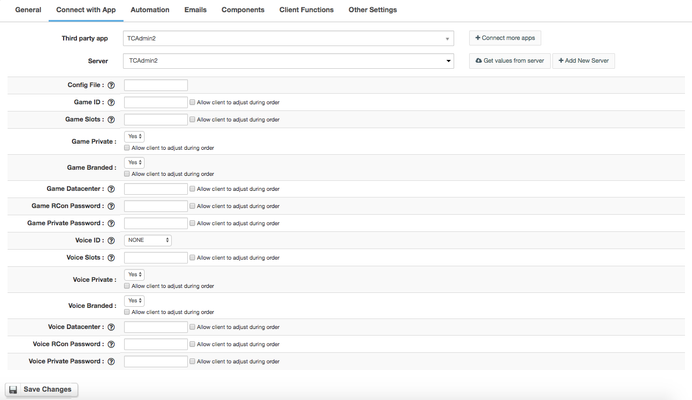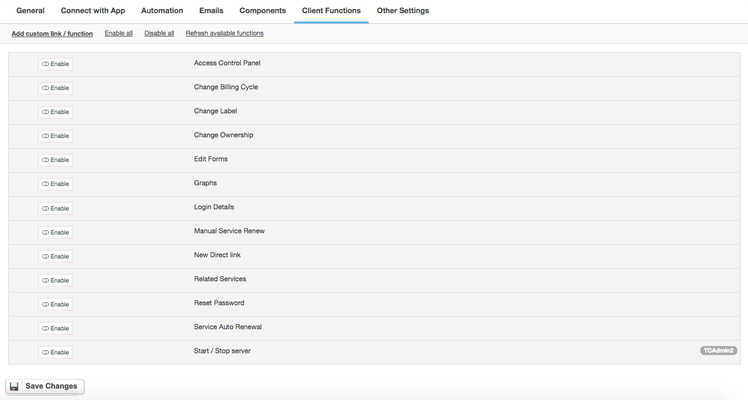Overview
...
TC Admin 2 is a game hosting control panel with powerful features designed to help providers to save time and money managing their servers. TC Admin 2 module for Hostbill lets you sell Game and Voice servers. The module provides multiple options for product configuration and enables to bill for number of voice/game slots directly from HostBill.
Activating the module
...
- If the module is included in your HostBill edition you can download it from your client portal.
- If the module is not included in your HostBill edition you can purchase it from our marketplace and then download it from the client area.
- Once you download the module extract it in the main HostBill directory.
- Go to Settings → Modules → Hosting Modules, find and activate TCAdmin2 module.
Ensure you have billing API enabled in your TCAdmin 2 Settings - learn more
Connecting HostBill with TCAdmin2
...
- Proceed to Settings → Apps → Add new App
- From Applications list select TCAdmin2
- Enter:
- Name - Name of this connection
- IP Address
- Username
- Password
- Port
4. Verify entered credentials by clicking Test Connection to check if HostBill can connect
5. Save Changes
Adding TCAdmin2 Product
...
- In HostBill go to Settings → Products & Services, and Add new order page
- From Order Types select Other Services
- Enter your orderpage name, select orderpage template. Save Changes
- Add new product in the new orderpage. Provide product name and setup price and then Save Changes.
- In product configuration section proceed to Connect with App, select TCAdmin2 and App server created in previous steps.
- You will be presented with following configuration options:
Config File
The file that contains the default values used for the TCAdmin billing API. This file contains more options not shown (commandline parameters, service level, game switching, etc). The default file is default.php
...
Voice Private Password
The voice server's private password. If the private password is not specified it will be generated automatically. You can also use "Allow client to adjust during order" option to auto-add Component::Form that can be filled/selected by customer during Order + optionally add charge to certain values.
For more generic product configuration details including price, automation, emails settings refer to Product Configuration article.
Configuring Client Functions
...
In Products & Services → Your Order Page → Your Product → Client Functions you can control what features customer will have access to in client portal, by clicking Enable/Disable next to the given option.
Use Edit button to adjust function appearance in the client portal.
For
...
TCAdmin2 you can enable the following client functions dedicated to this module:
- Start/Stop server - allow customer to start/stop their TCAdmin Game server
As well as number of standard client functions, such
...
as
- Change Billing Cycle
- Change Label
- Change Ownership
- Edit Forms
- Graphs
- Login Details
- Manual Service Renew
- New Direct Link
- Related Services
- Service Auto Renewal
...
you can enable the following client functions:
- Start/Stop server - allow customer to start/stop their TCAdmin Game server
Custom Config File, custom API values
...