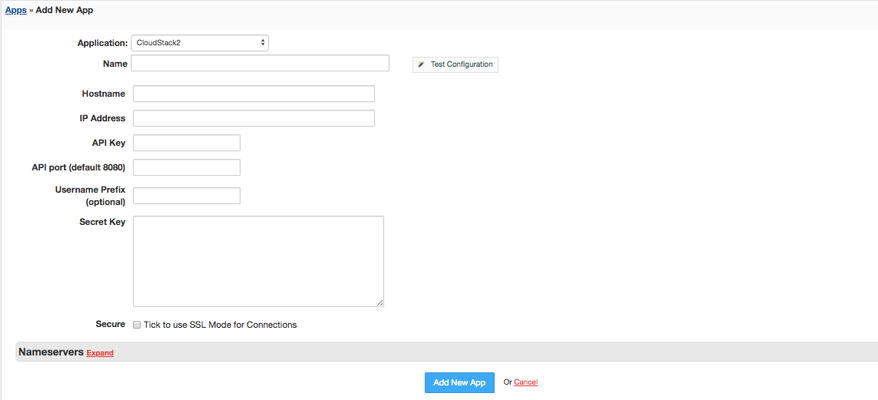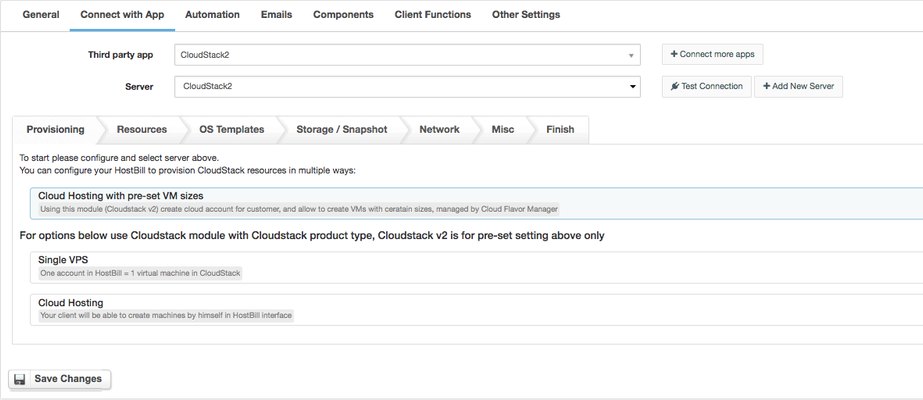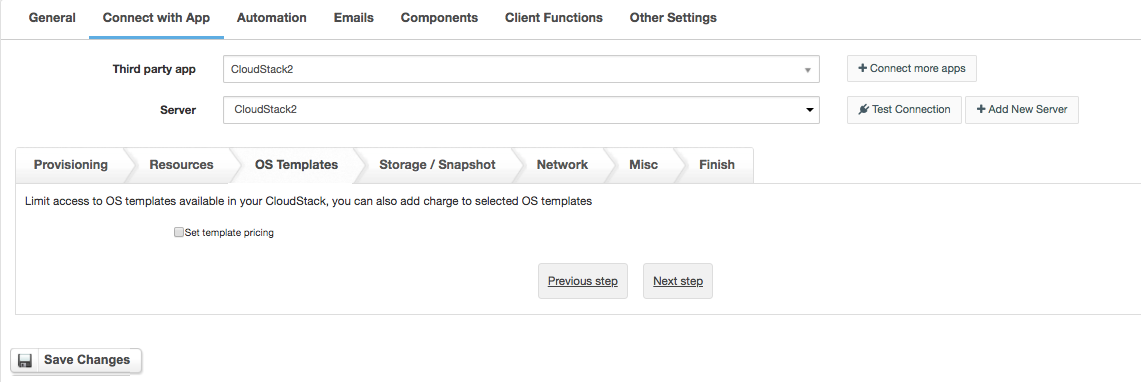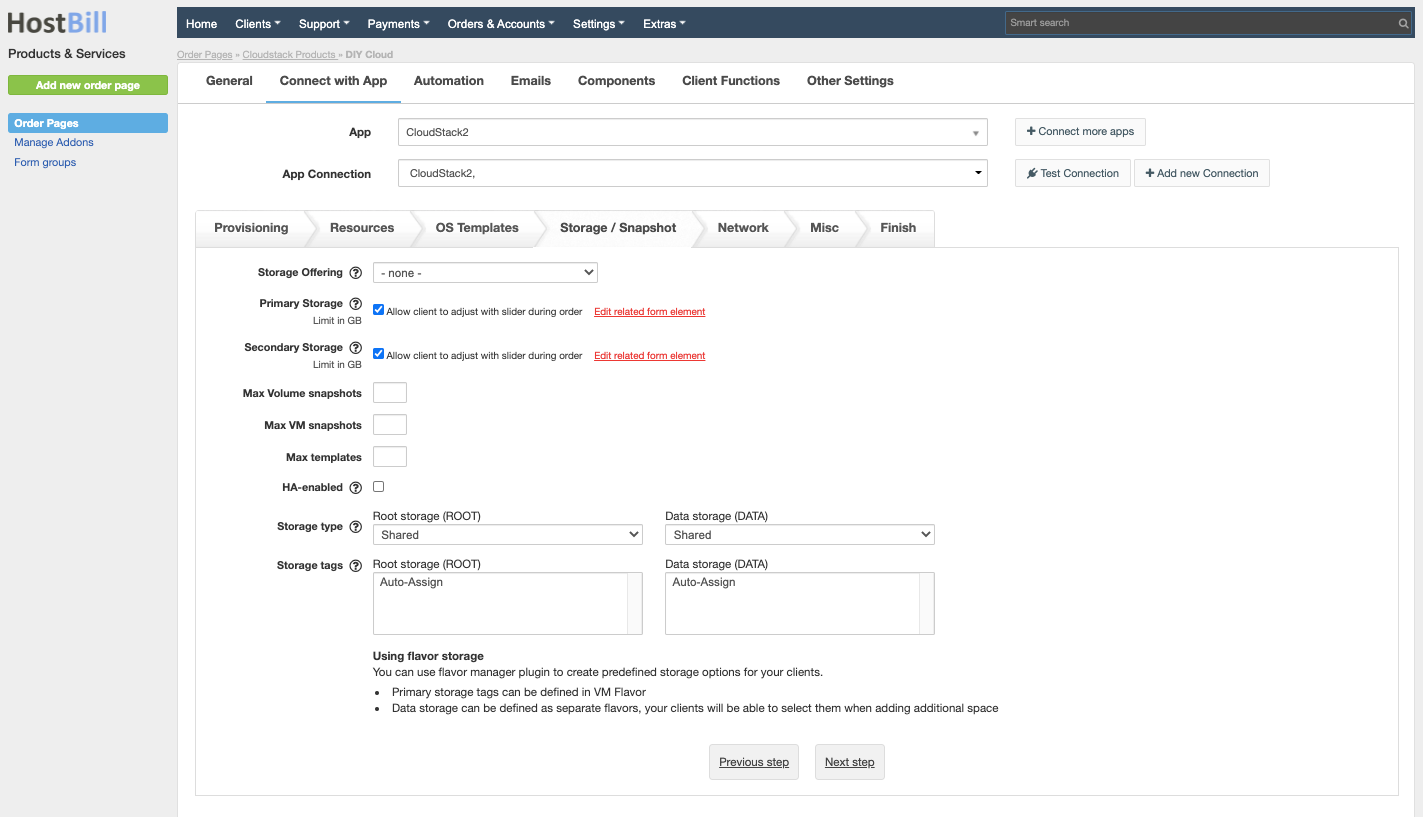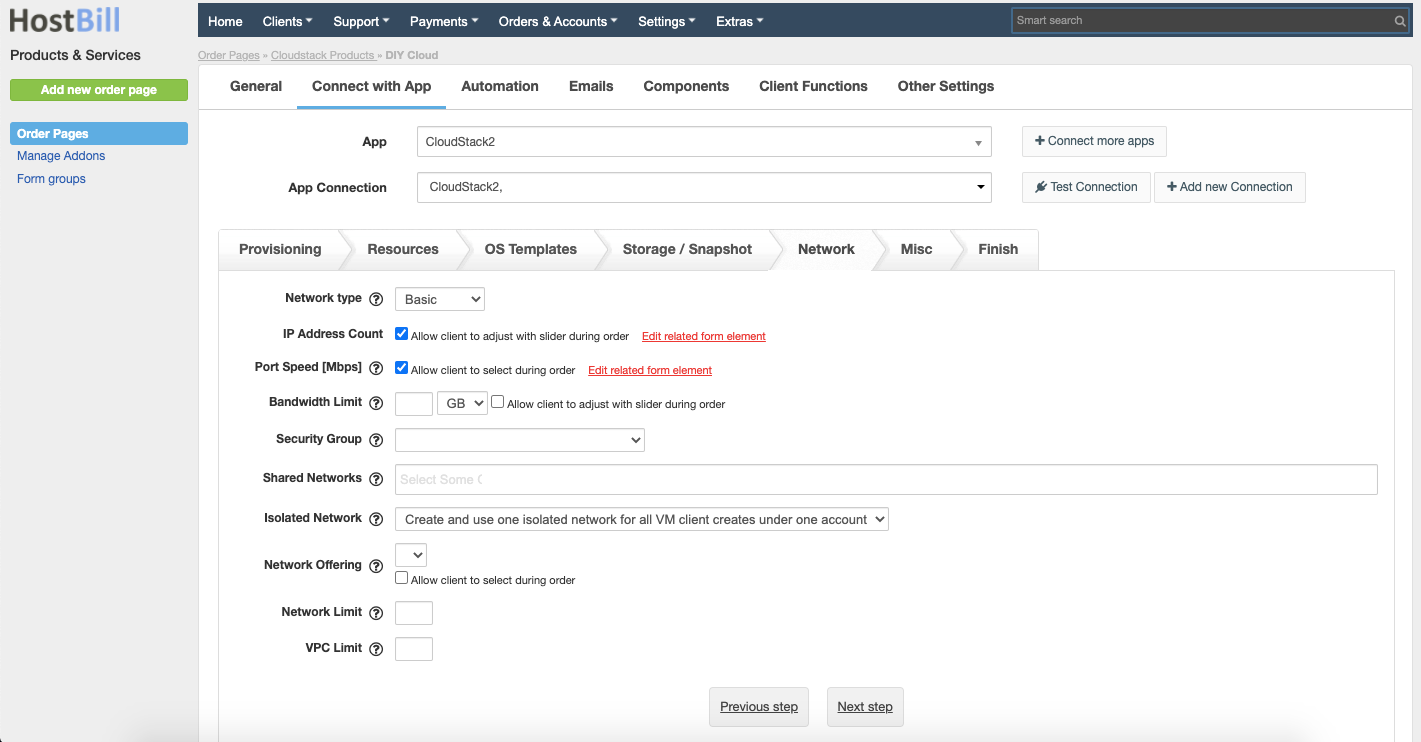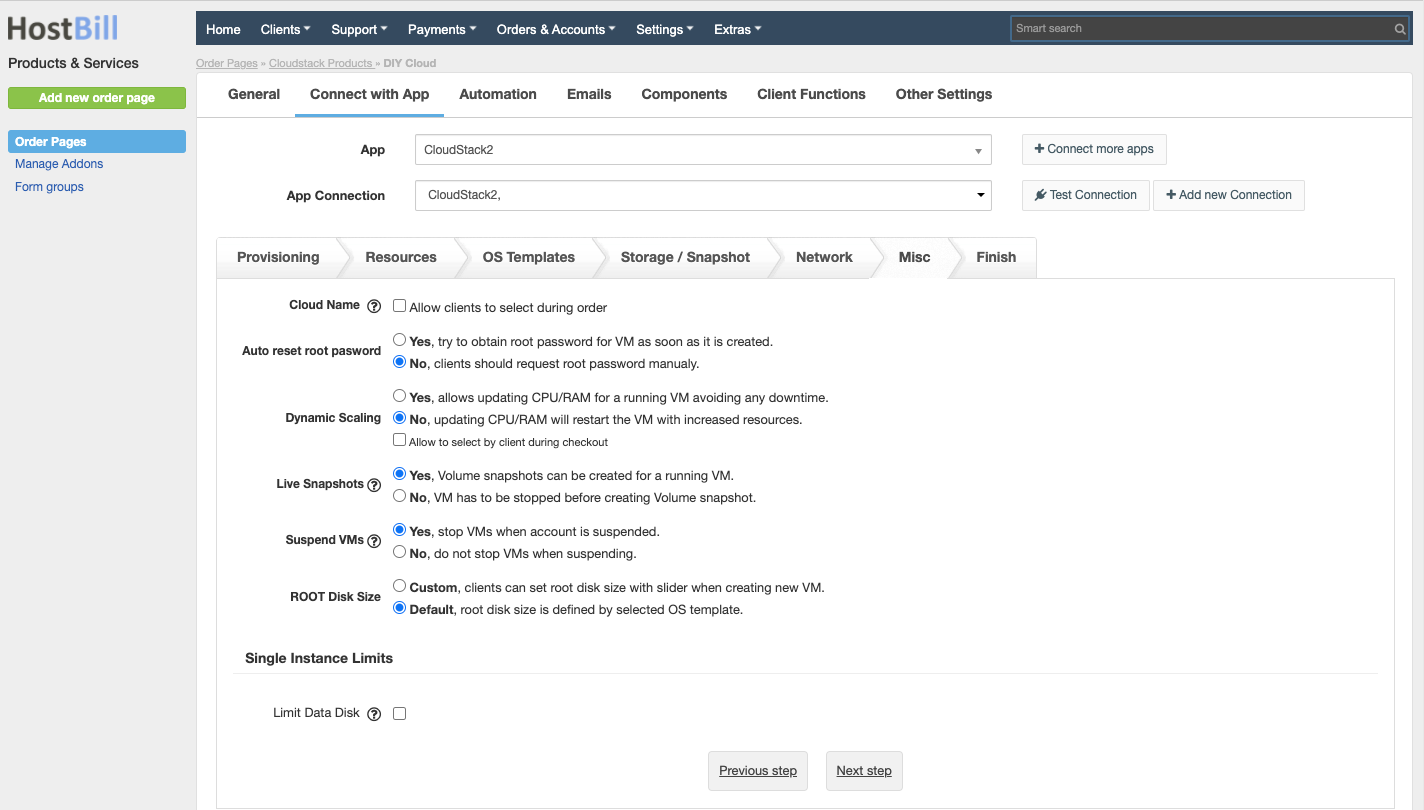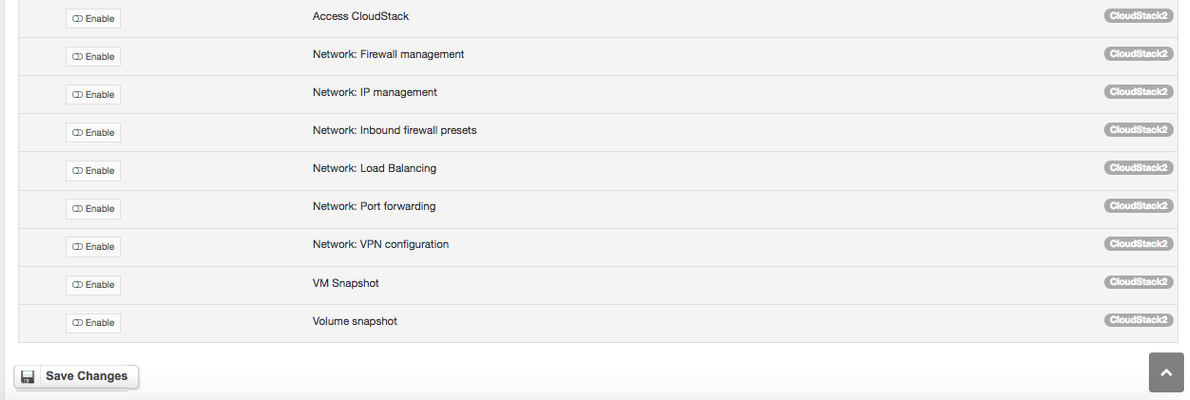...
...
Overview
...
CloudStack is a secure IaaS orchestration platform that helps you take full advantage of cloud computing to deliver higher efficiency, limitless scale and faster deployment. Cloudstack module for HostBill gives you multiple ways to sell cloud: you can bill for hourly VM usage based on staff-defined sizes or sell metered cloud and charge client only for resources consumed over time. With this module you can also sell single VPS, fixed-size clouds, flexible clouds, virtual data centers and more.
Activating the module
...
- If the module is included in your HostBill edition you can download it from your client portal.
- If the module is not included in your HostBill edition you can purchase it from our marketplace and then download it from the client area.
- Once you download the module extract it in the main HostBill directory.
- Go to Settings → Modules → Hosting Modules, find and activate Cloudstack module.
Connecting HostBill with Cloudstack
...
- Proceed to Settings → Apps → Add new App
- From Applications list select Cloudstack
- Enter:
- Name - Name of this connection
- Hostname
- IP Address
- API Key
- API port
- Username prefix
- Secret Key
4. Verify entered credentials by clicking Test Connection to check if HostBill can connect
5. Save Changes
Adding Cloudstack Cloud Hosting product
...
- In HostBill go to Settings → Products & Services, and Add new order page
- From Order Types select CloudStack
- After creating order page add new product in it, provide name & Save changes
- In product configuration section proceed to Connect with App, select CloudStack module and App server created in previous steps.
- Proceed to configuration wizard and set your package limit for each step.
Provisioning - choose the provisioning method
Resources
- Zone
OS Templates
Storage
- Primary storage limit
- Secondary storage limit
- Max volume snapshots
- Max VM snapshots
- Max templates
- HA-enabled
- Storage type
- Storage tags
Network
- IP address count
- Port speed
- Network
- Advanced networking options
- Network limit
- VPC limit
Miscellaneous
Submit changes, your package is ready.
For more generic product configuration details including price, automation, emails settings refer to Product Configuration article.
Configuring Client Functions
...
In Products & Services → Your Order Page → Your Product → Client Functions you can control what features customer will have access to in client portal, by clicking Enable/Disable next to the given option.
Use Edit button to adjust function appearance in the client portal.
For Cloudstack apart from the standard client functions, such as
- Change Billing Cycle
- Change Label
- Change Ownership
- Edit Forms
- Graphs
- Login Details
- Manual Service Renew
- New Direct Link
- Related Services
- Service Auto Renewal
you can enable the following client functions:
- Access Cloudstack - display client login credentials to CloudStack control Panel.
- Network: firewall management - allow access to firewall section.
- Network: IP management - allow access to ip management section.
- Network: inboud firewall presets - customer in inbound firewall settings will have option to use preset.
- Network: load balancing - allow access to Load Balancing section.
- Network: port forwarding - allow access to port forwarding section.
- Network: VPN configuration - allow access to VPN configuration section.
- VM snapshot - allow access to VM Snapshot section.
- Volume snapshot - allow creating volume snapshots.
| Child pages (Children Display) | ||
|---|---|---|
|